Note
Access to this page requires authorization. You can try signing in or changing directories.
Access to this page requires authorization. You can try changing directories.
Question
Wednesday, November 8, 2017 1:42 AM | 4 votes
It occurred error :" You can't access this shared folder because your organization's security policies block unauthenticated guest access. These polices help to protect you PC from unsafe or malicious devices on the network".
I execute below cmdline "reg add HKEY_LOCAL_MACHINE\Software\Policies\Microsoft\Windows\LanmanWorkstation /v AllowInsecureGuestAuth /t REG_DWORD /d 1 /f" to Enable insecure guest logons, but it also can't access.
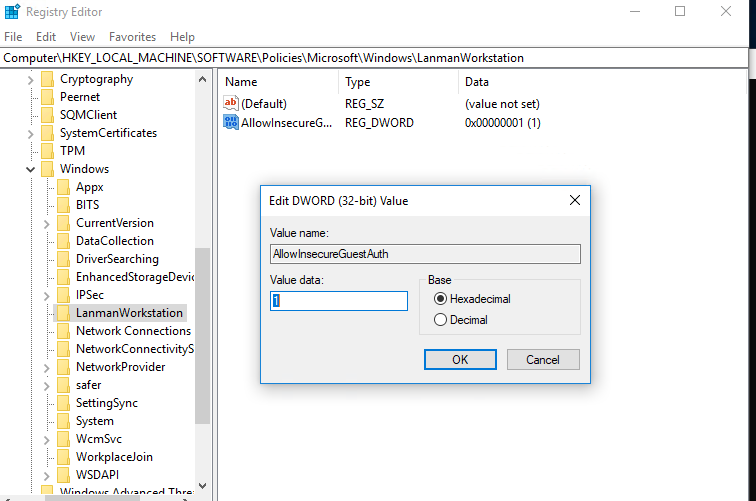
All replies (38)
Thursday, November 9, 2017 4:49 AM ✅Answered | 4 votes
Hi,
I found an article may relate to your problem, please refer to the link:
Guest access in SMB2 disabled by default in Windows 10 Fall Creators Update and Windows Server 2016 version 1709
Considering the Update is released recently, if the issue persists, you could try the built-in "Feedback" tool to submit the issue on your side.
In addition, in order to keep your daily work properly, you could also try to roll back.
Best Regards,
Tao
Please remember to mark the replies as answers if they help. If you have feedback for TechNet Subscriber Support, contact [email protected].
Saturday, January 13, 2018 6:14 AM
Hi,
Did you find any solution to this issue. I am facing a similar prob.
Thursday, January 18, 2018 12:12 PM | 9 votes
Hi,
Over the past few days I have had a similar/same situation and after research applied the standard 'fixes' outlined above and in other forums, non of which worked. Well they might have but for this:-
This worked for me , maybe it will work for others.
Start gpedit.msc
In
Computer Configuration->Windows Settings->Security Settings->Local Policies->Security Options
set Microsoft network client: Digitally sign communications (always) -> Disabled
As soon as I did this my network shares were back.
Basically after messing with SMB1 trying to get my NAS to work I managed to spanner my network access on one machine.
After trying many help forums to no avail I went though the gpedit settings one by one cross referencing a 'good' PC and tried applying differences if they looked network related.
Hope it helps someone out there.
Friday, February 23, 2018 7:08 AM | 1 vote
Thanks petesk!r, I did the same, and the problem is now solved
regards
Monday, March 19, 2018 3:51 AM
Thanks petesk8r, u saved my day.
Friday, June 1, 2018 3:09 PM
Hi petesk8r,
Thank you for your post, unfortunately I have the same problem, but I follow and I do your post it doesn't work for me. If you have new suggestion about this post I thank you in advance.
Friday, July 6, 2018 4:44 AM | 31 votes
Try this way
search > gpedit.msc
Computer Configuration>Administrative Templates>Network>Lanman Workstation
- open "Enable insecure guest logons" and choose Enabled.
(leave yourself a comment, "I was here")...just for fun
The other way you have to change registries and that way is always a pain.
Friday, July 20, 2018 8:45 AM
Thank you. This configuration fixed my issue.
Wednesday, July 25, 2018 9:32 AM
I spend 5 hours trying to find a solution to this issue. This solved it.
A BIG thank you.
Thursday, August 2, 2018 2:09 AM
I couldn't access the hard drive connected via USB to my C6250-100NAS through my wireless network on my laptop.
you solved my problem!
Thank you so much!
Friday, September 7, 2018 4:29 PM
This fixed my issue. Thanks
Saturday, September 8, 2018 9:01 AM
Spent the best part of a week chasing various fixes for this, including contacting manufacturer who offered such fantastic advice as "try turning it off and on".
This worked I can't tell you how much I appreciate it!
Not so much for the fix, but more for the fact I thought I was going to lose my mind...
Thursday, September 20, 2018 11:46 PM
Thanks a ton, this worked for me and my network drives automatically reconnect now at login.
Wednesday, October 24, 2018 7:14 AM
This actually worked right away....big ups
Saturday, November 3, 2018 5:42 AM
This worked for me, I tried all other options
but this fixe it. Thanks Dude.
Monday, November 5, 2018 4:39 PM
thanks this was the fix for me as well. I had to do a gpupdate /force (reboot would have sufficed) then the change was active. Thanks again!
Saturday, November 10, 2018 9:05 AM
Thx it worked!
Thursday, December 13, 2018 10:16 AM
Thank you. Your config helped me.
Thursday, December 20, 2018 8:29 AM
You shall download pstools. Expand the archive and use psexec.exe like this in privilege mode:
psexec -s -i reg add HKEY_LOCAL_MACHINE\Software\Policies\Microsoft\Windows\LanmanWorkstation /v AllowInsecureGuestAuth /t REG_DWORD /d 1 /f
Restart the computer and you may access the shared folder.
Sunday, January 13, 2019 4:52 AM
Thanks for solution :)
BTW. I think that blocking access to NAS server that way as Microsoft did - is worst solution and it put computer in danger.
People are avoiding it to get guest access to home NAS drives (because it is annoying when you have to enter credentials for home NAS) and in result security is switched off for other networks ass well.
If Windows is asking me question: "Is that network trusted private network?" and I answer YES - that should unlock everything, or should give me option to easy unlock everything if I need.
If its complicated to get access in trusted network I will try to find solution in many different ways before I will find it. During this I will change many options - making my system more insecure than with just guest logon enabled for home network.
That's why I think that hiding options before users is wrong policy.
Friday, January 18, 2019 10:06 AM
thank you Pokie Star
its work for me and fixed my issue
Wednesday, March 6, 2019 8:55 PM
The correct command is
Set-ItemProperty -Path "HKLM:\SYSTEM\CurrentControlSet\Services\LanmanWorkstation\Parameters" -Name "AllowInsecureGuestAuth" -Type DWord -Value 1
This is <g class="gr_ gr_46 gr-alert gr_spell gr_inline_cards gr_run_anim ContextualSpelling ins-del multiReplace" data-gr-id="46" id="46">powershell</g> commands and you need run <g class="gr_ gr_94 gr-alert gr_spell gr_inline_cards gr_run_anim ContextualSpelling ins-del multiReplace gr-progress" data-gr-id="94" id="94">powershell</g> as an Administrator.
Saturday, March 9, 2019 4:52 PM
This did the trick for me, thanks!!
Sunday, March 10, 2019 7:33 PM
Excellent, that worked for me as well. Thank you so much!
Thursday, May 9, 2019 7:13 AM
Thank you! Installing Novabackup that came with my Buffalo NAS drive killed my connection to the NAS - this fixed it!
Monday, May 20, 2019 1:24 AM
Thanks PokieStar. This worked on my Windows 10 Pro desktop. But I was curious as to why "insecure guest logons" had to be enabled when I am the administrator and not a guest. Another puzzle was why this is not a problem in Windows 10 Home. I had to download a batch file to enable gpedit in the Home version because unlike in Pro, the Home version disables it. But when I went to "Enable insecure guest logins" in the Home version, it was "not configured". Yet there was never any problem accessing another PC on the network. So it looks like only in the Pro version, this needs to be enabled. Wonder why?
Thursday, June 13, 2019 2:46 AM
thanks a lot, it`s really helpful
Thursday, June 20, 2019 4:32 PM
I wish it hadn't but it took me over 2 years to find this post and fix my problem. Thank you so much.
Thursday, July 4, 2019 10:37 PM
I looked at the Microsoft network client: Digitally sign communications (always) Disabled was already chosen.
I was able to map drives to my NAS by following the
gpedit.msc Computer Configuration>Administrative Templates>Network>Lanman Workstation
- open "Enable insecure guest logons" and choose Enabled.
left by SuperRedNova below, and that worked.
This only happened on one pc of about 50 that I installed w/ mapped drives to my NAS... go figure!
Thursday, July 4, 2019 10:37 PM
I was here
and it worked - thank you!
Tuesday, July 30, 2019 12:16 PM
this solved the problem for me, after 2 weeks of searching and trying many things.
thank you so much for this fix.
Thursday, September 19, 2019 9:43 AM
The correct command is
Set-ItemProperty -Path "HKLM:\SYSTEM\CurrentControlSet\Services\LanmanWorkstation\Parameters" -Name "AllowInsecureGuestAuth" -Type DWord -Value 1
Thanks Jorve! This did the trick for me!
Ran it in Powershell as admin.
Friday, September 20, 2019 3:34 PM
After the Windows update 1903 my NAS drive disappeared from my network along with my network printer. After many days of searching and making changes to Windows OS this was the setting that worked for us. Thank you.
Monday, October 7, 2019 5:41 PM
Try this way
search > gpedit.msc
Computer Configuration>Administrative Templates>Network>Lanman Workstation
- open "Enable insecure guest logons" and choose Enabled.
(leave yourself a comment, "I was here")...just for fun
The other way you have to change registries and that way is always a pain.
This worked immediately for me. Windows 10 Pro 64 bit connection to an old Windows 7 Home Premium laptop.
Awesome! Thank you!!!
Tuesday, November 12, 2019 9:15 AM
It worked. Thank you.
Saturday, December 21, 2019 3:59 PM
You just ended my MANY hours of frustration. Thank you very much!!!!!
Saturday, January 4, 2020 10:59 PM
This worked for me. I was unable to map to my WD My Cloud NAS but this seemed to fix the problem.
Wednesday, March 11, 2020 12:18 AM
TKS, this works fine for me