Note
Access to this page requires authorization. You can try signing in or changing directories.
Access to this page requires authorization. You can try changing directories.
Question
Friday, July 8, 2016 8:06 PM
We have an issue where a some Windows machines have Windows Updates settings locked/controlled by the administrator. We assume from a old RMM tool. We would like to revert this back to default settings, and allow the end user (or logmein rmm) the ability to change settings as we please. We would like to perform this on Windows 7, 8, 8.1, and 10 machines.
So far our strategy has been as follows:
Windows 7 - remove all keys within:
HKLM\SOFTWARE\Policies\Microsoft\Windows\WindowsUpdate\AU
Windows 8 remove all keys within:
HKLM\SOFTWARE\Microsoft\Windows\CurrentVersion\WindowsUpdate\Auto Update
Windows 10 remove all keys within:
HKLM\SOFTWARE\Microsoft\Windows\CurrentVersion\WindowsUpdate\Auto Update
These settings work with Windows 10/7 but not with Windows 8. We're getting a cachedauoptions key re-generating itself and defaulting to option 2. Is there a better way to do this across The board?
Note, it has to happen via command line or registry patch. Thanks!
All replies (13)
Saturday, July 9, 2016 3:13 AM
You can do this either via Group Policy also:
1.Type gpedit.msc Start search box and press Enter.
2. Locate:
Computer Configuration -> Administrative Templates -> Windows Components -> Windows Update
3. In right-side pane, look for "Configure Automatic Updates" option
4. The option would be set to Not Configured. Double-click on it and set it to Enabled
5. Select the following option:
Allow local admin to choose setting
S.Sengupta, Windows Experience MVP
Saturday, July 9, 2016 3:19 AM
S.Sengupta, I appreciate the response! We need to be able to do this across hundreds of machine. Is there a way to do so via command line, or power she'll?
Saturday, July 9, 2016 3:22 AM
You can do this either via Group Policy also:
1.Type gpedit.msc Start search box and press Enter.
2. Locate:
Computer Configuration -> Administrative Templates -> Windows Components -> Windows Update
3. In right-side pane, look for "Configure Automatic Updates" option
4. The option would be set to Not Configured. Double-click on it and set it to Enabled
5. Select the following option:
Allow local admin to choose setting
S.Sengupta, Windows Experience MVP
..or applying via .reg. Please see my precious response and let me know what can be done. Thanks!
Monday, July 11, 2016 2:38 AM
Hi,
You can check this kb for assistance, add a registry key to achieve it.
https://support.microsoft.com/en-sg/kb/328010
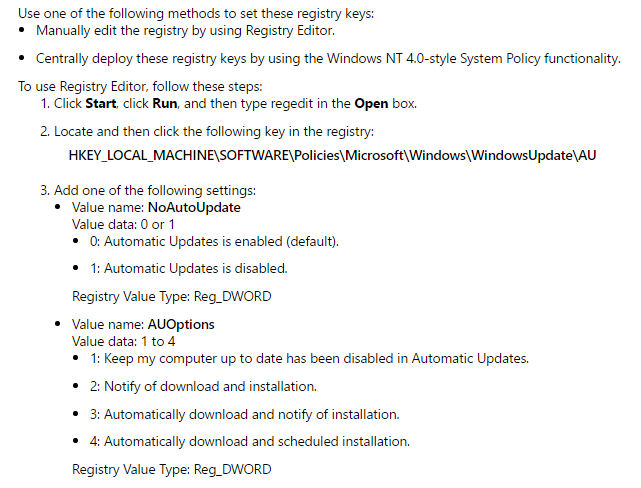
Regards
Please mark the reply as an answer if you find it is helpful.
If you have feedback for TechNet Support, contact [email protected]
Monday, July 11, 2016 2:08 PM
I'm unable to find how to apply this setting via registry. Can you point me in the right direction?
You can do this either via Group Policy also:
1.Type gpedit.msc Start search box and press Enter.
2. Locate:
Computer Configuration -> Administrative Templates -> Windows Components -> Windows Update
3. In right-side pane, look for "Configure Automatic Updates" option
4. The option would be set to Not Configured. Double-click on it and set it to Enabled
5. Select the following option:
Allow local admin to choose setting
S.Sengupta, Windows Experience MVP
..or applying via .reg. Please see my precious response and let me know what can be done. Thanks!
Monday, July 11, 2016 2:11 PM
Hi,
You can check this kb for assistance, add a registry key to achieve it.
https://support.microsoft.com/en-sg/kb/328010
Regards
Please mark the reply as an answer if you find it is helpful.
If you have feedback for TechNet Support, contact [email protected]
Hey there, We've tried this, however the settings still appear 'locked by administrator'. We need to be apple to apply this setting via command line/ reg
1.Type gpedit.msc Start search box and press Enter.
2. Locate:
Computer Configuration -> Administrative Templates -> Windows Components -> Windows Update
3. In right-side pane, look for "Configure Automatic Updates" option
4. The option would be set to Not Configured. Double-click on it and set it to Enabled
5. Select the following option:
Allow local admin to choose setting
Wednesday, July 13, 2016 1:38 PM
You can do this either via Group Policy also:
1.Type gpedit.msc Start search box and press Enter.
2. Locate:
Computer Configuration -> Administrative Templates -> Windows Components -> Windows Update
3. In right-side pane, look for "Configure Automatic Updates" option
4. The option would be set to Not Configured. Double-click on it and set it to Enabled
5. Select the following option:
Allow local admin to choose setting
S.Sengupta, Windows Experience MVP
S.Sengupta, can you please let me know how to do this via command line (or registry batch). We cannot make the change from the system itself via GUI. It has to be via command line/powershell/registry.
Thursday, July 21, 2016 9:15 AM
Would you mind letting me know the result of the suggestions? If you need further assistance, feel free to let me know. I will be more than happy to be of assistance.
Please mark the reply as an answer if you find it is helpful.
If you have feedback for TechNet Support, contact [email protected]
Thursday, July 21, 2016 2:52 PM
Would you mind letting me know the result of the suggestions? If you need further assistance, feel free to let me know. I will be more than happy to be of assistance.
Please mark the reply as an answer if you find it is helpful.
If you have feedback for TechNet Support, contact [email protected]
Hi Teemo, the solutions proposed have not been helpful, because they do not answer the original question.
I need to be able to set:
Computer Configuration -> Administrative Templates -> Windows Components -> Windows Update
3. In right-side pane, look for "Configure Automatic Updates" option
4. The option would be set to Not Configured. Double-click on it and set it to Enabled
5. Select the following option:
Allow local admin to choose setting
*Via command line, powershell, or registry - only. Meaning, without using windows UI. *
Thursday, July 21, 2016 4:07 PM
The best way to do this is by GPO
Create a GPO with that settings link it to an OU and move the PC's to that OU were you want to apply this setting
If you see this option locked is because there is another policy locking it, which tells me that either you are not and admin or you dont know how GPO's works
Using Powershell to change this can be done but as i mention before its the best practice and also it is easier to accomplish with a GPO
Regards
Thursday, July 21, 2016 4:30 PM
The best way to do this is by GPO
Create a GPO with that settings link it to an OU and move the PC's to that OU were you want to apply this settingIf you see this option locked is because there is another policy locking it, which tells me that either you are not and admin or you dont know how GPO's works
Using Powershell to change this can be done but as i mention before its the best practice and also it is easier to accomplish with a GPO
Regards
Thanks, we've reviewed that page but do not see the specific setting we're looking for:
Allow local admin to choose setting
Thursday, July 21, 2016 4:44 PM
Ok in that case
Please run a gpresult /h gpreport.html on a computer that has this options locked
Then open the file gpreport.html and verify if you have a windows update settings
By doing this we can identify the name of the policy which is creating the lock and then disable that GPO or change its configuration
Hope this works
Reagrds
Monday, July 25, 2016 8:26 PM
Ok in that case
Please run a gpresult /h gpreport.html on a computer that has this options locked
Then open the file gpreport.html and verify if you have a windows update settings
By doing this we can identify the name of the policy which is creating the lock and then disable that GPO or change its configurationHope this works
Reagrds
There doesnt appear to be any group policy that is applied to machines controlling settings. Any suggestions?