Note
Access to this page requires authorization. You can try signing in or changing directories.
Access to this page requires authorization. You can try changing directories.
Question
Sunday, March 26, 2017 9:00 AM
Background: When I used Windows 7, I used the default Windows backup tool to create restore points, I then switched to Acronis True Image so the default Windows 7 backup tool was disabled. I never got around to removing the default Window backup tool's save folder.
I did an in place upgrade from Windows 7 to 10. I've been using it a few months and am sticking with 10 so I deleted my old Acronis Windows 7 backups. However I can't delete the original Windows 7 tool's backup for some reason.
I currently have backups in Windows 10 disabled, I'm not using the built in backup or Acronis True Image now. Here's what the Windows 10 Control Panel looks like now for Backups:
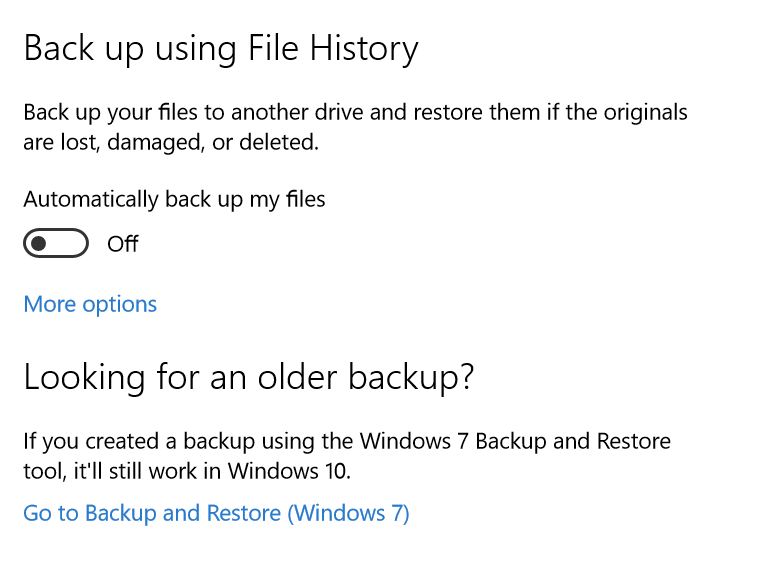
Backups are currently turned off in Windows 10. Using the "Go to Backup and Restore (Windows 7)" link I get this window:
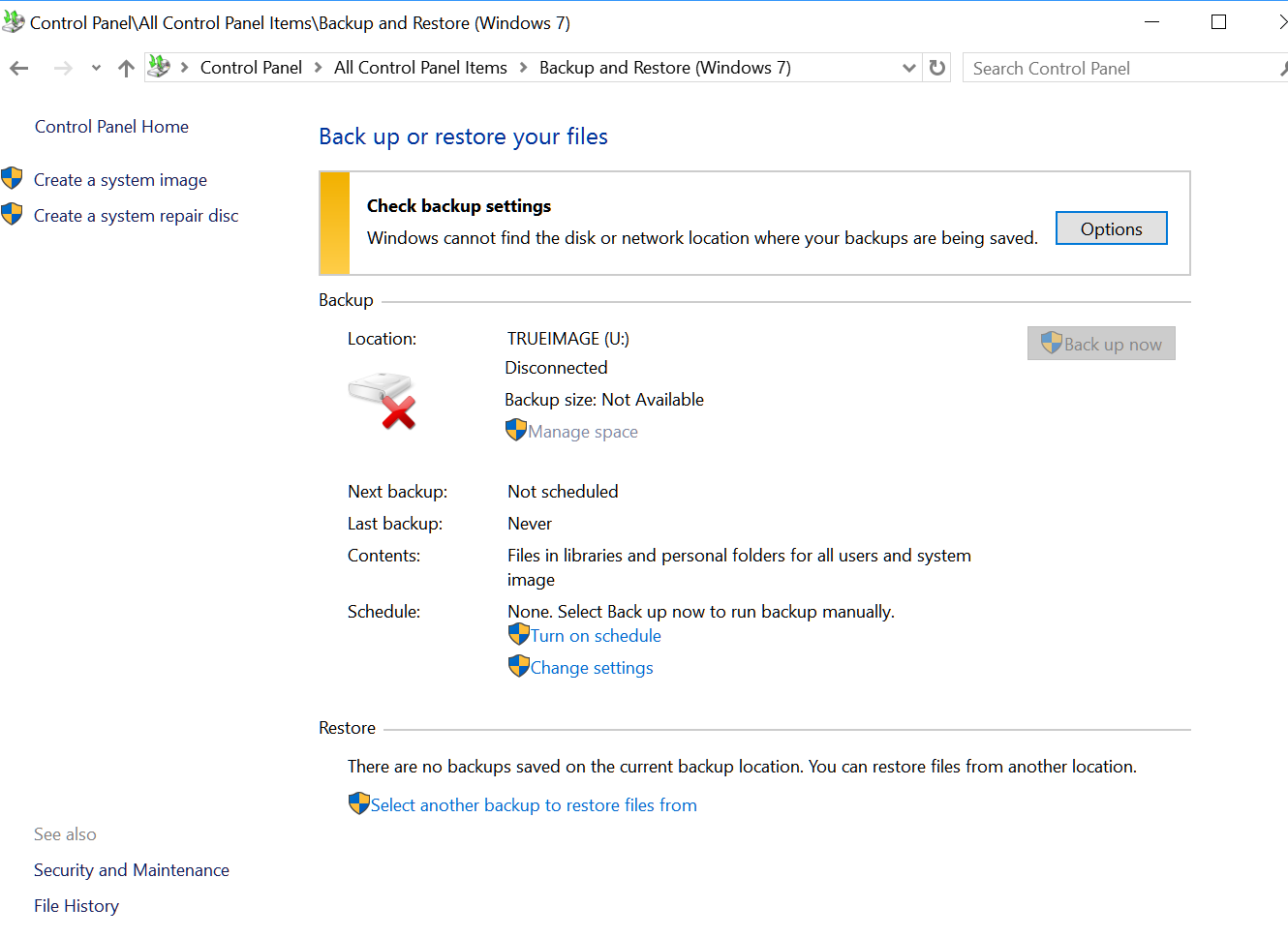
So under Backup, my Acronis backup folder for Windows 7 appears. The built in Windows 7 backup tool's backup folder (which resides on my E: and is connected) doesn't show up under backup. This is key since if it appeared here, I could use the Manage Space option to delete the Windows 7 backup points from that drive.
Under Restore, if I select "Select another backup to restore files from" the old Windows 7 restore points from my E: do show up:
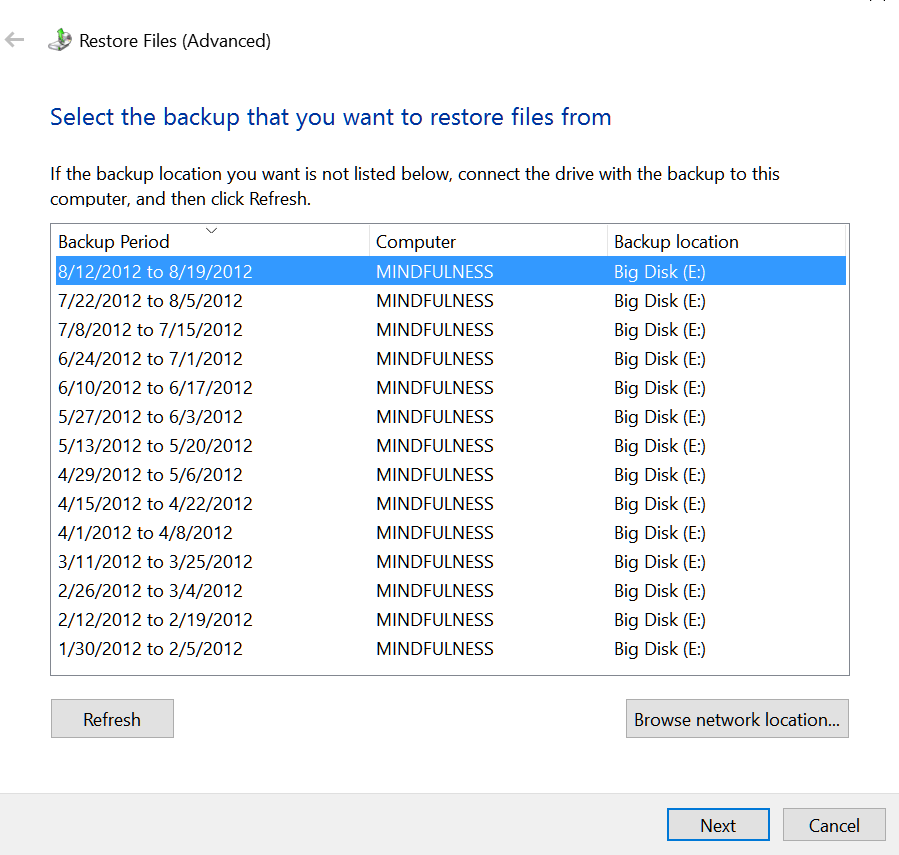
Note that if I right click on the backup folder (it doesn't have a regular folder icon in Windows Explorer, it has the special icon for backup directories), the "Restore Options" option is there which I can use to get the same window above.
Of course I tried to manually delete the backup folder but I get a window complaining the files are in use so none of the files can be deleted. Again I have backups disabled now so I don't know why it says they are in use?

Can anyone tell me how I can delete this old Windows 7 backup folder?
All replies (9)
Sunday, March 26, 2017 9:25 PM ✅Answered | 2 votes
I FOUND THE SOLUTION!
TLDR: Make sure your Windows 10 Computer Name matches that of the Windows 7 backup folder name you are trying to delete.
Details:While trying out various things to delete the Windows 7 E: backup folder, one of the things I did was to actually create a Windows 10 backup of my C: on the E:. It saved to a different folder name using the current Computer Name in Windows 10, that name differed from the E: backup folder name which was MINDFULNESS, the name of my PC when I did those backups in Windows 7. I forget who or when the Computer name was changed from MINDFULNESS, Windows 10 had a computer name of MYNAME-PC where MYNAME is my first name.
I used Control Panel > System Security > System to change the setting for the Computer name to match the Windows 7 backup folder name of MINDFULNESS. After rebooting so the change would go into effect, if I go back to the Windows 7 backup and restore window, the E: now shows up there automatically under Backup!!! The TRUEIMAGE (U:) shown earlier in that spot is no longer shown, the E: is there instead.
Thus I can now use the Manage space link to delete the restore points on the E:. After removing all the restore points, I can delete that folder in Windows Explorer.
Sunday, March 26, 2017 5:36 PM
If you right click start choose, System, then on that choose Advance system settings. When System Properties opens on the System Protection tab can you see the E: driver there? If can you click that and then Configure and Delete?
Sunday, March 26, 2017 8:53 PM
The E: drive is there, protection for that drive is off. Current usage says 0 bytes. I still went ahead and pressed Delete but that didn't remove the restore points on the E:.
I should have mentioned I only had backups on the C: enabled in Windows 7, it backed up to the E: but the E: itself was not backed up.
BTW in the System Protection tab I also checked out the C:, system protection is turned on but the current usage is only 2.47GB. The Windows 7 backup folder on E: is around 1TB.
Sunday, March 26, 2017 8:57 PM
I have the same problem and not sure that the above answer solves the problem, which appears to delete all of the system protection files (I currently have system protection turned off)
I am trying to delete old Window 7 backup files that are:
1) not system protection files
2) in different folders than standard backup location
So for instance on drive F: I have the following folders:
FileHistory - ?
K-PC - folder which has 3 folders (2012- 2015) with old backups that don't show up in the Backup and Restore (453 GB)
Owner PC - folder which has 1 (2011) old backup that don't show up in the Backup and Restore (229 GB)
Mad - which appears to have 0 length (I think this is where I currently back up to)
Windows OneCare Backup - ? 4K
Windows Image Backup - ? 0K
and a file called MediaID.Bin - 0K
a couple of other files.
If from the Backup and Restore (Windows 7) page I "Select another backup to restore files from" the backups that are in K-PC and Owner PC show up.
If I chose Manage Space from the Backup and Restore (Windows 7) page (which allows me to delete either of the 2 current backups); the backups from K-PC and Owner PC don't show up.
QUESTIONS
1) Is there a way to delete the old backups if they don't show on the Manage Space page (which has a delete button)?
2) Can I just manually delete the folders (K-PC and Owner PC) or will it mess up Backup and Restore so it doesn't work at all?
3) Do I need to delete other folders such as Windows OneCare Backup?
Sunday, March 26, 2017 9:28 PM
Goya, try renaming your Computer Name to match the backup folder name you are trying to delete. I did that and it showed up under the list so I could use Manage Space to delete the restore points from that folder.
Monday, March 27, 2017 12:51 AM
I tried renaming my computer and that didn't work, getting an error that Backup ... Restore couldn't run... I thought I took a screenshot but can't find it.
I changed my computer back to it's original name, but it appears that Restore no longer works. Doesn't pick the backup correctly, or just sits there and spins.
I finally just decided to delete one backup and am in the process of moving the other backup to another disc drive.
I may try moving the backup to a different disk and reformatting the backup disk and trying again.
Thanks macababa, years ago I worked in technical support and it just seems like there are always lots of factors that contribute to a problem/solution (My backups were Windows 7 and I am running Windows 10, but my Backup / Restore (Windows 7).
Monday, March 27, 2017 1:48 AM
I'm surprised that trick didn't work for either K-PC and Owner PC as it sounds like exactly what I experienced, ie. they showed up in "Select another backup to restore files from" so Windows 10 did register them as restore points but they didn't appear under Backup so Manage Space wasn't available and you couldn't delete them. Is your Windows 10 Backup enabled or disabled?
Make sure your setup matches my screenshots, disable Backup from running in Windows 10, turn off schedule if it's on. Then rename your computer to match one of your Windows 7 backups and see if you can access and delete it with Manage Space.
Tuesday, March 28, 2017 1:46 AM
Answer to question: I am not running Windows 10 backup
I solved my issue by deleting Owner-PC and moving K-PC to a different hard drive.
Thanks for your help.
GM
Tuesday, April 10, 2018 6:19 PM
Easiest way to delete. You'll kick yourself for wasting so much time. I had the same issue, residual W7 backups after upgrading to W10. Backups were obsolete and wanted to delete. My solution is a file unlocker. I use IOBit Unlocker which is a free standalone product or an add-on for IOBit's Advanced System Care maintenance program. Once you install Unlocker it adds a right click context menu item named IOBit Unlocker. Select the file you want to delete in explorer, right click on it and select IOBit Unlocker. It then opens a dialog box with the file/folder you selected populated. You can add other files/folders etc. if you want. Once you have selected the file(s) you wish to delete you will see the bold text "Unlock" button in the center of the dialog box. If you click the pull down arrow in the button you will see additional options that allow you to unlock and delete, rename, copy or move the files. Click unlock and delete. Done!
I find this tool extremely useful for permission based file manipulation options where you cannot assign the proper permissions after an OS change etc..