Note
Access to this page requires authorization. You can try signing in or changing directories.
Access to this page requires authorization. You can try changing directories.
Question
Wednesday, December 6, 2017 4:42 PM | 1 vote
I am using Office 365 ProPlus Version 1710 (Build 8625.2139 Click-to-Run)
In Excel I can click Review - Translation
whereas in Word the translation icon is grayed out
It used to work but not anymore
In Word, Let office connect to online services... is checked
Any ideas?
Thank you
All replies (38)
Thursday, December 7, 2017 9:00 AM
Hi Thomas Vitoz,
I tested in the same environment as yours:

But I don't get your problem.

I suggest you try to reset Normal.dotm template file for load Word.
Please go to this location:
C:\Users\user name>\AppData\Roaming\Microsoft\Templates
Please rename the Normal.dotm to Normal.dotm.old, then restart Word and check the result.
Any updates please let me know, I'm glad to help you.
Regards,
Emi Zhang
Please remember to mark the replies as answers if they helped.
If you have feedback for TechNet Subscriber Support, contact [email protected].
Thursday, December 7, 2017 9:05 AM
Thanks, i just tried it but Translation is still grayed out
Thursday, December 7, 2017 9:05 AM
Hi Thomas,
Since version 1710, we introduced a new Translate feature. See:
Do you have Office Intelligent Services enabled currently? You can verify this under File > Options > General > Office intelligent services:

Besides, you may also try running a repair of your Office installation and then see whether this issue continues.
Regards,
Steve Fan
Please remember to mark the replies as answers if they helped.
If you have feedback for TechNet Subscriber Support, contact [email protected].
Thursday, December 7, 2017 9:12 AM | 1 vote
Hi Steve,
I don't seem to have this option at all

Thursday, December 7, 2017 9:34 AM
Hi Thomas,
Could you provide a screenshot of the Product Information under File > Account? Do make sure that you have hidden your private info before posting the image.

Regards,
Steve Fan
Please remember to mark the replies as answers if they helped.
If you have feedback for TechNet Subscriber Support, contact [email protected].
Thursday, December 7, 2017 9:49 AM
Hi Steve,
Please see below:
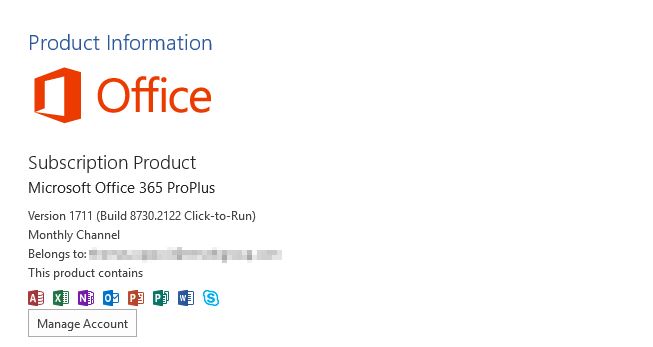
This is what it looks like from Word:

Friday, December 8, 2017 8:32 AM
Thank you Thomas for the update. The Translate button could be disabled by a GPO setting. Here is the result after applying the GPO setting:

May I know whether there is any other user affected by this issue in your organization? You may contact your admin and confirm whether the Translate feature has been restricted.
Regards,
Steve Fan
Please remember to mark the replies as answers if they helped.
If you have feedback for TechNet Subscriber Support, contact [email protected].
Friday, December 8, 2017 8:50 AM
Hi Steve,
I ran rsop on my machine since I experience this issue and so far i think all our users are too
After looking at the following settings User Configuration > Administrative Templates > Microsoft Word 2016 > Miscellaneous > Use online translation dictionaries
I can see it is Not Configured
Any other GPOs could cause the Translation to be grayed out?
The only Office 2016 settings that are set by GPO are:


Friday, December 8, 2017 9:00 AM
Thank you for the update. Did you ever configure the "Disable Commands" GPO setting under Administrative Templates\Microsoft Word 2016\Disable Items in User Interface\Custom?
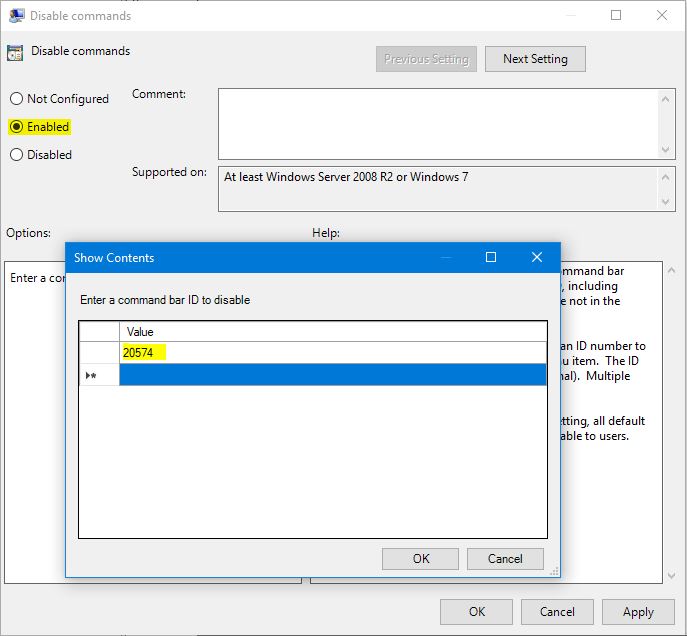
Regards,
Steve Fan
Please remember to mark the replies as answers if they helped.
If you have feedback for TechNet Subscriber Support, contact [email protected].
Friday, December 8, 2017 9:01 AM
No it is not configured
Friday, December 8, 2017 9:08 AM
Well. I strongly feel that missing "Office intelligent services" option should be the root cause. I'm trying to find out a method to disable this option and will let you know the result when I found something.
Please also keep us posted if you have any other findings.
Regards,
Steve Fan
Please remember to mark the replies as answers if they helped.
If you have feedback for TechNet Subscriber Support, contact [email protected].
Monday, December 11, 2017 9:01 AM
Hi Thomas,
Seems there is no option available to enable/disable the "Office intelligent services" option. What if we try to roll back your Office 365 to a previous version and then test it again?
Regards,
Steve Fan
Please remember to mark the replies as answers if they helped.
If you have feedback for TechNet Subscriber Support, contact [email protected].
Monday, December 11, 2017 10:06 AM
Hi Steve,
I just connected to a laptop that is running the same version as I am and the translation works fine on this one.
They are running the same version but do not get the same GPOs applied, so this looks like a GPO setting somewhere that would cause the issue to me, I still cant find any setting that would cause this.
Monday, December 11, 2017 10:58 AM
I am taking back my last comment, really weird...
I was working with a freshly new imaged laptop, i could use translation, then ran Dell Update installed many updates including a BIOS, rebooted and then same issue grayed out
Monday, December 11, 2017 5:49 PM
I'm bumping this topic as I have the exact same issue. Translate is greyed out in Word, works fine in Excel. The "Office Intelligent Services" option doesn't seem to exist anywhere. The "Disable Commands" GPO is disabled as well.
Monday, December 11, 2017 6:37 PM | 2 votes
I was just able to get this working in my environment for Word even though it was already working in Excel. In group policy, I had to ENABLE the following setting:
User Configuration\Policies\Administrative Templates\Microsoft Office 2016\Privacy\Trust Center
Send personal information: Enabled
I have no idea why this would work fine in Excel, but Word would require me to enable the "Send personal information" setting before I could use the translate button.
Tuesday, December 12, 2017 9:52 AM
Hi Vinny,
thanks for sharing I got it working using the GPO setting you mentioned
Tuesday, December 12, 2017 9:59 AM
Wow!! Awesome!! Thank you Vinny for sharing the solution here. Thank you Thomas for the confirmation. It will definitely help other community members who have a similar issue.
Cheers,
Regards,
Steve Fan
Please remember to mark the replies as answers if they helped.
If you have feedback for TechNet Subscriber Support, contact [email protected].
Tuesday, December 12, 2017 5:05 PM
I thought i had fixed the issue since the GPO change with Personal Information worked for me but i tried on a colleague computer and even if the Translation button is not grayed out anymore, if I select text and click translate or click translate document, i get prompted if I want to enable online services to which i click Yes then the translator pane appears on the right side of Word but it just shows a progression circle and nothing more.
Any ideas?
Tuesday, December 12, 2017 5:20 PM

I'm getting the following error when I click the Translate button on the ribbon. If I completely disable policy for myself, I'm greeted with a prompt to "Use Intelligent Services".

It seems, at least for me, I've got another policy somewhere that is getting in the way. I'll dig around and see what I can find out. Any ideas?
Wednesday, December 13, 2017 9:12 AM
Same problem here
After enabling sending personal information I tried again and now the Translate button is visible.
However, if you try to use it Word states that Intelligent Services has to be activated for it to work. If you click Yes it tries to install a plugin, but that fails:

Restart ends up in the same loop.
Wednesday, December 13, 2017 9:29 AM
Not sure what the URL should be for the translation services but one setting i think could affect the service is the list of Trusted Sites in IE, since we lock it down and add manually by GPO the sites in the trusted zone, i will need to add it i think.
https://technet.microsoft.com/en-us/library/jj943757(v=exchg.150).aspx
Wednesday, December 13, 2017 9:42 AM
Also this: https://support.microsoft.com/en-us/help/2761180/apps-for-office-don-t-start-if-you-disable-protected-mode-for-the-rest
Thursday, December 14, 2017 9:58 AM
Vinny,
Can you try to enable restricted mode in IE for the Internet zone?
I did it on a colleague's computer, now I do not get the error again, but i get a progression circle that spins forever, curious if that'd be the same for you.
Thursday, December 14, 2017 3:13 PM
Well, I've already got protected mode enabled for the restricted zone.
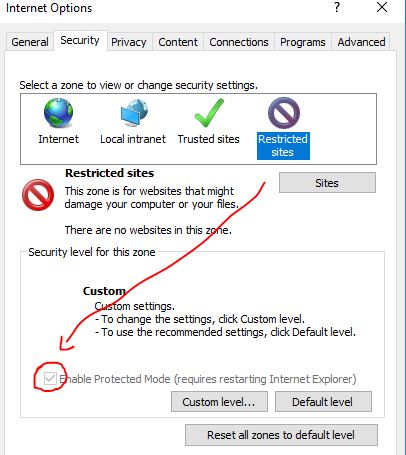
I enabled protected mode for the internet zone and it seems I get the same results as you. It looks like it starts to load but then it just spins forever (no error). Did you have any luck adding sites to trusted sites?
Thursday, December 14, 2017 3:46 PM
I have ran fiddler while trying to use Translation and the only URL i found was *.translatoruser.net
I just reinstalled office 365 on a workstation affected and it works now. Not sure if it has to do to the Trusted SIte i will have to test on another machine
Thursday, December 14, 2017 3:55 PM
What site did you add to trusted sites?
Thursday, December 14, 2017 4:00 PM
I have added
*.bing.com
*.microsofttranslator.com
*.translatoruser.net
Tuesday, December 26, 2017 3:36 PM
I've attempted adding the sites you suggested to trusted sites, in addition to enabling protected mode across all zones just to see what would happen but I'm not having much luck. I've since removed the trusted sites and disabled protected mode for internet, intranet, and trusted zones but now I'm seeing a different message in Word when I click the translate option
ADD-IN ERROR
Sorry, we couldn't load the add-in because your version of Internet Explorer is not supported. Click "See Details" for a list of supported browser versions.

My IE version may not be the absolute latest but it's fairly current
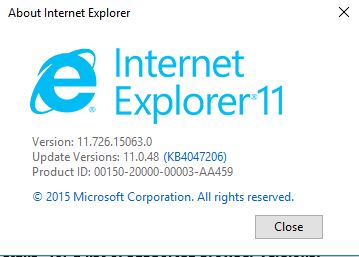
Wednesday, December 27, 2017 3:14 PM
Only thing that worked for me was to uninstall Office 365 Pro-Plus, restart the computer, login to portal.office.com get the installer from there and install the Office Suite
Wednesday, December 27, 2017 3:30 PM
I've been running various traces with both Process Monitor, Wireshark, and our Proxy and have been able to see the following information:
There were a lot of access denied messages for WinWord.exe trying to access various Office registry keys. I've modified permissions on the following keys
I gave my user account full control of this key
Computer\HKEY_CURRENT_USER\Software\Policies\Microsoft\office
I gave COMPUTERNAME\users full control of this key
Computer\HKEY_LOCAL_MACHINE\SOFTWARE\Microsoft\Office
In addition to this, I re-enabled protected mode in Internet Explorer for the Internet Zone (and left it enabled for the restricted zone) but do NOT have it enabled for trusted sites or intranet. By doing all of this, the translate feature no longer errors out. If I disable protected mode it immediately doesn't work again. If I enable protected mode for trusted sites it also doesn't work correctly. So with protected mode enabled for the internet zone and restricted zones ONLY it now loads up a title of Translator and the loading icon changes from just dots to a spinning circle. However, nothing happens after this.

I can right-click in this window and click on "Security Info" and see the following

I can manually browse to this URL and it appears to load up for a few moments before redirecting me to a "404 - File or directory not found." page


A proxy trace showed the following internet traffic (all of which was allowed straight through with no blocking)
https://appsforoffice.microsoft.com
https://telemetryservice.firstpartyapps.oaspapps.com
https://browser.pipe.aria.microsoft.com
I've added all of these to my trusted sites as well but am pretty much stuck at this point with an endlessly loading Translator pane in Word.
Friday, January 5, 2018 4:36 PM
I was able to get this working on Windows 7 by installing Office 2016 from portal.office.com and then installing updates and rebooting. However, completely removing, rebooting, re-installing, updating, and rebooting on my Windows 10 PC does not work. The exact same GPOs apply to both systems. At this point, I am probably just going to go with the following GPO setting to enable legacy translation features which do work in both Windows 7 and Windows 10
User Configuration > Policies > Administrative Templates > Microsoft Office 2016 > Miscellaneous
Use legacy translation features: Enabled
Thursday, June 21, 2018 2:31 PM
Turning off my VPN was what worked for me. (YMMV)
Friday, August 31, 2018 9:45 AM
Hi Tomas,
Has your problem been fixed? I‘m facing same issue after upgraded Office365 ProPlus to latest version this afternoon.
Friday, December 14, 2018 9:35 AM
Where exactly i can find this path User Configuration\Policies\Administrative Templates\Microsoft Office 2016\Privacy\Trust Center
Monday, December 17, 2018 5:24 AM
This is found in group policy. You likely need to first import the necessary ADMX files from here https://www.microsoft.com/en-us/download/details.aspx?id=49030 if you're not seeing it.
Monday, August 5, 2019 6:56 PM
Thomas, try this:
User Configuration\Policies\Administrative Templates\Microsoft Office 2016\Privacy\Trust Center
Send personal information: Enabled
Thursday, November 28, 2019 3:20 PM
I was just able to get this working in my environment for Word even though it was already working in Excel. In group policy, I had to ENABLE the following setting:
User Configuration\Policies\Administrative Templates\Microsoft Office 2016\Privacy\Trust Center
Send personal information: Enabled
I have no idea why this would work fine in Excel, but Word would require me to enable the "Send personal information" setting before I could use the translate button.
Thank you so much! I was pulling my hair out trying to figure this out and your post solved my problem.