Note
Access to this page requires authorization. You can try signing in or changing directories.
Access to this page requires authorization. You can try changing directories.
Question
Saturday, September 10, 2016 12:12 AM | 2 votes
I know many people have this problem. My case is 100% reproducible, so I want to give it a shot here to see I can get some tips to remedy this.
To reproduce it is very simple on my Windows 10 machine: just open File Explorer, then do nothing. You hear me right: do nothing. Within 10 to 15 minutes, Windows Explorer takes more than 50% of CPU power on a quad-core machine as shown by the following screen capture:

Closing File Explorer does not make any difference. I have tried to close everything that I can close, but it makes no difference. The only ways to stop the high CPU usage are the following:
1. Reboot the machine.
2. Restart Windows Explorer in Task Manager.
The computer has the latest Windows updates. It has been having this problem for a long time (at least many months).
Hong
All replies (7)
Saturday, September 10, 2016 7:18 PM ✅Answered | 1 vote
you could have zipped the file, that would have made it easier to download.
I would personally uninstall Norton360 and test if the issue remains.
80% of the time in in explorer.exe, of which a large chunk is used in zipfldr.dll!CZipFolder::EnumObjects
so it seems to be reading a compressed folder.
From the trace I could not find the path to the file quickly, but you can use Resource Monitor to look which file the explorer process is accessing, then delete the zip file.
btw.: 20% of the time was used by a process called "Auto Resolution.exe", which seems to be from LG. I find this a bit it excessive for a program which is supposed to just adjust the screen resolution.
Saturday, September 10, 2016 1:10 AM
I think you should reinstall you OS!
Saturday, September 10, 2016 6:49 AM | 1 vote
To diagnose a performance problem you should use the Windows performance toolkit, the instructions for which can be found in this wiki
Saturday, September 10, 2016 8:29 AM
Hi Hong,
I've tried for over 15 minutes, and nothing strange has occurred.
It's my screenshot.
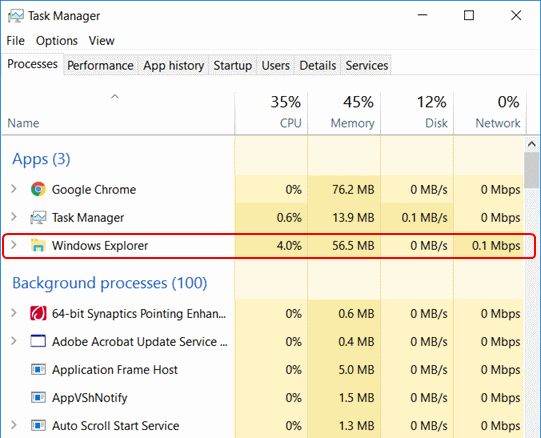
Your Windows Explorer uses about 300MB memory.
I suppose it's very odd.
# In my case, it's around 40MB memory, and usually 0.0% CPU.
So, as EckiS mentioned, it is better to user Windows performance toolkit, or to re-install Windows 10.
Regards,
Ashidacchi
Saturday, September 10, 2016 5:13 PM
Thanks for the tip, Ecki. I recorded the performance only for about 5 seconds or so, but WPR still created a 5 GB file. I opened the file, but could not find any clue. I recorded the file after closing every app except Task Manager and WPR.
Ashidacchi, thank you for the test. I think it is not a universal problem for Windows 10. It is something that occurs only in a certain environment. I am trying to find the culprit.
Hong
Saturday, September 10, 2016 8:12 PM
Thanks a lot for looking into it. I appreciate it greatly. I was trying to generate a much smaller file before seeing your response. I noticed it recorded much more than 5 seconds (I stopped at 5 seconds to enter the description slowly with high CPU usage). I will try to skip the description next time to see if it helps.
Auto Resolution usually takes only about 1% of CPU. The tips are excellent. I will look into them and report back.
Hong
Sunday, July 14, 2019 3:32 PM | 1 vote
Hi,
Did you find a solution? I am running Windows 10. After the most recent update, Windows Explorer is taking 38-40% CPU and 70MB memory. I tried rebooting, powering down and draining the power, but when I restart, after everything loads it jumps back up to "Very high" power usage.
I'm not running Norton's. I use PCMatic and tried shutting it down with no impact.