Note
Access to this page requires authorization. You can try signing in or changing directories.
Access to this page requires authorization. You can try changing directories.
Question
Thursday, March 1, 2018 10:14 AM
I'm running Windows 10 x64 version 1709 build 16299.192. This Windows 10 PC was upgraded from Windows 7 during the "Windows 10 Free Upgrade" period (I skipped Windows 8). A few days ago, after a power failure I suspect, Windows 10 on the PC has not been able to boot up correctly. Booting the computer in normal mode gives me a blue-screen "SYSTEM SERVICE EXCEPTION" error. Windows then tries to do an Automatic Repair, which fails. The "Diagnosing your PC" option also fails to report anything wrong.
I am able to start Windows in Safe mode and it appears that all my applications, files and folders are still there.
In Repair Mode I tried rolling back to various previous restore points but none of that helped. I still can't boot the pc in normal mode.
I disabled "Fast Boot" in the bios settings. That hasn't helped.
Running StartUp Repair in the Repair Mode doesn't detect or fix any problems.
sfc /scannow finishes with no errors.
chkdsk /r c: finishes with no errors.
These DISM commands also finish with no errors:
DISM /Online /Cleanup-Image /CheckHealth
DISM /Online /Cleanup-Image /ScanHealth
DISM /Online /Cleanup-Image /RestoreHealth
If I go into the Windows Recovery Menu and select the command line option under Advanced Options and then run bootrec.exe these two commands run successfully without errors:
bootrec.exe /rebuildbcd
bootrec.exe /fixmbr
But the bootrec.exe /fixboot option gves me a "Access is denied" message.
In the X: command line the "bootrec.exe /scanos" command reports Total identified Windows installations: 0
When I run bootrec.exe /fixboot from the X: drive I also get a "Access is denied" message.
In the Windows Recovery menu the Automatic Repair option says "Automatic Repair couldn't repair your pc". It does show that the Log file is in D:\WINDOWS\System32\Logfiles\Srt\SrtTrail.txt. Of course that file doesn't exist on the D: drive... Windows is installed on the C: drive. I don't have a D: drive.
If I go into DISKPART (via the X: drive) and run the 'LIST VOL' command it shows three NTFS partitions and that the C: drive is now the 100mb "system reserved" drive - and the actual partition with the operating system is now on the D drive (Volume 2).

Is this what is preventing Windows prom booting into normal mode? If so, how do I get the computer to boot from the C: drive again? I really would like to avoid having to reinstall Windows.
And is this an operating system problem, or do I have a hardware problem?
All replies (21)
Monday, March 5, 2018 3:18 AM ✅Answered | 1 vote
1) Indicate any malware issues with the computer.
2) Which antivirus(AV) and firewall products have been in use in the past 1 year (always on and manual)
There were multiple misbehaving drivers.
The drive master file table (MFT) is corrupt.
The logs first displayed MFT corruption on 1/9/2018
There were reports of drive file corruption in addition to the MFT.
The RAM is mismatched.
3) There were multiple misbehaving software drivers:
a) Trusteer software:
RapportHades64.sys
RapportPG64.sys
IBM Trusteer Rapport Driver
Download - http://www.trusteer.com/download-rapport
Support - http://www.trusteer.com/support
b) cmdguard.sys
COMODO Firewall Pro Sandbox Driver
http://forums.comodo.com/index.php?action=dlattach;topic=17220.0;attach=17692 Requires registration
There was 1 misbehaving hardware driver:
nvlddmkm.sysThere were boot-start drivers that failed to load. If possible uninstall the software now and reinstall the software after the troubleshooting and observation period has completed:
VBoxDrv.sys
VBoxUSBMon.sys
VirtualBox USB driver
http://www.virtualbox.org/wiki/DownloadsFor all tests /steps please post images into the thread.
If there are any problems posting images please use one drive or drop box share links.
Please make sure that any new information (updated links) are always posted in the newest post.
Backup all files to another drive or to the cloud
Make a backup image using Macrium or similar software:
https://www.macrium.com/reflectfree
https://kb.macrium.com/KnowledgebaseArticle50168.aspx
https://www.tenforums.com/tutorials/61026-backup-restore-macrium-reflect.html
There are alternative imaging software but I think you will find Macrium to be the most robust.
Sometimes the imaging software cannot be installed or if it is installed it cannot make a backup image. It may find problems with the drive and display error messages or error codes.
- Check the drive with HD Tune:
Post images into the thread for results of the tests on these tabs:
a) Health (SMART)
b) Benchmark
c) Full error scan
- Uninstall Trusteer software:
http://www.trusteer.com/en/support/uninstall-troubleshooting
https://www.trusteer.com/en/support/uninstalling-rapport-using-safeuninstall-utility
- Uninstall Comodo Firewall and antivirus software:
https://forums.comodo.com/install-setup-configuration-faq-cis-b141.0/;0-t71897.0.html
Turn on Windows defender
uninstall the Nvidia GPU driver using DDU (display driver uninstaller)
re-install the Nvidia GPU driver from the Nvidia website
make sure that you check the clean install box and if available install the physx driver.
Display Driver Uninstaller Download version 17.0.8.2
https://www.sevenforums.com/tutorials/367109-display-driver-uninstaller-how-use.html
http://www.nvidia.com/Download/index.aspxOpen administrator X:\windows\system32\cmd.exe > X:\sources> type these commands
Use a camera or smart phone camera to take pictures and post results into the thread
C:
dir
D:
dir
X:
diskpart
list disk
list volume
select disk 0
list partition
select disk 1
list partition
exit
bcdedit /enum
bcdedit | find "osdevice"
chkdsk /r C:
reboot
This may take many hoursPlease post images of all tests / steps into the thread.
37) Open the website for the computer or motherboard manufacturer > enter the computer's product or serial number or the model > select the operating system > view drivers and BIOS > post a URL or hyperlink into the thread
38) Remove the 2 GB RAM module
39) Run memtest86+ version 5.01 for at least 8 passes.
http://www.memtest.org/
This may take hours so plan to run it overnight.
a) Please make sure you use the Memtest86+ version 5.01 with the link below.
http://www.memtest.org/
The testing is done not by time but by passes.
The more passes the better.
There are a significant number of false negatives if fewer than 8 passes are made.
A false negative is a test pass when there is malfunctioning RAM.
There is 8 GB of RAM on the computer.
Memtest86+ version 5.01 testing takes approximately 1 - 2 hours /GB RAM
Just 1 error is a fail and you can abort testing.
Then test 1 RAM module at a time in the same DIMM each for 8 or more passes.
b) When Memtest86+ version 5.01 has completed 8 or more passes use a camera or smart phone camera to take a picture and post an image into the thread.
https://answers.microsoft.com/en-us/windows/wiki/windows_10-update/memory-problems/21c3f63f-f570-4522-b2ef-ecc7b7ff6461
https://www.tenforums.com/tutorials/14201-memtest86-test-ram.html
40) The software that was uninstalled (Trusteer, and Comodo) can be reinstalled 2 to 3 weeks after the troubleshooting has completed. One software product can be reinstalled and then wait 3 - 5 days before installing the second software product. The longer that you can wait to reinstall any of the software and have a stable computer environment the stronger the cause and effect when software is reinstalled. So any new BSOD would be more strongly related to the re-installation.
41) Mismatched RAM can cause unexpected restarts, crashes, or BSOD crashes. It is always best to use RAM in pairs with the identical SKU. The RAM modules can be checked to see if the RAM malfunctions. However the testing of the RAM modules does not rule in or rule out problems with mismatched RAM. So at this time it would be best to run the computer with the 8 GB module.
View the computer's or motherboard's owner's manual to see the maximum amount of RAM that can be used in each DIMM. Then determine you needs. A quick way to view information about the computer and available hardware is to use this scanner: http://www.crucial.com/usa/en/systemscanner
After the troubleshooting has completed you can use the scanner to quickly see and compare the hardware available on other websites.
Event[5880]:
Log Name: System
Source: Ntfs
Date: 2018-02-12T20:04:12.422
Event ID: 55
Task: N/A
Level: Error
Opcode: Info
Keyword: N/A
User: S-1-5-18
User Name: NT AUTHORITY\SYSTEM
Computer: mydev-pc
Description:
A corruption was discovered in the file system structure on volume Local Disk.
The exact nature of the corruption is unknown. The file system structures need to be scanned online.
.
.
.
Event[2180]:
Log Name: System
Source: Ntfs
Date: 2018-01-09T15:23:37.987
Event ID: 55
Task: N/A
Level: Error
Opcode: Info
Keyword: N/A
User: S-1-5-18
User Name: NT AUTHORITY\SYSTEM
Computer: mydev-pc
Description:
A corruption was discovered in the file system structure on volume Local Disk.
The Master File Table (MFT) contains a corrupted file record. The file reference number is 0x9000000000009. The name of the file is "<unable to determine file name>".
.
.
Event[16934]:
Log Name: System
Source: volmgr
Date: 2018-03-04T20:13:11.267
Event ID: 46
Task: N/A
Level: Error
Opcode: N/A
Keyword: Classic
User: N/A
User Name: N/A
Computer: mydev-pc
Description:
Crash dump initialization failed!
.
.
Event[5778]:
Log Name: System
Source: Service Control Manager
Date: 2018-02-11T20:46:18.874
Event ID: 7000
Task: N/A
Level: Error
Opcode: N/A
Keyword: Classic
User: N/A
User Name: N/A
Computer: mydev-pc
Description:
The Windows Defender Antivirus Service service failed to start due to the following error:
Windows cannot verify the digital signature for this file. A recent hardware or software change might have installed a file that is signed incorrectly or damaged, or that might be malicious software from an unknown source.
.
.
Event[5633]:
Log Name: System
Source: Disk
Date: 2018-02-11T11:51:55.186
Event ID: 51
Task: N/A
Level: Warning
Opcode: N/A
Keyword: Classic
User: N/A
User Name: N/A
Computer: mydev-pc
Description:
An error was detected on device \Device\Harddisk2\DR19 during a paging operation.
.
.
Event[2641]:
Log Name: System
Source: Display
Date: 2018-01-11T14:10:13.875
Event ID: 4101
Task: N/A
Level: Warning
Opcode: Info
Keyword: Classic
User: N/A
User Name: N/A
Computer: mydev-pc
Description:
Display driver nvlddmkm stopped responding and has successfully recovered.
.
.
Event[16747]:
Log Name: System
Source: Service Control Manager
Date: 2018-03-03T07:23:12.603
Event ID: 7026
Task: N/A
Level: Information
Opcode: N/A
Keyword: Classic
User: N/A
User Name: N/A
Computer: mydev-pc
Description:
The following boot-start or system-start driver(s) did not load:
AFD
bam
cmdGuard
cmdHlp
CSC
dam
Dfsc
EhStorClass
FileCrypt
GpuEnergyDrv
inspect
MsSecFlt
NetBIOS
NetBT
npsvctrig
nsiproxy
Psched
RapportHades64
rdbss
tdx
VBoxDrv
VBoxUSBMon
VfpExt
vwififlt
.
.
.
Please remember to mark the replies as answers if they help.
.
.
Thursday, March 8, 2018 11:18 AM ✅Answered | 1 vote
luisdv,
If the computer becomes bootable it may BSOD.
See if you can make progress with the misbehaving drivers.
What happened with attempting to uninstall Trusteer?
If there is free support please submit a customer support ticket and or chat support.
http://www.trusteer.com/en/support/uninstalling-rapport-windows-10
https://www.trusteer.com/en/support/uninstalling-rapport-using-safeuninstall-utilityWhat happened with attempting to uninstall Comodo?
If there is free support please submit a customer support ticket and or chat support
https://support.comodo.com/index.php?/comodo/knowledgebase/article/view/143/9/
https://support.comodo.com/
https://support.comodo.com/index.php?/Knowledgebase/List/Index/13/personal-firewallNvidia GPU uninstall > reinstall
Memtest86+ version 5.01 with 8 or more passes > post an image into the thread
HD Tune results for each of the test on these tabs:
a) Health (SMART)
b) Benchmark
c) Full error scanUpdate the progress with:
a) Backing up all files to another drive or to the cloud
b) Making a backup image with Macrium
BCD = Boot Configuration Data
MBR = Master Boot Record
Bootrec /fixboot = fix partition boot sector
Bootrec /fixmbr = fix master boot record
There are GPT partitions with EFI and there are MBR partitions that do not have EFI.
The MBR was fixed with bootrec /fixmbr
The BCD will be fixed with bootrec /rebuildbcd
When using the command bootrec /fixboot it may display access denied.
************What is the optimal method to fix bootrec /fixboot access denied for MBR is the key question.*************
Will the command: bootsect /nt60 sys /mbr
fix the access denied or the bootrec /fixboot is another key question.
bootrec /fixmbr displayed: The operation completed successfully
bootrec /scanos
(Scanning all disks for Windows installations; Please wait, since this may take a while.........Successfully scanned Windows installations. Total identified Windows installations: 0; The operation completed successfully) (This may display 0 or 1)
It displayed 0. This means there was no additional Windows installations.
bootrec /rebuildbcd
(Scanning all disks for Windows installations; Please wait, since this may take a while.........Successfully scanned Windows installations. Total identified Windows installations: 0; The operation completed successfully) (This may display 0 or 1)
It displayed 0. This means there was no additional entries outside of the BCD store.
For each bootrec /scanow and bootrec /rebuildbcd the total identified Windows installations not in the BCD store were 0.
It is important to check the drive with HD Tune or HD Sentinel so that if repairs are made they are made with a good drive.
So please make sure these tests are run before any repairs.
This will be the first repair step after knowing the status of the drive, backing up files, making a backup image, fixing misbehaving drivers, etc.
So to make sure the BCD is ok the following commands will be run:
abridged commands:
bcdedit /export c:\bcdbackup
attrib c:\boot\bcd -h -r -s
ren c:\boot\bcd bcd.old
bootrec /rebuildbcd
.
.
.
Unabridged commands:
Rebuild BCD:
BCD is missing or corrupt or is not properly configured.
May see BOOTMGR is missing
Windows advanced troubleshooting menu > command prompt > Administrator: X:\Windows\System32\cmd.exe > X:\Sources:>
a) type: bootrec /rebuildbcd
(This searches for windows installations not included in the BCD and then asks if you would like to add to it)
(It will display that it successfully scanned all installations and the identified installations will be 0 or 1)
If 0 it displays: Total identified windows installations: 0 The operation completed successfully.
If 1 it displays: Total identified windows installations: 1 [1] D:\windows Add installation to boot list? Yes/No/All:
b) for option total identified installations 0 the BCD store exists and first needs to be removed manually and then rebuilt.
c) type: bcdedit /export c:\bcdbackup
(This will export the BCD store as a file: bcdbackup (a file extension is not needed)
(It should display: The operation completed successfully.)
d) type: attrib c:\boot\bcd -h -r -s
(This removes the hidden, read only and system attributes from the file BCD)
(The attributes had restricted the actions on the file and now it can be renamed)
e) type: ren c:\boot\bcd bcd.old
(now that it is renamed it should be able to be rebuilt)
f) type: bootrec /rebuildbcd
It should display:
Scanning all disks for Windows installations.
Please wait, since this may take a while...
Successfully scanned Windows installations.
Total identified Windows installations: 1
[1] D:\Windows
Add installation to boot list? Yes/No/All:
g) type: Y
then enter key
It should display :
The operationi completed successfully. (The BCD rebuild is complete.)
h) reboot
.
.
.
Please remember to mark the replies as answers if they help.
.
.
.
.
Thursday, March 15, 2018 8:56 AM ✅Answered | 1 vote
luisdv,
Thats great.
I'm very glad that it worked.
For errors on the disk there are multiple methods to repair. The repairs can take substantial time and should be run overnight.
The syntax is chkdsk /x /f /r C: or chkdsk /x /f /r D:
If you run the command from administrative command prompt it typically runs up to a low number in the teens and remains there until the fix and restore is completed.
If you run the command from the windows 10 iso it typically display an ETA and you can estimate when to return to the computer.
The administrative command method is substantially better in that you can get a report and save it for communication or for reference.
Use the information in this link to find the chkdsk report in the event viewer:
https://www.tenforums.com/tutorials/40822-read-chkdsk-log-event-viewer-windows-10-a.html
The current repair should be considered fragile and a brand new restoe point and backup image made. There are multiple 3rd party software to make free backup images: Macrium, Acronis, Paagon, Aoemi, etc.
https://www.tenforums.com/tutorials/61026-backup-restore-macrium-reflect.html
The drive should be checked:
HD Tune:
a) Health (SMART)
b) Benchmark
c) Full error scan
Seatools for Wndows:
https://www.seagate.com/support/downloads/seatools/seatools-win-master/
They each have some similar but different methods of testing. So run both.
For checking the drive file system on a disk only the C: drive is typically checked. Sometime Macrium may find errors on the drive in the EFI partition and display an error code. If it does this can be fixed too. So running Macrium tests the drive file system in the system partiton that is not checked by checking the C:
If chkdsk is unable to fix a part of the drive please post the report into the thread and run the HD tests with HD tune and Seatools and post images of the results into the thread using one drive or drop box share links.
Thursday, March 1, 2018 11:04 AM | 1 vote
Some of these commands are new and some you have already reported.
Please run these commands to see the commands and the results.
After viewing the commands and results new commands will be posted.
- Open administrator X:\windows\system32\cmd.exe > X:\sources> type these commands
- Use a camera or smart phone camera to take pictures and post results into the thread
- C:
- dir
- D:
- dir
- X:
- diskpart
- list disk
- list volume
- select disk 0
- list partition
- select disk 1
- list partition
- exit
- bcdedit /enum
- bcdedit | find "osdevice"
- bootrec /fixmbr
- bootrec /fixboot
- bootrec /scanos
- bootrec /rebuildbcd
- chkdsk /r C: (replace C: with D: for the partition noted in find os device)
- sfc /scannow /offbootdir=C:\ /offwindir=C:\windows (Use the drive letter that was displayed in the partition for each letter) (When typing this command there is a space between \ /)
Click enter to see (Beginning system scan. This process will take some time.)
If you are able to open safe mode with networking:
To evaluate the computer environment please post logs for troubleshooting.
Using safe mode with command prompt copy and paste this whole command:
Make sure the default language is English so that the logs can be scanned and read.
https://www.tenforums.com/tutorials/3813-language-add-remove-change-windows-10-a.html
The command will automatically collect the computer files and place them on the desktop.
Then use one drive or drop box to place share links into the thread for troubleshooting.
It will automatically collect these files: msinfo32, dxdiag, mini dumps, drivers, hosts, install, uninstall, services, startup, event viewer files, etc.
Open administrative command prompt and copy and paste the whole command:
copy %SystemRoot%\minidump\.dmp "%USERPROFILE%\Desktop\&dxdiag /t %Temp%\dxdiag.txt© %Temp%\dxdiag.txt "%USERPROFILE%\Desktop\SFdebugFiles\&type %SystemRoot%\System32\drivers\etc\hosts >> "%USERPROFILE%\Desktop\hosts.txt"&systeminfo > "%USERPROFILE%\Desktop\systeminfo.txt"&driverquery /v > "%USERPROFILE%\Desktop\drivers.txt" &msinfo32 /nfo "%USERPROFILE%\Desktop\msinfo32.nfo"&wevtutil qe System /f:text > "%USERPROFILE%\Desktop\eventlog.txt"® export HKEY_LOCAL_MACHINE\SOFTWARE\Microsoft\Windows\CurrentVersion\Uninstall "%USERPROFILE%\Desktop\uninstall.txt"® export "HKEY_LOCAL_MACHINE\SOFTWARE\Microsoft\Active Setup\Installed Components" "%USERPROFILE%\Desktop\installed.txt"&net start > "%USERPROFILE%\Desktop\services.txt"&REM wmic startup list full /format:htable >"%USERPROFILE%\Desktop\startup.html"&wmic STARTUP GET Caption, Command, User >"%USERPROFILE%\Desktop\startup.txt"
There is 1 file for you to find manually: memory dump file:
C:\Windows\MEMORY.DMP
Use file explorer > this PC > local C: drive > right upper corner search enter each of the above to find results.
Sometimes the dxdiag file needs to be found and saved manually: In the left lower corner search type: dxdiag > When the DirectX Diagnostic Tool opens click on the next page button so that each tab is opened > click on save all information > save to desktop > post one drive or drop box share link into the thread
Open disk management > widen each the sources and volume columns so that everything in every row is visible and nothing is cut off > post an image into the thread:
https://www.tenforums.com/tutorials/2503-disk-management-how-post-screenshot.html
Download and install: Minitool partition wizard > post an image into the thread
http://download.cnet.com/MiniTool-Partition-Wizard-Free-Edition/3000-2094_4-10962200.html
Please remember to mark the replies as answers if they help.
Thursday, March 1, 2018 5:25 PM
Using safe mode with command prompt copy and paste this whole command:
There is no command in the above section of your response. Can you show it here again? Thanks.
Thursday, March 1, 2018 5:39 PM | 1 vote
Open administrative command prompt and copy and paste the whole command:
copy %SystemRoot%\minidump\.dmp "%USERPROFILE%\Desktop\&dxdiag /t %Temp%\dxdiag.txt© %Temp%\dxdiag.txt "%USERPROFILE%\Desktop\SFdebugFiles\&type %SystemRoot%\System32\drivers\etc\hosts >> "%USERPROFILE%\Desktop\hosts.txt"&systeminfo > "%USERPROFILE%\Desktop\systeminfo.txt"&driverquery /v > "%USERPROFILE%\Desktop\drivers.txt" &msinfo32 /nfo "%USERPROFILE%\Desktop\msinfo32.nfo"&wevtutil qe System /f:text > "%USERPROFILE%\Desktop\eventlog.txt"® export HKEY_LOCAL_MACHINE\SOFTWARE\Microsoft\Windows\CurrentVersion\Uninstall "%USERPROFILE%\Desktop\uninstall.txt"® export "HKEY_LOCAL_MACHINE\SOFTWARE\Microsoft\Active Setup\Installed Components" "%USERPROFILE%\Desktop\installed.txt"&net start > "%USERPROFILE%\Desktop\services.txt"&REM wmic startup list full /format:htable >"%USERPROFILE%\Desktop\startup.html"&wmic STARTUP GET Caption, Command, User >"%USERPROFILE%\Desktop\startup.txt"
Friday, March 2, 2018 5:53 AM | 1 vote
Hi,
For the bsod issue, we need the dump file to do more research, which is located at %SystemRoot%\minidump.DMP. It is appreciated that you can upload the log to a network drive and share the link here.
You can try these methods firstly:
1.Boot into safe mode and run sfc /scannow in cmd as administrator
2.Run chkdsk /f in cmd as administrator
3.Since something has changed to your machine, have you tried to system restore in repair mode?
4.Checking the Event Viewer,windows logs. are there any related error show up?
Please remember to mark the replies as answers if they help.
If you have feedback for TechNet Subscriber Support, contact [email protected].
Sunday, March 4, 2018 9:01 PM
%SystemRoot%\minidump.DMP does not exist on my pc.
I do have a C:\Windows\Minidump folder containing 18 *.dmp files. I've uploaded them to the Dropbox link above.
Can I access "system restore in repair mode" in Windows Safe Mode? Windows System Properties doesn't show the Windows Protection tab in Safe Mode. I have already tried rolling back to several Restore Points, none of which solved the problem.
Sunday, March 4, 2018 9:10 PM
Open administrative command prompt and copy and paste the whole command:
I've copied the files to: https://www.dropbox.com/sh/vxozs6w7tcrtcbu/AABf4V7SstnqInwB1Ahg7M_Oa?dl=0&lst=
MiniTool Partition Wizard doesn't seem to work in Windows Safe Mode - and Safe Mode is the only way I can access my Windows OS at the moment
Sunday, March 4, 2018 9:22 PM
In BillyBigun's reply on 11/28/2017 on the https://answers.microsoft.com/en-us/windows/forum/windows_10-update/windows-10-bootrec-fixboot-access-is-denied/747c4180-7ff3-4bc2-b6cc-81e572d546df?auth=1 forum he mentions reformatting the EFI partition. What is an EFI partition and how do I know if I have one? His instruction is to format the EFI partition as FAT32 (format V: /FS:FAT32). Is that necessary? Do I really need a FAT32 partition in the 64bit Windows 10 environment?
Tuesday, March 6, 2018 8:41 AM
Hi,
Firstly, you should know if your machine is using UEFI or BIOS.HOW TO KNOW THAT
If you are using UEFI to boot, it is suggested that you can format the efi partition to FAT32 and GPT.Open Disk Management, right click disk>properties, and you can see if you are using GPT as below.

From the dump file, it is a memory corruption. It is suggested that you can do an in-place upgrade to repair your system. You can download the image from Windows Creation Tool website.
Please remember to mark the replies as answers if they help.
If you have feedback for TechNet Subscriber Support, contact [email protected].
Wednesday, March 7, 2018 1:45 AM
Hi,
If you have any problems, please feel free to contact me.
Please remember to mark the replies as answers if they help.
If you have feedback for TechNet Subscriber Support, contact [email protected].
Wednesday, March 7, 2018 12:32 PM
1. No recent virus or malware issues.
2. I've used the Comodo Internet Security package for a few years.
31. Below are some of the diskpart, bootrec and chkdsk screenshots:
Starting with bootrec:

Why can't bootrec find the Windows partition in the above bootrec commands?
And sfc /scannow returns this:

Why does sfc /scannow find the operating system on the D: drive instead of the C: drve?
bcdedit /enum returns this:

Why is osdevice showing the D: partition instead of C:? Does it matter?
Then chkdsk doesn't seem to find any issues - on C: or D:
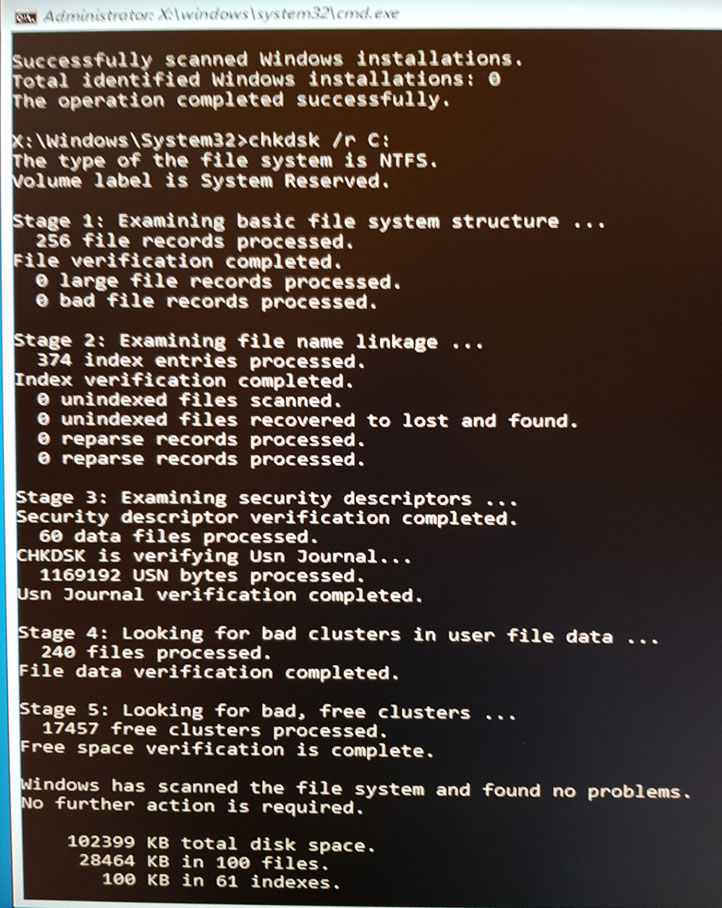
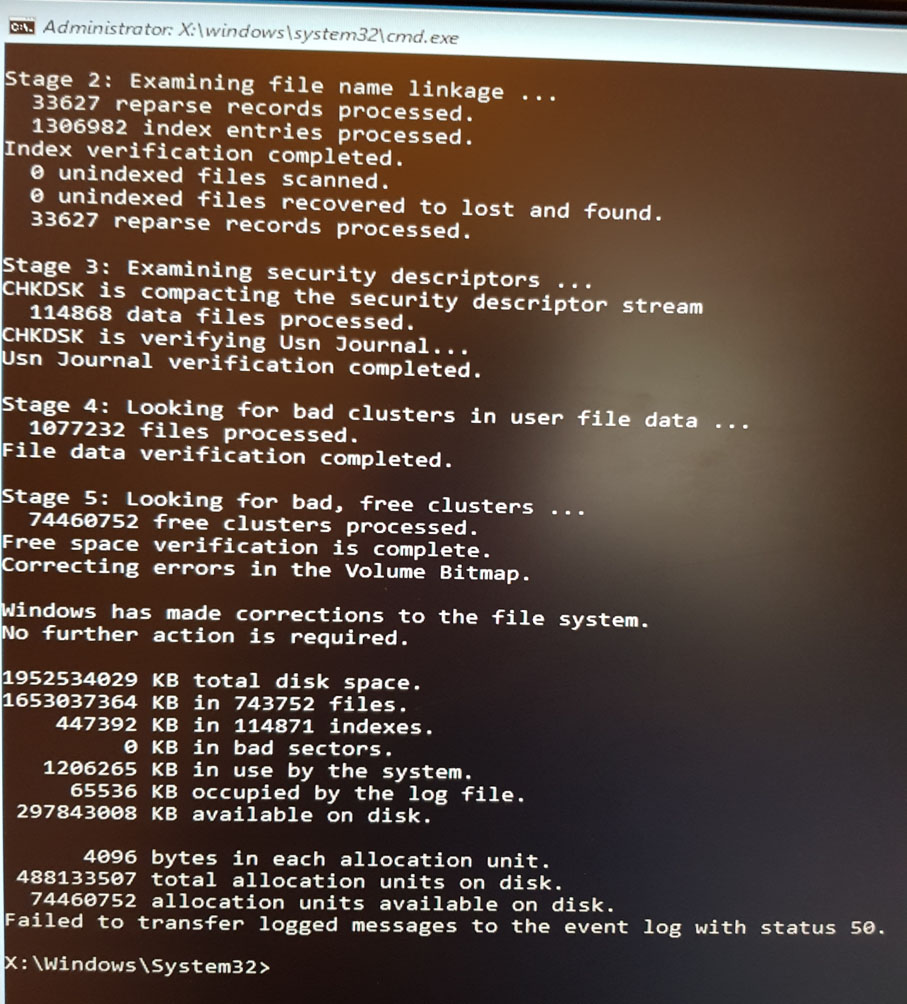
Am I reading that chkdsk output right? How can chkdsk run successfully on C: and D:? I never had a D: drive...
Then, from the Repair console Automatic Repair fails:

Why does it show the logfile on the D: drive (D:\Windows\System32...) instead of the C: drive?
I haven't been able to uninstall the Trusteer and Comodo Internet Security software from Safe Mode (and I can't boot into normal Windows mode). I will go through the vendor uninstall links you posted, maybe I missed something...
Wednesday, March 7, 2018 1:02 PM
It is suggested that you can do an in-place upgrade to repair your system.
I am already running Windows 10 x64 version 1709 build 16299.192. What upgrade are you recommending?
Does that article apply to Windows 10?
Will that installer detect that I have version 1709 build 16299.192 and repair it?
Wednesday, March 7, 2018 7:29 PM
Seems like my computer is using: BIOS
Callback_BootEnvironmentDetect: Detected boot environment: BIOS
System Information show the BIOS Mode as: Legacy
Partition style: Master Boot Record (MBR)
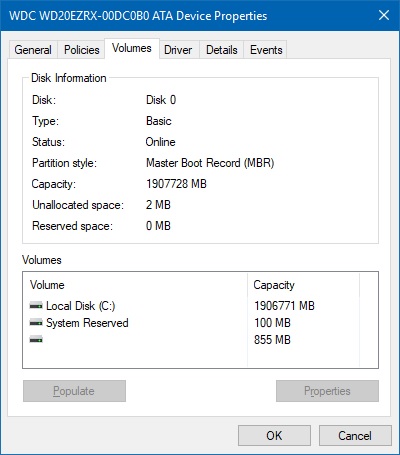
Thursday, March 8, 2018 1:45 AM
Hi,
As I know, the drive letter in windows recovery mode is different from the one if you normal boot os.
Here is a screen shot, left is from windows recovery mode and the right is from normal windows. Although from my test, the os drive is always c drive, but we can see that the other drive letters are changed.

So from your description,
D drive in windows recovery mode = C drive in normal mode
C drive in windows recovery mode = system reserved partition in normal mode(a partition include bootmgr,BCD,windows recovery environment)
To perform an in-place upgrade, it is suggested that you can download the image from here: https://www.microsoft.com/en-us/software-download/windows10/
And it will help you get the latest version of windows 10.
Please remember to mark the replies as answers if they help.
If you have feedback for TechNet Subscriber Support, contact [email protected].
Thursday, March 8, 2018 10:59 AM
vivian,
Unfortunately it is not possible to perform an in place upgrade repair in safe mode.
It is only possible to perform an in place upgrade repair in normal mode by opening file explorer.
Please check your resources for fixing the partition boot sector when the bootrec /fixboot displays access denied. The drive is MBR. It is not EFI or GPT.
This is the command that more information is needed (pro and con):
bootsect /nt60 sys /mbr
Will this command fix any or all of these:
a) access denied
b) the partition boot sector
More references are needed on bootsect /nt60 sys /mbr
.
.
Friday, March 9, 2018 8:49 AM
Oh, yes. Since you can't boot normally, you can only boot from the usb device and do a clean install.
Please remember to mark the replies as answers if they help.
If you have feedback for TechNet Subscriber Support, contact [email protected].
Thursday, March 15, 2018 6:43 AM
I eventually I managed to get Windows to boot-up after I ran the commands to rebuild the BCD:
bcdedit /export c:\bcdbackup
attrib c:\boot\bcd -h -r -s
ren c:\boot\bcd bcd.old
bootrec /rebuildbcd
Now Windows is able to start successfully.
There does seem to be a problem with the disk - Windows tells me that there are errors on the disk, but the first chkdsk I ran was not able to fix anything. Going to try a few more options (as proposed by questionsformicrosoftproducts) and will post here again with an update.
Friday, March 16, 2018 5:37 PM
I haven**'**t done full testing yet but chkdsk D: /x /f /r /v seems to have fixed the drive errors.
Friday, March 16, 2018 5:51 PM
Nice work.
When available please post the progress into the thread:
https://www.tenforums.com/tutorials/40822-read-chkdsk-log-event-viewer-windows-10-a.html