Note
Access to this page requires authorization. You can try signing in or changing directories.
Access to this page requires authorization. You can try changing directories.
Question
Thursday, April 4, 2019 10:47 PM
Hi,
While creating a virtual machine, I see an error message:
Validation failed. Required information is missing or not valid.
Please look and let me know, how to resolve it?

Regards
InTechSys
All replies (14)
Tuesday, April 16, 2019 9:54 PM ✅Answered
If you remember, I mentioned earlier:
Mostly I use azure portal on public computer and on office computer depending on availability of my timing.
Before current issue, I created Virtual Machine on my azure portal multiple times and access them successfully using RDP.
Now I am really surprised and glad to inform all of you that validation issue is resolved.
I didn’t do anything new or I mean to say I didn’t follow any new steps while creating the virtual machine.
Like earlier, I deleted everything (Availability Set, Virtual Network and Resource Group) and stared again from beginning. Earlier I selected West India as Region. Now I tried by selecting Central US as Region and I found, Validation Passed. Virtual Machine created and I can access it by RDP.
I was thinking again to delete everything and try again but I was afraid of similar error so I didn’t delete anything.
I followed same steps every time but I don’t know why I faced validation issue.
Was it because of any billing issue or region issue or anything else, if it can be diagnosed, it would be better.
InTechSys
Tuesday, April 16, 2019 10:15 PM ✅Answered
I am sorry that you had to face this issue. Thanks for sharing the update. I am glad that it worked for you.
Feel free to try it again, it should work regardless. If you see it again, please share here.
Karishma Tiwari - MSFT
Tuesday, May 28, 2019 11:27 PM ✅Answered
Yes, Please refer to this doc on how to troubleshoot this error. Basically, you will have to create a support request to get the quota increased for the region you want to deploy to.
/en-us/azure/azure-resource-manager/resource-manager-quota-errors#solution
Karishma Tiwari - MSFT
Friday, May 31, 2019 5:54 PM ✅Answered
Yes, there are certain limits to resource consumption with Free trial. As suggested in the message on Azure portal, you will need to upgrade to Pay-as-you-go subscription.
Please refer to this document for limits on subscription types which states
Free Trial subscriptions aren't eligible for limit or quota increases. If you have a Free Trial subscription, you can upgrade to a Pay-As-You-Go subscription. For more information, see Upgrade your Azure Free Trial subscription to a Pay-As-You-Go subscription and the Free Trial subscription FAQ
Friday, April 5, 2019 12:29 AM
I tried reproducing this but I am not seeing this validation error. I would recommend refreshing and trying again.
If you still see the same issue, please let me know.
Are you using Windows or Linux VM?
Refer to this section on Validation errors and check if you are seeing any of these.
Friday, April 5, 2019 4:02 PM
Earlier I created a VM of Windows Server 2016.
There was some issue and I deleted Windows Server 2016 VM.
Also I deleted Resource Group.
Now I created another Resource Group, Virtual Network and Availability Set.
But unable to create a VM. And I see same error message with all type of VM (Windows Server, Windows 10 & Ubuntu)
InTechSys
Sunday, April 7, 2019 5:05 AM
I would recommend creating Azure VM with Azure Powershell or Azure CLI.
Let me know the results. Meanwhile, I am trying to find what could be the reason of the validation error you are seeing.
Please provide the type of subscription you have so that I can try reproducing, in case it is an issue with specific subscription type. Is it Free/Trial subscription or Pay-as-you-go subscription?
Wednesday, April 10, 2019 4:03 PM
Any update?
Karishma Tiwari - MSFT
Friday, April 12, 2019 4:15 PM
Honestly, I would like to say, currently I am using my azure account for self-learning purpose and depending on time availability, mostly I use my azure account on public computer and office computer. Because of privileges issues on public computer and office computer, I couldn’t check my issue resolved or not by creating a VM with PowerShell Module.
Like earlier, again tried to create a VM on azure and I see the same error message i.e.
Validation failed. Required information is missing or not valid.
Previously I created VMs multiple times on my azure account (portal.azure.com) and accessed them using RDP.
Due to some issue, I deleted everything.
Why I am not able to create again on portal.azure.com?
InTechSys
Friday, April 12, 2019 6:13 PM
Since this would require looking at more details on the backend, I can enable your subscription for a one time free support request. Please email me at [email protected] with your subscriptionID and link to this thread.
Tuesday, May 28, 2019 5:26 PM
Hi,
Again I have same issue i.e. Validation failed but scenario is different.
I planned for creating two subnets in a VNet and one subnet should have two VMs; Windows Server 2016 and Windows 10.
I created two subnets in a VNet; 11.0.0.0/28 and 11.0.0.16/28.
Windows Server 2016 VM created successfully in both subnets.
I am able to connect both Windows Server 2016 using RDP.
While creating a VM of Windows 10 in a subnet, it says
Validation failed. Click here to view details.
In details, I see,
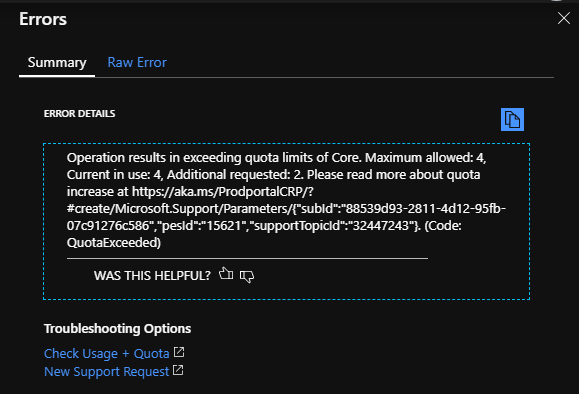
I couldn’t understand it clearly. Kindly elaborate it and let me know, can it fixed? If yes, how?
Regards
InTechSys
InTechSys
Tuesday, May 28, 2019 5:32 PM
If you click on 'Check Usage + Quota' under Troubleshooting options, you will see more details on quota increase.
Quotas are applied per resource group, subscriptions, accounts, and other scopes. For example, your subscription may be configured to limit the number of cores for a region. If you attempt to deploy a virtual machine with more cores than the permitted amount, you receive an error stating the quota has been exceeded.
Please refer to this doc on how to troubleshoot this error. Basically, you will have to create a support request to get the quota increased for the region you want to deploy to.
Karishma Tiwari - MSFT
Tuesday, May 28, 2019 5:55 PM
When I click Check Usage + Quota, I see details as follows:
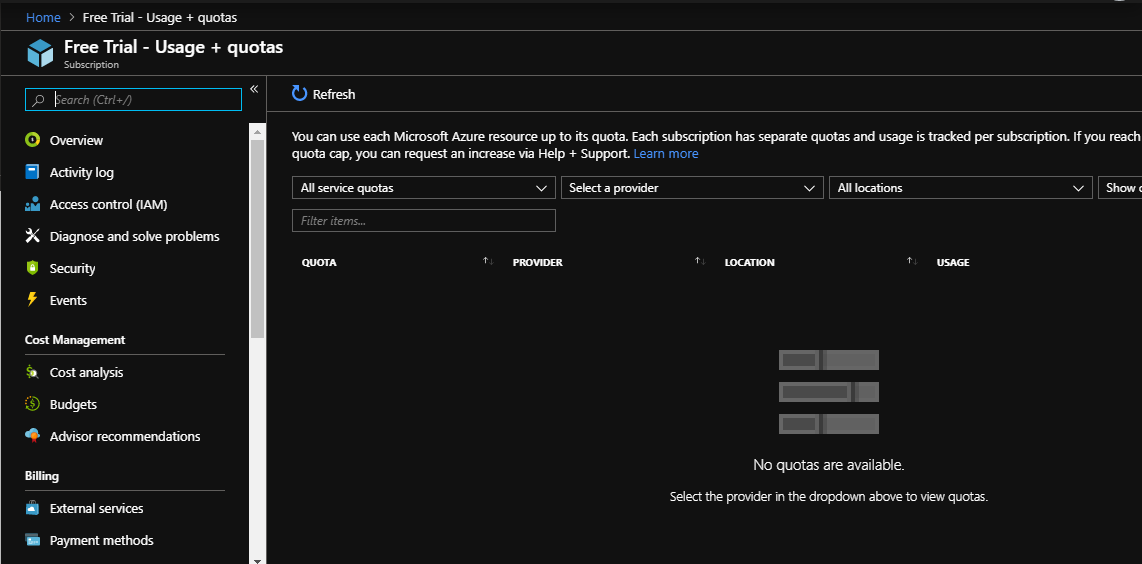
InTechSys
Wednesday, May 29, 2019 8:03 AM
I tried but

Regards
InTechSys
InTechSys