Note
Access to this page requires authorization. You can try signing in or changing directories.
Access to this page requires authorization. You can try changing directories.
Question
Tuesday, September 24, 2019 12:40 PM
Preview Pane is grayed out in Windows 10.
I have tried everything to get it back.
All replies (3)
Tuesday, September 24, 2019 2:40 PM
Download and install Winhelponline’s PreviewConfig Utility
S.Sengupta,Microsoft MVP Windows and Devices for IT, Windows Insider MVP
Wednesday, September 25, 2019 6:31 AM
Hello,
Open Registry Editor.
Go to HKEY_CURRENT_USER\Software\Microsoft\Windows\CurrentVersion\Explorer\Advanced.
Set ShowPreviewHandlers registry DWORD to 1.
Close Registry Editor and reboot, see if it helps!
Reference: https://www.kapilarya.com/fix-preview-pane-not-working-in-windows-10
Note: Included link in this reply refers to blog post by a trusted Microsoft MVP.
Microsoft MVP (Windows and Devices for IT)
Windows Insider MVP
Windows Help & Support [www.kapilarya.com]
Wednesday, September 25, 2019 7:26 AM
Hi,
Method 1. Using Registry
Warning: Changing the registry incorrectly may cause serious system problems. Hence, we would recommend you back up the registry in case you want to restore it.
Step 1. Press Windows Key + R then type regedit in Run dialog box to open Registry Editor. Click OK.
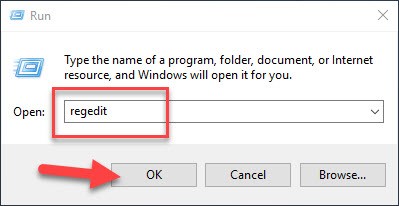
Step 2. Go to following registry key by using the navigation pane on the left side:
HKEY_CURRENT_USER\Software\Microsoft\Windows\CurrentVersion\Explorer\Advanced
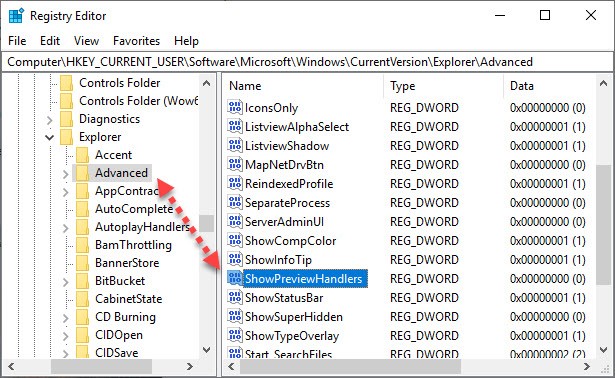
Step 3. In the right pane of Advanced registry key, locate the ShowPreviewHandlers registry DWORD (REG_DWORD) which might be having its Value data set to 0. Double click on this DWORD to edit the Value data. Set the Value data to 1.
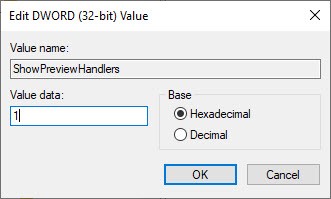
Step 4. Close the Registry Editor and reboot to make changes effective.
After restarting your PC, preview pane should be working fine.
Method 2. Via Folder Options
Step 1. Open File Explorer.
Step 2. Under File Explorer ribbon, click View > Options > Change folder and search options.

Step 3. In Folder Options window, go to View tab. Under Advanced settings, tick “Show preview handlers in preview pane” option to enable preview pane. Click Apply > OK to save changes.

And for more information,you can see in the below link:
https://windows10freeapps.com/fix-preview-pane-not-working-in-windows-10-8-7/
This response contains a reference to a third party World Wide Web site. Microsoft is providing this information as a convenience to you. Microsoft does not control these sites and has not tested any software or information found on these sites; therefore, Microsoft cannot make any representations regarding the quality, safety, or suitability of any software or information found there. There are inherent dangers in the use of any software found on the Internet, and Microsoft cautions you to make sure that you completely understand the risk before retrieving any software from the Internet.
And here is a link that related to your question,you can refer to the solution inside:
Good luck!
Best regards,
Charlotte Tang
Please remember to mark the replies as answers if they help.
If you have feedback for TechNet Subscriber Support, contact [email protected].