Note
Access to this page requires authorization. You can try signing in or changing directories.
Access to this page requires authorization. You can try changing directories.
Question
Tuesday, August 4, 2015 10:56 PM | 5 votes
In our home, we have a desktop and several laptops, all with Windows 10. We have a HP LaserJet printer attached to this desktop, and it's settings are set to share. All our laptops can see and print to this printer with no problem, and requiring no passwords. We also have one older desktop that belongs to wife's company (that she uses for work at home), and it still runs Windows XP (Ver 2002 ServPak 3). She need access to our printer more than any other computer, and could connect/print before we upgraded to Win10 with no problems. After we updated, now the XP desktop is asking for "User Name/Password" of Win10 desktop when we try to add printer. After entering name/password, we keep getting the message "The credentials supplied are not sufficient to access this printer." We even removed the password requirement for sharing on the Win10 desktop, and are still getting this message.
Also, our WinXP desktop can fully access our Win10 desktop's files...we can share documents, music, videos, etc. with no problem, and no password requirement. But, as soon as we try to install the shared printer, we fall into the name/password/credentials problem.
HOW CAN WE ACCESS THIS Win10 SHARED PRINTER FROM A WinXP MACHINE?
All replies (43)
Thursday, August 6, 2015 1:46 AM | 4 votes
Same exact thing happened at work today. The only way for our networked XP computers to print to the one shared by the just-upgraded-to-Windows-10 Windows 7 computer was to use Google Chrome's cloud printing in order to print, but just from Chrome. I have employed all possible sharing settings to enable the printing to work, to no avail. FYI, the printer-sharing-just-upgraded computer required the other upgraded computer to re-install/re-connect to the shared printer, before the latter was able to use and print using the shared printer. Both now-Win7 computers work perfectly and communicate with each other on the network. All was well, even successfully finding the shared printer from the computer we wanted to print from. The printer window of the existing old installed printer icon on that computer even opens. That is when an "access denied" message appears on the window title. Else, it is just like as the previous person has mentioned some password is required., the the "credentials" blah blah ensues. This issue needs to be addressed ASAP. Lots of businesses with this scenario will be affected adversely by this issue.
Sunday, August 9, 2015 1:57 AM | 2 votes
Microsoft please fix the problem! Im having the same problem. No issue to share printer to win 7 or 8. But having issues to share printer with win xp
-Awesome-
Sunday, August 9, 2015 4:45 PM | 1 vote
Same here. Upgraded my Windows 7 pc the other day to 10. This was running a shared printer in my house. The upgrade turned off the sharing of that printer for some ridiculous reason. I tried to print from a Windows 7 machine and it just failed and that's when I found out the upgrade did this. I had to turn it back on but the printer isn't even discoverable to my Windows 7 machine. Why would MS change this, makes no sense? After checking some things and still not working, I've chosen to use the recovery option and go back to Win 7.
Monday, August 10, 2015 9:41 AM | 1 vote
Me too unable to Share Windows 10 Printer with older Windows XP desktop.
Microsoft PLEASE HELP!
Wednesday, August 19, 2015 2:34 PM | 1 vote
Can't believe NO ONE from Microsoft even said "Hi" or something on this thread up to this time! Such a huge corporation and not a single tech simply checks in and at least tells us that "MS is working on a solution" or "Sorry we do not have a solution". Unacceptable and UNFAIR!
Wednesday, August 19, 2015 9:31 PM | 1 vote
I have the exact same problem with Windows 10 printer sharing with XP systems.
Thursday, August 20, 2015 7:03 AM | 1 vote
Hi, I upgraded my desktop computer on the weekend of 7-8 Aug 15 and have had the same problem as you have. My partner's XP computer, which used to be able to use the Kyocera laser shared by my desktop, can't find or use this printer. The printer worked previously with the XP machine when the desktop was running Window's 8.1. When I try to install a new printer on the XP machine I get the same dialogue box as mentioned above asking for a user (only one listed on the dropdown and that's me) and password. When I enter my password I get the message: "The credentials supplied are not sufficient to access this printer." I realise that there must be a lot of incompatibilities with such a massive upgrade. I would much appreciate it if anyone has a solution. C
Thursday, August 27, 2015 1:41 AM | 14 votes
Add remote printer on XP machine via installing remote shared Win10 printer as local printer on XP machine connected thru local port: \yourWin10machine\sharedPrinter.
Thursday, August 27, 2015 1:42 AM | 2 votes
Add remote printer on XP machine via installing remote shared Win10 printer as local printer on XP machine connected thru local port: \yourWin10machine\sharedPrinter.
Thursday, August 27, 2015 10:00 PM | 1 vote
Thank you so much for the input. Problem solved!!
HTsang
Wednesday, September 16, 2015 6:52 PM | 2 votes
Add remote printer on XP machine via installing remote shared Win10 printer as local printer on XP machine connected thru local port: \yourWin10machine\sharedPrinter.
Not sure how it worked with wjacsh, but I actually did this procedure as well before I made my first post. This procedure does 'install' the shared printer BUT still requires a non-existent password to the Win10 computer sharing the printer.
So, what else might be wrong then?
Wednesday, September 16, 2015 6:54 PM | 2 votes
Thank you so much for the input. Problem solved!!
HTsang
Did you do anything else beyond what was recommended?
Thursday, October 15, 2015 6:49 AM | 1 vote
Hi
The method given by wjacsh finally worked for me but only after several failed attempts. Remember to reboot both computers after the procedure (which also involved setting up the printer host-computer for printer sharing on the 'workgroup' network). Possibly the XP computer needs to be rebooted first, then the printer host-computer (in my case OS Win10) or maybe vise versa! Not sure if this was the reason for failed attempts, but it eventually worked.
Tuesday, November 3, 2015 8:06 PM | 1 vote
From what you described, it could be that there is a problem with compatibility with the Windows 10 drivers that the Windows XP computer is trying to download and install.
With Windows XP no longer in support, if this is indeed a bug there may not be a fix released for it. This is especially true if the Windows XP computer is the system that requires a patch to enable compatibility. You can try reporting this issue in Windows Feedback to alert the engineering team.
What happens if you define the shared printer as a network printer and specify the required drivers for Windows XP on the Windows XP system.
Brandon
Windows Outreach Team- IT Pro
Windows for IT Pros at TechNet
Tuesday, November 10, 2015 10:23 PM | 4 votes
Worked for me too, thanks, slightly more details here:
Thursday, November 26, 2015 3:41 PM | 1 vote
Add remote printer on XP machine via installing remote shared Win10 printer as local printer on XP machine connected thru local port: \yourWin10machine\sharedPrinter.
Thank you very much. I was on the verge of despair. Your suggestion worked like a charm.
Tuesday, January 12, 2016 9:41 AM | 1 vote
Thank you so much...
Problem Solved by following the procedure on the Link provided
Thursday, February 4, 2016 2:39 PM | 1 vote
Thank you Wjacsh! Problem solved! Michael from Romania.
Tuesday, February 23, 2016 7:08 PM
Add remote printer on XP machine via installing remote shared Win10 printer as local printer on XP machine connected thru local port: \yourWin10machine\sharedPrinter.
I am facing the same problem. I am not able to understand your reply. Could you please explain the same in a simpler language so that a noob like me can understand.
Tuesday, February 23, 2016 7:09 PM | 1 vote
I am facing the same problem. I am not able to understand what wjacsh meant. Could you please explain the same in a simpler language so that a noob like me can understand.
Tuesday, February 23, 2016 7:09 PM | 1 vote
I am facing the same problem. I am not able to understand what wjacsh meant. Could you please explain the same in a simpler language so that a noob like me can understand.
Tuesday, February 23, 2016 7:09 PM | 1 vote
I am facing the same problem. I am not able to understand what wjacsh meant. Could you please explain the same in a simpler language so that a noob like me can understand.
Tuesday, February 23, 2016 7:11 PM | 1 vote
I am facing the same problem. I am not able to understand what wjacsh meant. Could you please explain the same in a simpler language so that a noob like me can understand.
Tuesday, February 23, 2016 7:11 PM | 1 vote
I am facing the same problem. I am not able to understand what wjacsh meant. Could you please explain the same in a simpler language so that a noob like me can understand.
Tuesday, February 23, 2016 7:11 PM | 1 vote
I am facing the same problem. I am not able to understand what wjacsh meant. Could you please explain the same in a simpler language so that a noob like me can understand.
Thursday, March 17, 2016 6:31 PM | 1 vote
Happy to report this worked even on a Windows XP Hyper-v machine, running on my Windows 10 desktop.
Thank You.
Tuesday, March 22, 2016 2:25 PM | 1 vote
Add remote printer on XP machine via installing remote shared Win10 printer as local printer on XP machine connected thru local port: \yourWin10machine\sharedPrinter.
On Server 2003 R2, you can install the printer, and you can print a test page - you can even print a test from an interactive application such as Notepad - but applications running Windows Services that are running on the box as the same user that added the printer, that would normally print to the printer, fail to print.
Tuesday, March 22, 2016 7:41 PM | 1 vote
Add remote printer on XP machine via installing remote shared Win10 printer as local printer on XP machine connected thru local port: \yourWin10machine\sharedPrinter.
On Server 2003 R2, you can install the printer, and you can print a test page - you can even print a test from an interactive application such as Notepad - but applications running Windows Services that are running on the box as the same user that added the printer, that would normally print to the printer, fail to print.
Additionally, if you connect to the Win10 printer using the local port option, but from a Win Server 2008 machine, and share it out from there - the Win Server 2003 R2 can add him from the Win Server 2008, but any attempt to print will fail, even the Notepad test. The job just sits in the queue of the Win Server 2008 machine with the status of Error - Printing.
Friday, May 20, 2016 8:34 PM
I had the same problem. The computer that had our printer attached suddenly decided to update itself to Windows 10 when it was booted up yesterday morning. The other two computers could no longer print to it. Tried the "local port" setup and all, but still was asking for some strange password. We couldn't print our invoices. Five hours later, what finally worked was realizing the Win 10 computer (that had the printer attached) was no longer connected to the Workgroup. When I joined the Workgroup and put in the long random password (that I pulled off of one of the other computers) printing started working. So I guess the workgroup password was the strange password needed. Five hours of troubleshooting and we were back up and running. Gee, thanks Microsoft.
Monday, May 23, 2016 11:32 PM
Worked for me too, thanks, slightly more details here:
Thanks for this! Because our SAP system is stuck on Server 2003 I had no way for our SAP system to print to anything on Server 2016 Tech Preview because it would ask for a username and password and nothing specified on the remote side would work. This however, worked like a charm so now the SAP System prints to a local printer that points to the printer on Server 2016.
Monday, June 13, 2016 10:55 AM | 2 votes
Using local port: \yourWin10machine\sharedPrinter method on PC running XP, it works perfectly. Only, you have to restart both computer.
Add Printer > Local Port > Create New Port > Local Port > Enter Port Name (Here, type name of PC running Windows 10 and printer shared name in the format mentioned above) > Add drivers from the Printer Driver CD
Remember to restart BOTH PCs.
Saturday, July 2, 2016 1:40 PM
It is Microsoft's way to hasten the extinction of XP and to get everyone to upgrade to Windows 10. Many applications, drivers and games became non-functional with that upgrade, including their own Flight Simulator.
I don't think you will be seeing any accommodations for Windows XP in the future...
Saturday, July 2, 2016 1:55 PM
Thanks for this...it actually fixed the problem of connecting from Windows 10 TO a shared Windows XP Professional printer.
Friday, September 30, 2016 5:29 PM
I had tried this approach but came up against the dreaded login window that failed. Someone mentioned that it could be a correct driver missing problem. So bearing in mind that I had already created a local port I Googled for a driver for my £500 Epson R2400 for my XP Pro PC. I found one on the Epson site downloaded it and run it, from the XP PC. It installed the printer and it now works as from local port. :)
Just to summarise: Workgroup network of Windows 10s and an XP. The printer is attached to a Windows 10 machine.
Footnote: I am sure that Microsoft could have helped with this issue, after all its not rocket science. It seems that Microsoft is washing its hands of any issues that involve XP. Microsoft has a responsibility to reduce the scrapping of computers (as other manufacturers are ) that are perfectly capable of working except for the issue to do with soft technology. My Dell 9200 bought in 2006 £1400 is working perfectly. I have squeezed in an extra hard drive and my data is to some extant protected by a RAID Mirror.
If one computer in a network cant access the printer who's fault is it? Either faulty set up or buggy software. Microsoft is a software company it should try to ensure that its users even those who are still using older PCs can use their PCs. After all its a nightmare transferring data and programs to a new computer. Some of the most creative people will be running older PCs and may not be able to afford a new PC or a more recent secondhand user PC.
Saturday, October 1, 2016 8:31 AM
I have the same problem as Wholestory2. My XP computer was talking to my printer hardwired to a Win10 machine until the latest (23 September 2016) upgrade. My XP is now also asking for a password, which I don't know and have never needed before. I am on a HomeGroup for Win10 - which I gather is unavailable to XP, but I now don't know how to also put my Win10 machine onto a Workgroup. If I do join a Workgroup, I don't then know what password to use.
I emphasize, the XP machine was talking to the printer on Win10 until this latest Win10 upgrade. Thanks very much Windows, I don't expect upgrades to downgrade me.
Saturday, February 11, 2017 2:34 PM
THANX A LOT
Tuesday, July 25, 2017 4:35 AM
Add remote printer on XP machine via installing remote shared Win10 printer as local printer on XP machine connected thru local port: \yourWin10machine\sharedPrinter.
Thanks Wjacsh... It works perfectly...
Tuesday, July 25, 2017 4:44 AM
Go to Printers and Faxes
>Add a Printer
>Next
>Local Printer attached to this Computer.(uncheck Automatically detect ......)
> Next
>Create a new port:
>Next
>\Windows10-Computer-name\shared-Printer-name\
>next
>Install Driver
>Finish
Thursday, September 14, 2017 1:24 PM
A good link having the same above solution, but with screenshots, is available here:
http://woshub.com/unable-to-connect-windows-10-shared-printer-to-windows-xp/
Wednesday, December 13, 2017 4:00 PM
have done as advised, but it gives error "Access Denied" when i press button after mentioning the printer path, e.g., "\windows10pc\sharedprinter" and hence can't proceed further. Please help.
Friday, April 13, 2018 1:00 AM
#MeToo
Thursday, June 14, 2018 8:19 AM
windows 10 1709 and later
1. enable smb1
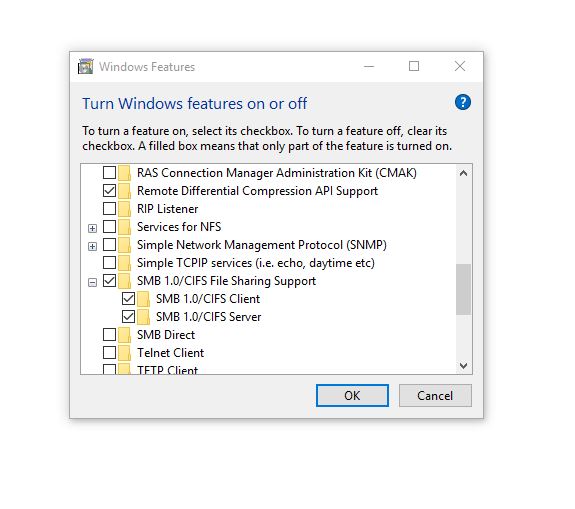
2.
Using local port: \yourWin10machine\sharedPrinter method on PC running XP, it works perfectly. Only, you have to restart both computer.
Add Printer > Local Port > Create New Port > Local Port > Enter Port Name (Here, type name of PC running Windows 10 and printer shared name in the format mentioned above) > Add drivers from the Printer Driver CD
**
**
Thursday, September 20, 2018 9:30 AM
have done as advised, but it gives error "Access Denied" when i press button after mentioning the printer path, e.g., "\windows10pc\sharedprinter" and hence can't proceed further. Please help.
I had successfully set up the printer using the local port method, but, after some time, discovered it no longer worked. I tried adding again, but faced more or less the same error you had (bad username/password).
Turns out a big windows 10 update replaced the checkmark next to "password protected sharing" in advanced sharing options. Disabled it and I am back in business.