Note
Access to this page requires authorization. You can try signing in or changing directories.
Access to this page requires authorization. You can try changing directories.
Question
Thursday, January 19, 2017 6:10 PM | 1 vote
Long time listener, first time caller.
So it happens that occasionally when I am working with multiple workbooks the formula bar will get stuck showing an old value. It often happens when I close one workbook the formula bar continues to show the data from the last cell selected in the closed workbook. I can click around other open workbooks and the formula bar continues to show the old data. This makes it impossible for me to edit formulas in any other work book. Clicking the formula bar does nothing. It is unresponsive. If I minimize the window and bring it back, sometimes the formula bar is blank white with nothing there where it used to be. I have to close out of Excel completely to recover from this and I have to start all over with the task I was performing. This happens multiple times a day and really messes up my workflow.
I have updated Excel and it is the latest version: 15.0.4893.1002
The problem is intermittent so it's hard to troubleshoot. Sometimes the yellow security warning bar also gets stuck after clicking "Enable" when opening a macro enabled workbook and I think these problems might be related.
I don't know how to open a bug report with Microsoft. Can anyone help me with my issue or help me get feedback to the developers?
All replies (5)
Friday, January 20, 2017 6:14 AM
Hi Protocol,
Is this a recently happened issue? If so, have you made any changes to your system or Office during that time period?
As per your description, it's difficult to determine the causes for the problem, but there are several methods you could try to check the result:
1. Repair Office via Control Panel.
2. Start Excel in safe mode (Press Win + R, type " excel /safe" in the blank box, press Enter) to narrow down if the issue is related to some third-party add-ins.
3. Launch Excel, go to File > Options > Advanced, scroll down to the Display section, select Disable hardware graphic acceleration:
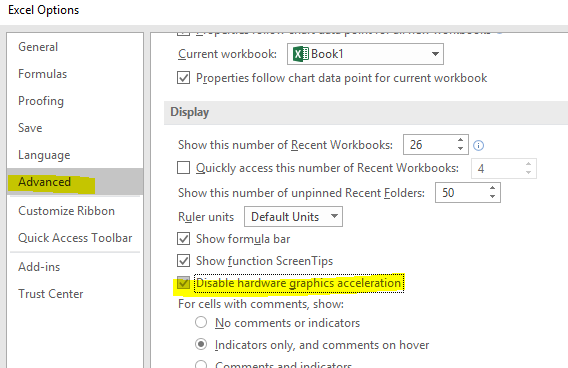
So far, we haven't receive other users' reports about this, so currently it's hard to confirm if it is a issue affecting all users. As per your query about sending a feedback, I'd like to encourage you click the smile icon in the upper-right corner of the Excel application to trigger the feedback page. You can send your feedback according to the instructions, and Microsoft always love reading customers' suggestions and feedback.
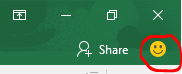
Hope the above information can be helpful.
Best regards,
Yuki Sun
Please remember to mark the replies as answers if they helped.
If you have feedback for TechNet Subscriber Support, contact [email protected].
Friday, January 20, 2017 4:51 PM
Thanks Yuki,
I checked my setting and found that hardware acceleration was already disabled. I performed an office "quick" repair. I will let you know how my testing goes.
Friday, January 20, 2017 9:47 PM
I'm not sure what version you have. I'm on 2013 and I have never seen that smiley face on this or any previous version.
Tuesday, January 24, 2017 9:58 AM
Hi Protocol,
Have you checked if a repair is helpful?
As per the smiley face, it's in the upper-right corner of Excel in my Office professional plus 2013.
Best regards,
Yuki Sun
Please remember to mark the replies as answers if they helped.
If you have feedback for TechNet Subscriber Support, contact [email protected].
Monday, October 15, 2018 2:28 PM
I have found the same problem at work. when it happens, the formula bar is frozen. my "Disable hardware graphics acceleration" is not selected