Note
Access to this page requires authorization. You can try signing in or changing directories.
Access to this page requires authorization. You can try changing directories.
Question
Wednesday, September 9, 2015 5:22 PM
Hello, I've got a problem. (Before I ask for help I have to say that I'm dutch so don't blame me on my English)
I can't see my nas on my Windows 10. I have network discovery on as wel as file and printer sharing.
I use no PIN and my account is created with my outlook account. Windows firewall is blocking nothing because I turned it off and I still can't see it. The nas has no protection from approaches inside the network. I can acually get access to the nas but only if I use \[nas IP]
and that is not what I want, I just want it to be visible in the Network folder. The nas is visible as a mediaserver but then I can't see anything. I also see 2 versions of the nas that lead to the webpage of the nas. My workgroup is the same (NETWERK) and I still can't see it. Some time ago I could access it by entering \synologynas into file explorer, but that doesn't work anymore for some reason. The nas is a Synology two bay DS214 nas with 2 specialized nas drives with each 2 TB of storage in RAID0. (so in total something like 3TB usable space) And no, the nas and my own pc are the only things I can't see. My father's pc is visible. (if it is on) And no, my version of Windows is not pirated! I got it for free because my school works together with a website that makes stuff cheaper for students. (I'm 14 but that is considered as a student for some reason)
Can anyone do something with this information?
Thanks, Pokemoneuro
(btw: Windows 10 is great!)
All replies (11)
Friday, September 11, 2015 5:57 AM ✅Answered | 1 vote
Hi,
Please check solutions here:
1.
1. Run PowerShell as Administrator
2. Set-SmbClientConfiguration -RequireSecuritySignature 1
Answer Y when prompted to confirm the modification.
3. Set-ItemProperty -Path "HKLM:\SYSTEM\CurrentControlSet\Services\LanmanWorkstation\Parameters" RequireSecureNegotiate -Value 0 -Force
2.
Control Panel / Programs and Features / Turn Windows Features On or Off and make sure SMB 1.0/CIFS File Sharing Support is ticked
Please remember to mark the replies as answers if they help, and unmark the answers if they provide no help. If you have feedback for TechNet Support, contact [email protected].
Wednesday, November 30, 2016 4:41 AM | 6 votes
Alternatively you can log into the Synology Admin page and set the protocol to SMB3. This happened to me when I was using it as a backup for a server. I checked to see which SMB was enabled and in fact 1 was not.
From the Admin Console on your synology
Control Panel > File Services > Windows File Service > Advanced > SMB3
Also for some reason finding the Synology by the IP was impossible so I was able to find it by typing in the Name of the Nas when I first set it up. \Nass*
Once that is set, reboot your synology.
Once up everything should be happy.
Thursday, September 28, 2017 4:23 AM
Hi I am facing same issue access NAS in Synology. But in Synology setting there is no SMB3 function.
Thursday, September 28, 2017 5:06 AM
perhaps you have an old firmware version, but this has been available since some time
as Maximum SMB protocol:
DiskStation Manager - SMB
Thursday, September 28, 2017 5:24 AM | 2 votes
More info about SMB1.0 and Computer Browser...
The Computer Browser service is broken in Windows 10 1703 and is gone from future releases of Windows.
Yes, that's right folks, after 25 years of being able to browse our networks Microsoft have decided Workgroup users don't need this functionality any more. This article from Microsoft explains:
They are getting rid of SMB v1.0, which is fair enough, it has real security issues. The Computer Browser service relies on SMB v1.0, rather than upgrade the Computer Browser service so Workgroup users are still able to browse their networks they are simply removing it. From the linked article:
For home and small business users who use Network Neighborhood to locate Windows computers, you shoud map drives to the computers so that you no longer have to browse for them.
Not even spell checked and suggesting we only do it to access data we could map drives to, indicating a total lack of understanding as to why we need network browsing. Network browsing is an essential tool for doing a visual check of which computing resources are available in a Workgroup. The command "net view" allows us to quickly report which computers are available in the Workgroup and thereby use the information to run system reports and perform various tasks. Locating and enabling printers becomes far more difficult without Computer Browsing.
This does not affect AD users, those businesses which need to or have the luxury of being able to invest in server hardware and software. Users who's data is in the cloud, on the internet have less issue, it may only affect attaching printer resources which can be worked around. Of course all Microsoft staff fit into these groups so the lack of browsing functionality in Workgroups is probably insignificant to them.
So what we need now is either a great little tool to browse our networks that doesn't rely on SMB 1.0 or an upgraded Computer Browser service.
The service is broken in Windows 10 Creators 1703. If a 1703 PC is the Master Browser only that computer has Computer Browsing, if a non-1703 is the Master Browser all the non-1703 PCs have Computer Browsing. This is the reason why browsing appears to work sometimes and not others, rebooting PCs forces a Master Browser election, which will change which PC is the Master Browser and can introduce the issue.
To work around the issue involves setting one computer to be the Master Browser. Some people have third party devices on their network they can set to be the Master Browser, all non-1703 can browse. To identify which computer is the Master Browser you can run the command
nbtstat -a ComputerName
for each computer in the Workgroup. The computer that is the Master Browser is the only one that has the value
__MSBROWSE__
in the list.
To set which computer is the Master Browser you need to make registry modifications on that computer. Browse to the registry key:
HKEY_LOCAL_MACHINE\SYSTEM\CurrentControlSet\Services\Browser\Parameters
Change the value of MaintainServerList from Auto to Yes
If it is not there, add a new String Value IsDomainMaster and set it to True
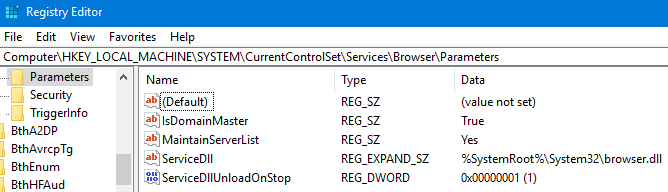
You may need to reboot to activate this. If you want to be absolutely positive no other PC takes the Master Browser role you can set the value of MaintainServerList from Auto to No on all other PCs in the Workgroup. You may even find that a non Microsoft third party device on the network attempts to take over the Master Browser role.
I re-iterate that this is just a short term workaround, Computer Browsing for workgroups is history for Windows 10. If you know of any great tools for browsing Workgroups that don't rely on the older protocols I'd be happy to hear from you.
Friday, October 20, 2017 9:26 PM
I too have a Synology NAS that could not be seen by Win 10. All the registry hacks and changes in many blogs did not help. Win 10 must do things differently than Win 7 when getting IP address and could not see any of my network because it had a very unusual IP. I assume it got it from COX ISP instead of my router. I have two routers daisy chained (4 external ports on each). My Win 10 originally used an extra port on the second router. Also my router did not show the new Win 10 PC.
My solution was as easy as moving the Win 10 connection from second router to first router and then it could see my home network. I also noticed at the same time it assigned the correct IP when coming up. That original IP was not based on the first router before and that seemed to be the problem. Once my Win 10 IP was based on the of first router 192.168.*.* all worked fine and now my router could also see the Win 10 PC.
And now I can connect to my Synology NAX in a browser after disabling Jumbo packets.
Friday, October 20, 2017 11:46 PM | 1 vote
2.
Control Panel / Programs and Features / Turn Windows Features On or Off and make sure SMB 1.0/CIFS File Sharing Support is ticked
Hi Kate, in your Answer you have advised the user to enable SMB v1.0. If you do this you should also let them know that SMB v1.0 was deprecated due to serious security issues and that enabling it makes them vulnerable to viruses like WannaCry.
Thursday, January 4, 2018 10:10 AM
Having same problems as others. My Synology NAS used to appear on Windows explorer under Network. But recently stopped appearing.
As others suggest - it was there (responded to ping) but just not visible.
Tried changing max SMB from 2 to 3. Still didn't show.
Found I could map the drive through Network/Map Drive option - but had to manually enter the location as Browsing didn't see it. So entered map drive, e.g. N: to \NASDrive (or whatever you've called it) - and then the sub-folders became visible. So at least I now have a Windows explorer option which gets me onto my NAS.
Thursday, January 4, 2018 10:13 AM
Interesting. Maybe this is the root cause of my recent problem seeing my Synology NAS on the Network. As responded to another post, I did find one way to get to my NAS drive through Windows explorer:
I mapped the drive through Network/Map Drive option - but had to manually enter the location as Browsing didn't see it. So entered map drive, e.g. map N: to \NASDrive (or whatever name applies) - and then the sub-folders became visible. So at least I now have a Windows explorer option which gets me onto my NAS.
Monday, June 17, 2019 2:16 AM
Best article so far for Windows 10 users. Great Help to connect my all network devices, computers, NAS, Synology, especially the following phrase.
Control Panel / Programs and Features / Turn Windows Features On or Off and make sure SMB 1.0/CIFS File Sharing Support is ticked
Wednesday, June 24, 2020 11:42 AM
Surely not !
You should never anymore enable SMBv1 on windows, in order to prevent security issues including randsomeware activities.
It's totally possible and adviced to use SMBv2 or v3 with the synology, check your firewall settings on windows and other troubleshoots.