Note
Access to this page requires authorization. You can try signing in or changing directories.
Access to this page requires authorization. You can try changing directories.
Question
Wednesday, April 27, 2016 6:53 AM
Office 2013, Exchange 2013
i think this question of mine can be approached in two ways and i'm looking at what's possible and what's practical.
how do you prevent or control users from misusing the "Reply All" button in Outlook?
Regards,
Rino
All replies (3)
Thursday, April 28, 2016 2:46 AM ✅Answered
Hi Rino,
Here are some methods can be used to prevent/control Reply All:
Method 1: Use IRM to Restrict permissions to this item.
When composing an email message, go to File tab > Info > Set Permissions and select "Do Not Reply All".
To IRM protect a message, you must have an on-premises AD RMS server or an Azure RMS subscription either as part of Office 365 or as a standalone service.
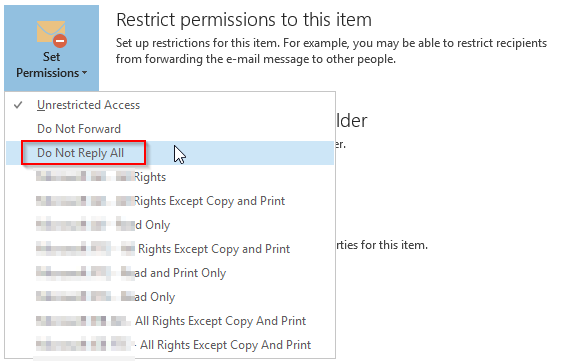
Method 2: Send a message by using a custom e-mail message form.
Create a custom message form and disable the Reply All action in the form. See: https://support.office.com/en-us/article/Prevent-e-mail-message-recipients-from-using-Reply-All-or-Forward-edaa237e-629f-489c-8fa2-cb65dd489225
Method 3: Add all recipients email addresses in the Bcc field.
Method 4: Using Group Policy to disable UI items and keyboard shortcuts.
1. Verify that you have the necessary security permissions for the GPO: either Edit settings or Edit settings, delete, and modify security. For more information about permissions that are needed to manage Group Policy, see “Delegating administration of Group Policy” in the Group Policy Planning and Deployment Guide.
2. Open GPMC.
3. In the Group Policy Management Editor navigation pane, open (double-click) User Configuration, open Administrative Templates, and then open the application for which you want to disable commands (In this case, open Microsoft Outlook 2013).
4. Open Disable items in User Interface, choose Custom, and then, in the details pane, open Disable commands.
5. Choose Enabled, and then choose Show.
6. In the Show Contents dialog box, under Value, enter the control ID for the command that you want to disable. You can add multiple control IDs, one per line.
7. To disable the Reply All button in Outlook, you would enter 355, which is the control ID for the ReplyAll control.
8. When you have finished entering control IDs, choose OK, and then choose OK again to exit the Disable commands dialog box.
For detailed information, you can refer to this blog article:
http://blogs.technet.com/b/exchange/archive/2009/09/29/3408403.aspx
Hope this helps.
Regards,
Steve Fan
TechNet Community Support
Please mark the reply as an answer if you find it is helpful.
If you have feedback for TechNet Support, contact [email protected].
Thursday, April 28, 2016 5:58 AM
barring any cultural hindrance, the above should work. i've investigated that "NoReplyAll" macro/button from Research and they don't work with our environment (all Exchange and Outlook users).
unless we have budgeted for another server, i'm approaching this with diplomacy first, if not then time remove ReplyAll.
Friday, April 20, 2018 9:00 PM
Seems pretty strightforward. Will method 4 work on Outloook 2016?