Note
Access to this page requires authorization. You can try signing in or changing directories.
Access to this page requires authorization. You can try changing directories.
Question
Friday, December 29, 2017 6:49 PM | 1 vote
My client was recently upgraded from Office 2007 to Office 365. She has several Word documents that she has always saved as password protected. Using the previous technique she would click on Save As, then Tools and General Options. She enters a password for both File Encryption and File Sharing, Selects 'Read-Only, then Protect Document.
This always worked in Word 2007 but the settings are not saved in Word 2016. The document is not password protected at all. Can someone tell me what's going on?
Thanks,
Joe
All replies (5)
Monday, January 1, 2018 9:23 AM
Hi Joe,
In Word 2016 for Office 365, we can still use the General Options to protect the document for opening or modifying.
We can do the following steps in Word 2016 to set the password:
- Create a new document in Word 2016.
- Type content and save it.
- When saving, select Tools > General Options.

- Set the password for opening or editing:
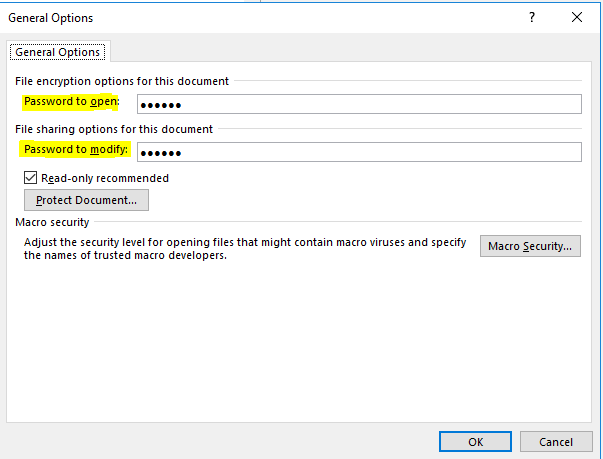
- Click OK. Save it to local desktop.
- Reopen it and confirm if the password window is prompted when opening it:

Feel free to let us know the results in your side.
Regards,
Winnie Liang
Please remember to mark the replies as answers if they helped.
If you have feedback for TechNet Subscriber Support, contact [email protected].
Tuesday, January 2, 2018 9:44 PM
Winnie,
Thanks for the reply. What you show above is exactly what we're doing, but nothing is being saved. The next time the document is opened it is not password protected. Any suggestions on what might be causing this?
Thanks,
Joe
Wednesday, January 3, 2018 2:12 AM
Winnie,
Thanks for the reply. What you show above is exactly what we're doing, but nothing is being saved. The next time the document is opened it is not password protected. Any suggestions on what might be causing this?
Thanks,
Joe
Hi Joe,
What's your detailed Word 2016 version number? You can click File > Account > About Word to collect the information. Make sure you are using the latest updates for Office 365 app.
Also check if there is any password protect issue on other Office files such as Excel 2016 workbook.
Please temporary disable any third-party anti-virus program on this computer, then create a new document for a test.
Regards,
Winnie Liang
Please remember to mark the replies as answers if they helped.
If you have feedback for TechNet Subscriber Support, contact [email protected].
Wednesday, January 3, 2018 1:03 PM | 1 vote
Winnie,
I'm not at the client now but it is the latest version of Word. It was installed about 2 months ago. There is no 3rd party AV, only Security Essentials. I will test on Excel later today.
Thanks,
Joe
Saturday, December 7, 2019 3:07 PM
I have noticed today I am having the same issue
I have Microsoft Office Professional 2010
The Save > Options method you describe does not work
The only way I can get the file to save the password is to select the File menu > Info
Click on the large button for Protect Document which has a lock and a key image and choose:
Encrypt with Password