Note
Access to this page requires authorization. You can try signing in or changing directories.
Access to this page requires authorization. You can try changing directories.
Question
Saturday, July 9, 2016 2:03 PM | 3 votes
Anyone know how to fix? I have plenty of space on C, System protection (Where you set up systems restore\previous versions) is set at 10%
No files in any directory have any version history.
Both "Volume Shadow Copy" and "Windows Software Shadow Copy" are running and set to auto.
Windows 10 help guides list nothing for "previous versions". THere is diddly squat help out there. PLease someone. I can see a hidden folder for the shadow copy snapshots and treesize has it taking up its 10% so its there. Also I can see "restore points" when i fire up "System restore" so that side is working. BUT no previous versions. It used to work a few months ago.
All replies (25)
Tuesday, July 12, 2016 6:03 AM ✅Answered | 1 vote
Hi Some.Bloke,
To understand the issue more clearly, please share us more details of the issue. What are you doing and what is the main purpose? Have you got any error messages? Have you made any modifications to the machine recently? Are there any error messages recorded in the Event Viewer?
If you have upgraded to Windows 10 from previous version and now you want to revert back to previous version, we should check whether the C:\Windows.old is available. Reverting back to previous version is only available in 30 days or the previous system files will be deleted automatically. Of course, we could restore from a previous image backup.
If you mean the "previous version" of a file or folder, please check your file history configuration.
Best regards
Please mark the reply as an answer if you find it is helpful.
If you have feedback for TechNet Support, contact [email protected]
Saturday, July 9, 2016 2:42 PM | 1 vote
Open start and search for Feedback and open Feedback App and report this issue.
Try restart your PC and check again.
Saturday, July 9, 2016 3:02 PM | 1 vote
What are you trying to do? Unsure if you are trying to remove the history or not
Wanikiya and Dyami--Team Zigzag Windows IT-PRO (MS-MVP)
Saturday, August 20, 2016 1:34 AM | 14 votes
This is not an answer at all, but a canned response indicating that the author has not read the original post or, even if so, has not meaningfully responded. It's meant to deflect blame for the issue back to the end user rather than acknowledging that this feature does not work properly in Windows 10, which it self-evidently does not.
Monday, September 26, 2016 4:55 AM | 4 votes
I am experiencing the same issue with Windows 10 Ent 1511 and update 1607. VSS service and windows back up service are running. I can see via Restore Settings that disk space has been used but when I right click on any folder on C:\ it displays "There are no Previous versions"
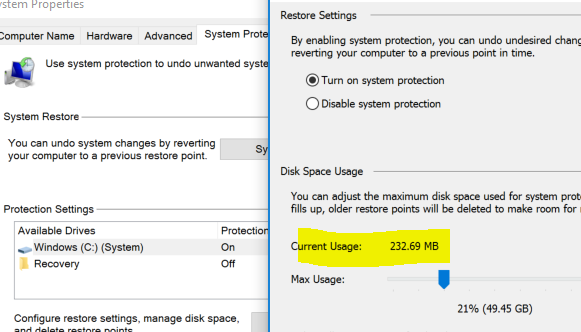

Monday, September 26, 2016 12:38 PM | 1 vote
This is exactly the same problem I am having. VSS appears to be turned off on this Windows 10 machine... but it shows about 50% of my total space allocated for it as used. So I assume it IS working but I cannot see the previous versions for any file on this drive.
I read on another post that this is related to administrative shares being turned off but I cannot follow the registry fix on that thread since it refers to a Windows 7 solution only: (
- Locate and then click the following registry sub-key:HKEY_LOCAL_MACHINE\System\CurrentControlSet\Services\LanmanServer\Parameters
- If the AutoShareServer and AutoShareWks DWORD values in the LanmanServer\Parameters
sub-key are configured with a value data of 0, change that value to 1.
)
These keys are not found in Windows 10 as far as I can see.
Does anybody have a clue?
Monday, September 26, 2016 8:41 PM | 2 votes
Looks like you are searching in the wrong place. Windows 10 does not set up the shadow copy in this location like Windows 7 did. Unfortunately, it seems that this simple feature has been removed from Windows as of version 8 and replaced with a "back-up" solution. I've been looking into the same issue today and trying to find a solution. There is a new way of doing this using a remote drive for the backup of the versions. See instructions at: groovypost.com/howto/configure-windows-10-file-history I'm still looking into it, and will post back if I find anything more. Am curious to find out if I can use another partition on the C Drive or a network location to get this working before rolling out to the masses. - GOOD LUCK!
Tuesday, September 27, 2016 3:44 AM | 1 vote
I thought that may be the case but I have read reports of it working for some for example http://www.tenforums.com/performance-maintenance/36699-previous-versions-does-not-work-system-drive-but-second-drive.html. I tried the update mentioned in this post to no avail.
I have logged a support ticket with Microsoft.
Saturday, December 3, 2016 11:07 PM | 11 votes
Yeah, this is a strange topic...
The Volume Shadow Copy service and the System Restore snapshots feature are alive and well in Windows 10. The part that's missing is the GUI that allows you to selectively do a restore on an individual file/folder. I understand (but have not verified) that only the Enterprise SKUs get this feature in the GUI.
So, that means your files are protected, but the only way to retrieve them is to do a complete restore from a previous Restore Point. That might be problematic, since it will replace everything that you've done on the PC since that time.
However, there are several free 3rd-party applications that will allow you to do a "selective restore" of files/folders. Personally, I've been using Shadow Copy View
Thursday, January 5, 2017 6:40 PM | 9 votes
Amen! Get so tired of forums where someone asks a simple _________ (insert favorite expletive here) question and get a stupid answer like that. No matter how simple the question is to understand and how much information you put into it, some ________ (another expletive here) always wants to ask for more information that has nothing to do with it. Thanks for calling him out on it!
Friday, January 20, 2017 12:51 PM | 2 votes
Thank you graye. You have cut through the bafflegab with an excellent solution. Nirsoft who wrote it have many such useful tools. Kudos to you and to him.
Saturday, February 25, 2017 12:03 PM
Yeah, this is a strange topic...
The Volume Shadow Copy service and the System Restore snapshots feature are alive and well in Windows 10. The part that's missing is the GUI that allows you to selectively do a restore on an individual file/folder. I understand (but have not verified) that only the Enterprise SKUs get this feature in the GUI.
So, that means your files are protected, but the only way to retrieve them is to do a complete restore from a previous Restore Point. That might be problematic, since it will replace everything that you've done on the PC since that time.
However, there are several free 3rd-party applications that will allow you to do a "selective restore" of files/folders. Personally, I've been using Shadow Copy View
This totally saved me, Windows 10 64-bit Home edition - no 'Previous Versions' showing - but Shadow Copy View was able to get them back - thankyou!
Wednesday, May 10, 2017 1:39 PM | 2 votes
Must be a ploy by Microsoft to trick you in to purchasing cloud storage. Here is a solution if you have space on your computer. Create a new volume on your local computer, allow sharing on it, then point to it when it using the UNC "\computer-name\share-name" as a network location.
Saturday, May 13, 2017 7:35 PM | 7 votes
Hi all,
You can create a previous versions snapshot by doing the following:
- Start the command line utility as an administrator
- Run command
wmic shadowcopy call create Volume='C:\
- This will create a recovery point for your files (not your OS) which will show up in your 'restore previous versions' list.
- If you use task scheduler to run this at startup, your PC will create a previous version everytime your PC starts.
Be aware that this is NOT a solution to use as a backup, but only to get back accidentally removed files. If your harddisk fails, all data is gone including your previous versions. For backup, always use an external device, such as a NAS, Onedrive, Azure or USB drive.
Friday, June 2, 2017 4:24 PM
Good Gosh Al Manni, What were they thinking? Why take the most valuable "save-my-heine" feature out of Windows 8 and 10? Asinine if you ask me. Unfortunately the suggestion above is a good one, but it doesn't work.
Microsoft Windows [Version 10.0.14393]
(c) 2016 Microsoft Corporation. All rights reserved.
C:\Users\Doooh>wmic shadowcopy call create Volume='C:\
Executing (Win32_ShadowCopy)->create()
ERROR:
Description = Initialization failure
C:\Users\Doooh>
Rickkee Ranton
Saturday, July 15, 2017 7:16 PM | 1 vote
Good Gosh Al Manni, What were they thinking? Why take the most valuable "save-my-heine" feature out of Windows 8 and 10? Asinine if you ask me. Unfortunately the suggestion above is a good one, but it doesn't work.
Microsoft Windows [Version 10.0.14393]
(c) 2016 Microsoft Corporation. All rights reserved.C:\Users\Doooh>wmic shadowcopy call create Volume='C:\
Executing (Win32_ShadowCopy)->create()
ERROR:
Description = Initialization failureC:\Users\Doooh>
Rickkee Ranton
Run cmd.exe as administrator or disable UAC (but it is bad idea to disable)
Wednesday, July 19, 2017 5:08 PM
Very thankful for this thread. We are rolling out Windows 10 even now and I had to run through most of this to resolve an issue with 2 corrupt files on our developers box. I was able to use the Nirsoft utility shadowcopyview-x64 to find the files from a day ago, uncorrupted and restored them. I just got done turning everything on for Shadow copies and set my 1st copies using the cmds above and an admin dos window. Thanks for your work here y'all.
Roy W.
Sunday, September 10, 2017 5:44 PM
I was able to see entries from the Previous Versions tab on my computer using file history to a "network location" on my Quick Access side-bar that was really just a shared partition. It seems like Windows wants to prevent it's users from using backups the way they want to because some don't understand the risk associated with same drive backups (if your hard drive fails and your backups are on the same drive, then you can't restore from backup). I think a warning message would suffice, but anyways here's how I did it.
- Shrink C: drive partition from Disk Management (i like to access via Computer Management) by whatever size you want your backups to have. I chose 24,576 MB.
- Create a new partition and share it. I chose 24 GB NTFS and used the dollar sign after the name to make it hidden (example Name: hiddenName$). Modify your share permissions to limit access to only you; this means remove "Everyone" with Read access and add yourself with Full Control.
- From "This PC" add a network location (hard to spot but on the Computer tab and then the top-middle). You'll have to find your newly created share by adding your computer the way another person would trying to access it. Use this format: \computerName\shareName$
- Add the "Network Location" to your Quick Access menu. Right-click the shareName$ under Network Locations and maybe 5th one down Add to Quick Access menu.
- Select the share for File History to start backing up. Use the "Add Drive" function under Advanced Settings and search for the share like you entered it: \computerName\shareName$. You'll notice you can't view any mapped drives, but you can view the Quick Access menu.
Thanks for wasting so much of our time Microsoft team.
Wednesday, October 18, 2017 1:00 PM
Hello all,
It seems that the best course of action is to set up system protection as mentioned by Ruezy above and then use a program that allows interaction with shadow copies, such as ShadowExplorer.
Thanks,
Matt
Monday, November 27, 2017 1:18 AM | 1 vote
wmic shadowcopy call create Volume='C:\
Worked well for me
Friday, July 6, 2018 4:18 PM
Booo. how did this get to be the answer?? Only Moderators voted for this answer, it doesn't address the question. Answer from member Graye is below, keep reading.
Friday, July 6, 2018 4:21 PM
Way to milk us, Microsoft.
Thanks Graye!
Wednesday, August 15, 2018 4:58 PM | 1 vote
Old question, but some of the replies are recent, and I also noticed this issue. Here is what worked for me, and I don't believe any of the answers have addressed it quite this way.
This answer assumes that shadow copies / restores are already configured and running, but you are unable to see anything in the "previous versions" tab of a file's properties.
Let's start with what shadow copies are. There are tons of articles explaining this, but in a nutshell they are not backups/copies of files. The process works like a differential backup at the hard drive level. So, it looks for changes in sectors/clusters. Next, System Restore and shadow copies are not the same things. System Restore uses shadow copies to fulfill its goal. However, its goal is to protect system files, not user data. If you configure System Restore, you will see data in the "Previous Version" tab but only for system files that are targeted by System Restore and only files that have changed since the last backup. If a backup exists, but nothing has changed then there is no previous version to see (I mention this because I got the impression some users are expecting to see a previous version as soon as they run the backup...but it isn't a backup in the traditional sense).
To target the entire volume (including my personal data), I performed a manual VSC using wmic:
wmic shadowcopy call create Volume=c:\
You can make this a scheduled task.
So, after I make a manual copy, and then only after I modify one of my files...then I see that the file has Previous Versions. However, immediately after making the volume shadow copy, I can look at the Properties of the C: drive and see my copy of the volume on the Previous Versions tab and browse the entire drive as it was at the time of the copy. Pretty neat and useful feature.
I did notice something in the operating system that conflates System Restore and Shadow Copies. When you configure the amount of space that System Restore can use (as a percentage of the drive), this affects the space available even for manual shadow copies. At the command prompt, try:vssadmin list shadowstorage. Each time you change the percentage of space for System Restore, run the command again and you will see the numbers change. My conclusion is that even if you are performing manual shadow copy backups using a scheduled task, you may need to modify the space available for System Restore because this is the space and shadow copy activity uses even if it was not generated by System Restore activity.
Also, I believe there is a registry key that determines which file types are excluded from shadow copies. Something like the paging file would probably be a good candidate for exclusion. Large system file that changes frequently and doesn't have a use related to system restore.
One final note that I haven't had time to research. On Windows 10, when I perform a manual System Backup (from the System Restore app, not a manual VSC), I don't see this copy available on the Previous Versions tab of the C drive. Something still seems different from Windows 7. I also perform computer forensics, and I often find user data in Volume Shadow Copies that were created by System Restore. Could it be that a snapshot of the entire volume is created, but System Restore only replaces system files that were changed? If so, it still doesn't make sense that we can't see the 'Previous Version' of a file based on restore points.
I'm sure there is a lot more to this, but that's what I have. Long post just to say manual shadow copies using WMIC worked for me, lol. Good luck!
Monday, October 8, 2018 1:12 AM
i was unaware of windows 10 not making "previous versions" snapshots like windows 7 did, i even only had 4 recovery points when checking
so i have made a scheduled task that runs every day at say like 1pm (time when PC is on) run "wmic" and arguments as shadowcopy call create Volume='c:\
do need to make sure that task actually runs and makes a snapshot (look at shadow copy view for new snapshot press refresh) make sure the task runs under SYSTEM user permission as that can run under any user and when your not logged in (you can pick that as well witch i did)
i have other backup as well but this feature of windows is very convenient to use
Friday, October 12, 2018 3:44 PM
This is a somewhat old and seemingly unanswered thread so... in windows 10 this function does not allow you to choose the C: drive for file history backups. However, it was easy to look through Microsoft's lazy work and I found a work around if you would like to try it.
Go to control panel > file history > select drive (none should show) > Add network location
When the select folder prompt appears, type in the address bar your computers network path and location you want the backups to go to (i.e. \MyPC\c$\FileHistory\ ). This allows you to choose your C: drive even though you "can't".
Do make sure to change what gets backed up. You don't want previous versions of your program files backing up every hour or your hard drive will be full by morning. I went to control panel > File History > Exclude Folders and excluded everything except for the users folder and you can change the frequency of backups in there as well.
If this isn't good enough there is a piece of software that just looks through your backups for you (the allotment you set in system protection). You can find that here: https://www.nirsoft.net/utils/shadow_copy_view.html
Cheers