Note
Access to this page requires authorization. You can try signing in or changing directories.
Access to this page requires authorization. You can try changing directories.
Question
Thursday, April 9, 2020 12:02 PM
Hello,
We have deployed Office365 Pro Plus version 1902 Build 11328.20438
within our company with Business license using Office Deployment Tool (ODT).
We chose “Semi-Annual” update channel and automatically update from Internet.
Now we want to update Office365 from a “local network path” instead of Internet.
For tests, on one PC, I have created a configuration file with ODT tool.
With semi-annual channel, installation from a network path and update from the same network path.
Office365 Pro Plus version 1902 Build 11328.20438 installation on this TEST PC from network path using ODT setup file and configuration argument works well.
But i cannot update this Office365 installation using “Update now” from one of Office365 application (Word, Excel, or Outlook) on this TEST PC.
I would like update to Office365 Pro Plus version 1902 Build 11328.20480
I have the following error message:
“Error Code: 30182-27 (2)
We’re sorry, we ran into a problem while looking for updates. Please check your network connection and try again later.”
Please could you help ?
Which file do i use for Office365 update ?
When I download Office folder using ODT tool for Office365 Version 1902 Build 11328.20480
Do i use copy all "Office" installation folder into my network path ?
Or do I copy only file: v64_16.0.11328.20480.cab from folder: Office\data\ to my Network path ?
Thank you for your help.
Regards.
Savane.
All replies (11)
Monday, April 27, 2020 1:28 AM ✅Answered
Hi Savanes,
I'm glad to receive your response. If my replies are helpful to the question, please remember to mark them as answers. It could help other users quickly find helpful information when they read the thread. Thanks for your kind understanding.
Any updates, post back to share them with us.
Best Regards,
Herb
Please remember to mark the replies as answers if they helped. If you have feedback for TechNet Subscriber Support, contact [email protected].
Click here to learn more. Visit the dedicated forum to share, explore and talk to experts about Microsoft Office 2019.
Friday, April 10, 2020 7:05 AM
Hi Savane,
Generally, you can apply updates automatically from an on-premises location to Office 365 ProPlus. You should put the complete Office installation package ("Office" folder) into your network path. You'll have to use the Office Deployment Tool to download updated versions of Office 365 ProPlus from the Internet to your local network. After it's downloaded, you can place the updated version on a network share that is close to the users.
For the error code, you could try the method in the article Error code 30182-1 (2) when updating Office to have a check.
If manual update doesn't work, you can perform an Online Repair from Control Panel to update to the latest version.
If you have any updates, feel free to post back to let us know.
Best Regards,
Herb
Please remember to mark the replies as answers if they helped. If you have feedback for TechNet Subscriber Support, contact [email protected].
Click here to learn more. Visit the dedicated forum to share, explore and talk to experts about Microsoft Office 2019.
Friday, April 10, 2020 10:30 AM
Thank you Herb for your reply.
I've checked, i already had the "AllowCdnFallback" attribute in my configuration.xml file.
I though that error is due to my network path access right. And i change the update folder from my "local Network path" to "my PC drive folder". But i have the same error code 30182-27.
On my configuration file, i have:
SourcePath="C:\Temp"
UpdatePath="C:\Temp\Office365_Updates"
If i run manually setup command: C:\Temp\setup.exe /configure "c:\temp\myconfiguration.xml"
it run well. I have my Office365 with the version 1902 Build 11328.20438.
I have downloaded an update version 1902 Build 11328.20480
and i put the Office folder into my PC folder C:\Temp\Office365_Updates
And i wait that "Office Automatic Updates" Scheduled task run, to update my Office365.
Buut nothing happen.
Office365 is not update. How can test manually Office365 updates ?
Do i run manually this command from my updates folder:
C:\Temp\Office365_Updates\setup.exe /configure "c:\temp\Office365_Updates\myconfiguration.xml"
I don't know how solve this issue. Plese find below my configuration file content.
Best Regards,
Savane.
=====================================================
<Configuration ID="9df44ac0-7f5b-497b-ad56-58bac49bad0f">
<Info Description="Configuration to Deploy Office365 and receive Office365 updates from a network Share folder." />
<Add OfficeClientEdition="64" Channel="Broad" SourcePath="C:\Temp" Version="16.0.11328.20438" AllowCdnFallback="TRUE">
<Product ID="O365ProPlusRetail">
<Language ID="en-us" />
<ExcludeApp ID="Access" />
<ExcludeApp ID="Groove" />
<ExcludeApp ID="Lync" />
<ExcludeApp ID="OneDrive" />
</Product>
</Add>
<Property Name="SharedComputerLicensing" Value="0" />
<Property Name="PinIconsToTaskbar" Value="FALSE" />
<Property Name="SCLCacheOverride" Value="0" />
<Property Name="AUTOACTIVATE" Value="0" />
<Property Name="FORCEAPPSHUTDOWN" Value="FALSE" />
<Property Name="DeviceBasedLicensing" Value="0" />
<Updates Enabled="TRUE" UpdatePath="C:\Temp\Office365_Updates" />
<RemoveMSI>
<IgnoreProduct ID="InfoPath" />
<IgnoreProduct ID="InfoPathR" />
<IgnoreProduct ID="PrjPro" />
<IgnoreProduct ID="PrjStd" />
<IgnoreProduct ID="SharePointDesigner" />
<IgnoreProduct ID="VisPro" />
<IgnoreProduct ID="VisStd" />
</RemoveMSI>
<AppSettings>
<Setup Name="Company" Value="MURATA ELECTRONICS EUROPE B.V." />
<User Key="software\microsoft\office\16.0\excel\options" Name="defaultformat" Value="51" Type="REG_DWORD" App="excel16" Id="L_SaveExcelfilesas" />
<User Key="software\microsoft\office\16.0\outlook\options\calendar" Name="firstwoy" Value="1" Type="REG_DWORD" App="outlk16" Id="L_Firstweekofyear" />
<User Key="software\microsoft\office\16.0\outlook" Name="forceostpath" Value="E:\Outlook" Type="REG_EXPAND_SZ" App="outlk16" Id="L_DefaultlocationforOSTfiles" />
<User Key="software\microsoft\office\16.0\powerpoint\options" Name="defaultformat" Value="27" Type="REG_DWORD" App="ppt16" Id="L_SavePowerPointfilesas" />
<User Key="software\microsoft\office\16.0\word\options" Name="defaultformat" Value="" Type="REG_SZ" App="word16" Id="L_SaveWordfilesas" />
</AppSettings>
<Display Level="Full" AcceptEULA="TRUE" />
<Logging Level="Standard" Path="C:\Temp" />
</Configuration>
=====================================================
Friday, April 10, 2020 11:21 AM
It is mainly occurs when you tried to install office or while installing office proplus and it gets failed. ... Due to Microsoft Office system file get corrupt. Previous installation had not removed properly. Windows Firewall not allows to network access.
Friday, April 10, 2020 12:16 PM
Thanks Charles for your comment.
In my case, i have installed Office365 Pro Plus from the PC hard drive "C:\temp" folder.
And i'm trying to update it from "C:\temp\Office365_updates" folder.
I tried to update from Word using: File -> Account -> Update Options -> Update Now button.
And i get error code: 30182-27.
In other hand, i have modify the run time, with Administrator right, the Windows 10's Scheduler tasks, of "Office Automatic Updates" task, to check if it run well.
It run successfully at the time i planned, but my Office365 installation doesn't update.
I don't know how this task run and which folder is checking.
Normally it should update from the folder i setup in my configuration file: "C:\temp\Office365_updates"
It seem not the case.
Regards,
Savane.
Thursday, April 16, 2020 9:52 AM
Hi Savane,
Based on my tests, it seems that you don't put the complete Office installation package into update folder correctly. I tried to install Office 365 from local driver using your configuration.xml. As you can see, if there is nothing in the C:\temp\Office365_updates folder, I will get the error code: 30182-27 as well:

I tried to download an Office 365 installation package of version 1902 Build 11328.20480 into my E:\Temp folder by modifying your configuration.xml:
<Configuration ID="9df44ac0-7f5b-497b-ad56-58bac49bad0f">
<Info Description="Configuration to Deploy Office365 and receive Office365 updates from a network Share folder." />
<Add OfficeClientEdition="64" Channel="Broad" SourcePath="E:\Temp" Version="16.0.11328.20480" AllowCdnFallback="TRUE">
<Product ID="O365ProPlusRetail">
<Language ID="en-us" />
<ExcludeApp ID="Access" />
<ExcludeApp ID="Groove" />
<ExcludeApp ID="Lync" />
<ExcludeApp ID="OneDrive" />
</Product>
</Add>
<Property Name="SharedComputerLicensing" Value="0" />
<Property Name="PinIconsToTaskbar" Value="FALSE" />
<Property Name="SCLCacheOverride" Value="0" />
<Property Name="AUTOACTIVATE" Value="0" />
<Property Name="FORCEAPPSHUTDOWN" Value="FALSE" />
<Property Name="DeviceBasedLicensing" Value="0" />
<Updates Enabled="TRUE" UpdatePath="C:\Temp\Office365_Updates" />
<RemoveMSI>
<IgnoreProduct ID="InfoPath" />
<IgnoreProduct ID="InfoPathR" />
<IgnoreProduct ID="PrjPro" />
<IgnoreProduct ID="PrjStd" />
<IgnoreProduct ID="SharePointDesigner" />
<IgnoreProduct ID="VisPro" />
<IgnoreProduct ID="VisStd" />
</RemoveMSI>
<AppSettings>
<Setup Name="Company" Value="MURATA ELECTRONICS EUROPE B.V." />
<User Key="software\microsoft\office\16.0\excel\options" Name="defaultformat" Value="51" Type="REG_DWORD" App="excel16" Id="L_SaveExcelfilesas" />
<User Key="software\microsoft\office\16.0\outlook\options\calendar" Name="firstwoy" Value="1" Type="REG_DWORD" App="outlk16" Id="L_Firstweekofyear" />
<User Key="software\microsoft\office\16.0\outlook" Name="forceostpath" Value="E:\Outlook" Type="REG_EXPAND_SZ" App="outlk16" Id="L_DefaultlocationforOSTfiles" />
<User Key="software\microsoft\office\16.0\powerpoint\options" Name="defaultformat" Value="27" Type="REG_DWORD" App="ppt16" Id="L_SavePowerPointfilesas" />
<User Key="software\microsoft\office\16.0\word\options" Name="defaultformat" Value="" Type="REG_SZ" App="word16" Id="L_SaveWordfilesas" />
</AppSettings>
<Display Level="Full" AcceptEULA="TRUE" />
<Logging Level="Standard" Path="C:\Temp" />
</Configuration>
Then I copy the Office folder in the E:\Temp folder and paste it into C:\temp\Office365_updates folder:

I found that I can reproduce the issue you were encountering.

Then I tried to download a latest Office installation using the following configuration.xml:
<Configuration>
<Add OfficeClientEdition="64" Channel="Broad" SourcePath="C:\Temp\Office365_Updates">
<Product ID="O365ProPlusRetail">
<Language ID="en-us" />
</Product>
</Add>
<Updates Enabled="TRUE" UpdatePath="C:\Temp\Office365_Updates" />
<Display Level="Full" AcceptEULA="TRUE" />
<Logging Level="Standard" Path="C:\Temp" />
</Configuration>


At last, it worked well. From my point of view, the issue seem to be caused by the lack of v64.cab/v32.cab when using Version attribute in Add element.

If you have any updates, feel free to post back to let us know.
Best Regards,
Herb
Please remember to mark the replies as answers if they helped. If you have feedback for TechNet Subscriber Support, contact [email protected].
Click here to learn more. Visit the dedicated forum to share, explore and talk to experts about Microsoft Office 2019.
Thursday, April 16, 2020 10:07 AM | 1 vote
I created an XML file by using Microsoft's Office Customization Tool.
I've installed Office365 ProPlus version 1902 Build 11328.20438 with my ODT configuration file.
Then i've modified the configuration file to have Office version 1902 Build 11328.20480 (using Microsoft Office Customization Tool).
And i've downloaded installation files of Office365 version 1902 Build 11328.20480 using the new version of my configuration file.
I've copied installation files folder "Office" into my PC folder
C:\Temp\Office365_Updates
I keep the PC power on, and i restarted several time too. The Schedule "Office Automatic" task seems running well. But any updates are applied on my PC Office365.
Here is my first configuration file:
<Configuration ID="9df44ac0-7f5b-497b-ad56-58bac49bad0f">
<Info Description="Configuration to Deploy Office365 and receive Office365 updates from a local folders." />
<Add OfficeClientEdition="64" Channel="Broad" SourcePath="C:\Temp" Version="16.0.11328.20438" AllowCdnFallback="TRUE">
<Product ID="O365ProPlusRetail">
<Language ID="en-us" />
<ExcludeApp ID="Access" />
<ExcludeApp ID="Groove" />
<ExcludeApp ID="Lync" />
<ExcludeApp ID="OneDrive" />
</Product>
</Add>
<Property Name="SharedComputerLicensing" Value="0" />
<Property Name="PinIconsToTaskbar" Value="FALSE" />
<Property Name="SCLCacheOverride" Value="0" />
<Property Name="AUTOACTIVATE" Value="0" />
<Property Name="FORCEAPPSHUTDOWN" Value="FALSE" />
<Property Name="DeviceBasedLicensing" Value="0" />
<Updates Enabled="TRUE" UpdatePath="C:\Temp\Office365_Updates" />
<RemoveMSI>
<IgnoreProduct ID="InfoPath" />
<IgnoreProduct ID="InfoPathR" />
<IgnoreProduct ID="PrjPro" />
<IgnoreProduct ID="PrjStd" />
<IgnoreProduct ID="SharePointDesigner" />
<IgnoreProduct ID="VisPro" />
<IgnoreProduct ID="VisStd" />
</RemoveMSI>
<AppSettings>
<Setup Name="Company" Value=" " />
<User Key="software\microsoft\office\16.0\excel\options" Name="defaultformat" Value="51" Type="REG_DWORD" App="excel16" Id="L_SaveExcelfilesas" />
<User Key="software\microsoft\office\16.0\outlook\options\calendar" Name="firstwoy" Value="1" Type="REG_DWORD" App="outlk16" Id="L_Firstweekofyear" />
<User Key="software\microsoft\office\16.0\outlook" Name="forceostpath" Value="E:\Outlook" Type="REG_EXPAND_SZ" App="outlk16" Id="L_DefaultlocationforOSTfiles" />
<User Key="software\microsoft\office\16.0\powerpoint\options" Name="defaultformat" Value="27" Type="REG_DWORD" App="ppt16" Id="L_SavePowerPointfilesas" />
<User Key="software\microsoft\office\16.0\word\options" Name="defaultformat" Value="" Type="REG_SZ" App="word16" Id="L_SaveWordfilesas" />
</AppSettings>
<Display Level="Full" AcceptEULA="TRUE" />
<Logging Level="Standard" Path="C:\Temp" />
</Configuration>
Friday, April 17, 2020 8:28 AM
Hi Herb,
Great !!! You succeed, congratulations.
I followed your instructions and I can get the same result. That run well.
Thank you very much.
I’m sorry, that brings me to several questions:
1. Could this Office365 update from a local path run automatically ?
Instead of using “update button”.
I mean, after we downloaded the update files, the O365 update can be done by Windows10 Task Scheduler: “Office automatic updates 2.0” task ?
2. And how long this “Office automatic updates 2.0” task take to update Office365 ?
One, two, three days ?
Is there a default period to complete the update by “Office automatic updates 2.0” task ?
3. The error i met during my test, mean that we cannot download a specific version when we upgrade O365?
If we did, we will miss the v64.cab file ?
Or it only due to Office365 version i have tested ?
If this is true, that mean, we cannot upgrade to old releases?
We always have to download the last O365 update files (to get v64.cab file) ?
4. Last question (I’m sorry)
If i enable the "Target version" setting on an “Office365” installation, can i upgrade it to another version ?
I have to upgrade to ONLY the last version ?
To avoid Error Code: 30182-27 (2)
Thank you very Herb.
Regards
Savanes.
Friday, April 17, 2020 12:17 PM
Hello Herb,
I’ve tested several update version files of Office365, using manual update with “File - Account – Update Options - Update Now” button.
And I can confirm that if the update files doesn’t contain v64.cab file, update cannot run using Update Now” button.
Update files without the “v64.cab” file, can be use only with Microsoft ODT tool “setup.exe /configure configuration.xml” command to update Office365.
My other questions remain:
1. Could this Office365 update from a local path run automatically ?
Instead of using “update button”.
I mean, after we downloaded the update files, the O365 update can be done by Windows10 Tasks Scheduler: “Office automatic updates 2.0” task ?
2. And how long this “Office automatic updates 2.0” task take to update O365 ?
One, two, three days ?
Is there a default period to complete the update by “Office automatic updates 2.0” task ?
3. Last question
If i enable the “Target version” settings on an “Office365” installation, can I update it to another version ?
Or i have to update to ONLY the last version ?
To avoid Error Code: 30182-27 (2)
Thank you Herb,
Regards
Savanes
Wednesday, April 22, 2020 10:32 AM
Hi Savanes,
If you have set Office to update automatically, when Office Automatic Update is task runs, it compares the version of Microsoft 365 Apps on the computer to the version of Microsoft 365 Apps on the update location. The update location is where Office looks for updates — for example, on a network share or from the internet. It's the same to local update location. If there's a difference between the two versions, the update process determines which files are different and need to be updated on the local computer. After that, the next step — downloading the updates — starts - applying the updates. For more information, read Overview of the update process for Microsoft 365 Apps.
There is no exact time that applying Office 365 updates is finished successfully. According to the article, the scheduled task then attempts to install the updates in the background, without requiring any user intervention. Updates can't be applied if the Office program that has to be updated is being used by the user. If this is the case, the task tries to apply the updates the next time that the scheduled task runs. If updates can't be applied for several days, users see a message that updates are ready to install. If the user restarts the computer and updates haven't been applied, the updates are applied as Windows starts. This won't prevent the user from logging in.
To make sure that users apply updates, you can configure a deadline. The deadline specifies a date and time by when the updates must be applied. If the updates aren't applied by the deadline, Office automatically closes any open Office programs and applies the updates. Users are given notifications leading up to the deadline.
I use “Target version” in my configuration.xml and download 16.0.11328.20480 version of compelete Office 365 installation package to update folder. After I have tested for the question for many time, I find that I could make it work if I make a copy of v64_16.0.11328.20480.cab and rename it as v64.cab. Keep it with the original file in update folder.
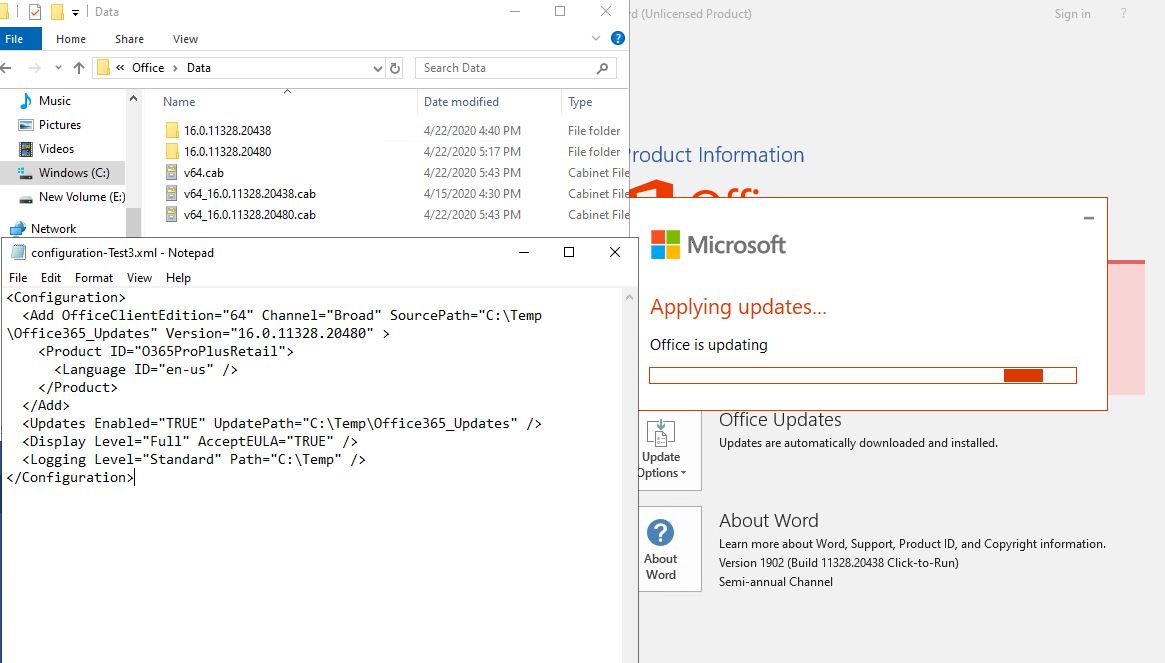

Hope the information was helpful. Any updates, feel free to let us know.
Best Regards,
Herb
Please remember to mark the replies as answers if they helped. If you have feedback for TechNet Subscriber Support, contact [email protected].
Click here to learn more. Visit the dedicated forum to share, explore and talk to experts about Microsoft Office 2019.
Friday, April 24, 2020 2:58 PM
Hi Herb,
Thank you for all information. That clear now. I will follow your advices and setup a "Target version" with a "Deadline" to update Office365 on my company devices.
I will also check v64.cab file presence when i manually download update files.
Thank you again for your support, it was useful.
Best regards,
Savanes.