Note
Access to this page requires authorization. You can try signing in or changing directories.
Access to this page requires authorization. You can try changing directories.
Question
Thursday, March 7, 2019 7:07 PM
Can't edit / save files with office 2019 windows 10 offline file sharing enabled on a windows network share.
So I'll try to get all the details here. Lenovo P52s windows 10 Pro joined to Windows Server 2012 domain.
Office 2019 Home and Business. I can browse to the network share and open the Word / Excel file. But when I edit
and try to save it, it gives error Microsoft Excel. Access is Denied. Contact Your Administrator.
When I go to File> Open and browse to the network share, it says Network Error Windows Cannot Access \ts01\ CA Data
You do not have permission to access \ts01\CA Data. Contact Your network administrator to request access.
But like I said, I can use file explorer to open the file. The user reports that it works fine until offline file sync is enabled,
then it breaks.
I can create and edit a text file with notepad fine. So it seems to be an office issue. When I click File > Save As It says We can't reach that folder right now, It's possible you're not connected to it or the folder no longer exists. I can browse to it fine in file explorer. I checked permissions and they are fine.
I ran the Effective Access check and the user has a green checkmark for every permission. There are 2 users with this issue,
both on Lenovo windows 10 laptops with office 2019 and office 2016. Had Microsoft tech support remote into the computer and
she just said its a permissions issue and since it's a domain it would have to be escalated to business support. I got transferred
to Office 365 support and they couldn't help. So I'm hoping someone here can point me in the right direction!
All replies (4)
Monday, March 11, 2019 7:43 PM ✅Answered
Found the issue in another forum and resolved by removing and reinstalling office.
Thursday, March 7, 2019 7:11 PM
Can't edit / save files with office 2019 windows 10 offline file sharing enabled on a windows network share.
So I'll try to get all the details here. Lenovo P52s windows 10 Pro joined to Windows Server 2012 domain.
Office 2019 Home and Business. I can browse to the network share and open the Word / Excel file. But when I edit
and try to save it, it gives error Microsoft Excel. Access is Denied. Contact Your Administrator.
When I go to File> Open and browse to the network share, it says Network Error Windows Cannot Access \ts01\ CA Data
You do not have permission to access \ts01\CA Data. Contact Your network administrator to request access.
But like I said, I can use file explorer to open the file. The user reports that it works fine until offline file sync is enabled,
then it breaks.
I can create and edit a text file with notepad fine. So it seems to be an office issue. When I click File > Save As It says We can't reach that folder right now, It's possible you're not connected to it or the folder no longer exists. I can browse to it fine in file explorer. I checked permissions and they are fine.
I ran the Effective Access check and the user has a green checkmark for every permission. There are 2 users with this issue,
both on Lenovo windows 10 laptops with office 2019 and office 2016. Had Microsoft tech support remote into the computer and
she just said its a permissions issue and since it's a domain it would have to be escalated to business support. I got transferred
to Office 365 support and they couldn't help. So I'm hoping someone here can point me in the right direction!
Friday, March 8, 2019 8:32 AM
Hi,
Based on your description, the issue starts to occur after enabling offline file sync. If you try to disable it, will the issue still occur?
Does the issue only occur with Word and Excel? Please copy some PowerPoint files to the network shared location, try to open and save them in PowerPoint to have a check.
In addition, according to the error message, please try to save some document to other folders on the network shared location. You can also open Word/Excel as administrator, create a blank document/workbook. Save it to the shared location. Does the issue still occur?
Please try to add this location to Trusted location. This you will have to do for all Office products separately. Open an Office product say Word/Excel > File > Options > Trust Center > Trust Center Settings > Trusted Locations > Add New Location.
You can also go to Control Panel > User Accounts > Credential Manager, try to check credential information for the location,you also remove and add credential manually.
Please enable NetBIOS over TCP/IP to have a check:
‘TCP/IP NetBIOS’ also known by its another name “NetBT” and it’s a network protocol based on session layer of the OSI model, allowing applications on separate computers to communicate over a local area network.
Using the NetBIOS over TCP/IP (NetBT) service on the network allows users to share files, printers, and log on to the network. If the NetBT service is unconfigured, some of these functions might not be available to the user. If this service is disabled, any services that explicitly depend on it will fail to start.
**So, make sure on every shared computer of your network the ‘NetBIOS over TCP/IP’ is enabled and to confirm that, here is the procedure given below: **
- To change the configuration, first, you’ll need to search the “services.msc” on the Windows Starts Menu to open the **‘Windows Servies’ **(where you can easily start, stops, and configures any Windows services).
- Now on the Services window, search for a service named **“TCP/IP NetBIOS Helper”**and double-click on it. Then on the pop-up general tab, change the ”Startup type setting” to the ‘Automatic’.

After when you have done with the services configuration, then now it’s the time when you need to enable the ‘NetBIOS over TCP/IP’ setting in your computer’s Network Adaptor.
To do that, you’ll have to again open the **“Internet Protocol Version 4 (TCP/IPv4)”**properties. Then on the pop-up, click on the “Advanced…” button, select “WINS” tab and pick “Enable NetBIOS over TCP/IP” as your main preference. And that’s it.
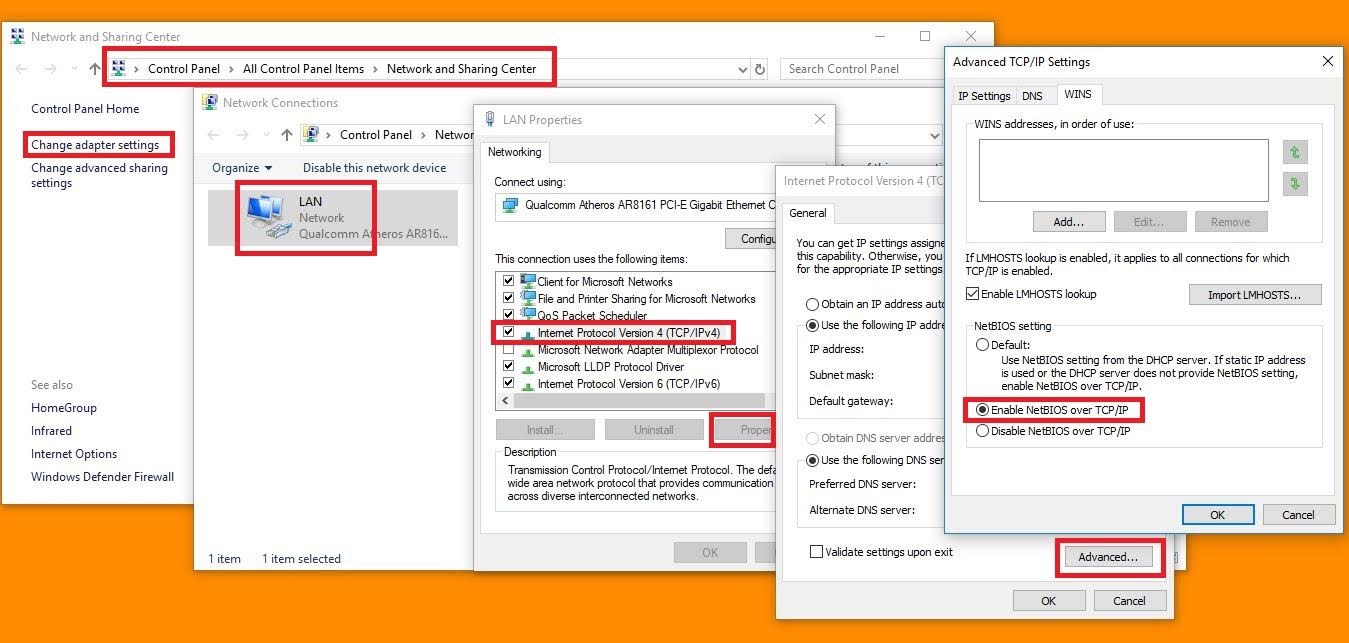
If you have any updates and finding, please feel free to post back to let us know.
Best Regards,
Herb
Please remember to mark the replies as answers if they helped. If you have feedback for TechNet Subscriber Support, contact [email protected].
Click here to learn more. Visit the dedicated forum to share, explore and talk to experts about Microsoft Office 2019.
Tuesday, March 12, 2019 1:17 AM
Hi,
I'm glad to see that you have resolved the issue. Please remember to mark your reply as answer. Your action would be helpful to other users who encounter the same issue and read this thread. Your contribution is highly appreciated.
Thanks for your kind understanding.
Best Regards,
Herb
Please remember to mark the replies as answers if they helped. If you have feedback for TechNet Subscriber Support, contact [email protected].
Click here to learn more. Visit the dedicated forum to share, explore and talk to experts about Microsoft Office 2019.