Note
Access to this page requires authorization. You can try signing in or changing directories.
Access to this page requires authorization. You can try changing directories.
Question
Sunday, July 10, 2016 6:41 AM | 12 votes
Hi all.
After upgrading from windows 7 to windows 10, I then did a clean install of windows 10 via USB. Ive installed all the latest drivers for my hardware, windows update has gotten windows 10 patched up to date. Windows 10 cannot see any network devices on the home network.
Windows 10 desktop can create a home group but my windows 7 laptop can not see the home group and vice versa. The laptop (windows 7) can see the windows 10 machine but the windows 10 machine can only see itself in network. Also my Router has a USB HDD attached which windows 7 sees and an additional computer in network but windows 10 can not see it but if i manually input the address //readyshare/usbstorage into the address bar I can access the attached USB drive.
From a command prompt I have tried pinging my laptop and it just times out. My network on windows 10 is private and home on the laptop.
Private (current profile)
"Turn on network discovery" is checked
"Turn on automatic setup of network-connected devices" is checked
"Turn on file and printer sharing" is checked
Password protected sharing is off and so i windows firewall for private networks. NO antivirus has been installed (yet)
· DNS Client
· Function Discovery Provider Host
· Function Discovery Resource Publication
· Peer Networking Grouping
· HomeGroup Provider
· HomeGroup Listener
· SSDP Discovery
· UPnP Device Host
The above services have been set to automatic (other forums said to try it, it worked for some)
The connection is wired and working ok as im clearly on the internet.
I have a Lima drive thats working as per normal (https://meetlima.com/index.php?lang=en) running their latest software.
Im out of ideas and in need of some help. Any that could be given would be great.
Thanks for your time
Harry
All replies (129)
Monday, July 11, 2016 7:25 AM ✅Answered | 5 votes
So after shutting down my computer in frustration, I turned it back on later and it decided to just work! The previous rounds of restarts and shutdowns seemed to have done nothing....
I spent hours fighting it and I think Someone at Microsoft HQ decided I was in enough torment and pressed the button to unlock my network settings. I was seriously looking for a hidden camera it was that much of an IT guys moment "Have you tried turning it off then on again"
SO in short Homegroup is working a treat, file sharing is going great and everything seems to be working to make me look like a n00b on this forum. /sigh.
Thanks for the help.
Sunday, July 10, 2016 8:38 PM | 5 votes
Does the IP address get resolved correctly when trying to ping your laptop from Windows 10? Can other things ping the laptop (thinking would it return pings?)
Windows 10 would have IPv6 enabled by default and would try to use that (Windows 10 needs that for a HomeGroup). So try disabling IPv6 on the Windows 10 see if that helps seeing the other machines via Network. Right click the network icon in the taskbar, select Open Network and Sharing Centre. Change adapter settings. Right click your adapter and select Properties, deselect Internet Protocol Version 6 (TCP /IPv6). Thinking that may help if you router does not support IPv6.
Tuesday, July 12, 2016 6:56 AM | 1 vote
Hi M8Harry,
Good to hear that you have resolved it. It is very beneficial for other community members who have similar problem.
Please make your reply as an answer to close the case, or if you need further assistance, feel free to let us know.
Best regards
Please mark the reply as an answer if you find it is helpful.
If you have feedback for TechNet Support, contact [email protected]
Saturday, September 17, 2016 4:57 AM
Hi all.
After upgrading from windows 7 to windows 10, I then did a clean install of windows 10 via USB. Ive installed all the latest drivers for my hardware, windows update has gotten windows 10 patched up to date. Windows 10 cannot see any network devices on the home network.
Windows 10 desktop can create a home group but my windows 7 laptop can not see the home group and vice versa. The laptop (windows 7) can see the windows 10 machine but the windows 10 machine can only see itself in network. Also my Router has a USB HDD attached which windows 7 sees and an additional computer in network but windows 10 can not see it but if i manually input the address //readyshare/usbstorage into the address bar I can access the attached USB drive.
From a command prompt I have tried pinging my laptop and it just times out. My network on windows 10 is private and home on the laptop.
Private (current profile)
"Turn on network discovery" is checked
"Turn on automatic setup of network-connected devices" is checked
"Turn on file and printer sharing" is checkedPassword protected sharing is off and so i windows firewall for private networks. NO antivirus has been installed (yet)
· DNS Client
· Function Discovery Provider Host
· Function Discovery Resource Publication
· Peer Networking Grouping
· HomeGroup Provider
· HomeGroup Listener
· SSDP Discovery
· UPnP Device HostThe above services have been set to automatic (other forums said to try it, it worked for some)
The connection is wired and working ok as im clearly on the internet.
I have a Lima drive thats working as per normal (https://meetlima.com/index.php?lang=en) running their latest software.
Im out of ideas and in need of some help. Any that could be given would be great.
Thanks for your time
Harry
tried all of above but problems persisted. on a whim changed the computer names of all windows 10 computers and now everything works.
Monday, July 17, 2017 6:33 AM | 43 votes
A random "works now after restart" when previous restarts did nothing IS NOT AN ANSWER NOR DOES IT CLOSE THE QUESTION. Millions of us are experiencing the same random results with Windows 10 networking. Fix the damned problem.
Sunday, July 30, 2017 1:16 AM | 4 votes
this isn't just a problem with Win 10 machines, it's also a problem for Server 2016 Standard. A normal join of a work group plus the usual sharing adjustments just don't work. It is something in the guts of the shared elements of 10 and Server and frankly I have a hard time believing MS has made such a mistake, heard so many complaints, and still refuses to fix it. After all, they have no problems maintaining a persistent connection to most Windows 10 machines from Redmond, so i think they know a bit about networking.:)
Friday, August 4, 2017 1:15 PM | 18 votes
Agree.. this is NO WHERE NEAR closed. I have 15 computers (including VMs) on my network and never had a problem discovering computers on the network. Until Windows 10. It is a POS and I am truly sorry I ever installed this OS. There a NUMEROUS reports of random network issues completely unaddressed by Microsoft expect to say "Update your drivers and reboot... next question".
As an FYI.. it always discovers other Windows 10 computers but 2 times out of 10 will discover the other 13 Windows 7 computers. If I go make a PB&J, when I come back it may work but then if I go get a soda and come back it has stopped working. Friggen Beta software at best...
Monday, August 7, 2017 11:28 PM | 6 votes
Have to agree. Trying to bail out a small office that's as plain jane as it gets and as stated by others am seeing the same thing with homegroup sometimes working then if left unattended for 10 minutes symptoms change. All workstations are Windows 10 Pro. Workstations sometimes see a home group to join but sometimes do and sometimes don't after timing out and then stating there are no homegroups to join. They then will try to create one which may or may not fail as well. This while other workstations are able to join and even share. Wait 10 minutes and the situation may change. All are able to access INET and local apps are working except ones that need sharing of files. Worst networking sw I've run into from MS ever.
Thursday, August 10, 2017 1:29 PM | 15 votes
Not closed at all. Still having the same issues. Ghost homegroups, can't see computers on the network and the advanced sharing settings change themselves with every other Windows update. So I get call after call saying "My scan to folder stopped working." This sucks guys! I spend days of every week setting the sharing options back to my preferred settings on dozens of PCs. WHY IS THIS SUCH AN ISSUE FOR MICROSOFT TO FIX?
Thursday, August 10, 2017 3:05 PM | 4 votes
We have a small office network (which I manage for the company) 4 identical computers, 3 printers, 1 hub and a cloud drive backup unit, all was working well until the last update, now 1 computer can see the other 3 and all the printers etc , but the other 3 cannot see anything at all apart from each others media folders..... :O :O I am just at the point of scrapping windows 10 and going to reinstall windows 7 (hopefully) as these machines were supplied with windows 10 as an operating system.
Watching this thread with interest.
Sunday, August 20, 2017 8:10 PM | 5 votes
I have the same problem. Been trying to fix it every which way. Some days it shows the other computers, some days it doesn't, today is one of those days. My other computers however can see this one. Go figure. I cannot homegroup them, there is a homegroup it wants me to join that does not exist anymore. It does not let me create a new one on any of my computers. Waiting for a fix for all this, hopefully it will come soon.
Thanks for keeping this thread alive.
Friday, September 1, 2017 5:59 PM
I have been working on this problem for three weeks. Microsoft sign in remote and made some changes with no results. Three different Microsoft Techs have remote to my desktop. First tech reverse back to previous of win 10, did not fix the issue. Next tech went back to current win 10, did not fix the issue. The last tech said the operating needed to be reloaded. My backup was on the network drive which the desktop could not see.
I chose not to reload Operating sys.
I have one laptop which is native Win 10. One desktop converted from win8 to win10. One Network Segate drive and one HP network printer. The desktop cannot see any network devices but Laptop can see all network devices.
It appear to me that the network issue is only on a computer that were converted from previous win8 etc. Have all your computers with the network issue been converted from previous versions of windows prior to Win 10?
Saturday, September 2, 2017 2:56 AM | 1 vote
Mine stopped working after the big spring update. Old win7 updated to win 10 and new computers with win 10 installed. When I look at file explorer/network I don't even see this computer listed. Keep hoping the next update will fix it. In the meantime what I have had to do is create a shortcut to the other machine(s) and then set the target to //pcname/drive letter/users/name/folder I want. The other way I get around this is map a drive. I agree with all, MS really screwed us up. Based on searching this has been going on for some time. This thread is the newest I have found. Hopefully we get an answer soon. Causes me much grief.
Tuesday, September 12, 2017 12:41 PM
September 12, 2017 - Currently experiencing this problem. Can view some computers on the network, not all, especially our file server. Send help!
Tuesday, September 19, 2017 4:53 PM | 1 vote
I am having this problem as well. Computer A shows up on Computer B but Laptop C and Computer B don't show up on each other or Computer A. My husband an I have essentially the same issue as the Original Poster and have been unable to find a resolution, and we still haven't had his luck of "turn off and on again" and everything works properly.
Tuesday, September 19, 2017 9:17 PM | 4 votes
Here is simply what worked for me in my office.....
We have Windows 10 Pro
I went to the Control Panel
User Accounts
Manager Windows Credentials
Add a Windows Credential
I added each user in the office
Internet or network address: I used the name of the other computer
User name: other computer's microsoft account logon email address
Password: other computer's microsoft account logon password
Saved
I DID include myself in the list just in case. Then I did a Network Reset.
I had to do this on each computer in the office.
I can now see every computer on the network & can access every shared folder. (As long as the permissions were correct on each computer as well).
Hopefully this will help someone. Good luck.
Wednesday, September 20, 2017 1:19 AM | 12 votes
I see this is marked as Answered but shouldn't be. There is no real answer, there are ways to work around the issue at the moment, but they are only temporary. The Computer Browser service is broken in Windows 10 1703 and is gone from future releases of Windows.
Yes, that's right folks, after 25 years of being able to browse our networks Microsoft have decided Workgroup users don't need this functionality any more. This article from Microsoft explains:
They are getting rid of SMB v1.0, which is fair enough, it has real security issues. The Computer Browser service relies on SMB v1.0, rather than upgrade the Computer Browser service so Workgroup users are still able to browse their networks they are simply removing it. From the linked article:
For home and small business users who use Network Neighborhood to locate Windows computers, you shoud map drives to the computers so that you no longer have to browse for them.
Not even spell checked and suggesting we only do it to access data we could map drives to, indicating a total lack of understanding as to why we need network browsing. Network browsing is an essential tool for doing a visual check of which computing resources are available in a Workgroup. The command "net view" allows us to quickly report which computers are available in the Workgroup and thereby use the information to run system reports and perform various tasks. Locating and enabling printers becomes far more difficult without Computer Browsing.
This does not affect AD users, those businesses which need to or have the luxury of being able to invest in server hardware and software. Users who's data is in the cloud, on the internet have less issue, it may only affect attaching printer resources which can be worked around. Of course all Microsoft staff fit into these groups so the lack of browsing functionality in Workgroups is probably insignificant to them.
So what we need now is either a great little tool to browse our networks that doesn't rely on SMB 1.0 or an upgraded Computer Browser service.
The service is broken in Windows 10 Creators 1703. If a 1703 PC is the Master Browser only that computer has Computer Browsing, if a non-1703 is the Master Browser all the non-1703 PCs have Computer Browsing. This is the reason why browsing appears to work sometimes and not others, rebooting PCs forces a Master Browser election, which will change which PC is the Master Browser and can introduce the issue.
To work around the issue involves setting one computer to be the Master Browser. Some people have third party devices on their network they can set to be the Master Browser, all non-1703 can browse. To identify which computer is the Master Browser you can run the command
nbtstat -a ComputerName
for each computer in the Workgroup. The computer that is the Master Browser is the only one that has the value
__MSBROWSE__
in the list.
To set which computer is the Master Browser you need to make registry modifications on that computer. Browse to the registry key:
HKEY_LOCAL_MACHINE\SYSTEM\CurrentControlSet\Services\Browser\Parameters
Change the value of MaintainServerList from Auto to Yes
If it is not there, add a new String Value IsDomainMaster and set it to True
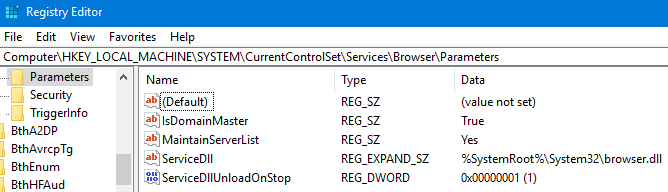
You may need to reboot to activate this. If you want to be absolutely positive no other PC takes the Master Browser role you can set the value of MaintainServerList from Auto to No on all other PCs in the Workgroup. You may even find that a non Microsoft third party device on the network attempts to take over the Master Browser role.
I re-iterate that this is just a short term workaround, Computer Browsing for workgroups is history for Windows 10. If you know of any great tools for browsing Workgroups that don't rely on the older protocols I'd be happy to hear from you.
Sunday, October 1, 2017 12:04 AM
I really appreciate you suggestions, but ran into some discrepancies.
Your instructions don't match my Control Panel and sub windows.
For example your "Manager Windows Credentials" is missing, but there is a "Manage your credentials."
I go there and there is no "Add..." button, but there are two items, Web Credentials and Windows Credentials. I assumed you meant us to choose Windows Credentials.
Then you say "Add a Windows Credential" and it then asks for 1. Internet or network address. (not sure what this is?) 2. User Name (Assume this means the User name that shows under User Name of each computer - or is it the often different Windows10 "Configure advanced user profile properties" which after a long pause, brings up a new window with Name showing "ComputerName\User Name" but beware, this many not be what shows under Users in Control Panel and may be "remembered differently in the network. The discrepancy happened with me when upgraded to windows 10 but no notice.
Also, you say to use "other computer's Microsoft account logon email address" but not all windows 10 installations use a Microsoft email or account logon." Confusing.
I have tried to get help with a small network, but nothing worked and found no one expert enough to solve.
Monday, October 9, 2017 3:46 PM
My old IOMEGA NAS keeps taking MBROWSE and there is no way to change any settings as you suggested.
Wednesday, October 11, 2017 4:05 PM | 2 votes
Hi M8Harry,
Good to hear that you have resolved it. It is very beneficial for other community members who have similar problem.
Please make your reply as an answer to close the case, or if you need further assistance, feel free to let us know.
Best regards
"It randomly started working for no reason" is not a solution.
Tuesday, November 21, 2017 11:31 PM | 16 votes
Verify SMB 1.0/CIFS File Sharing Support is installed from Programs and Features --> Turn Windows features on or off.
Thursday, November 23, 2017 3:59 PM | 5 votes
It's the end of November - 4 months after the "Good to hear you've resolved it" posting. Just been searching for an answer to my constant Windows 10 network problems. Computers seem to lose (and then sometimes regain) connectivity at random. I discovered that the 'Function Discovery Provider Host' service had stopped on one of them. Starting it solved the problem.
Clearly Microsoft have some way to go stop these apparently random malfunctions!
Tuesday, November 28, 2017 4:41 PM | 5 votes
Verify SMB 1.0/CIFS File Sharing Support is installed from Programs and Features --> Turn Windows features on or off.
This solved it for me.
Thursday, November 30, 2017 6:41 AM
How can this be an answer? Does not propose anything!
Totte Karlsson
Saturday, December 2, 2017 7:04 PM | 1 vote
Verify SMB 1.0/CIFS File Sharing Support is installed from Programs and Features --> Turn Windows features on or off.
This solved it for me.
Yes, but now you are vulnerable to the next virus that exploits SMB v1.0 (Wanna Cry is on of them), better to use another work around.
Tuesday, December 12, 2017 4:17 AM | 1 vote
Me too
Tuesday, December 12, 2017 4:24 AM | 1 vote
Me too
Me to what? You are also now vulnerable?
Bill
Thursday, December 14, 2017 2:59 PM | 1 vote
everything seems to be working to make me look like a n00b on this forum. /sigh.
Thanks for the help.
Don't worry.. Moderators of this forum are making appear everyone who can restart a computer like an expert. I am experiencing same issue and can't get rid of the random connections even if now I am a big expert (several restarts on each machine)
(By the way thanks for which help exactly?)
Saturday, December 16, 2017 8:57 AM | 1 vote
Hello and good to see I am not alone in the wilderness! I have been subject to intermittent network lapses for the past few months. they have generally increased in frequency. Now, the main desktop in invisible. It connects to the internet, but cannot be connected to by other users on the network. This too was a "FREE Windows10" upgrade.
A couple of days ago, switching the computer off in an attempt to reset the Windows network facility, I was subjected to a massive update. It took a couple of hours, I never ask for the updates they appear and are installed without my permission. There is never any truthful explanation regarding the updates. Since the update, I have been unable to reliably connect to the internet through the desktop, and the invisibilty cloak has been placed over the desktop.
There might be something in the unreliability of the "FREE Window10" softwares. Maybe, we are the guinea pigs for Microsoft. If you had paid for this shyte, you would have good reason to demand a refund from Microsoft. It is certainly not a hardware issue, the symptoms are too similar. it is a pity that there are not enough people out there ready to give Microsoft the flick.
Hopefully, some prick at Microsoft will get off hi/her arse and fix this issue.
Saturday, December 16, 2017 2:06 PM
Same problem, and same symptom: If I turn on SMB 1.0/CIFS File Sharing Support, my Win 10 Pro 64-bit and Win XP Pro computers see their respective shared files.
If I turn off SMB 1.0/CIFS File Sharing Support, they don't.
Whether SMB 1.0/CIFS File Sharing Support is on or not, if I run a Troubleshooter in the Win 10, I get a message that too many devices are doing NAT. But I don't know what to do about that.
Here's the text from the troubleshooter (when SMB 1.0/CIFS File Sharing Support was off):
PrintIncoming Connections Publisher details
Issues found
More than one device is performing network address translation (NAT)More than one device is performing network address translation (NAT)
Multiple NAT devices can cause connectivity problems and prevent other computers and devices on your home network or on the Internet from connecting to your computer. Multiple NAT devices usually don’t prevent you from reaching the Internet. Detected Detected
Reconfigure your network Completed
Issues found Detection details
6 More than one device is performing network address translation (NAT) Detected Detected
Multiple NAT devices can cause connectivity problems and prevent other computers and devices on your home network or on the Internet from connecting to your computer. Multiple NAT devices usually don’t prevent you from reaching the Internet.
Reconfigure your network Completed
To prevent problems other computers or devices might have when connecting to your computer, no more than one device should perform network address translation (NAT).
Detection details Expand
InformationalDiagnostics Information (Network Adapter)
Details about network adapter diagnosis:
Network adapter Ethernet driver information:
Description . . . . . . . . . . : Intel(R) 82579LM Gigabit Network Connection
Manufacturer . . . . . . . . . : Intel Corporation
Provider . . . . . . . . . . . : Microsoft
Version . . . . . . . . . . . : 12.15.22.6
Inf File Name . . . . . . . . . : C:\WINDOWS\INF\net1ic64.inf
Inf File Date . . . . . . . . . : Saturday, March 18, 2017 8:56:28 PM
Section Name . . . . . . . . . : E1502.6.2.1
Hardware ID . . . . . . . . . . : pci\ven_8086&dev_1502
Instance Status Flags . . . . . : 0x180200a
Device Manager Status Code . . : 0
IfType . . . . . . . . . . . . : 6
Physical Media Type . . . . . . : 14
InformationalNetwork Diagnostics Log
File Name: EE385AB0-C56E-431E-9874-E55CD92A4258.Diagnose.0.etl
InformationalOther Networking Configuration and Logs
File Name: NetworkConfiguration.cab
Collection information
Computer Name: [My Win 10 PC Name]
Windows Version: 10.0
Architecture: x64
Time: Saturday, December 16, 2017 8:24:37 AM
Publisher details Expand
Windows Network Diagnostics
Detects problems with network connectivity.
Package Version: 4.0
Publisher: Microsoft Windows
Incoming Connections
Find and fix problems with incoming computer connections and Windows Firewall.
Package Version: 3.0
Publisher: Microsoft Corporation
Thanks.
glnzglnz
► In the office, Dell Optiplex 7010 with 8GB RAM, Win 7 Pro 64-bit and now Office 2016.
► At home, Dell Optiplex 7010 with 16GB RAM dual-booting Win 7 Pro 64-bit (now with Office 365 Home) and Win 10 Pro 64-bit.
► Also still have Dell Optiplex 755 with 4GB RAM with Win XP Pro SP3 (which still gets updates with the POS hack) and Office 2003.
Saturday, December 16, 2017 2:06 PM | 1 vote
Dear Mr. Happy,
I have a small business network and only the first Windows 10 machine to log onto the network got to see other computers and devises on the network, not the others. I took your advice and disconnected the Internet Protocal Version 6 (TCP/IPv6) and now network devices are all properly displayed! Thank you for your time and suggestion.
Saturday, December 16, 2017 4:41 PM | 3 votes
To the two Mr Happys - In my Win 10 Pro 64-bit, unchecking the IPv6 from the Network Adapter Properties did NOT help.
Also, my ongoing Troubleshooter messages also think that my Firewall is a problem, but it wasn't a problem before the recent upgrades in Win 10.
MS has to fix this. As anyone can see from this thread alone, networking in a non-domain SOHO workgroup is already very complicated, and Win 10 should be able to set it up automatically, as it USED TO DO. This should include all SMB, NAT and IPv settings - automatically.
This is a basic feature of Win XP, Vista, 7, 8, 10. Why is MS dragging its feet?
glnzglnz ► In the office, Dell Optiplex 7010 with 8GB RAM, Win 7 Pro 64-bit and now Office 2016. ► At home, Dell Optiplex 7010 with 16GB RAM dual-booting Win 7 Pro 64-bit (now with Office 365 Home) and Win 10 Pro 64-bit. ► Also still have Dell Optiplex 755 with 4GB RAM with Win XP Pro SP3 (which still gets updates with the POS hack) and Office 2003.
Saturday, December 16, 2017 5:53 PM | 1 vote
Also, a "Network Reset" has not helped.
glnzglnz ► In the office, Dell Optiplex 7010 with 8GB RAM, Win 7 Pro 64-bit and now Office 2016. ► At home, Dell Optiplex 7010 with 16GB RAM dual-booting Win 7 Pro 64-bit (now with Office 365 Home) and Win 10 Pro 64-bit. ► Also still have Dell Optiplex 755 with 4GB RAM with Win XP Pro SP3 (which still gets updates with the POS hack) and Office 2003.
Sunday, December 17, 2017 6:24 AM
Only the XP machine needs to use the old-style NetBIOS SMB v1 file sharing. If you want to keep it running and available to the other machines, your only choice is to enable SMB 1.0 on all Windows 10 machines. They are (mainly) backward compatible with that system (but I would disable the computer browser service on the Windows 10 machines so that some other device acts as the master browser. I do not trust the newer versions of Windows 10 to do the job).
I would think that the too many NAT devices is a red herring unless you really do have multiple devices doing NAT! That is not the sort of thing that would happen without you being aware of it. It would probably mean you had multiple NAT routers on your LAN, which would certainly be a worry.
Without the XP machine everything should work fine under the new model (network discovery introduced in Windows 7). You can use password protected sharing or the new Homegroup system. Microsoft has made it quite clear that the old NetBIOS workgroup model is no longer supported and will not be coming back -see below.
I can't comment on the network troubleshooter because I have never used it. I would be more likely to do a network reset.
All I can say is that my home network (mainly Dell hardware) will operate as expected using either model. All of my physical machines are now on Windows 10 version 1709 and use network discovery and no SMB 1.0 . I do have Windows 10, 8.1 and 7 virtual machines and they will operate using either method if configured correctly. The XP machines will only operate correctly if all other machines in their workgroup use SMB v1 and the computer browser service.
Bill
Monday, December 18, 2017 6:43 AM | 1 vote
@glnzglnz
How important is it to you to keep your Windows XP machine as part of your workgroup? Because of its age, it can only interact with current versions of Windows 10 if the Windows machines can use the outdated NetBIOS name/SMB 1.0 file sharing system. This will work, but exposes you to security problems which Microsoft specifically warns against.
Without XP, all the machines should network properly using the new network discovery method (introduced in Windows 7). The reason I ask is that, for best results, the machines should be configured differently, depending on which option you choose. Microsoft strongly recommends that you do not enable SMB 1.0, but going that way will work if you are happy that your security regime protects you from SMB v1 exploits. Doing it the other way means that the XP machine drops off the network.
As I said above, I have done quite a bit of testing on this and it definitely will work either way if everything is configured correctly.
Bill
Monday, December 18, 2017 6:47 AM
Well, I replied yesterday, but, reply has not been posted.
SOLVED. For me the massive Windows update that was performed had intitialised the VPN switches in the network centre. I have switched the Windows VPN off!!!!!. The invisibilty cloak has been lifted. All is working again.
Tuesday, December 19, 2017 10:49 PM | 1 vote
I wonder what thread this is supposed to be attached to?
Bill
Tuesday, December 26, 2017 7:59 AM
@NoneAndOne
[Quote]If you know of any great tools for browsing Workgroups that don't rely on the older protocols I'd be happy to hear from you.[/Quote]
Give Advanced IP Scanner a whirl.
Friday, December 29, 2017 3:20 PM | 4 votes
I have a home network of four PC's. Following an early Windows 10 Update, the machines stopped seeing each other as computers, although they were still visible as media devices. This problem persisted through all subsequent Windows updates, and current (Xmas 2017, post-Fall-Update). Like many people, I spent hours trying various suggestions gleaned online, and nothing worked. Finally, I came across a suggestion from a senior IT guy who had nothing good to say about Microsoft, to use a command-line command supposedly long obsolete.
Basically, fire up an Admin Command Prompt, and run "netcfg -d". This appears to delete various network settings, check other network settings, and reset still more. Finally, reboot your PC. Repeat on all affected PCs. Job done.
Monday, January 8, 2018 8:53 PM | 3 votes
It's great that worked for you, but what does it even mean?
We have two computers on a network. One PC with Win7, one laptop with Win10. They've been networked with no problems for 2 years. Well, I did have to remap the network every time I turned the laptop on, but that only took a minute. But after a 2 week holiday, the laptop and the PC do not see each other. I did nothing, changed nothing, but apparently Windows did an update and I am dead. I have spent the last 2 days not working but instead trying to wrassle these two computers into talking to each other.
What the hell?
I am not a computer expert. I use a computer as a tool. Just like I drive my car and can do basic things, like gas it up, take it to the shop, add oil if necessary, but I don't know how to grease the transmission. Microsoft, I just want to use this stupid machine, I don't want to spend all my time looking for networking solutions and playing around with command prompt. And I don't think I should be expected to be an IT expert to run my small online retailing business.
WTH????!!!
Monday, January 15, 2018 5:00 PM | 3 votes
I found that I needed to restart both the Function Discovery Provider and Function Discovery Host services on the source and target machines. Not a solution to the problem but an effective work around.
Tuesday, January 16, 2018 5:01 AM | 1 vote
I have two windows 10 computers and two Win XP computers in my home network. They used to be able to see each other and share files. After the last upgrade only the Win 10 computers could see each other and only the Win XP computers could see each other. Nothing between 10 and XP though.
Accidentally I found a workaround. I had mapped a Win XP folder to a Win 10 computer and vice-versa. If I clicked on the folder, I could still see the contents and read/write to that folder. I then tried manually mapping my various shared folders and drives and, voila, I again had access across the operating systems. A bit tedious but you only need to do it once.
- In short, I went to the Address Bar in an Explorer window and typed \computer_name\ (computer_name = the name of the hidden computer on the network).
- The shared folders in the hidden computer appeared under the bar and I clicked on one of them.
- The previously hidden computer then appeared in the Network section of the Explorer window.
- By right clicking on each of the now visible folders or drives, I could pick the 'Map Network drive' option and go through that step.
The folders are now permanently visible in the Explorer tree until I decide to disconnect them.
Wednesday, January 17, 2018 7:05 PM | 1 vote
What solved it?.... that has no useful information.
I think Windows 10 has major problems.
I have several machines that can see each other , but my new laptop on same network initially asked me to "enter credentials" and NOW doesn't even SEE any of the other computers on the network.. it's like it can't see the network at all!
Wednesday, January 17, 2018 7:11 PM | 1 vote
This is SO FRUSTRATING
I thought MS had figured out how to allow computers to share files on a newtwork.. well NOT with windows 10 .. that's for sure. Now I am emailing myself files just to have them in the right place!
How do I
disconnected the Internet Protocal Version 6 (TCP/IPv6)???
Friday, January 19, 2018 5:59 PM
LManBigD's suggestion solved my problem, THANK YOU
Sunday, January 21, 2018 9:11 AM | 3 votes
Verify SMB 1.0/CIFS File Sharing Support is installed from Programs and Features --> Turn Windows features on or off.
LManBigD ... Holy FrankenF__k !! This worked for me ! After a whole Saturday of F'in around with this enabling SMB 1.0/CIFS File Sharing fixed it. Now I can finally connect back to my network share and other PC's. Thanks dude !!
Wednesday, January 24, 2018 10:54 AM
Here is simply what worked for me in my office.....
We have Windows 10 Pro
I went to the Control Panel
User Accounts
Manager Windows Credentials
Add a Windows Credential
I added each user in the office
Internet or network address: I used the name of the other computer
User name: other computer's microsoft account logon email address
Password: other computer's microsoft account logon password
Saved
I DID include myself in the list just in case. Then I did a Network Reset.
I had to do this on each computer in the office.
I can now see every computer on the network & can access every shared folder. (As long as the permissions were correct on each computer as well).
Hopefully this will help someone. Good luck.
This led me to the solution to my problem, the problem was:
Windows 10 1709 upgrade applied to 2 office networked PCs that had previously connected to each other and shared files fine under win 10 1703.
After the upgrade PC 'A' could see and access all the files on 'B', but 'B' could not even see itself under 'network', let alone see anything on A, even when the path \A\folder was typed in.
After days of frustration, CMeTry'ns post led me to SOLVE my problem which was related to the microsoft login account.
On PC 'B', I went to Control panel -> Accounts -> 'Manage microsoft account'
This opens accounts.microsoft.com in the browser and I simply added a name to the account
When I disconnected and reconnected it worked.
After the fix I looked on account.live.com for that account under security -> review recent activity. All the logins were 'unsuccessful' after the upgrade (while I couldn't access the network) and became 'successful' after I added the name.
Friday, January 26, 2018 7:46 PM | 2 votes
Verify SMB 1.0/CIFS File Sharing Support is installed from Programs and Features --> Turn Windows features on or off.
When I went in and checked all computers on my network, the only one that couldn't see the other computes, did not have SMB 1.0/CIFS Client box checked. Once that box was checked and the computer restarted, all has been good since. Hope this helps.

Sunday, January 28, 2018 3:40 PM
Verify SMB 1.0/CIFS File Sharing Support is installed from Programs and Features --> Turn Windows features on or off.
This worked for me.
LOng story short, not sure what broke the browsing feature as I have a lot going on, change my IP address frequently (we work with security cameras and frequently have to change/add IP to my PC to match camera), etc.
I first noticed the issue when Quickbooks would not connect and the mapped drive was not connected. I accidentally deleted the mapped drive and realized I could not browse for the drive as no other PC's were showing up in my network. The above item seems to have fixed it.
Tuesday, January 30, 2018 12:21 PM
Hello,
It seems that this might be the fix for some, but to me it looks like Windows is only having this issue with specific NIC's.
What makes me think that?
I have two network cards in my PC, one on the motherboard (Realtek® 8111F, 1 x Gigabit LAN Controller(s)) and an expansion(TP-Link TG-3468, PCIe, Auto MDI/MDIX).
I had the same issue, as the PC saw the laptop,(both win 10 machines) but the laptop couldn't connect to the PC. Moreover, when I tired sharing folders granularly on homegroup without using "Everyone" I wasn't able to find any other network location and I still can't see any (this latter problem applies to both machines). Luckily for me, I have the same accounts on both machines with different product keys so I could use that to bypass the issue.
For me, what works as a workaround is to disable to extension NIC and to enable to one on the motherboard. This way I can at least use the homegroup.
I can just wonder what will happen when I'll enable virtualization and Hyper-v again, because hyper v default switch is a pain in the a$$ too.
CHeers
Wednesday, January 31, 2018 11:07 PM | 1 vote
I think I found something
This worked for me
Window key + R
services.msc
Function Discovery Provider Host
Right click / re-start
They said you could change the way it starts and that may fix it, but have not tried it yet
Window key + R
services.msc
Function Discovery Provider Host
Right click / Properties
In that window is a drop down window where you can change it to Auto
Sunday, February 11, 2018 3:07 AM
thank goodness this also worked for me
Wednesday, February 14, 2018 5:52 PM | 1 vote
I have searched so many sites for an answer to this problem and nothing helped... but finally I found a solution that worked immediately. There is a "Network reset" option on the bottom of the Network Settings Status page. It reinstalls all network related drivers and then reboots your system. (you have to enter your IP settings again if your using static IP addressing)
Saturday, February 17, 2018 9:40 AM | 1 vote
Verify SMB 1.0/CIFS File Sharing Support is installed from Programs and Features --> Turn Windows features on or off.
Hi
This worked for me... Thank You!
I don't know how that got turned off, but it did, and as soon as I turned it on, I could see all of the computers on my workgroup.
Thanks Again!!
Tuesday, February 20, 2018 7:54 AM | 1 vote
The Network reset worked for me after all else failed. Thanks
Tuesday, February 20, 2018 6:06 PM
Just to add slightly more detail:
1- Network and Internet Settings> Network Reset
2- Restart
3- Open File Explorer and navigate to Network
4- When the alert drops down, click to enable Network Discovery
Worked for me, and I hope it works for all the lost Windows-Wanderers... a pipe-dream I know.
Tuesday, February 20, 2018 9:47 PM
My solution (Windows 10) required a combination of different processes depending on whether the particular client was serving QuickBooks Company files to the network.
Computers without any QuickBooks server roles were repaired with the Network Reset previously mentioned:
1. Network & Internet Settings> Network Reset> Restart
2. Enable Network Discovery from the drop down in File Explorer after navigating to Network
Computers WITH QuickBooks server roles also required these additional steps (yes to both repair QuickBooks file access AND to gain access to the other network clients):
1. Navigate to the folder containing the folder with the QB company file(s),
2. Right click and open the sub-folder's Preferences and open the Security tab and click "Advanced",
3. Change the "Special" permissions for the "QBDataServiceUser" principals (all of them) to "Full control". You may need to also do this for the particular user you intend to access the QB company file depending on your set up.
Now all is well for my ~20 client network!
Saturday, February 24, 2018 3:56 PM
millions...
Sunday, February 25, 2018 8:57 PM | 1 vote
Verify SMB 1.0/CIFS File Sharing Support is installed from Programs and Features --> Turn Windows features on or off.
This fixed the issue for me. SOLVED!
Thank you!
Tuesday, February 27, 2018 2:50 AM
I used this video and it fixed everything.
https://www.youtube.com/watch?v=iHCu6lCWgSI
Tuesday, February 27, 2018 2:51 AM
I used this video and it fixed everything
https://www.youtube.com/watch?v=iHCu6lCWgSI
Thursday, March 1, 2018 10:58 PM
Here is how I fixed that exact problem. Open start menu, type "Windows Features." Select Turn Windows Features On or Off. Make sure that SMB 1.0/CIFS File Sharing Support feature is checked and restart computer. Now I see everybody.
Friday, March 2, 2018 8:47 PM
Yes but, you have exposed your PC to possible harm.
Saturday, March 3, 2018 9:21 PM
After hours of web searching and trying multiple different setting options i came across this website
How to Set Up Limited User Accounts in Windows 10
https://www.laptopmag.com/articles/limited-user-accounts-windows-10
I followed the 11 steps and created an limited user account in windows 10. Signed into the new account,
then immediately signed back into my account and wallah all my network computers plus my 2 synology servers reappeared.
Thanks,
Steve
Thursday, March 8, 2018 8:26 PM
Absolutely Mirosoft Experts have no answer for this issue it was the same in the old days. The computder browser service has always been flakey. You can have all the correct options and it still doesn't work then on a whim one day it does. This is not modern computing it drives you hairless.
Thursday, March 8, 2018 8:37 PM
I have that selected and still have net browser issues, its the wonderful wacky world of Redmond left hand doesn't even know if it has a right hand. Just find something simple and make it as complex as possible. Rememder when DOS worked great its been down hill ever since, Plenty of bells and whistles idiotic games and gizmos. Is Exel better the 123 no it dam well isn't. Ugh
Thursday, March 8, 2018 8:49 PM
Hmm that is the only tip that has worked on my machine, fingers crossed. Thanks
Thursday, March 8, 2018 8:58 PM
Actually only a partial fix when I point at a network computer it appears under the Network List in this PC but when you add another it too appears in the list. Great you think . But if you click on the Network icon they vanish again. So that process doesnt work. Still if you keep off the Network refresh they do stay visible. Hey ho.
Sunday, March 18, 2018 8:09 AM
This is 'Microsoft Technet' on 'Microsoft.com' ?
Then why isn't there an approved authoritative fix from the Microsoft Staff, Microsoft Programmers, whatever?
Who are we talking to with all these questions and answers? Just each other? Blind leading the blind?
And what kind of Q & A forum format is this anyway? Where there's no distinction between replying to the thread and replying to a particular post?
Looks to me like the whole thing is an orphan. Stuck out here by Microsoft as a red herring to distract us and lead us away from troubling them, and then abandoned.
I've got the same problem. No LAN machines visible.
There should be a 'checklist', surely, at the very least, for initial setup? After the style of 'If you have this set this way and that set that way and the other set the other way and running this tool says this and running that says that then it should work.'
That's the way we work when we troubleshoot issues. Go through our checklist. And if we really know the prog or even wrote it ourselves then we have a checklist that solves the problem every time or discovers a previously unknown bug.
And then we turn to checkpoints, debugging - and MS could give us directions to do that, too, or could even have a tool online that does it.
Looks very bad to me. Very bad. I am astonished, frankly, I am.
I've got five computers on our home LAN. At the moment. And a couple of wifi routers. And an NVR. And a smartphone gets in there too.
And none of the computers list the other computers as even being there, much less connects with them for directory viewing/interaction.
What should I do? Any ideas? (please be polite) :)
Monday, March 19, 2018 6:49 AM
This solved my problem. Perhaps you can try it out.
https://community.spiceworks.com/topic/2106698-windows-10-pro-can-t-see-computers-on-my-network
Wednesday, March 21, 2018 9:16 AM | 1 vote
Found a great work-around for a workgroup in windows 10. Open up each network computer with the command \nameofcomputer. When it is open, pin it to the quick access menu. Repeat the process for all computers in your workgroup and on all of your network computers. Works like a charm.
Thursday, March 22, 2018 12:34 PM
Me too! But why, when and how had it been turned OFF? Not by me!
Saturday, March 24, 2018 9:44 AM
Whilst searching for a solution to my Win10 networking problem, I came across this post and the various replies. Obviously many people are having exactly the same issue and I find it difficult to understand why Microsoft have not provided an "official" fix after a period of almost 2 years. There appear to be many technical people on here who have devised various workarounds which work for some people but not for others. It should not be necessary to be a technical expert to achieve a fix. Microsoft should "own" the problem and urgently issue a fix - which is clearly a Win10 problem.
I have a small office network with one laptop running Win10 and another running Win7. Also attached to the same lan is a network-attached WDCLOUD drive with an old IOMEGA network-attached usb hub with 3 drives hung off it.
On the Win7 laptop I can see everything on the lan with no problems and all drives are accessible no matter where they are on the network. On the Win10 laptop, I can see the Win7 pc and it's shared drives, but cannot see any drives related to WDCLOUD or IOMEGA on the network, although they do appear as media devices.
I have tried various fixes suggested in the many replies to this post, but cannot get anything to work. I have not tried some of the more technical fixes suggested as I don't want to get in too deep, beyond my level of knowledge.
If this forum is owned by Microsoft or has Microsoft staff contributing, it would be useful if any replies made by those people are identified as a Microsoft answer, rather than a reply by a contributor who may be trying various workarounds themselves.
So, can anyone help me with a not-too-technical fix ?
thanks, Keith
Saturday, March 24, 2018 10:52 PM | 3 votes
This problem with Win10 seems to have been open for a long time without Microsoft proposing a permanent, acceptable solution. Many workarounds have been offered and they seem to work for some people, but not others. I tried a number of them without success, but now I have found one that works for me.
Someone suggested that we should ensure that SMB 1.0/CIFS File Sharing Support is installed properly. Others suggested that was not a good solution as it has security issues. However, I decided to try it. So, I went to Control Panel > Programs and Features > Turn Windows features on or off. This appears to have 3 sub-features ...
SMB 1.0 / CIFS Automatic Removal
SMB 1.0 / CIFS Client
SMB 1.0 / CIFS Server
The 1st and 3rd option were checked (on) and the 2nd option (client) was unchecked (off). I changed the 2nd (client) to checked (on) and rebooted and it immediately fixed the problem. I can now see all network computers and network-attached storage. So, this suggests to me that the problem was caused by this option being unchecked. Now, I know that I have not switched this option off, so something else has switched it off.
As far as I can see, this must either be caused by changes made by Windows Update or by Virus Protection software attempting to eliminate the potential security problem which many people have mentioned. Therefore, it seems that this feature could be switched off again by a future update ... and then the problem will return.
Either way, it looks like this is something for which Microsoft need to offer a permanent fix. I assume that there are Microsoft staff reading this forum, so .... what are you (MS) going to do about it ? There are many people waiting for your answer.
Saturday, March 31, 2018 10:43 PM
Just a new member of the club of frustration.
in my case, I got 2 Nas, 1 Desktop and 1Laptop
Both Nas are from Qnap, I believe they run at custom Linux system. I can control them through WEBUI.
My Desktop has no problem finding both Nas as Computers, as Media devices and finds the laptop as a Computer, Alongside showing itself in the Network.
The Laptop though, sees both Nas as media servers, does not show them as Computer, and does not see my Desktop nor itself.
both computers ping to each other with no problem, my laptop can access the Nas' storage through typing \Nasname in the address tab. It just doesn't see them.
I just want to play some Lan games with both devices, and this is just very frustrating for me.
Thursday, April 5, 2018 6:17 AM
I found that I needed to restart both the Function Discovery Provider and Function Discovery Host services on the source and target machines. Not a solution to the problem but an effective work around.
This certainly helped me. I don't know that it alone was sufficient, because it was the last thing I tried after just about everything else, including "netcfg -d" from a command prompt.
Thursday, April 5, 2018 10:19 PM
Same problem. NO answers.
Tuesday, April 10, 2018 5:07 PM
After weeks of having this problem of not being able to see other computers,
I followed these instructions and I can now see all of my network computers, printers and storage devices..... Thank you so much for supplying an answer :-)))
Wednesday, April 11, 2018 6:43 AM
netcfg -d This brought my 3 computer back visible to each other. I did have connections between them by mapping but could not find by browsing.
Needs more research when time allows.
Sunday, April 15, 2018 5:23 PM
Worked for me!
Wednesday, April 18, 2018 3:40 PM
This is nearly necro posting but i would like to thank you, This fixed my not being able to see people on my network perfectly . We did it on both our pcs and did a quick reset. Everything works fine again :)
Monday, April 23, 2018 12:25 AM
100% agree. Random and unfixed.
Thursday, April 26, 2018 3:37 AM
This worked for me and I was able to leave SMB turned off.
Friday, May 4, 2018 9:22 AM | 1 vote
Netcfg -d worked for me.
Thursday, May 10, 2018 4:29 PM
Started Function Discovery Provider Host and Function Discovery Resource Publication in Services, it now works.
Saturday, May 12, 2018 7:34 PM
I had same issues with not seeing other computers on the network. I went to check this as suggested and sure enough, my SMB 1.0/CIFS was unchecked after clean install. I checked the box, restarted, and then I was able to see the other computers.
Sunday, May 20, 2018 10:24 AM
I have had this issue on my Network for months on half of my PCs
I obviously didn't ask the right question on the net in the past.
This fixed it for me!
Thanks very much.
Chris
Sunday, May 20, 2018 11:54 PM
I have a very similar issue: I have a network with three Windows 10 and two Windows 7 PCs.
From all of the machines I can see both W7 machines, and one of the W10 ones, but none of the other two W10 ones. This started to happen about two weeks ago.
Just to clarify: I am not using the Homegroup, this is the Network option in File Explorer.
I have tried to look up some of the answers in this thread, but I am not so technical so I dare to try some of the solutions. Anyway, I think this is an issue that should be solved by Microsoft, not by some devoted users.
Monday, May 21, 2018 10:49 PM
I have 3 computers on Win10 pro & 2 NAS's on network, after updates unable to see any computers on network but still could see Netgear NAS314 & NAS316. Checked their settings and they have SMB enabled.
Started Function Discovery Provider Host and Function Discovery Resource Publication in Services.
Found a 1min youtube video which showed me how to apply fix.
Not sure what can of worms I have opened but system is now working, thank you for help.
Tuesday, May 22, 2018 11:53 PM
You are brilliant and it's brilliantly simple...
Your reward - assuming you are an up and coming geek
KISS always best - Made me - able to retire early.....
Caveat - Office politics and exec ego (ie they have newer sexier toys than we do) will trump KISS sooner or later though so watch your back But being in IT we have many ways to watch - everything - and still hold the moral high ground by strictly limiting the use of our expanded consciousness, well until you get canned, then remember the old saying, revenge is a dish best served cold (and with plausible deniability).
Sunday, May 27, 2018 11:15 PM | 1 vote
Fix Windows 10 network issues:
Click on Control Panel
Click on Administrative Tools
Double Click on Services
Scroll down to Function Discovery Provider Host
Right Click on Function Discovery Provider Host
Click on Properties
Select drop down arrow on Startup Type
Select Automatic
Select Apply
Select OK
Right Click on Function Discovery Resource Publication
Click on Properties
Select drop down arrow on Startup Type
Select Automatic
Select Apply
Select OK
Reboot Computer
Go to Control Panel_ Administrative Tools_ Services
Scroll down and check that Function Discovery Provider Host and Function Discovery Resource Publication are running and set to automatic. If they are not running, right click on them and select start.
You will now be able to see your other PC’s on your network and they will be able to see this one. If you have multiple windows 10 PC’s these steps need to be taken on each of them. If you have Windows 7 PC’s on the network nothing is required as it is still by far; a superior operating system to windows 10.
Sunday, May 27, 2018 11:19 PM | 1 vote
Fix Windows 10 network issues:
Click on Control Panel
Click on Administrative Tools
Double Click on Services
Scroll down to Function Discovery Provider Host
Right Click on Function Discovery Provider Host
Click on Properties
Select drop down arrow on Startup Type
Select Automatic
Select Apply
Select OK
Right Click on Function Discovery Resource Publication
Click on Properties
Select drop down arrow on Startup Type
Select Automatic
Select Apply
Select OK
Reboot Computer
Go to Control Panel_ Administrative Tools_ Services
Scroll down and check that Function Discovery Provider Host and Function Discovery Resource Publication are running and set to automatic. If they are not running, right click on them and select start.
You will now be able to see your other PC’s on your network and they will be able to see this one. If you have multiple windows 10 PC’s these steps need to be taken on each of them. If you have Windows 7 PC’s on the network nothing is required as it is still by far; a superior operating system to windows 10.
Friday, June 1, 2018 4:20 AM
this fixed mine instantly
Saturday, June 2, 2018 6:43 AM | 1 vote
Thank you!!!
I am running Windows 10 Spring 2018 feature update or whatever it is called on my main PC and on a machine I use as a server. After updating the these 2 PCs to the 2018 Spring update all my network shared folders were gone. Well, not gone, just inaccessible. Same difference!
THIS solution worked for me but I have 2 services that I restarted beggining with the name Function:
Function Discovery Provider Host
and
Function Discovery Resource Publication
I do not know if I needed to start the second one but someone in a later post referenced 2 services starting with the word "Function" so I figured what the heck and started both. I set them to automatic and then had to start them manually.You get to "Services" by accessing Control Panel --> Administrative Tools. Double-click on Services. Scroll down until you see the "Function" services. Right-click on the first one and select Properties from the menu. Set Startup type to Automatic. Then Left-click the Start button under Service status. Do the same thing for the other "Function" Service. Do this on every PC on your network if these services are not running.
No promises this will work for you but after fighting with this for more time than I can estimate I was willing to give it a try and it did work for me.
Microsoft FIX THIS!!! A Windows update should NOT stop critical sharing services that were clearly working before!!!!!!
One other annoyance, this update set my server PCs login credentials to my MS account not the local username and password I had it set to.
Saturday, June 2, 2018 4:07 PM
this solved all my troubles with networking discovery on all my win10 pcs
https://www.youtube.com/watch?v=iHCu6lCWgSI
Saturday, June 2, 2018 7:33 PM
This command also worked for me: netcfg -d
But I needed one more step: when, after days of struggling, this command finally made my second computer visible it requested a password for the Workgroup but I had no idea what it was / if there was any ever set.
The way to fix this is to go to Control Panel, Network & Internet, Network&Sharing Center, Advanced sharing setting, All networks Password protected sharing, Turn off password protected sharing.
Then my second computer instantly became visible and all my shared folders became accessible, hurray
Sunday, June 3, 2018 3:11 PM
God I wish I'd never installed that bloody update! Nothing but problems with the network ever since.
Wednesday, June 6, 2018 1:21 AM
Does the IP address get resolved correctly when trying to ping your laptop from Windows 10? Can other things ping the laptop (thinking would it return pings?)
Windows 10 would have IPv6 enabled by default and would try to use that (Windows 10 needs that for a HomeGroup). So try disabling IPv6 on the Windows 10 see if that helps seeing the other machines via Network. Right click the network icon in the taskbar, select Open Network and Sharing Centre. Change adapter settings. Right click your adapter and select Properties, deselect Internet Protocol Version 6 (TCP /IPv6). Thinking that may help if you router does not support IPv6.
Dude thanks. IPv6 was selected in my case and once I disabled it I was able to find my router and other PC on the network. Thanks a lot.
Wednesday, June 6, 2018 4:39 PM
I can't believe this issue is almost 1 full year old and yet, no official solutions, just tricks and work arounds.
This is unacceptable, i am considering use this OS for games only and use Fedora for work.
Thanks to .net in linux i am almost free of this OS for work, i really hope i can one day just never have to install Windows for anything.
Thursday, June 7, 2018 4:41 AM
This worked for me.
Thursday, June 7, 2018 5:34 PM
This problem arrived on my laptop after the Spring upgrade to Windows 10 1803: suddenly the laptop could not recognize the other computers on my network by name, though it could access them by IP. The other two machines on the network are a desktop PC (also upgraded to 1803) and a Synology DS214 NAS. The desktop was continuing to access the NAS by name successfully, as it always had. After trying most of the suggestions in this and other forums without success, I have solved it as follows:
(i) It turned out that the laptop had a misspelling in its workgroup name. It must have been like that for years. Presumably facilities that were removed in the recent Windows upgrades had been bypassing that problem somehow, but now it mattered. So this is something to check even if everything has been working in the past. Correcting this enabled the laptop to see the names of the other two machines in PC Explorer - Network. However, it still couldn't access them by name.
(ii) The desktop PC on the network didn't have Function Discovery Resource Publication enabled. Once that was set to start Automatic (Delayed), that machine was detected correctly by the laptop and everything functioned ok between those two machines. However, I couldn't find any equivalent setting for the other critical machine, a Synology DS214 NAS
(iii) I noticed that the hosts file in the laptop's C:\Windows\System32\drivers\etc had been updated recently, presumably in the upgrade. The file turned out to have no mappings in it at all, just a few instructions about how to set them up. So I inserted a mapping from the NAS's (fixed) IP to its name. Now everything worked correctly. I went back and disabled the SMB1.0 Client, which I had enabled in the hope that would fix things, and it all still works.
I still don't fully understand what had happened. It is possible that I used to have a mapping for the NAS in the laptop's hosts file (it's a long time since I set the system up, and I may have done that and forgotten about it), and that got overwritten in the upgrade; but then why didn't the desktop have the same problem? I have checked, and that also has a recent, and null, hosts file.
I concur in the general opinion that there's something deeply unsatisfactory about the Windows name discovery process; it just doesn't seem reliable or consistent.
I'm posting this here for two reasons: First, to suggest to others who are struggling with this issue that you try putting a mapping in your client machine's hosts file, if the critical thing is for those machines to be able to access a server that has a fixed IP. Secondly, in the hope that someone can explain why the laptop's behaviour is so different from the desktop's - because I like to understand things. Both machines are running fully updated Windows 10, but the laptop has Home whereas the desktop has Pro. The desktop was originally supplied with Windows 7 and was upgraded directly to Windows 10; the laptop was originally supplied with Windows 8 and upgraded from there. Any thoughts would be welcome.
There are no stupid rats, only misguided students
Friday, June 8, 2018 12:59 PM
This helped me in my case: (seven Win 10 1803 computers on LAN)
Home network sharing is ON without password protection.
Press Win + R to open the Run dialog.
Type services.msc and hit Enter.
In the Services window look for services:
Function Discovery Resource Host
Function Discovery Resource Publication
SSDP Discovery
UPnP Device Host
Set all four Service status to STOP and set them to Automatic if it was on Manual Startup type!
START all four services!
Reboot
Saturday, June 9, 2018 5:49 PM
Did not work on my Win 10 machines. All Win 7 and 8 machines will see network, but Win 10 only sees 2 out of about 13 machines. Earlier mention was to look at browser under localmachines, but itlooks like as of 4/11/18, MS now calls it bowser, and under bowser, they mentions browser.dll, b ut that file no longer exists.
Thursday, June 28, 2018 6:03 AM
@NedPyle[MSFT] strongly recommends we map network drives and printers instead of using the File Explorer Network section to browse networked computers. He says mapping is easier and more secure. He explains why the old ways are bad, and how to set up a less-bad way, over on his blog: https://blogs.technet.microsoft.com/filecab/2016/09/16/stop-using-smb1/ But remember, he ends up recommending users map network drives as being easier and safer to use. The following how-to proves it's easier...
Here's how to map a network drive in Windows 10: https://support.microsoft.com/en-us/help/4026635/windows-map-a-network-drive
**Network broken? ** Here's a resource that explains why Homegroup and other File Explorer Network section browsing is not going to work well any more on W10, unless you force it to and accept the security risk that decision entails: https://support.microsoft.com/en-nz/help/4034314/smbv1-is-not-installed-by-default-in-windows
If you decline @NedPyle\[MSFT] 's advice to map network drives, his blog explains one alternative way to network using the WS-DISCOVERY protocol, and here's how Pauli O got his WS-DISCOVERY protocol working on his system: https://answers.microsoft.com/en-us/windows/forum/windows_10-files/homegroup-removed-how-to-get-network-sharing-work/01277332-2916-4a68-853a-116696b20743
What I am wondering is why don't the official help resources simply refer users to how to map network drives in Windows 10 as an easier, safer, superior solution to replace the complicated, less-secure methods that have been discontinued in Windows 10? Sure would save a lot of headaches and wasted time, if that is indeed the best practice to follow in W10.
Friday, July 6, 2018 8:34 PM
Thank You, Thank you. This solved my issue with networking. Bad Microsoft.
All was Ok with my other computer, running Windows 10 Home. The computer running Windows 10 Pro, was the one with all the issues, I tried everything, then a complete new install, same issues. Then this wonderful solution. Thanks again.
Tuesday, July 10, 2018 6:38 AM | 1 vote
For me, it was the one under it: Function Discovery Resource Publication. It was stopped. I started it and set it to auto. We'll see if it lasts through updates and restarts, but at least all pc's became immediately visible!
Monday, July 23, 2018 6:51 PM | 1 vote
I too have the same problem with mixed systems, some windows 10, some windows 7. Though the above sometimes works, I've noticed that I have to enable SMB under ADD REMOVE PROGRAMS, TURN WINDOWS FEATURES ON/OFF.... Not all systems have SMB as a windows option, but I know if enabled, works for most. Yes, this is a MS issue. They have no problems waking up my system in the middle of the night to install updates, but can't fix a simple folder share on a basic network.
On some machines that must share, there are times I have to add the sharing computer under CREDENTIALS MANAGER.
Tuesday, August 14, 2018 8:15 AM
Microsoft needs to address this problem. There are many small business owners and home users who relied on the simplicity and ease of sharing photos, documents, videos, and music between devices. I've tried many of the "fixes" on different forums, and none have worked. I've called Tech Support and have basically been told that networks simply don't work anymore. The bottom line is that the latest update created this problem on purpose. Is this to force people to use "OneDrive"? I won't pay a monthly fee for "extra" storage space in a cloud when I can already store that data on my computer, and I used to be able to access it from multiple devices, for free. I'd rather transfer files with a flash drive.
Tuesday, August 14, 2018 8:17 AM
Microsoft needs to address this problem. There are many small business owners and home users who relied on the simplicity and ease of sharing photos, documents, videos, and music between devices. I've tried many of the "fixes" on different forums, and none have worked. I've called Tech Support and have basically been told that networks simply don't work anymore. The bottom line is that the latest update created this problem on purpose. Is this to force people to use "OneDrive"? I won't pay a monthly fee for "extra" storage space in a cloud when I can already store that data on my computer, and I used to be able to access it from multiple devices, for free. I'd rather transfer files with a flash drive.
Tuesday, September 11, 2018 9:22 PM
This is the fix for P2P networking. Turning on SMB 1.0/CIFS File Sharing Support worked like a Champ!!
Tuesday, September 18, 2018 11:04 PM
By assigning each Win7 a password in Managing Credentials section, taking another step of using run: netcfg -d to clear the current network settings with reboot of all machines sharing network drives across my lan worked.
For each machine it is easy to use RUN control userpasswords2 to fine tune password and login.
Thanks for the tips.
Thursday, September 27, 2018 9:10 AM
SMB 1.0 was removed as a default because the system provides ZERO security. SMB 2.0 provides both security and classic Windows 'temperamental' frustration capability unfortunately....
Thursday, November 1, 2018 8:48 PM
Love it!! Great response too! I too have had that moment. It is embarrassing, but humorous all the same! I do sometimes think that Microsoft writes ghost errors in their framework to make us look silly! Unfortunately, I am having the same problem, but no Microsoft Angel has yet to press the button to unlock my settings. We shall see … maybe I need to dangle in the fire a little longer :)
Tuesday, November 6, 2018 2:57 AM
You are so Absolutely Correct. "Fixed while troubleshooting" is not an fix! And yes!!! FIX THE damned Problem.
This is a ridiculous issue for so long for so many.... I hate that Microsoft makes so much money from NUSSANCE fees, and the amount of time I waste in my own home trying to make their Stuff work. Ridiculous!
Tuesday, November 27, 2018 4:33 AM
Same thing for me, After doing battle and searching forums for about a day and a half trying to hook up my network I killed the power to everything, PC's Modem the lot, and went to work. That evening when I came home I powered up and it just worked. And I have no Idea why.
But I know this, It's a common problem and it seems to have many solutions.
cheers
Paul Anthony
Sunday, December 30, 2018 3:32 PM
After days of frustration and try almost every suggestion given on the net this was it!!
Just as simple and no other came with this simple trick. Chapeau CMeTry'n.
Thanks, I'm greatfull !!
Ron
Tuesday, January 1, 2019 5:04 AM
netcfg -d wow. BBJONW, This worked. Right Away. Thank You. I am grateful. That REALLY reset all network settings on all the machines. All the machines are DHCP now but I don't care, there all connected. I had one more machine to "netcfg -d" so I wanted to see what the difference was between my STATIC ip settings and the DHCP settings and it was my DNS server. I used my ISP dns server and DHCP uses my router/gateway as my DNS server. I changed my dns server to my routers IP address with the same static IP address and it worked. I dunno if this might help some of you, but I've wasted a LOT of time on this problem so its worth a shot.
No more updates for me. I am cloning an image of my machines NOW and restoring those images as soon as another update FORCES its way onto my machine and breaks it again.
Friday, January 4, 2019 9:23 PM
I have two windows 10 computers and two Win XP computers in my home network. They used to be able to see each other and share files. After the last upgrade only the Win 10 computers could see each other and only the Win XP computers could see each other. Nothing between 10 and XP though.
Accidentally I found a workaround. I had mapped a Win XP folder to a Win 10 computer and vice-versa. If I clicked on the folder, I could still see the contents and read/write to that folder. I then tried manually mapping my various shared folders and drives and, voila, I again had access across the operating systems. A bit tedious but you only need to do it once.
- In short, I went to the Address Bar in an Explorer window and typed \computer_name\ (computer_name = the name of the hidden computer on the network).
- The shared folders in the hidden computer appeared under the bar and I clicked on one of them.
- The previously hidden computer then appeared in the Network section of the Explorer window.
- By right clicking on each of the now visible folders or drives, I could pick the 'Map Network drive' option and go through that step.
The folders are now permanently visible in the Explorer tree until I decide to disconnect them.
Fantastic info mannyr8. Instead of an explorer window i typed the address \computer name\ into the windows search bar. This opened up a network window which then showed me all my drives that I could not see before. I was able to access my 2 external drives but my c drive would not give me permission even though it is shared with all permissions granted. It doesn't even ask me for a password, just "you do not have permission to access \computer name\C. Contact your network admin to request access". For the life of me I cannot find a fix for this.
Monday, January 14, 2019 11:14 PM
I have this common problem. I have tried most everything mentioned in this thread without success. I have not tried the Address Bar/Explorer thing because I do not fully understand the steps required.
Previously the Win 10 Home could get files from a Win XP machine. But the XP could not get the Win10 Home files. Now with two Win 10 (Home and Pro) files cannot be shared between either.
Here is what I have:
Computer #1 – Win 10 Home
Computer name: DESKTOP-AO1KMD0
Connects to internet successfully
Workgroup: WORKGROUP
Computer #2 – Win 10 Pro
Computer name: DESKTOP-O958US7
Connects to internet successfully
Workgroup: WORKGROUP
The following setting are on both PC’s
Adapter Setting – WiFi
General
- Ipv4 Connectivity: Internet
- Ipv6 Connectivity: No network access
Networking
- File and Printer Sharing for Microsoft Networks – checked
- Microsoft Network Adapter Multiplexer Protocol – not checked
Sharing
- Allow other network users to connect through this computer’s internet connection - checked
- Allow other network users to control or disable the shared internet connection – checked
Settings > Services
- None checked
Advanced Sharing Settings
Private
- Turn on network discovery - checked
- Turn on automatic setup of network connected devices – checked
- Turn on file and printer sharing - checked
Guest or Public
- Turn on network discovery - checked
- Turn on file and printer sharing - checked
All Networks
- Turn on sharing so anyone with network access can read and write files in the Public folders - checked
- Use 128-bit encryption to help protect file sharing connection – checked
- Turn off password protected sharing
Volume Properties
Sharing
- Shared
- Advanced Sharing > Share this folder
- Permissions > Everyone, Full Control/Change/Read – all checked
netcfg -d
- Ran on Win 10 Home and Win 10 Pro
- Ran very fast on both machines and closed leaving no time to examine results
- Had no effect on file sharing after rebooting both computers
Results – Windows 10 Home
- Finds Win 10 Pro under Computer heading
- Cannot access Win 10 Pro files (Windows cannot access . . . You do not have permission to access . . .)
Results – Win 10 Pro
- Finds Win 10 Home only under Media (not under Computers)
- When Win 10 Home accessed Media Player is opened
Services – Win 10 Home and Win 10 Pro
- Function Discovery Resource Host was stopped and set to Automatic
- Function Discovery Resource Publication was stopped and set to Automatic
- SSDP Discovery was stopped and set to Automatic
- UpnP Device Host was stopped and set to Automatic
- Machine rebooted
Results
- Win 10 Pro now sees Win 10 Home under Computer heading
- Still cannot access files on either computer (Windows cannot access . . . You do not have permission to access . . .)
Tuesday, January 15, 2019 2:45 AM | 1 vote
On a newly installed Windows 10 Enterprise now at Build 10.0.17763. (My 'upgrade' CD was the 2016 Build 1511 so I let it do all the updates up and including the April 2018 update as well as the Oct 2018 update to Build 17763? and is currently doing all the daily updates pushed down by MS):
-Trying to attach and browse 3 separate Win 7 Pro PCs running Win 7 Pro SP1 with all updates plus a WD MyCloudEX2 NAS to the Win 10 File Explorer -> NETWORK category all running within my LAN.
-All PCs are auto configured for DHCP served up by a Netgear WRN3500L (router has 1Gbit + 802.11 b/g/n wireless. Two PCs connected via wireless to the Netgear, one PC plus the WD NAS connected via Cat 5 wired Ethernet to the Netgear, First efforts resulted in zero visibility of my LAN within Win 10 File Explorer NETWORK section.
-After turning on SMB 1.0/CIFS File Sharing Support (I know, I know, Security!), 2 of my PCs <NAME>s are visible along with the WD NAS and fully browseable and one is NOT. Although Win 10 publishes the <NAME> of one PC in File Explorer -> Network (which has a completely fresh install of Win 7 Pro), clicking on the <NAME> in File Explorer consistently throws message windows with: "Windows cannot access \<Computer NAME> with details "Error code 0x80070035, The network path was not found". This errant PC can browse itself.
-Funny stuff: the new Win 10 can ping the misbehaving PC and cmds such as 'Net View' and all other Net based windows cmds recognize it as well.
-From the Windows command console, I can successfully ping the computer <NAME> and get 0 latency.
-I've added Windows Credential entries in Win 10 and on all machines to each other, my account name and pwd is the same for simplicity on every machine. Have tried to enable Workgroups on all machines duplicating the unique workgroup pwd and then tried removing the Workgroups. No difference in broweability of the 'good' Win 7 Pro PC and still no ability to browser the one errant Win 7 Pro PC.
-I've checked that all the network services and their related dependencies as mentioned in this thread in Windows Services are Started and running in Automatic. Nothing so far will allow Win 10 to browse this one machine.
-Investigated the presence of a Master Browser assignment thinking that the errant PC might be at fault because it might be the Master Browser. No success there either. Did see a Master Browser assignment on one PC but this keeps switching between machine, depending which wakes up on the LAN first?
-Errant machine can map and browse the new Win 10 machine and all other within my LAN.
-I've taken one PC laptop that CAN be browsed by Win 10 and tediously gone through every setting and configuration to duplicate them on the errant Win 7 Pro installation to no avail.
What would cause a single fresh Win 7 Pro install to be pingable and recognizable with both NAME and IP via Net and NBTSTAT commands issued from the Win 10 machine but refuse to be browseable within the Win 10 File Explorer on the same machine?
Oh, and one other thing, I CANNOT drive map this machine either as per the new MS recommended solution to file sharing and browsing and managing one's network. I get same error on attempting to specifically invoke mapping using \<Computer NAME>\Share NAME.
Thursday, May 30, 2019 2:33 AM
NOT NICE.
Don't like MS? Then erase your Win-10 and install your favourite version of Linux.
You DO have a favourite Linux, don't you?
- aqk http://twitter.com/aqk
Sunday, July 21, 2019 3:55 AM | 1 vote
Starting Function Discovery Provider Host and Function Discovery Resource Publication in Services on Win10 machine allows my Win7 machine to see Win10 machine. However, my Win10 machine still cannot see Win7 machine under Network in File Explorer.
Finally I started Peer Networking Grouping service on Win10 machine and voila all of a sudden all my Win7 machines show up under Network.
Thank you all for contributing.
Saturday, August 3, 2019 8:40 PM | 1 vote
This is a genuine SOLUTION
Thank you!
Saturday, October 5, 2019 8:22 PM | 1 vote
this worked for me
Saturday, October 5, 2019 8:26 PM | 1 vote
Verify SMB 1.0/CIFS File Sharing Support is installed from Programs and Features --> Turn Windows features on or off.
This solved it for me.
Yes, but now you are vulnerable to the next virus that exploits SMB v1.0 (Wanna Cry is on of them), better to use another work around.
Just install the client.
Tuesday, November 19, 2019 12:42 AM
After disabling IPv6 and setting up private networking, enabling SMB in windows programs and features in Win 10 fixed everything for me.
I did block port 445 for inbound UDP and TCP as a protection against Wanna Cry etc.
Thanks for all the info and advice.
Thursday, December 26, 2019 11:40 PM
Thanks CMeTry'n.
Your info has saved my butt, at least, part of my sanity.
I've been battling this Credentials issue all day on one of my home computers that's been on loan to my nephew-in-law. I brought it home yesterday to install the latest Win10Pro Feature Update, version 1909 last night. It is one of my older units, an Intel Core 2 Duo (LGA775). Once I added new Windows Credentials for each of the other computers, all is well. I'm thinking the older hardware doesn't have the ability to handle the task by itself.
PassedMyPrime
Saturday, January 4, 2020 9:33 PM
This is actually not an answer so I'm not sure why it's marked as though it is?? The fact that you walked away and came back a time later and .........POOOOOOOFFFFFFFF!!!!!! Hey yippy it works now, how strange, is by no means an answer. I'm not trying to be a jerk, I'm just saying that those facing a similar challenge literally wasted time reading this post.
Avenger
Thursday, February 13, 2020 6:18 PM
This worked for me.My set up is a Windows Server 2008 r2. The Windows 10 clients would not see the server which was very annoying.
Thanks for the suggestions.