Note
Access to this page requires authorization. You can try signing in or changing directories.
Access to this page requires authorization. You can try changing directories.
Question
Tuesday, April 11, 2017 4:00 PM | 7 votes
I installed Win 10 creators edition on my main PC. Strangely I could no longer connect to the shares on it from my Oppo BD player. Stranger still I turned on one of my spare PCs and I could no longer connect to the shared folders on that PC either! I thought it might be some update or master browser issue. I turned off my main PC with creators edition and strangely enough my win 10 anniversary edition now showed up on the oppo. I then turned on my main PC (creator's edition) again and the shares for it also showed on my oppo. But when I boot the creator's edition PC first it doesn't show up and any subsequent windows PCs (creator's or anniversary) don't show up either.
I set up a WINS server in case that might help and pointed to the wins server on the NetBIOS page of network properties. It didn't help so I looked at ipconfig to verify that I had the wins correct - the wins properties no longer show in ipconfig on Windows Creator's edition.
I did some master browser tests and it doesn't seem to show what the problem is (at least from my ability to check). I did test the shares between Windows 10 editions and no problems.
I did a search and someone else trying to connect to the SMB share with his non-windows device had a similar problem.
I just went to recovery and went to an earlier build and boom the shares show again - no problem.
All replies (283)
Wednesday, April 12, 2017 2:05 AM | 6 votes
Hi,
Did you mean before Creator Update, all computers show on the Oppo?
Please run network reset tool to see if it can resolve the issue:
1. Select the Start button, then select Settings > Network & Internet > Status > Network reset.
2. On the Network reset screen, select Reset now > Yes to confirm.
3. Wait for your PC to restart and see if that fixes the problem.
If it cannot resolve your issue, please submit this feedback via the built-in Feedback app. And roll back to previous build as a workaround temporarily.
Please remember to mark the replies as answers if they help.
If you have feedback for TechNet Subscriber Support, contact [email protected].
Wednesday, April 12, 2017 7:41 AM | 1 vote
Have the same issue, can't connect to shares on Windows 10 creators edition Machines via netbios or fqdn name, however it works if I connect via ipv4 (\192.168.1.1\c$ for example). Windows firewall rules are enabled to allow incoming filesharing traffic. Worked with Windows 10 1511 and 1607, the problem appears only with 1703 (creators edition). The computers were upgraded from 1607 via upgrade-task-sequence configuration manager.
Thursday, April 13, 2017 12:16 AM | 1 vote
Hi,
Did you mean before Creator Update, all computers show on the Oppo?
Please run network reset tool to see if it can resolve the issue:
1. Select the Start button, then select Settings > Network & Internet > Status > Network reset.
2. On the Network reset screen, select Reset now > Yes to confirm.
3. Wait for your PC to restart and see if that fixes the problem.
If it cannot resolve your issue, please submit this feedback via the built-in Feedback app. And roll back to previous build as a workaround temporarily.
Please remember to mark the replies as answers if they help.
If you have feedback for TechNet Subscriber Support, contact [email protected].
Yes before the creator's update all did show. I have tried a reset and have tried removing my nic and adding it back.
Thursday, April 13, 2017 12:17 AM | 1 vote
Have the same issue, can't connect to shares on Windows 10 creators edition Machines via netbios or fqdn name, however it works if I connect via ipv4 (\192.168.1.1\c$ for example). Windows firewall rules are enabled to allow incoming filesharing traffic. Worked with Windows 10 1511 and 1607, the problem appears only with 1703 (creators edition). The computers were upgraded from 1607 via upgrade-task-sequence configuration manager.
! Unfortunately my Oppo requires a broadcast list - it can't be told to go to an IP or even a name. I also tried disabling the firewall.
Thursday, April 13, 2017 6:49 AM | 3 votes
I also can no longer connect to network shares.
Specifically I can't access the machine using ES File Explorer on Android after the update. I use this to stream videos between the PC and the Android. ES File Explorer is now asking for login credentials when I tap my PC. No credentials are valid. Previously no credentials were even required because I have the network shares set to "Everyone".
My temporary fix around this BS was to create a new IIS site with the root directory set to the media drive. I then had to set the IIS application pool user to my Microsoft [email protected] account. Then set the media drives permissions so that my microsoft account has full control of the media drive because "Authenticated Users" wasn't enough apparently. Next I had to add MIME types for different media types such as ".mkv - video/x-matroska". Now to play media on other devices on my local network I have to use a http browser such as Chrome.
If you're going to force upgrades get your s*** together microsoft. Also FTP has the same login credentials issue, because I tried that before I tried http. Allowing Anonymous Users doesn't seem to work and no login credentials I have work.
Tuesday, April 18, 2017 7:46 PM | 2 votes
We can no longer connect to shares either on our 1703 Windows 10 PCs
Wednesday, April 19, 2017 6:28 PM | 2 votes
my Oppo requires a broadcast list.
This reminds me that there was a problem in the preview that had a workaround that took advantage of having some broadcast traffic from its ipconfig /renew6 command and I wondered if that worked what about ipconfig /registerDNS instead, since that seemed to be more on target...
Here's an example. (I couldn't find my comments--naturally!)
(BING search for
ipconfig renew6 site:microsoft.com
Custom Date: Last year
)
The last post claims that the symptom was fixed (at least in non-Enterprise versions) but maybe there was a regression or maybe the fix created new related problems?
In any case, does that workaround do anything to change your new symptom?
Robert Aldwinckle
Friday, April 21, 2017 5:31 PM | 2 votes
We are experiencing the same issue across several of our client's networks. After the Windows Redstone 2 update, Workgroup shared computers and folders are no longer visible in Network list under File explorer unless a Homegroup is setup. Even with the Homegroup, a WIFI connected device can not see any Homegroups on the network, and devices can not find Homegroups if devices are connected to different switches.
Prior to the update, all shared folders were present and connected. In some cases, legacy shared printers on local devices were connected, and now can only be connected via Homegroups when devices are connected in the same manner on a switch.
We've attempted resets, changes of settings (Windows to Manage shares vs Homegroup), reset of switches and gateways, etc. without success.
This is occurring across several different networks.
Friday, April 21, 2017 6:48 PM | 1 vote
reset of switches and gateways, etc. without success.
Since a Homegroup implies IPv6 connectivity what about changing that? This also would raise the point which was mentioned in one of the older threads about this symptom that knowing the Discovery method could provide a clue. E.g. enable that column in the Network folder in File Explorer to see it. I wish they would let that choice persist. It is annoying having to change it every time I want to see it!
Robert Aldwinckle
Friday, April 21, 2017 8:24 PM | 1 vote
I just noticed this on my recently updated Win 10 Pro workstation. I can map drives and shares just fine, but damned if I can't see anything else on the network, Mac or Windows. However on my Dell XPS13 I can see everything just fine and it's been updated as well. Rebooted everything on my network and reset the network and still nothing.
Saturday, April 22, 2017 1:06 PM | 1 vote
Same issue here,I have a HTPC set up on my TV running KODI connected to the main PC that has all my digital content on. Was working 100% till Creator edition update was loaded at which point I was completely unable to connect the the SMB shares. I can setup the homegroup shares without any issue but these folders can not be viewed in KODI only via windows explorer.
Saturday, April 22, 2017 8:22 PM | 1 vote
i have the same issue, before the creators update my wd tv live could see my network share pc, now it can't, i tried alot it must me a bug
Sunday, April 23, 2017 12:51 AM | 1 vote
I am having the exact same issue. I have a network with 7 Windows 10 units that received the 1607 update. For some reason 1 still sees the network computers fine. The other 6 do not. I have duplicated setting and done the reset with out success. Apparently MS is not helping yet.
Sunday, April 23, 2017 7:27 AM | 2 votes
Frustrating. I'm sure there are a lot of the same--loss of discovery. And in our case, even manually entering the IP or FQDN for shares or other computers that were 'upgraded'... (not sure that's the word I want to use)... we either dont see the computers or if we do, some or all of the shares arent accessible. ... even tho before the 1703 update they all worked.. win10pro, win7pro/ult, nas, etc.
We are fully peer in this setup and again nothing changed other than what MS's update did.
I wonder if there are any MS guys actually paying attention to this one. It is very frustrating not only for us internally, but our smb customers that are running peer networking with what was a stable win10pro environment.
Chet.
MS Partner, Houston, TX
Sunday, April 23, 2017 4:43 PM | 7 votes
It is the Master Browser in Win 10 (1703).
I still have one machine in my LAN running Win 10 (1607). I made that machine the Master Browser and my WD TV Live (streaming device) could see the shares on both machines. After that I switched the Master Browser back to Auto on the 1703 machine and the shares were gone again.
So I guess it is fair to say Master Browser is not working correctly in 1703.
Tuesday, April 25, 2017 6:05 AM | 1 vote
I've also got the same issue since upgrading to Windows 10 Creator's Edition.
Tuesday, April 25, 2017 8:13 AM | 2 votes
Hi guys,
I noticed with last two upgrades problems with FTP speed. Using filezilla on latest Windows 10 Creators Update and previous update as well.
Can't get more than 500kb/s per file.
Tested speed from the Windows 8.1 pro under the same network it works fine. OSX Yosemite works fine as well.
Same file same settings on these two is downloading 10mb/s but on windows 10 500kb/s and not more than than.
Month and half ago it was working well now it's total disaster.
Login in to SFTP -SSH is impossible on latest win10 upgrade.
Preview of Monthly quality roll-up April 2017 is making these problems as well. Didn't do it on Windows 8.1 Pro and it's working fine.
Anyone experiencing or had a same problems?
Tuesday, April 25, 2017 11:35 AM | 2 votes
Guys good news...
Found solution for this problem:
- Tap on the Windows-key, type cmd.exe, hold down Shift and Ctrl keys, and hit enter.
- Confirm the UAC prompt that opens.
- Run the command netsh interface tcp show global.
Run the following command to disable Window Auto-Tuning on Windows 10:
netsh int tcp set global autotuninglevel=disabled
This is done by running the following command:
- netsh int tcp set global autotuninglevel=normal
Tuesday, April 25, 2017 12:11 PM | 1 vote
it is because that you are trying to use your Microsoft account as user name. make a local account an the target machine. and on your machine add target machine to manage credentials. next time you try to access to the target computer hard drive it will use it and you will see no errors
Tuesday, April 25, 2017 2:15 PM | 2 votes
not using Microsoft account as user name. Never set this up.
Wednesday, April 26, 2017 3:21 PM | 2 votes
I've seen issues with wifi and the speeds i get more than anything. I saw major drops in performance over wifi and SMB/CIFS shares. I was able to transfer files around 30MB/s over my 802.11ac network on the 1607 build but once i went to 1703 creator built my speeds went to a horrible 500KB/s to 1MB/s. Once i rolled back to 1607; speeds were back to 30MB/s again.
Prior to rolling back, i tried the latest drivers and several older versions of the Intel Proset Wireless drivers; even reverted to the windows updates version of the driver; same horrible performance. I have a Brix S with Intel 3165 wifi. Seems creator update has a ton of wifi issues from what i've seen just in the last week and forums.
Paid IT Geek; mobile/desktops/deployments
Wednesday, April 26, 2017 3:23 PM | 2 votes
If you're going to force upgrades get your s*** together microsoft. Also FTP has the same login credentials issue, because I tried that before I tried http. Allowing Anonymous Users doesn't seem to work and no login credentials I have work.
agreed. we have just rolled out win10 at work (1607) build and seriously have already gotten several bad windows and office updates that has hurt our productivity greatly. they should NEVER force us to update; it is on us if we get hacked however it really should be on them on building a proper and secure OS to start with.
Paid IT Geek; mobile/desktops/deployments
Wednesday, April 26, 2017 4:17 PM | 1 vote
Guys good news...
Found solution for this problem:
- Tap on the Windows-key, type cmd.exe, hold down Shift and Ctrl keys, and hit enter.
- Confirm the UAC prompt that opens.
- Run the command netsh interface tcp show global.
Run the following command to disable Window Auto-Tuning on Windows 10:
netsh int tcp set global autotuninglevel=disabled
This is done by running the following command:
- netsh int tcp set global autotuninglevel=normal
i may try updating to creators build again and try this. i think you are onto something my friend! :) thanks for posting your possible solution; us geeks gotta band together on this one :)
Paid IT Geek; mobile/desktops/deployments
Friday, April 28, 2017 8:23 PM | 3 votes
Can confirm. I rolled back two Creator's Edition PCs on my peer-to-peer network and made sure that one was master browser. My WDTV Live could then see and access the usual shares. When a 1703 machine is master browser, none of the other computers show up in the WDTV's "network shares".
This is now quite repeatable behavior. Before turning on the WDTV Live, I have to start up a non-1703 unit and stop the computer browser on the 1703 (which has the media files). Then the WDTV works as expected.
Network reset and the netsh commands mentioned in this thread had no effect.
Saturday, April 29, 2017 12:25 PM | 2 votes
Can confirm too. I have the same problem WD Tv Live + Win 10 1703.
Microsoft guys, please give us a hope !!!
Sunday, April 30, 2017 7:02 PM | 1 vote
Guys good news...
Found solution for this problem:
- Tap on the Windows-key, type cmd.exe, hold down Shift and Ctrl keys, and hit enter.
- Confirm the UAC prompt that opens.
- Run the command netsh interface tcp show global.
Run the following command to disable Window Auto-Tuning on Windows 10:
netsh int tcp set global autotuninglevel=disabled
This is done by running the following command:
- netsh int tcp set global autotuninglevel=normal
I tested autotuning - does not solve the browser issue in my environment although turning on a 1607 computer and disabling browser service on a CU edition does.
Sunday, April 30, 2017 7:03 PM | 1 vote
it is because that you are trying to use your Microsoft account as user name. make a local account an the target machine. and on your machine add target machine to manage credentials. next time you try to access to the target computer hard drive it will use it and you will see no errors
This is not the case for me - I don't use MS account for anything - all local accounts.
Sunday, April 30, 2017 7:12 PM | 2 votes
Use Registry Editor and check Win10 settings. Make these changes and it should work.
KEY: HKLM\System\CurrentControlSet\Control\Lsa
DATA: everyoneincludesanonymous = 1
KEY: HKLM\System\CurrentControlSet\Control\Lsa
DATA: NoLmHash = 0
KEY: HKLM\System\CurrentControlSet\Control\Lsa
DATA: LmCompatibilityLevel = 1
KEY: HKLM\System\CurrentControlSet\Services\LanManServer\Parameters
DATA: restrictnullsessaccess = 0
Tested in my environment -does not help.
Tested with a friend - seem same problem - only solution so far is to either disable Computer Browser on the 1703 edition and boot a 1607 computer on the same network or roll back the 1703 edition to Windows 1607.
Sunday, April 30, 2017 7:18 PM | 1 vote
I think more people are going to have to write to MS - I've already sent them something but I did that when beta testing vista telling them Vista was slow but it didn't have much impact :O
Monday, May 1, 2017 1:44 AM | 9 votes
I did the following to fix my file shares on a 1703 desktop:
start -> run -> ncpa.cpl
right click active network adapter -> properties -> uncheck "File and Printer Sharing for Microsoft Networks" -> OK
right click active network adapter -> properties -> check "File and Printer Sharing for Microsoft Networks" - > OK
File shares started working again. Also tested with a ios device using Remote File Manager and was able to browse 1703 desktop windows share.
D
Monday, May 1, 2017 8:43 AM | 5 votes
I did the following to fix my file shares on a 1703 desktop:
start -> run -> ncpa.cpl
right click active network adapter -> properties -> uncheck "File and Printer Sharing for Microsoft Networks" -> OK
right click active network adapter -> properties -> check "File and Printer Sharing for Microsoft Networks" - > OK
File shares started working again. Also tested with a ios device using Remote File Manager and was able to browse 1703 desktop windows share.
D
That didn't work for me, unfortunately.
Monday, May 1, 2017 1:52 PM | 3 votes
I've also tried enabling disabling smb/cifs, disabling sharing, logout, renabling windows sharing. I've tried creating new shares. Again the issue really really really seems to be the master browser/computer browser service in Windows 10 Creators Edition.
Monday, May 1, 2017 2:06 PM | 4 votes
This is exactly the same network neighborhood browsing problem that arose at the end of 2015 after a major update at that time, and persisted into the early months of 2016, until it mysteriously vanished after a subsequent update that must have contained a fix.
Accessing shares, in and of itself, works perfectly well, but many (all?) of us are unable to browse our networks in the way with which we have become familiar since the early days of Windows networking. While not normally a necessary feature, it is an enormous convenience that has, apparently, become expendable in the interests of heightened security, at least in the eyes of Microsoft's software engineers.
I have tried every single proposed fix found anywhere and everywhere on the web, and nothing has worked. I did exactly the same thing in 2015, and the only thing that eventually worked was waiting for Microsoft to issue a fix. I probably won't give up, just like many of you, and will continue to twist and tweak my network settings in an (apparently) futile effort to restore network browsing. I have little hope of success, and my greatest worry is doing more harm than good by FUBAR-ing my current setup so badly that it will never be right again. <Sigh.>
Monday, May 1, 2017 11:57 PM | 2 votes
I wanted to chime in and say I'm having the same issues as well after updating to the 1703 build. I have 2 WDLive TV boxes that were working fine until the update. Once I updated they no longer see anything on the network. I too have tried the fixes here and so far nothing has worked. Don't really want to have to roll back but in the end I will if it fixes the issues until the issues with 1703 have been resolved.
Tuesday, May 2, 2017 1:38 AM | 2 votes
I found the problem on my offending computer. Below is how I fixed it. I hope this fixes it for you also.
For some reason, my file sharing connections encryption setting was changed to "Enable file sharing for devices that use 40- or 56-bit encryption".
Go to the problem computer and do the following.
- Open Network and Sharing Center
- Click "Change advanced sharing settings"
- Select "All Networks"
- Under "File sharing connections", select "Use 128-bit encryption to help protect file sharing connections (recommended)"
- Restart.
Your computer should now be visible again.
You may have to ensure that the same encryption setting is on all computers in your network.
Wednesday, May 3, 2017 1:12 AM | 1 vote
I found the problem on my offending computer. Below is how I fixed it. I hope this fixes it for you also.
For some reason, my file sharing connections encryption setting was changed to "Enable file sharing for devices that use 40- or 56-bit encryption".Go to the problem computer and do the following.
- Open Network and Sharing Center
- Click "Change advanced sharing settings"
- Select "All Networks"
- Under "File sharing connections", select "Use 128-bit encryption to help protect file sharing connections (recommended)"
- Restart.
Your computer should now be visible again.
You may have to ensure that the same encryption setting is on all computers in your network.
checked on mine - unfortunately it was already set for 128 - changing it in any way does not help. The issue appears to be a master browser/computer browser glitch in Windows 10 version 1703.
I have different nics on each system and the latest drivers on each.
Wednesday, May 3, 2017 8:28 AM | 3 votes
This free utility made me no longer care about this absurd problem: http://www.advanced-ip-scanner.com/
It doesn't "fix" what is broken in Windows network browsing, but it completely replaces the lost functionality with a superior capability, and it is unequivocally free.
Friday, May 5, 2017 8:45 AM | 1 vote
I have found a problem with network discovery since installing 1703.
I started with 5 PC's with win10 build 1607. I upgraded them one at a time to Win10 1703 over a period of a few days. I found a few anomolies with Internat Explorer and the Control panel link from start up menu disappearing but nothing too worrying until I had all 5 working together on myhome network. I then noticed that Network discovery was not working correctly. It took a good deal of checking network settings and the services. It was at first a bit confusing and certainly time consuming with lots of restarts and restesting. It was rather unclear when a machine would not display the Network list in Windows Exploere. Was it because that machine was not discovering the aother machines on the network or was it because the other machines were not discoverable. Anyway I managed to get to a clear conclusion on this and I list the findings here.
1. Before upgrading all 5 machines were working perfectly on Build 1607. Each could see all 5 In the Explorer Network display and this display would track macines as they joined and left the network in real time.
2. After upgrading, 3 of the machines worked correctly as described in 1. above but two would not display anything in the Network list. The two bad machines could be seen in the Network list of the three good machines but neither could see any other machines good or bad.
3. The main difference between the 3 good machines and the 2 bad is the good machines are all pretty modern systems and the two bad ones are older machines. One is used for test and experimental purposes and the other is used as a print server.
4. It looks very much then like a hardware/driver issue rather than a OS setting. All 5 machines have exactly the same parameters set for Networks and the same services running.
5 Looking closer I discovered that the two bad machines , one a Dell Optiplex 745 and the other an HP DC5758 small form factor each have the same Network chip set on their motherboards. Broadcom NetExtreme 57xx Gigabyte controllers AND the same drivers . Version 17.2.1.0 dated 19/8/2015. The driver was not changed by Windows upgrade from 1607 ( some drivers do change for a major upgrade I know from previous experience). The driver a signed by Microsoft. These machines do not have the same motherbaords only the same controller chips
6. So as a final step I reverted my test machine to 1607 and without doing anything else to it apart from checking that the drver for the network card was the same version as before this machine then could see all the others and began to display correctly in the Network list as it did before.
7. Though not a complete proof it looks very much like the 1703 version of Windows 10 is unable to see other machines in the Network but can be seen by machines with 1703 or 1607 when this Controller and driver are installed.
8.I can add that I bought a PCIe Controller based on the Realtek PCIe GBE family and that corrected the problem. All works fine now in 1703 which I reinstalled after fitting the card. It appears my hunch was correct. It cost just £3.96 from Maplin. Thank goodness for hunches. Tony Parsons
Saturday, May 6, 2017 1:37 PM | 1 vote
To complete my posting of May 05, 2017 about the anomalous Network Discovery I can add that I bought a PCIe Controller based on the Realtek PCIe GBE family and that corrected the problem. All works fine now in 1703 which I reinstalled after fitting the card. It appears my hunch was correct. It cost just £3.96 from Maplin. Thank goodness for hunches. Tony Parsons
Saturday, May 6, 2017 9:19 PM | 1 vote
So Oppo BD player is working fine now?
I have the same problem with WD TV Live.
Sunday, May 7, 2017 9:30 PM | 1 vote
Just to point out that both my desktop and the server (Server 2012 R2) have a Realtek PCIe GBE family network controller and the WD Live can't see any network shares since the Creators Update.
Switching to NVidia Shield where I can point directly to the server's IP.
Monday, May 8, 2017 9:10 PM | 2 votes
A lot of people have the same issue (so am i)... looks like its a 1703 bug...
Tuesday, May 9, 2017 8:45 AM | 1 vote
Thank you . This fixed my networking issue (on a domain but the network profile was set to public). I suspect a recent update caused the problem.
Andrew
Saturday, May 13, 2017 9:01 AM | 3 votes
I did the following to fix my file shares on a 1703 desktop:
start -> run -> ncpa.cpl
right click active network adapter -> properties -> uncheck "File and Printer Sharing for Microsoft Networks" -> OK
right click active network adapter -> properties -> check "File and Printer Sharing for Microsoft Networks" - > OK
File shares started working again. Also tested with a ios device using Remote File Manager and was able to browse 1703 desktop windows share.
D
This solved my problem! Thanks!
Saturday, May 13, 2017 11:52 AM | 1 vote
Is It fix WDTV Live problem?
Saturday, May 13, 2017 1:35 PM | 1 vote
I installed the Creators Update on my Surface Pro 3 and on my Desktop-PC. Unfortunately... Now, i cant't connect my Network Media-Player (WD TV Live Media Player) to all my shares. I hate every time to copy my files to an external HD, again, again, again.
In many forums i read about the same and similar problems from many peoples.
Saturday, May 13, 2017 4:49 PM | 1 vote
I've lost all access to my NAS, as well as to the other computers on my network. This is a serious issue, especially for normal domestic users like myself who simply cannot understand the discussion here about "broadcast" and "ipconfig".
Saturday, May 13, 2017 6:40 PM | 1 vote
I'm experiencing the problem that scanning from a network device (mfp) to a computer does not work anymore.
- Credentials are correct
- Different brands of Printers
- Was working fine in 1607
- Different Networks (different customers, persists even on my own client, in my own network)
- Scanning to clients that have not been updated yet (still on 1607) works perfectly
I'm afraid this issue will also come to Servers (2016) when installing the update 1703 (2017-05). Now how many mfp's scan to shared folders on a server. Immagine that.....
Saturday, May 13, 2017 9:29 PM | 1 vote
Looks like whatever the issue is KB4019472 for 1607 causes the same problem. To be clear, we aren't talking about SMB between two windows computers we are talking about SMB between a windows computer and a device - NAS, WDTV, Oppo etc.
Monday, May 15, 2017 12:17 AM | 1 vote
I am encountering the same problem:
1. I can nslookup all devices on my network, but I can't ping neither router , NAS nor Linux. I can only see another windows pc on my network.
2. Some research reveiled that enabling Netbios could help, at least for the NAS.
3. Netbios, however strangely cannot be enabled in Windows 10 creator.
4. The second windows pc still is pre-creators and shows netbios enabled. It can perfectly see everything on the network.
5. Network reset, as suggested by microsoft did not do the job.
Hence I blame it on the creators update and most likely on the permanently disabled netbios.
Any other updates?
Thanks, Daniel
Monday, May 15, 2017 8:20 AM | 1 vote
3. Netbios, however strangely cannot be enabled in Windows 10 creator.
Daniel,
Can you explain further how you weren't able to enable NetBIOS in v1703? I'm not having any problem with this setting.
Monday, May 15, 2017 10:04 AM | 1 vote
Hi,
I too experienced trouble with shares no more shown within MS Explorer.
After looking in detail to the NIC protocols I manually added "Reliable Multicast-Protocol" and my shares reappeared in MS Explorer.
I hope this will solve your issue.
Kind regards
Ottmar
Monday, May 15, 2017 10:54 AM | 1 vote
Hi,
I have the same problem to use or map samba network shares by Explorer after Creators Update (1703).
For me it works to use the command shell (as user not admin) and the command "net use m: \SERVER\SHARE /persistent:yes"
After this the mapping is established and the share is available within Explorer, too.
Seems to be something wrong for mapping or using network shares within Explorer.
kind regards
Axel
Monday, May 15, 2017 9:04 PM | 1 vote
John,
thanks for the reply!
I compared an older win10 pc with the problematic one. The former shows all network connected devices and "ipconfig /all" reveals activated Netbios over TCP/IP. The Creators machine does neither show the devices nor activated Netbios. In addition I cannot force Windows to use it: Whatever settings I try in Ip4 advanced config, it does not change this.
I have to admit I am NOT a network expert, but I'd like my computer to work again. Therefore I had guessed that this could be a problem.
Any suggestions?
Monday, May 15, 2017 10:46 PM | 1 vote
I compared an older win10 pc with the problematic one. The former shows all network connected devices and "ipconfig /all" reveals activated Netbios over TCP/IP. The Creators machine does neither show the devices nor activated Netbios. In addition I cannot force Windows to use it: Whatever settings I try in Ip4 advanced config, it does not change this.
Logged in to a user with admin rights, go to Settings (Win + I) and click on Devices. On the right side under "Related settings", click on Device Manager.
On the Device Manager, expand the Network adapters, right click on the adapter you use, and click Uninstall Device. Reboot and the adapter will be reinstalled. Check ipconfig and see if NetBIOS is enabled. Also confirm that you can enable it under the adapter's advance config as you had tried previously.
If this doesn't work, repeat the procedure but instead of clicking Uninstall Device, click Update Driver to determine if an updated driver is available. If it is, let it install and re-check the issue. You can always rollback the driver update if you need to.
Post back with your results.
Monday, May 15, 2017 11:54 PM | 1 vote
No luck. In addition I cannot ping my router by name and it appears that win10 creators will only use ipv6 for this. My router does not have this enabled.
Tuesday, May 16, 2017 12:13 AM | 1 vote
appears that win10 creators will only use ipv6 for this. My router does not have this enabled.
If ISATAP was working properly that would not matter.
Robert Aldwinckle
Tuesday, May 16, 2017 12:46 AM | 1 vote
John, Robert,
somehow my fault. I've updated my router some time ago. Windows 10 creators obviously did not like to talk properly with it after that. Everything is working again now - with some replacement router.
Therefore the question still remains: why did everything work with pc2 (running pre-creator update), but not with pc1 (win10 creators). Anyway, I am out of eagerness to find out at the moment. I'll stick with the replacment device.
Thanks again,
Daniel
Wednesday, May 17, 2017 11:54 AM | 1 vote
Tried the uninstall adapters including drivers, reinstalled with the latest drivers (april 2017 for mine) no joy.
Wednesday, May 17, 2017 12:49 PM | 1 vote
Tried the uninstall adapters including drivers
How? Coincidentally someone gave another Like for netcfg -d yesterday and indicated it solved a discoverability issue.
Robert Aldwinckle
Thursday, May 18, 2017 3:16 PM | 2 votes
I have the same issue but with Kodi Krypton on my TV. I cant acess my movies/TV Shows since the creator update and when I try to find my computer in the SMB section of Kodi on my TV, can't find it. Strangely, I dont have this problem with my MacBook who still has acess to my shared folders. But Kodi on my MacBook doesn't find my Windows 1703 either.
So I tried the "NetCFq.exe -d" command as admin, it worked on my other computer running Windows 1607 (I can see my 1703 PC). Now I can see my both of my computers on my TV Kodi but still unable to connect.
After a bit of testing, the "NetCfg.exe -d" command solved my problem. My connection problem was with the password protection of the shared computer on the network, I disabled it and now it works!
Saturday, May 20, 2017 2:38 AM | 1 vote
Tried the uninstall adapters including drivers
How? Coincidentally someone gave another Like for netcfg -d yesterday and indicated it solved a discoverability issue.
Robert Aldwinckle
I went to device manager - removed the adapter and the drivers. netcfg -d doesn't solve my problems - never had issues between windows devices - just windows devices and DEVICES -e.g. Oppo BluRay player (Doesn't run a windows OS). I think that is the problem - there are people here talking about windows to windows and windows to devices - probably need to be two different threads as the solutions to windows to windows don't help with windows to devices.
Saturday, May 20, 2017 2:41 AM | 1 vote
I had some spare time today so I did a FRESH install of Windows 10 CU. As long as I had my 1607 windows computer on the shares on my CU computer showed up. If my 1607 computer was turned off and I turn on my CU is turned on it doesn't show up on my Oppo. It isn't a matter of it showing up and not being able to get to the share, it doesn't show up at all. The Oppo is a very simple device, you can't program in IP addresses of other devices it only shows what the computer browser is handing out. The computer browser/master browser seems to be the issue in the CU version of Windows when trying to browse from NON windows devices.
Saturday, May 20, 2017 5:47 AM | 2 votes
Windows 1703 network stack is screwed up somehow. I see different problems on different areas frequently and no viable solutions. Only some workarounds :(
Please remember to mark the replies as answers if they help, and unmark the answers if they provide no help.
Saturday, May 20, 2017 11:24 AM | 2 votes
I tried the "NetCfg.exe -d" and it did not work. I have to computers on the CU. On CPU1, I can access the network share on CPU2. But on CPU2, I cannot access the network share on CPU1.
On both I can access CPU3 and CPU4, but I do not need anything on those!
However, I just tried this. On CPU1, I went to the network adapter properties, unchecked the file and print sharing. Close it. and then went back in and rechecked it, and now I can access CPU1 shares from CPU2
Saturday, May 20, 2017 1:45 PM | 1 vote
Oppo not working for me - I have a number of adapters - intel, realtek, killer - none work even with the latest drivers direct from the manufacturers or using the MS supplied drivers. There are the people with windows to Windows browsing - most seem fooled to think they've solved it because they reboot or disable computer browser on it and it just moves the master browser to another computer on their network. For people with DEVICES (not running windows) there is no solution yet.
Saturday, May 20, 2017 3:41 PM | 1 vote
Just to report that without any changes on my behalf (that I am aware of) my WD Live magically saw the whole network in Windows Shares yesterday night.
Still no idea what changed but everything works.
Saturday, May 20, 2017 7:46 PM | 2 votes
Our WDTV magically sees all the network shares if I have the appropriate device running as master browser. A non-1703 Windows machine, the ancient NAS, even a "compute stick" - anything but the "Creator's Edition" is fine. I'll have to try a Pi.
When only the 1703 machine, with the media shares, is running, I can still cast directly to the WDTV, and after some experimenting I enabled Windows Media Player as a streamer, which works reasonably well. So we are not completely out of luck.
Sunday, May 21, 2017 5:31 AM | 1 vote
Anyone know where to download the 1607 edition of Windows 10? All I can find on the download page is the CrapUpdate edition.
Sunday, May 21, 2017 9:23 PM | 1 vote
I managed to get a good copy (1607) from a friend.
Wednesday, May 24, 2017 12:03 AM | 3 votes
Hi
It is a block of port 445 in the windows firewall on new Creators edition.
Open windows firewall then advanced then inbox
You will see the block for 445 TCP and UDP
simply open each and allow connection
all shares will work
Wednesday, May 24, 2017 12:47 AM | 1 vote
Changed it on all my systems and all is sharing nicely now. In addition, had to change this on all systems running 1607 as well; not only on 1703.
Now to the ultimate question. Why was port 445 blocked in the first place?
Update: Found out port 445 was blocked due to the recent WannaCry ransomware virus.
Wednesday, May 24, 2017 2:57 AM | 1 vote
Hi
It is a block of port 445 in the windows firewall on new Creators edition.
Open windows firewall then advanced then inbox
You will see the block for 445 TCP and UDP
simply open each and allow connection
all shares will work
Unfortunately that is not it for non windows devices - I had turned off Windows firewall completely on 1703 and it didn't help.
Thursday, May 25, 2017 3:20 AM | 1 vote
I've done multiple combinations of all of these and cannot resolve.
I have four pcs with all with Windows 10 CU on a home office peer to peer network with a QNAP NAS (QTS 4.3.3 Linux based). All of this is routed through an ASUS RT AC5300 running the latest Merlin firmware 380.66_2.
One of the pcs connected ethernet through a powerline adapter (not sure that matters) was able to see all the devices until it restarted this morning, now it has turned "zombie" like the rest. The "zombies" sometimes see one of the other devices and might even see themselves but never see the NAS running Linux.
I'm able to search and find everything either by host name or by ip so the firewall is not blocking access to the device or shares.
I'm tempted to try creating a homegroup to see if that changes anything, that comes with it's own frustrations... thinking it may be something with IPV6?
Friday, May 26, 2017 10:11 AM | 2 votes
I have the same issue. When I updated to 1703 several of my computers became invisible on the home network. The visible computers all have an Intel Ethernet chip of one vintage or another on the motherboard. The computers that became invisible had Broadcom and Killer Ethernet chips on their motherboards. Somebody above said that either Intel or Realtek Ethernet chips/adapters work on 1703. I guess I agree! Although, it's only subjective, it seems that the Discovery process is slower now that I'm trying to use 1703.
Microsoft, I'm losing faith, this seems like the same kind of BS that went on in W8.1. I don't understand how something this obvious did not get resolved before releasing the 1703 update.
Friday, May 26, 2017 4:36 PM | 2 votes
My consistent workaround is on the computer I cannot access, go to network properties and un-check file and print sharing. Hit ok. Go back into properties, and check again.
This has to be done after any reboot.
Friday, May 26, 2017 6:18 PM | 1 vote
One of my machines that isn't working has intel, one that isn't working has killer and two that are not working have broadcom... I wish it was something as easy as driver or hardware incompatibility but I think it is something with SMB since my linux os nas was visible before and now invisible at least to network discovery.
Friday, May 26, 2017 6:19 PM | 1 vote
Tried but this doesn't work for me on any of my home machines.
Saturday, May 27, 2017 9:41 AM | 1 vote
For what it's worth, this morning I turned on one computer and the server. Much to my surprise the Server with the Killer Ethernet adapter was recognized on the network!
But...when I turned on a second computer all that was recognized on the network by the second computer was the two computers with an Intel Ethernet adaptor.
Then just to prove a point I rebooted the first computer while the second computer was on along with the server with the Killer network adapter The rebooted system no longer recognized the server - only the two systems with the Intel adapters. This may explain why there are different issues being reported on this thread.
Then I turned off both computers and left the server on. This time when I booted the first computer that had recognized the server earlier - it no longer recognized the server with the Killer Ethernet adapter.
Seems like networks discovery gets confused when there are multiple computers on the network with different Ethernet adapters and it can only handle reliably computers with the Intel Ethernet adapter (in my case) and/or Realtek Ethernet adapters as someone suggested above??
We'll see what happens to network discovery tomorrow, maybe it has some day/time sensitive AI built in - just kidding.
Saturday, May 27, 2017 11:45 AM | 2 votes
At this point it would be nice if Microsoft would acknowledge that there is a problem with WHQL drivers or the network discovery code/service in the Creator Update AND that they are working on a fix... might save ALL of us some time looking for an easy fix that clearly is not coming.
Saturday, May 27, 2017 1:56 PM | 2 votes
"Can confirm. I rolled back two Creator's Edition PCs on my peer-to-peer network and made sure that one was master browser. My WDTV Live could then see and access the usual shares. When a 1703 machine is master browser, none of the other computers show up in the WDTV's "network shares".
This is now quite repeatable behavior. Before turning on the WDTV Live, I have to start up a non-1703 unit and stop the computer browser on the 1703 (which has the media files). Then the WDTV works as expected.
Network reset and the netsh commands mentioned in this thread had no effect.
Friday, April 28, 2017 8:23 PM - Happy Lemming"
This post is exactly right, at least in my case.
If a 1703 system is the Master Browser NetBios will not function correctly. The workaround is to ensure a non-1703 system is Master Browser, either by booting it first onto the network or by forcing another device to assume Master Browser.
I have a Netgear router that has a USB port, which I never used. But I plugged in a thumbdrive, which enabled network sharing. When I turned off all systems on the network the Netgear became the Master Browser, and will remain Master Browser - at least until a router reboot.
Now other systems can be turned on/off and everything works like it is supposed to, and has for days.
I'm not sure about all the sidetracks to adapter types, blocked ports, resetting services, etc. All I can say is that in my mix of 4 1703 systems, 1 1607 system, and 1 Windows 7 system that if a 1703 system is the first booted, becomes Master Browser, then the network is hosed. If the 1607 or Windows 7 system is booted first then all is fine.
Scottie's LanScan is the easiest way to find out which device is the Master Browser. When 1703 is the Master Browser neither this app or Net View DOS command will execute on the other systems on the network, but will on the 1703 system.
https://scottiestech.info/2009/02/14/how-to-determine-the-master-browser-in-a-windows-workgroup/
Clearly 1703 has broke NetBios somehow.
Saturday, May 27, 2017 7:56 PM | 3 votes
The problem on my network is that machines cannot retrieve a list of servers from the master browser (error 8021 for the computer browser service). This only happens when the master browser is a machine running the 64 bit version of 1703. When the master browser is a machine running the 32 bit version of 1703, the list of servers is correctly received. Another symptom of he problem is that running "net view" on the non-master browser machines gives a "service not running error" when the list of servers is not retrieved.
The master browser 64 bit machine can always see all the other machines on the network (and "net view" works, too) while all the non-master browser machines can usually not even see themselves in a network view (although all the machines can ping each other by their ip addresses or their NetBios names).
The problem looks to be with only the 64 bit version of 1703, at least on the Pro and Home versions running on my network.
Saturday, May 27, 2017 10:18 PM | 1 vote
I just wasted a morning trying to get windows support to help. Afetr buying an assure subscription they gave up and pointed me to business support. I got a credit for support and then restored previous version and stopped feature updates. Any share with user code and password fails as NOT AUTHORIZED- shares a guest are OK.
Ron Kirschner
Sunday, May 28, 2017 4:53 AM | 2 votes
Definitely a workaround...
Plugged a USB drive into the port on my ASUS RT-AC5300 and set the firmware to make the USB drive the Master Browser... almost instantly all 1703 machines resolve net view and all network devices are displayed in Windows Explorer.
Agree that 1703 broke Netbios/Master browser.
Sunday, May 28, 2017 1:29 PM | 1 vote
The problem on my network is that machines cannot retrieve a list of servers from the master browser (error 8021 for the computer browser service). This only happens when the master browser is a machine running the 64 bit version of 1703. When the master browser is a machine running the 32 bit version of 1703, the list of servers is correctly received.
I'm now seeing this as well but apparently just started with build 15063.332. Which build(s) are you running?
For now I've used the registry on the 64-bit PC's and set the following string to value No
HKLM\SYSTEM\CurrentControlSet\Services\Browser\Parameters\MaintainServerList
This appears to work by allowing only 32-bit PC's to be Master Browsers. When there is no 32-bit PC online to serve as Master Browser, the 64-bit PC's can see each other via WSD discovery.
Tuesday, May 30, 2017 11:14 PM | 1 vote
"set the firmware to make the USB drive the Master Browser"
How did you do that? What firmware on what device? I have a ASUS RT-AC66u and while I can enable the shared USB port I don't see any setting for determining the master browser.
Woody - Windows 7 64-bit Redmond, WA
Wednesday, May 31, 2017 12:44 AM | 1 vote
Funny thing is that I don't even have a "browser":

________________ drahnier
Wednesday, May 31, 2017 1:21 AM | 1 vote
don't even have a "browser"
It's a Master Browser unless you have disabled it.
Try using nbtstat -N
Interesting. I had to use nbtstat -a <host name of Master browser> to find that host and its name table. I can't remember if I have disabled having a Master Browser on this W10 host. It would have been before I got the CU, so that would mean the upgrade preserves that preference (or maybe now creates it by default?) This host can be multi-homed which is why I would have done that.
Why isn't W10 at least updating the cache when I do those things? Even nbtstat -RR isn't finding it.
Oh. I just saw John.B_'s point about 32-bit. My Master Browser is my Surface RT. ; )
Robert Aldwinckle
Wednesday, May 31, 2017 1:34 AM | 1 vote
I have seen this problem with the master browser on 64 bit Windows 10 machines (and not on 32 bit Win 10) since the public release of the Creator update. It was a problem on version 10563.296 yesterday and version 10563.332 after today's update. I did not run any of the insider versions of the Creator update.
Wednesday, May 31, 2017 3:11 AM | 1 vote
For now I've used the registry on the 64-bit PC's and set the following string to value No
HKLM\SYSTEM\CurrentControlSet\Services\Browser\Parameters\MaintainServerList
Mine is set to false. Who's right? <eg>
https://support.microsoft.com/en-us/help/191611/symptoms-of-multihomed-browsers
<quotes>
Note In Windows 2000, instead of the value false, use the value no.
Last Review: Mar 15, 2008 - Revision: 1
</quotes>
Robert Aldwinckle
Wednesday, May 31, 2017 4:41 AM | 1 vote
"set the firmware to make the USB drive the Master Browser"
How did you do that? What firmware on what device? I have a ASUS RT-AC66u and while I can enable the shared USB port I don't see any setting for determining the master browser.
Woody - Windows 7 64-bit Redmond, WA
I'm running Asuswrt-Merlin firmware on my ASUS routers (RT-AC5300 and RT-AC3200) current version is 380.66-4 and is available for you router... this may not be an option in the base firmware.

Thursday, June 8, 2017 3:50 PM | 1 vote
If one of computers is 32 bit and others are 64 bit, turn all off and turn on 32 bit and then the rest. Then it will work as it did before. I guess it makes the 32 machine the master browser.
Thursday, June 8, 2017 11:29 PM | 1 vote
This worked for me also. Running ASUS RT-68U router with AsusMerlin firmware. Forcing the router to be the Master Browser brought all the network devices back.
Friday, June 9, 2017 8:58 AM | 1 vote
The only thing that isn't resolved is networked printers... In Explorer I can see my NAS and Samba shares but using the Asus router as the master browser will not publish the printers. The networked printers are there and can be printed to from MS Office, Adobe, etc but do not automagically appear in Windows Explorer. I'll be Investigating a workaround for this as well.
Saturday, June 10, 2017 4:20 PM | 1 vote
I just installed the Creators Update 2 days ago on my laptop. After doing that, I noticed my RDP connection to that device stopped working. I went into my ASUS RT-AC88U router to check settings for the fixed IP address I assigned and noticed that the IP address on my laptop was different that what I told the router to assign to it a month ago. THEN I noticed that the MAC address for my wireless NIC on the PC was not what it was the week before! Creators Update changed the MAC address (which caused my router to assign it a new DHCP address since it saw a "new" PC connecting).
I suspect a lot of the issues people are having is due to this. You might trying changing the MAC address back to the original address and see if it corrects the problem (if in fact yours got changed). I was able to identify the old MAC address by going into my ASUS router LAN/DHCP Server settings. From there I started to create a new manually assigned IP address and selected "Show Offline Client List" to see the old connection instance. This displayed the original MAC address.....which did not match the current MAC address.
Now why the heck would Microsoft change my wireless adapter MAC address??? This has only got to create huge issues for some folks like me. Anyway, everything now connects properly (shares, RDP, etc).
========================================================
Update on above about an hour later:
Aaahaaa!!! It's a "feature" ;-P The creators update decided to turn on "Use Random hardware addresses" in the Network/WiFi settings. It was set in general for all WiFi networks. I turned that off and went into each "Manage known networks" Wifi network and also turned it off there as well. You can leave the General setting to "On" and turn it "Off" for specific networks only, as an option. That made my old MAC address return.
I never turned that option on, but it's possible that one of the Creators Update install "questions" that I answered caused this to be set by the update (without telling me EXACTLY what the answer to their question would change on my PC.)
Tuesday, June 13, 2017 7:37 PM | 1 vote
Hello and thanks to everyone who has posted to this thread. For those who are having issues connecting to \ComputerName\ShareName can you please post the results of these two PowerShell commands and give a summary of your scenario? This will us to investigate internally
Get-ItemProperty "HKLM:\SYSTEM\CurrentControlSet\Services\LanmanServer\Parameters"
and
Get-SmbServerConfiguration
Thanks!
Warren
Tuesday, June 13, 2017 9:53 PM | 1 vote
I'm the one whose WDTV player cannot see 64-bit Creator's Edition shared folders when that PC is master browser.
PS C:\Users\lemmi_000> Get-ItemProperty "HKLM:\SYSTEM\CurrentControlSet\Services\LanmanServer\Parameters"
EnableAuthenticateUserSharing : 0
NullSessionPipes : {}
ServiceDll : C:\Windows\system32\srvsvc.dll
ServiceDllUnloadOnStop : 1
restrictnullsessaccess : 1
AdjustedNullSessionPipes : 3
EnableForcedLogoff : 1
EnableSecuritySignature : 0
LmAnnounce : 0
RequireSecuritySignature : 0
Size : 1
Guid : {23, 232, 50, 17...}
PSPath : Microsoft.PowerShell.Core\Registry::HKEY_LOCAL_MACHINE\SYSTEM\CurrentControlSet\Service
s\LanmanServer\Parameters
PSParentPath : Microsoft.PowerShell.Core\Registry::HKEY_LOCAL_MACHINE\SYSTEM\CurrentControlSet\Service
s\LanmanServer
PSChildName : Parameters
PSDrive : HKLM
PSProvider : Microsoft.PowerShell.Core\Registry
PS C:\Users\lemmi_000> Get-SmbServerConfiguration
AnnounceComment :
AnnounceServer : False
AsynchronousCredits : 64
AuditSmb1Access : False
AutoDisconnectTimeout : 15
AutoShareServer : True
AutoShareWorkstation : True
CachedOpenLimit : 10
DurableHandleV2TimeoutInSeconds : 180
EnableAuthenticateUserSharing : False
EnableDownlevelTimewarp : False
EnableForcedLogoff : True
EnableLeasing : True
EnableMultiChannel : True
EnableOplocks : True
EnableSecuritySignature : False
EnableSMB1Protocol : True
EnableSMB2Protocol : True
EnableStrictNameChecking : True
EncryptData : False
IrpStackSize : 15
KeepAliveTime : 2
MaxChannelPerSession : 32
MaxMpxCount : 50
MaxSessionPerConnection : 16384
MaxThreadsPerQueue : 20
MaxWorkItems : 1
NullSessionPipes :
NullSessionShares :
OplockBreakWait : 35
PendingClientTimeoutInSeconds : 120
RejectUnencryptedAccess : True
RequireSecuritySignature : False
ServerHidden : True
Smb2CreditsMax : 2048
Smb2CreditsMin : 128
SmbServerNameHardeningLevel : 0
TreatHostAsStableStorage : False
ValidateAliasNotCircular : True
ValidateShareScope : True
ValidateShareScopeNotAliased : True
ValidateTargetName : True
"ServerHidden" - hmm.
Wednesday, June 14, 2017 7:35 AM | 1 vote
I have DELL Precision 5510 with Windows 10 64-bit Creator's Edition with issues connecting to \ComputerName\ShareFolder . Below that you request
Windows PowerShell
Copyright (C) 2016 Microsoft Corporation. Tutti i diritti sono riservati.
PS C:\Users\Enzo> Get-ItemProperty "HKLM:\SYSTEM\CurrentControlSet\Services\LanmanServer\Parameters"
NullSessionPipes : {}
ServiceDll : C:\WINDOWS\system32\srvsvc.dll
ServiceDllUnloadOnStop : 1
restrictnullsessaccess : 1
AdjustedNullSessionPipes : 3
EnableForcedLogoff : 1
EnableSecuritySignature : 0
RequireSecuritySignature : 0
Guid : {55, 213, 98, 20...}
PSPath : Microsoft.PowerShell.Core\Registry::HKEY_LOCAL_MACHINE\SYSTEM\CurrentControlSet\Services\Lan
manServer\Parameters
PSParentPath : Microsoft.PowerShell.Core\Registry::HKEY_LOCAL_MACHINE\SYSTEM\CurrentControlSet\Services\Lan
manServer
PSChildName : Parameters
PSDrive : HKLM
PSProvider : Microsoft.PowerShell.Core\Registry
PS C:\Users\Enzo> Get-SmbServerConfigurat
AnnounceComment :
AnnounceServer : False
AsynchronousCredits : 64
AuditSmb1Access : False
AutoDisconnectTimeout : 15
AutoShareServer : True
AutoShareWorkstation : True
CachedOpenLimit : 10
DurableHandleV2TimeoutInSeconds : 180
EnableAuthenticateUserSharing : False
EnableDownlevelTimewarp : False
EnableForcedLogoff : True
EnableLeasing : True
EnableMultiChannel : True
EnableOplocks : True
EnableSecuritySignature : False
EnableSMB1Protocol : True
EnableSMB2Protocol : True
EnableStrictNameChecking : True
EncryptData : False
IrpStackSize : 15
KeepAliveTime : 2
MaxChannelPerSession : 32
MaxMpxCount : 50
MaxSessionPerConnection : 16384
MaxThreadsPerQueue : 20
MaxWorkItems : 1
NullSessionPipes :
NullSessionShares :
OplockBreakWait : 35
PendingClientTimeoutInSeconds : 120
RejectUnencryptedAccess : True
RequireSecuritySignature : False
ServerHidden : True
Smb2CreditsMax : 2048
Smb2CreditsMin : 128
SmbServerNameHardeningLevel : 0
TreatHostAsStableStorage : False
ValidateAliasNotCircular : True
ValidateShareScope : True
ValidateShareScopeNotAliased : True
ValidateTargetName : True
Wednesday, June 14, 2017 2:47 PM | 1 vote
My WDTV also cannot see the shares on my 1703 x64 machine.
Get-ItemProperty "HKLM:\SYSTEM\CurrentControlSet\Services\LanmanServer\Parameters"
EnableAuthenticateUserSharing : 0
NullSessionPipes : {}
ServiceDll : C:\WINDOWS\system32\srvsvc.dll
ServiceDllUnloadOnStop : 1
restrictnullsessaccess : 1
AdjustedNullSessionPipes : 3
EnableForcedLogoff : 1
EnableSecuritySignature : 0
RequireSecuritySignature : 0
Guid : {10, 19, 237, 4...}
PSPath : Microsoft.PowerShell.Core\Registry::HKEY_LOCAL_MACHINE\SYSTEM\CurrentControlSet\Service
s\LanmanServer\Parameters
PSParentPath : Microsoft.PowerShell.Core\Registry::HKEY_LOCAL_MACHINE\SYSTEM\CurrentControlSet\Service
s\LanmanServer
PSChildName : Parameters
PSDrive : HKLM
PSProvider : Microsoft.PowerShell.Core\Registry
Get-SmbServerConfiguration
AnnounceComment :
AnnounceServer : False
AsynchronousCredits : 64
AuditSmb1Access : False
AutoDisconnectTimeout : 15
AutoShareServer : True
AutoShareWorkstation : True
CachedOpenLimit : 10
DurableHandleV2TimeoutInSeconds : 180
EnableAuthenticateUserSharing : False
EnableDownlevelTimewarp : False
EnableForcedLogoff : True
EnableLeasing : True
EnableMultiChannel : True
EnableOplocks : True
EnableSecuritySignature : False
EnableSMB1Protocol : True
EnableSMB2Protocol : True
EnableStrictNameChecking : True
EncryptData : False
IrpStackSize : 15
KeepAliveTime : 2
MaxChannelPerSession : 32
MaxMpxCount : 50
MaxSessionPerConnection : 16384
MaxThreadsPerQueue : 20
MaxWorkItems : 1
NullSessionPipes :
NullSessionShares :
OplockBreakWait : 35
PendingClientTimeoutInSeconds : 120
RejectUnencryptedAccess : True
RequireSecuritySignature : False
ServerHidden : True
Smb2CreditsMax : 2048
Smb2CreditsMin : 128
SmbServerNameHardeningLevel : 0
TreatHostAsStableStorage : False
ValidateAliasNotCircular : True
ValidateShareScope : True
ValidateShareScopeNotAliased : True
ValidateTargetName : True
Wednesday, June 14, 2017 3:34 PM | 1 vote
Unable to see network devices in explorer if a 1703 machine is the Master Browser. Using a Samba device and forcing master browser resolves the network discovery.
EnableAuthenticateUserSharing : 0
NullSessionPipes : {}
ServiceDll : C:\Windows\system32\srvsvc.dll
ServiceDllUnloadOnStop : 1
autodisconnect : 15
enableforcedlogoff : 1
enablesecuritysignature : 0
requiresecuritysignature : 0
restrictnullsessaccess : 1
AdjustedNullSessionPipes : 3
Guid : {189, 23, 239, 86...}
PSPath : Microsoft.PowerShell.Core\Registry::HKEY_LOCAL_MACHINE\SYSTEM\CurrentControlSet\Service
s\LanmanServer\Parameters
PSParentPath : Microsoft.PowerShell.Core\Registry::HKEY_LOCAL_MACHINE\SYSTEM\CurrentControlSet\Service
s\LanmanServer
PSChildName : Parameters
PSDrive : HKLM
PSProvider : Microsoft.PowerShell.Core\Registry
Get-SmbServerConfiguration
AnnounceComment :
AnnounceServer : False
AsynchronousCredits : 64
AuditSmb1Access : False
AutoDisconnectTimeout : 15
AutoShareServer : True
AutoShareWorkstation : True
CachedOpenLimit : 10
DurableHandleV2TimeoutInSeconds : 180
EnableAuthenticateUserSharing : False
EnableDownlevelTimewarp : False
EnableForcedLogoff : True
EnableLeasing : True
EnableMultiChannel : True
EnableOplocks : True
EnableSecuritySignature : False
EnableSMB1Protocol : True
EnableSMB2Protocol : True
EnableStrictNameChecking : True
EncryptData : False
IrpStackSize : 15
KeepAliveTime : 2
MaxChannelPerSession : 32
MaxMpxCount : 50
MaxSessionPerConnection : 16384
MaxThreadsPerQueue : 20
MaxWorkItems : 1
NullSessionPipes :
NullSessionShares :
OplockBreakWait : 35
PendingClientTimeoutInSeconds : 120
RejectUnencryptedAccess : True
RequireSecuritySignature : False
ServerHidden : True
Smb2CreditsMax : 2048
Smb2CreditsMin : 128
SmbServerNameHardeningLevel : 0
TreatHostAsStableStorage : False
ValidateAliasNotCircular : True
ValidateShareScope : True
ValidateShareScopeNotAliased : True
ValidateTargetName : True
Wednesday, June 14, 2017 6:07 PM | 1 vote
I have Windows 10 Home 64-bit Creator 1703. The Onkyo receiver does not see a shared folders. Before the update everything worked fine. When you turn on your laptop with Windows 10 32-bit (1703) - shared folders on the network become visible.
Get-ItemProperty "HKLM:\SYSTEM\CurrentControlSet\Services\LanmanServer\Parameters"
NullSessionPipes : {}
ServiceDll : C:\WINDOWS\system32\srvsvc.dll
ServiceDllUnloadOnStop : 1
restrictnullsessaccess : 1
AdjustedNullSessionPipes : 3
Guid : {131, 110, 142, 122...}
PSPath : Microsoft.PowerShell.Core\Registry::HKEY_LOCAL_MACHINE\SYSTEM\CurrentControlSet\Services\LanmanServer\Parameters
PSParentPath : Microsoft.PowerShell.Core\Registry::HKEY_LOCAL_MACHINE\SYSTEM\CurrentControlSet\Services\LanmanServer
PSChildName : Parameters
PSDrive : HKLM
PSProvider : Microsoft.PowerShell.Core\Registry
Get-SmbServerConfiguration
AnnounceComment :
AnnounceServer : False
AsynchronousCredits : 64
AuditSmb1Access : False
AutoDisconnectTimeout : 15
AutoShareServer : True
AutoShareWorkstation : True
CachedOpenLimit : 10
DurableHandleV2TimeoutInSeconds : 180
EnableAuthenticateUserSharing : False
EnableDownlevelTimewarp : False
EnableForcedLogoff : True
EnableLeasing : True
EnableMultiChannel : True
EnableOplocks : True
EnableSecuritySignature : False
EnableSMB1Protocol : True
EnableSMB2Protocol : True
EnableStrictNameChecking : True
EncryptData : False
IrpStackSize : 15
KeepAliveTime : 2
MaxChannelPerSession : 32
MaxMpxCount : 50
MaxSessionPerConnection : 16384
MaxThreadsPerQueue : 20
MaxWorkItems : 1
NullSessionPipes :
NullSessionShares :
OplockBreakWait : 35
PendingClientTimeoutInSeconds : 120
RejectUnencryptedAccess : True
RequireSecuritySignature : False
ServerHidden : True
Smb2CreditsMax : 2048
Smb2CreditsMin : 128
SmbServerNameHardeningLevel : 0
TreatHostAsStableStorage : False
ValidateAliasNotCircular : True
ValidateShareScope : True
ValidateShareScopeNotAliased : True
ValidateTargetName : True
Wednesday, June 14, 2017 9:32 PM | 1 vote
I have 3 systems - 2 on 1703 and 1 on 1607. Shares work if 1607 is Master Browser, but does not work if either 1703 is. Using Netgear router as Master Browser to work around issue and it works fine.
PS C:\WINDOWS\system32> PS C:\WINDOWS\system32>
NullSessionPipes : {}
ServiceDll : C:\WINDOWS\system32\srvsvc.dll
ServiceDllUnloadOnStop : 1
restrictnullsessaccess : 1
AdjustedNullSessionPipes : 3
AutoShareWks : 1
CachedOpenLimit : 0
EnableForcedLogoff : 1
EnableSecuritySignature : 0
LmAnnounce : 0
RequireSecuritySignature : 0
Size : 1
SrvComment : Dell Desktop
EnableAuthenticateUserSharing : 1
Guid : {104, 169, 153, 163...}
PSPath : Microsoft.PowerShell.Core\Registry::HKEY_LOCAL_MACHINE\SYSTEM\CurrentControlSet\Services\LanmanServer\Parameters
PSParentPath : Microsoft.PowerShell.Core\Registry::HKEY_LOCAL_MACHINE\SYSTEM\CurrentControlSet\Services\LanmanServer
PSChildName : Parameters
PSDrive : HKLM
PSProvider : Microsoft.PowerShell.Core\Registry
PS C:\WINDOWS\system32> PS C:\WINDOWS\system32> PS C:\WINDOWS\system32>
AnnounceComment :
AnnounceServer : False
AsynchronousCredits : 64
AuditSmb1Access : False
AutoDisconnectTimeout : 15
AutoShareServer : True
AutoShareWorkstation : True
CachedOpenLimit : 0
DurableHandleV2TimeoutInSeconds : 180
EnableAuthenticateUserSharing : True
EnableDownlevelTimewarp : False
EnableForcedLogoff : True
EnableLeasing : True
EnableMultiChannel : True
EnableOplocks : True
EnableSecuritySignature : False
EnableSMB1Protocol : True
EnableSMB2Protocol : True
EnableStrictNameChecking : True
EncryptData : False
IrpStackSize : 15
KeepAliveTime : 2
MaxChannelPerSession : 32
MaxMpxCount : 50
MaxSessionPerConnection : 16384
MaxThreadsPerQueue : 20
MaxWorkItems : 1
NullSessionPipes :
NullSessionShares :
OplockBreakWait : 35
PendingClientTimeoutInSeconds : 120
RejectUnencryptedAccess : True
RequireSecuritySignature : False
ServerHidden : True
Smb2CreditsMax : 2048
Smb2CreditsMin : 128
SmbServerNameHardeningLevel : 0
TreatHostAsStableStorage : False
ValidateAliasNotCircular : True
ValidateShareScope : True
ValidateShareScopeNotAliased : True
ValidateTargetName : True
Saturday, June 17, 2017 1:52 PM | 1 vote
I reported this to MS the day CU was released - including the details about the master browser, the 64 bit info, the fact that if other Windows versions were the master browser it works - I'm so glad MS is quick to listen and act.
Monday, June 19, 2017 10:29 AM | 2 votes
I did the following to fix my file shares on a 1703 desktop:
start -> run -> ncpa.cpl
right click active network adapter -> properties -> uncheck "File and Printer Sharing for Microsoft Networks" -> OK
right click active network adapter -> properties -> check "File and Printer Sharing for Microsoft Networks" - > OK
File shares started working again. Also tested with a ios device using Remote File Manager and was able to browse 1703 desktop windows share.
D
That solved my sharing problem, but, I have to uninstall and install again “File and printer sharing”.
After restart computer, I have lost sharing again.
Tuesday, June 20, 2017 3:26 PM | 2 votes
I was finally able to solve the wins problem. On my network, only one machine was having this issue. None the the suggestion here worked for me. Turns out that almost all references to my network adapter were deleted from the registry. This is what worked for me:
Under HKLM\SYSTEM\CurrentControlSet\Services\NetBT\Parameters\Interfaces\ you will see one or more Tcpip entries. To determine which Tcpip entry is referring to your network card, simply click on each one until you see one with DhcpNameServerList on the left with an ip address filled in. The long string of of letters and numbers in the {} by that key is what you are going to need. {your setting} will refer to that key. Basically, I just copied the keys already in the following and added {your setting} to each.
HKLM\SYSTEM\CurrentControlSet\Services\LanmanServer\Linkage
Bind -example
Added:
\Device\Tcpip_{your settings}
\Device\Tcpip6_{your settings}
\Device\NetBT_Tcpip_{your settings}
\Device\NetBT_Tcpip6_{your settings}
\Device\Smb_Tcpip_{your settings}
\Device\Smb_Tcpip6_{your settings}
Do the same, matching the settings of the key and adding {your setting} to Export and Route. Each key will be different so make sure you match what's already there. Also do this to Bind, Export and Route to the following:
HKLM\SYSTEM\CurrentControlSet\Services\LanmanWorkstation\Linkage
HKLM\SYSTEM\CurrentControlSet\Services\NetBIOS\Linkage
HKLM\SYSTEM\CurrentControlSet\Services\NetBT\Linkage
Reboot the system.
Chris K
Tuesday, June 20, 2017 6:58 PM | 1 vote
I was finally able to solve the wins problem. On my network, only one machine was having this issue. None the the suggestion here worked for me. Turns out that almost all references to my network adapter were deleted from the registry. This is what worked for me:
Under HKLM\SYSTEM\CurrentControlSet\Services\NetBT\Parameters\Interfaces\ you will see one or more Tcpip entries. To determine which Tcpip entry is referring to your network card, simply click on each one until you see one with DhcpNameServerList on the left with an ip address filled in. The long string of of letters and numbers in the {} by that key is what you are going to need. {your setting} will refer to that key. Basically, I just copied the keys already in the following and added {your setting} to each.
HKLM\SYSTEM\CurrentControlSet\Services\LanmanServer\Linkage
Bind -example
Added:
\Device\Tcpip_{your settings}
\Device\Tcpip6_{your settings}
\Device\NetBT_Tcpip_{your settings}
\Device\NetBT_Tcpip6_{your settings}
\Device\Smb_Tcpip_{your settings}
\Device\Smb_Tcpip6_{your settings}Do the same, matching the settings of the key and adding {your setting} to Export and Route. Each key will be different so make sure you match what's already there. Also do this to Bind, Export and Route to the following:
HKLM\SYSTEM\CurrentControlSet\Services\LanmanWorkstation\Linkage
HKLM\SYSTEM\CurrentControlSet\Services\NetBIOS\Linkage
HKLM\SYSTEM\CurrentControlSet\Services\NetBT\Linkage
Reboot the system.
Chris K
Weird...
I have 6 Tcpip entries under HKLM\SYSTEM\CurrentControlSet\Services\NetBT\Parameters\Interfaces\ although NONE has DhcpNameServerList. All 6 have only 3 entries each which are:
Default (Value not Set)
NameServerList (No Value inside it. In Blank)
NetBiosOptions (All with 0 Value)
Tuesday, June 20, 2017 7:12 PM | 1 vote
I have 6 Tcpip entries under HKLM\SYSTEM\CurrentControlSet\Services\NetBT\Parameters\Interfaces\ although NONE has DhcpNameServerList.
Is it possible you don't use DHCP (e.g. Static IP)?
Tuesday, June 20, 2017 7:59 PM | 1 vote
I have 6 Tcpip entries under HKLM\SYSTEM\CurrentControlSet\Services\NetBT\Parameters\Interfaces\ although NONE has DhcpNameServerList.
Is it possible you don't use DHCP (e.g. Static IP)?
You're right. In fact, the DHCP server is my Peplink Balance 20 and each one of my devices has an assigned IP in the DHCP Reservation Table. For example, this one is 192.168.1.2.
Since I have also another Router (extender) with a USB drive attached I'm going to test the solution someone posted above and try let him be the Master Browser.
Turned off all 4 computers in my Network, Reboot the Router, Wait. Turn on this computer and guess what? Didn't work. This stupid computer still can't see the others, although as mentioned by several in here I can find all the other computers by just typing their names in Explorer.
Update: I just downloaded LANscan v1.68 and the Router USB attached drive is now the Master Browser and after reboot all the other computers I can now see them on my network again.
Friday, June 23, 2017 6:14 PM | 1 vote
I have been having an issue with 1 out of 3 Windows 10 pc's with the Creator update where as soon as the problem machine contacts the network my WD My World Book NAS becomes inaccessible, the network light on the router is constantly lit. I noticed the problem PC was reporting driver errors for the device in Device Manager, no newer drivers are available so I disabled them, that did not appear to work. I then noticed the BlueTooth & Other Devices had the NAS drive listed with Driver Error, after removing this entry and rebooting the NAS and the PC the issue, for now, has gone away.
I also tried turning off the Master Browser option in the registry which did not appear to impact the issue, although I have left this turned off.
Tuesday, June 27, 2017 12:58 AM | 1 vote
Thanks for your suggestion.
Much grief avoided.
Installed and working exactly as you describe.
Fully share your pragmatism.
Thanks again.
Wednesday, June 28, 2017 12:49 PM | 2 votes
I did the following to fix my file shares on a 1703 desktop:
start -> run -> ncpa.cpl
right click active network adapter -> properties -> uncheck "File and Printer Sharing for Microsoft Networks" -> OK
right click active network adapter -> properties -> check "File and Printer Sharing for Microsoft Networks" - > OK
File shares started working again. Also tested with a ios device using Remote File Manager and was able to browse 1703 desktop windows share.
D
Hi. This one worked for me, thanks. My case might not be totally generic though.
I have the Hyper-V in use and I removed and re-enabled the mentioned protocol on the virtual NIC called "vEthernet (External Virtual Switch)" which is Hyper-V Virtual Ethernet Adapter.
In the previous Windows (before the dreaded 1703 or Creator's Update) there also was a problem with the Hyper-V networking. Disabling and re-enabling the whole virtual adapter helped restoring the connectivity. On Windows 10 1703 this does no longer help restoring the shared folder accessibility. Cocking the "File and Printer Sharing for Microsoft Networks" protocol helped in my case. Thanks again.
Thursday, June 29, 2017 5:51 AM | 1 vote
I had the same problem and none of the suggestions helped.
After installing the latest 2017-6 Cumulative Update KB4022716 the problem has gone! I am able to browse the shares on my network and all the workgroups are visible!
For offline update:
http://www.catalog.update.microsoft.com/Search.aspx?q=KB4022716
Thursday, June 29, 2017 9:49 AM | 1 vote
To me, the update KB4022716, did not help.
Thursday, June 29, 2017 11:19 AM | 1 vote
To me, the update KB4022716, did not help.
Can you confirm my understanding from your earlier post? Do you have two PC's with Win10 1703 (one 64bit and one 32bit) and an Onkyo receiver?
Are all PC's updated to build 15063.447?
Thursday, June 29, 2017 1:03 PM | 1 vote
Yes. Can the parameters
HKLM\System\CurrentControlSet\Services\Browser\Parameters
be incorrectly set?
Now works paired with a laptop (Win10 1703 32bit) only when on PC (Win10 1703 64bit):
MaintainServerList - No; IsDomainMaster - No.
**on **laptop (Win10 1703 32bit):
MaintainServerList - Yes
In other cases, there is no result.
Thursday, June 29, 2017 3:32 PM | 2 votes
Now works paired with a laptop (Win10 1703 32bit) only when on PC (Win10 1703 64bit):
MaintainServerList - No; IsDomainMaster - No.
**on **laptop (Win10 1703 32bit):
MaintainServerList - Yes
In other cases, there is no result.
Those settings are for Computer Browser service and SMB1 protocol which Microsoft will begin to turn off by default in the next version of Windows 10 coming this fall.
I recommend you turn off SMB1 but, before you do, right-click on each computer/device you see under "Network" and select "Pin to Quick access." Then, to turn off SMB1, click on "Programs and Features" in the Control Panel. In the upper left corner of the programs list, click on "Turn Windows features on or off." Scroll down the resulting list of features and un-check "SMB 1.0/CIFS File Sharing Support." Follow the prompts including the required re-boot. Do this for both your laptop and PC.
Once SMB1 has been turned off you should be able to see both computers under "Network" but if not, you can also use the links you pinned to Quick Access.
Try out this setup to make sure everything is working OK with SMB1 turned off. You had previously mentioned an Onkyo receiver which could possibly be impacted if it requires SMB1 to share files with your PC's. You can always turn SMB1 back on if you absolutely have to but it would be best to leave it off since we may soon have no choice but to live without it.
Thursday, June 29, 2017 6:23 PM | 1 vote
Thank you, John.b_
Now, after disabling SMB1, shared folders on the network have become available for computers. Now Digital Media Devices (receiver ONKYO) can not access files over the network? Only DLNA. This is bad, because DLNA does not read all the audio and video file formats, or it declines in quality. Or use additional programs - Media Server.
Sunday, July 2, 2017 2:26 AM | 1 vote
I am so glad I found this thread. I have been scouring the Internet trying to figure out what the hell was happening to my network. After trying a number obscure suggestions without resolution, after reading this thread I also think the Creators Update is the culprit.
In my case, I had made a few changes, like changing ISPs (with a new cable modem/router) and adding a new Windows 10 machine to the LAN, but I was really surprised that the network was broken. The Internet works well. In fact I am really happy with the Internet speed as this ISP change is in fact an upgrade.
I really started thinking it was a Windows problem when I put all the machines on a different router (without using the Internet connection) and I still experienced the problems everybody is talking about.
I am now going to try update KB4022716 as I did not know about this until now.
Monday, July 3, 2017 3:05 AM | 1 vote
Update KB4022716 did not change anything. I can see all the computers in File Manager Network, but lose connection intermittently especially with my Mac Mini even though I have it assigned to a static IP address. Now I am having a login problem on my other Windows 10 desktop even though I am using the same Microsoft account on these 2 computers.
Tuesday, July 4, 2017 2:52 PM | 1 vote
I have simply rolled back the Win 10 Creators update. And now my SMB shares work again. Tried a few of the fixes here and none of them worked. That's 3 hours I am never getting back..lol.
Tuesday, July 4, 2017 9:23 PM | 1 vote
So what is it going to take to get Microsoft's attention? I did half the work for them - figured out where the issue was, pointed them in the direction. Frankly I didn't find anything good about CU so it isn't that big of a deal but I wish they'd actually LISTEN when people tell them there is an issue and even point them to where the issue is. I informed them of the issue as soon as CU was in pre-release. Still haven't heard back from them.
It would be one thing if I said something vague like it seems hinky. I defined everything for them, I've done this on 3 MS OS releases and never heard back on any of them.
Wednesday, July 5, 2017 12:05 AM | 1 vote
For what it's worth, I had share issues (Windows FTP server accessing a drive) as well as other machines on my network talking to my Creators Updated machine, and it turns out to be a conflict somehow with my Norton 360 firewall and the Creators update. I disabled the Norton firewall and voila, everything I lost is now working.
Hope this helps somehow.
Thursday, July 6, 2017 1:26 AM | 1 vote
I downloaded the 1703 3x by updating my PC, it froze uploading on my pc and I reloaded the previous version of Windows 10 1607. An agent from Microsoft manually installed and changed a few things remotely on my computer with the same issue of it freezing and I had to unplug the pc so I could restart, but this time it would not reinstall the previous version. I had to use a bootable usb and that did not work, so I had to use a backup of windows 8.1 and that got windows 10 to reload. There is a major problem with 1703 upgrade. If I were you, go back to windows 1607 until Microsoft get the bugs out of the 1703 upgrade.
Thursday, July 6, 2017 7:56 AM | 1 vote
To me, the update KB4022716, did not help.
Running multiple Popcorn Hour media boxes and since Creators update cannot browse my shared folders.
Very frustrating, latest update KB4022716 I thought had fixed the problem as my shared folders came back but have stopped appearing two days later again.
Cannot roll back to pre-Creators update as stupidly cleared the old files to free up space.
Increasingly frustrating!
Thursday, July 6, 2017 1:45 PM | 1 vote
shared folders came back but have stopped appearing two days later again.
Any clues from those two PowerShell commands that Warren Williams requested?
Also, where is your Master Browser? See if nbtstat gives you any clues.
Robert Aldwinckle
Thursday, July 6, 2017 4:39 PM | 1 vote
Maybe I found solution.
I reinstalled Creators update from CD media, said to download updates and to leave programs and data.
Now I have shared folders.
That is especially interested for people With Hyper-V adapter.
Friday, July 7, 2017 7:27 AM | 1 vote
I only have one PC on the network and is always the "master browser" and I check this with lanscan.
In regards to the powershell commands I got this:
PS C:\Users\steve> Get-ItemProperty "HKLM:\SYSTEM\CurrentControlSet\Services\LanmanServer\Parameters"
NullSessionPipes : {}
ServiceDll : C:\WINDOWS\system32\srvsvc.dll
ServiceDllUnloadOnStop : 1
AdjustedNullSessionPipes : 3
EnableAuthenticateUserSharing : 1
EnableForcedLogoff : 1
EnableSecuritySignature : 0
RequireSecuritySignature : 0
RestrictNullSessAccess : 0
srvcomment : MEDIA
Guid : {64, 4, 250, 72...}
PSPath : Microsoft.PowerShell.Core\Registry::HKEY_LOCAL_MACHINE\SYSTEM\CurrentControlSet\Service
s\LanmanServer\Parameters
PSParentPath : Microsoft.PowerShell.Core\Registry::HKEY_LOCAL_MACHINE\SYSTEM\CurrentControlSet\Service
s\LanmanServer
PSChildName : Parameters
PSDrive : HKLM
PSProvider : Microsoft.PowerShell.Core\Registry
PS C:\Users\steve> Get-SmbServerConfiguration
AnnounceComment :
AnnounceServer : False
AsynchronousCredits : 64
AuditSmb1Access : False
AutoDisconnectTimeout : 15
AutoShareServer : True
AutoShareWorkstation : True
CachedOpenLimit : 10
DurableHandleV2TimeoutInSeconds : 180
EnableAuthenticateUserSharing : True
EnableDownlevelTimewarp : False
EnableForcedLogoff : True
EnableLeasing : True
EnableMultiChannel : True
EnableOplocks : True
EnableSecuritySignature : False
EnableSMB1Protocol : True
EnableSMB2Protocol : True
EnableStrictNameChecking : True
EncryptData : False
IrpStackSize : 15
KeepAliveTime : 2
MaxChannelPerSession : 32
MaxMpxCount : 50
MaxSessionPerConnection : 16384
MaxThreadsPerQueue : 20
MaxWorkItems : 1
NullSessionPipes :
NullSessionShares :
OplockBreakWait : 35
PendingClientTimeoutInSeconds : 120
RejectUnencryptedAccess : True
RequireSecuritySignature : False
ServerHidden : True
Smb2CreditsMax : 2048
Smb2CreditsMin : 128
SmbServerNameHardeningLevel : 0
TreatHostAsStableStorage : False
ValidateAliasNotCircular : True
ValidateShareScope : True
ValidateShareScopeNotAliased : True
ValidateTargetName : True
PS C:\Users\steve>
Tuesday, July 11, 2017 8:12 PM | 2 votes
!THIS IS THE FIX!
The Windows 10 1703 Update automatically turned the below setting to off. It just needs to be turned back on regardless of whatever other settings are using the old Windows GUI. This setting takes precedence:
1. Click the 'Start Menu Button'.
2. Click the 'Settings' cog/wheel.
3. Click the 'Network & Internet' button.
4. Click the 'Ethernet' option.
5. Click the 'Network #' option that says 'Connected'
6. On the 'Make this PC discoverable' option slide the option from 'Off' to 'On'.
That is the reason that there are other methods to resolve this issue like replacing the network adapter. Because when you setup a new network connection you are able to setup sharing from scratch on that new adapter. That ticks this setting for it to be shared.
Tuesday, July 11, 2017 11:26 PM | 1 vote
Mine is already set to make PC discoverable. I cannot access shares from another machine after I restart the machine with the share.
My consistent workaround is on the computer I cannot access, go to network properties and un-check file and print sharing. Hit ok. Go back into properties, and check again.
This has to be done after any reboot of the machine sharing the folder.
Wednesday, July 12, 2017 2:29 AM | 1 vote
Just got an updated from Microsoft which by the way reboot my computer without even asking?
Anyways, It's KB4025342 July 11, 2017—KB4025342 (OS Build 15063.483)
I didn't test anything yet because I'm using the solution to have a driver as Master connected to the router meaning that I can see my other computers in the Network right now although regardless, in the list of fixes, there is no mention of this particular issue.
I went to my Event Viewer just after the update installation and besides the entry about the update, there is another entry saying that a new service was installed at the same hour/minute of the update. Does anyone know what is it?
A service was installed in the system.
Service Name: IOMap
Service File Name: C:\WINDOWS\system32\drivers\IOMap64.sys
Service Type: kernel mode driver
Service Start Type: demand start
Service Account:
There is also a note at the bottom of the list of fixes saying "After installing the security updates for CVE-2017-8563, administrators need to set registry key LdapEnforceChannelBinding to enable the fix for the CVE. For more information about setting the registry key, see Microsoft Knowledge Base article 4034879."
Last but not least here is a list of improvements and fixes for the next major update which again doesn't mention anything about the issue in this thread. This update is named Windows 10 Fall Creators Update.
Announcing Windows 10 Insider Preview Build 16237 for PC
Wednesday, July 12, 2017 2:24 PM | 1 vote
Back to the issue of the thread.
I really can't remember so if someone can, will be great. If I'm not mistaken when we share a drive or folder in the Network besides any user that you want to add (I normally add Everyone) you have also SYSTEM, Administrators, User, etc. listed in the Share/Permissions and in the Security Tabs. After the update, all my shared drives/ folders have only Everyone listed.
Wednesday, July 12, 2017 8:13 PM | 1 vote
I am using the WDTVlive and was experiencing the inability to see my computers on my network after they were all updated to W10 CU 1703. I installed the July 11 update (KB4025342) this morning and found that now I can see my network computers from the WDTV. I was able to login and now have access to my shares, all seems back to normal.
I appreciate Microsoft fixing this problem for me. Hopefully this corrects the problem for others.
Thursday, July 13, 2017 7:51 AM | 1 vote
Well, I guess I spoke too soon. Went to use the WDTV tonight and it's the same old problem of not being able to see the computer on the network. I guess I'll be rolling 1703 back.
Thursday, July 13, 2017 1:35 PM | 1 vote
Well, I guess I spoke too soon. Went to use the WDTV tonight and it's the same old problem of not being able to see the computer on the network. I guess I'll be rolling 1703 back.
Can't you have your WDTV as a MASTER? Having a Hard Drive plugged in my router and let him be the Master solved my problem...
Thursday, July 13, 2017 2:57 PM | 1 vote
Well, I guess I spoke too soon. Went to use the WDTV tonight and it's the same old problem of not being able to see the computer on the network. I guess I'll be rolling 1703 back.
Can't you have your WDTV as a MASTER? Having a Hard Drive plugged in my router and let him be the Master solved my problem...
Right - the obvious solution is to use other products than MS to be the master browser in a windows network since MS can't get it right. Give MS some time for goodness sake they are new to this whole network concept.
Thursday, July 13, 2017 7:44 PM | 1 vote
Well, I guess I spoke too soon. Went to use the WDTV tonight and it's the same old problem of not being able to see the computer on the network. I guess I'll be rolling 1703 back.
Update:
I decided to uninstall KB4025342 to see if the WDTV could discover my computer again. Sure enough, the computer showed up again on the WDTV. I then reinstalled KB4025342 and the computer continues to show up. I expect this to expire at some point however.
Thursday, July 13, 2017 7:53 PM
Windows Creator is a SANDBOX VERSION OF WINDOWS NOT A OPERATING SYSTEM
it is used for creating your OWN version of the WINDOWS OS like a custom programming tool this is why this happens DO NOT TRY AND USE THIS AS A OS
OR a backdoor tool for trying to worm OK
Friday, July 14, 2017 3:20 AM | 2 votes
I, too, began to suffer from the Network Discovery / Master Browser bug after the Creator's Update. I searched and tried every remedy and suggestion. I even resurrected an old XP laptop to try to make it the Master Browser on the LAN. Nothing has worked.
I am thoroughly disgusted with [expletive deleted] Micro$oft and Windoze 10.
There is one work around by using this application : ipscan25.exe.
http://www.advanced-ip-scanner.com/help/
It scans your LAN and lists all computers.
You can click on an entry and it will open it in the FILE EXPLORER.
Friday, July 14, 2017 5:09 PM | 1 vote
Windows Creator is a SANDBOX VERSION OF WINDOWS NOT A OPERATING SYSTEM
it is used for creating your OWN version of the WINDOWS OS like a custom programming tool this is why this happens DO NOT TRY AND USE THIS AS A OS
OR a backdoor tool for trying to worm OK
I haven't checked lately but about a month ago you had no choice if you downloaded the latest version of Windows to format a computer - it was the CU edition.
Friday, July 14, 2017 7:24 PM | 2 votes
Well, I guess I spoke too soon. Went to use the WDTV tonight and it's the same old problem of not being able to see the computer on the network. I guess I'll be rolling 1703 back.
Update:
I decided to uninstall KB4025342 to see if the WDTV could discover my computer again. Sure enough, the computer showed up again on the WDTV. I then reinstalled KB4025342 and the computer continues to show up. I expect this to expire at some point however.
Update 2: I decided to roll back to 1607 from 1703. After a little cleanup, all is back to normal. The WDTV network discovery function has been working correctly for the last day.
I hope that I won't be forced to upgrade to 1703 before MS fixes this problem...that assumes it ever gets fixed.
Saturday, July 15, 2017 2:35 PM | 1 vote
Hi exactly the same problem everyone else is having here. I have a Win7 x64 and Win10x64 PC. About 2 months ago (April) things went Screwball with shared drives. I could see the Win10 drives from Win7, but not the other way around, unless the Win7 PC was COLD booted first and then Win10 booted.
I posted it on win10forums along with some expletives.
ive lost 2 weeks worth of nites on this....after getting home from work and putting the kids to bed, researching and trying every damn thing until midnight. M$ this really is POOR POOR POOR.
Win10 updated today (July15th). Hasnt fixed the prob. Tried everything on this thread (and others)...including the netsh stuff, forcing services lists to Auto, NetCfg –d command, 445 port open in firewall, toggling File Sharing settings in adapter and in Advanced lists, trying to force registry changes to MaintainServerList, etc the list goes on. Nothing fixes.
Only joy i get is when i boot Win7 PC first, then Win10 second. Unfortunately for me, the Win10 PC normally stays always on in the past and the Win7 PC is only an occasional use. So this problem forces a lot of extra Win10 boots now which is very frustrating.
THIS MUST BE FIXED ASAP
Saturday, July 15, 2017 4:21 PM | 1 vote
for what its worth...here ya go M$....
EnableAuthenticateUserSharing : 0
ServiceDll : C:\WINDOWS\system32\srvsvc.dll
ServiceDllUnloadOnStop : 1
NullSessionPipes : {}
restrictnullsessaccess : 1
AdjustedNullSessionPipes : 3
EnableForcedLogoff : 1
EnableSecuritySignature : 0
RequireSecuritySignature : 0
Guid : {118, 166, 66, 105...}
PSPath : Microsoft.PowerShell.Core\Registry::HKEY_LOCAL_MACHINE\SYSTEM\CurrentControlSet\Service
s\LanmanServer\Parameters
PSParentPath : Microsoft.PowerShell.Core\Registry::HKEY_LOCAL_MACHINE\SYSTEM\CurrentControlSet\Service
s\LanmanServer
PSChildName : Parameters
PSDrive : HKLM
PSProvider : Microsoft.PowerShell.Core\Registry
AnnounceComment :
AnnounceServer : False
AsynchronousCredits : 64
AuditSmb1Access : False
AutoDisconnectTimeout : 15
AutoShareServer : True
AutoShareWorkstation : True
CachedOpenLimit : 10
DurableHandleV2TimeoutInSeconds : 180
EnableAuthenticateUserSharing : False
EnableDownlevelTimewarp : False
EnableForcedLogoff : True
EnableLeasing : True
EnableMultiChannel : True
EnableOplocks : True
EnableSecuritySignature : False
EnableSMB1Protocol : True
EnableSMB2Protocol : True
EnableStrictNameChecking : True
EncryptData : False
IrpStackSize : 15
KeepAliveTime : 2
MaxChannelPerSession : 32
MaxMpxCount : 50
MaxSessionPerConnection : 16384
MaxThreadsPerQueue : 20
MaxWorkItems : 1
NullSessionPipes :
NullSessionShares :
OplockBreakWait : 35
PendingClientTimeoutInSeconds : 120
RejectUnencryptedAccess : True
RequireSecuritySignature : False
ServerHidden : True
Smb2CreditsMax : 2048
Smb2CreditsMin : 128
SmbServerNameHardeningLevel : 0
TreatHostAsStableStorage : False
ValidateAliasNotCircular : True
ValidateShareScope : True
ValidateShareScopeNotAliased : True
ValidateTargetName : True
Saturday, July 15, 2017 5:53 PM | 1 vote
EnableSMB1Protocol : True
I doubt you need to use SMB1 to see W7.
Robert Aldwinckle
Saturday, July 15, 2017 10:16 PM | 1 vote
EnableSMB1Protocol : True
I doubt you need to use SMB1 to see W7.
Robert Aldwinckle
hi Robert everyone on this thread has SMB1 protocol set as "True" in their reports also. I imagine this is a default setting?
Sunday, July 16, 2017 12:20 AM | 1 vote
hi Robert everyone on this thread has SMB1 protocol set as "True" in their reports also. I imagine this is a default setting?
Probably but the point is I doubt you need it to see your W7. It is a more advanced OS than some of the ancient devices that people are having trouble supporting.
Ref:
https://blogs.technet.microsoft.com/filecab/2016/09/16/stop-using-smb1/
Robert Aldwinckle
Sunday, July 16, 2017 4:04 PM | 1 vote
Probably but the point is I doubt you need it to see your W7. It is a more advanced OS than some of the ancient devices that people are having trouble supporting.
Ref:
Robert Aldwinckle
thanks Robert i read the link...dont see the significance of it in this case but ok, ill play ball...
SMB1 turned off for both PCs. Problem still stands.
Sunday, July 16, 2017 6:08 PM | 1 vote
SMB1 turned off for both PCs. Problem still stands.
Just want to re-confirm your original problem - W7 can see W10 shares but not vice versa unless W7 booted first. Is this still the problem?
If so, I assume when you say "see", you are not able to browse to the shares from File Explorer. Can you access them by typing in their path (e.g. \<IP address>\share name>)?
Also, boot W7 first so that you can see the shares from W10 and then pin them to Quick Access or add them to "This PC" (right click - "Add a network location"). Are you now able to access the shares regardless of boot order?
Are both NIC's wired? Is the W10 NIC from Intel?
Sunday, July 16, 2017 7:14 PM | 1 vote
thanks Robert i read the link...dont see the significance of it in this case but ok, ill play ball...
I was thinking that if they didn't have SMB1 to fall back to that perhaps they would try harder with SMB2. ; )
So, echoing John's question, what exactly are your symptoms now? Is there nothing that you can do to show that discovery has occurred? E.g. I would agree that net view still doesn't work the way we might like but Win-E Network shows me my nodes. Also, notice that File Explorer's Network node has a Details view which helps us analyze how the node was discovered. (It would help if they would leave my Details Columns the way I left them! Even better if the Details pane would simply show all details whether the columns were specified or not!) Anyway, now I see Discovery method WSD more consistently.
Robert Aldwinckle
Monday, July 17, 2017 12:46 AM | 1 vote
Ditto here - tried everything and have wasted 4 full days so far with NO SOLUTION.
I have three W10 Pro PCs – two on 1703 and one still on 1607 but none of them show anything when I run the LANScan utility… would this be because NetBios over TCPIP now always seems to be disabled in W10? (I have it switched on in each adapter but ipconfig /all shows it as disabled on each PC).
I am having issues where the two 1703 PCs can access the shares on the 1607 one but not vice-versa. Each PC shows up in Explorer --> Network but only the 1607 one, and it's shares, can be accessed. The 1703 PCs can not be accesses from any of the 3 PCs. They are all in the same workgroup but when I do a network scan with a tool like Advanced IP Scanner it only shows the 1607 PC (and my QNAP NAS) in the workgroup – the two 1703 PCs show nothing for workgroup even though they are definitely setup to be in the workgroup.
I am no expert on any of this stuff but it seems that 1703 has completely borked (or disabled) NetBIOS and/or the master browser (not sure if they are related) and none of the fixes (including everything suggested in this thread) has worked. Unfortunately I do not have a 32bit Win10 PC or a router with a USB port so for me it's either wind back to 1603 or pray MS fix this soon.
BTW, my results from the PowerShell commands were identical on both 1603 and 1703 as everyone else above except that the 1703 PCs also have "AutoDisconnect: 4294967295" in the results of the first command.
COME ON MS - WE NEED THIS SOLVED ***NOW!!!!!***
Edit: I read elsewhere that this issue was not showing up on Reaktek GBE adapters but it was on Marvell Wifi and Killer/Atheros ethernet adapters (not sure about Intel). Now my 1607 PC has a Realtek adapter while my surface pro 4 (on 1703) has the Marvell adapter and my my other PC (a self-built tower also on 1703) has an Atheros AR8151 - and both have this issue, I wonder if there could be anything in this? i.e: could it be a driver issue?
Monday, July 17, 2017 4:43 AM | 1 vote
SMB1 turned off for both PCs. Problem still stands.
Just want to re-confirm your original problem - W7 can see W10 shares but not vice versa unless W7 booted first. Is this still the problem?
If so, I assume when you say "see", you are not able to browse to the shares from File Explorer. Can you access them by typing in their path (e.g. \<IP address>\share name>)?
Also, boot W7 first so that you can see the shares from W10 and then pin them to Quick Access or add them to "This PC" (right click - "Add a network location"). Are you now able to access the shares regardless of boot order?
Are both NIC's wired? Is the W10 NIC from Intel?
Hi John and Robert...i thank you for your questions.
"see"... i can see the drives listed in File Explorer (or Total Commander) but clicking on them causes lockup of explorer for around a minute and then "An Error Occurred...a network path was not found'.
Re: Quick access, same problem.
both NICs are wired. Cable tested. Both NICs from intel. Both PC MBs are under a year old. ive disabled every firewall setting. tried uninstalling Avast Security just in case it was interfering. ive got everybody sharing....Private and Public just to be sure...tried disabling IPv6 in both drivers just in case it was interfering....as i mentioned everything was working perfectly until some time in April
Monday, July 17, 2017 12:11 PM | 1 vote
"see"... i can see the drives listed in File Explorer (or Total Commander) but clicking on them causes lockup of explorer for around a minute and then "An Error Occurred...a network path was not found'.
This sounds like a credentials or permissions issue. Is it a problem in both directions (10 to 7 and vice versa)?
For the Win10 PC, under "Advanced Sharing," what are your file/printer and password protected sharing settings?
Can you add the share under "This PC" (right click - "Add a network location"). This will automatically prompt for a Windows Credential if necessary. Or you can manually add a Windows Credential in Control Panel.
Monday, July 17, 2017 1:34 PM | 1 vote
I have similar issues running Windows 10-64 Pro on a Workgroup, where I can't access a NAS when signing in with my finger/Hello, but do have limited access when signing in using my User ID and Password.
I want biometric security, and have spend hundreds of hours with Windows Home and Azure support. No joy.
I have figured out that issue is in Windows Credentials Manager, but have no idea how to correct, nor do local MS IT.
Really need help.
Monday, July 17, 2017 5:00 PM | 1 vote
Ditto here - tried everything and have wasted 4 full days so far with NO SOLUTION.
I have three W10 Pro PCs – two on 1703 and one still on 1607 but none of them show anything when I run the LANScan utility… would this be because NetBios over TCPIP now always seems to be disabled in W10? (I have it switched on in each adapter but ipconfig /all shows it as disabled on each PC).
I am having issues where the two 1703 PCs can access the shares on the 1607 one but not vice-versa. Each PC shows up in Explorer --> Network but only the 1607 one, and it's shares, can be accessed. The 1703 PCs can not be accesses from any of the 3 PCs. They are all in the same workgroup but when I do a network scan with a tool like Advanced IP Scanner it only shows the 1607 PC (and my QNAP NAS) in the workgroup – the two 1703 PCs show nothing for workgroup even though they are definitely setup to be in the workgroup.
I am no expert on any of this stuff but it seems that 1703 has completely borked (or disabled) NetBIOS and/or the master browser (not sure if they are related) and none of the fixes (including everything suggested in this thread) has worked. Unfortunately I do not have a 32bit Win10 PC or a router with a USB port so for me it's either wind back to 1603 or pray MS fix this soon.
BTW, my results from the PowerShell commands were identical on both 1603 and 1703 as everyone else above except that the 1703 PCs also have "AutoDisconnect: 4294967295" in the results of the first command.
COME ON MS - WE NEED THIS SOLVED ***NOW!!!!!***
Edit: I read elsewhere that this issue was not showing up on Reaktek GBE adapters but it was on Marvell Wifi and Killer/Atheros ethernet adapters (not sure about Intel). Now my 1607 PC has a Realtek adapter while my surface pro 4 (on 1703) has the Marvell adapter and my my other PC (a self-built tower also on 1703) has an Atheros AR8151 - and both have this issue, I wonder if there could be anything in this? i.e: could it be a driver issue?
Interesting theory, I am using the Killer adapter and have the issue (my WDTV Live can't see my Win10 PC after Creators update). I have a secondary NIC (Intel), that I might try and see if that solves the issue.
Can anyone else confirm?
Tuesday, July 18, 2017 8:53 PM | 1 vote
For what it's worth -
I have a small home network of four systems connected in a WORKGROUP.
The four systems are: 1 desktop, 2 laptops, 1 tablet - networked via ethernet or wireless through a TP-Link adsl router.
All the systems are upgraded to Windows 10, version 1703, build 15063.483, KB4025342.
Each system has a 64-bit processor, but the tablet alone has a 32-bit OS.
I can make the network behave as WORKGROUP sharing has always behaved since Windows for Workgroups was announced in the early 1990's, before Windows 95 - if, and only if, the conditions outlined below are fulfilled.
SMB 1.0/CIFS must be set ON, for all systems, both 64-bit OS and 32-bit OS.
The tablet, with 32-bit OS, must be powered on first.
Other systems can be powered on in any sequence.
Given these conditions, via its Network folder, any active system can see any other active system in the WORKGROUP, and access all shares anywhere.
This is true even when I follow my usual practice of running a VPN on each of my systems.
However, for LANscanner 1.68 to work successfully, the VPN must be temporarily disconnected on each system. Given which, LANscanner runs successfully on any system, identifying each system in the WORKGROUP, with the Tablet further identified as MASTER.
I realise that my case is not the same as all cases by any means - but it does at least suggest that there is a key difference, accidental or intentional, between the implementation of Creator Update in its 64-bit and 32-bit versions, which might be fruitful to explore.
Tuesday, July 18, 2017 9:12 PM | 1 vote
Very true i spoke up before i did my HOMEWORK hey PEEPS i to had problems with the 1703 update and lost my whole machine Data and all
and it stems from not having updated hardware that matches the newer 886 and 986 computers
it has to do with the new BIOS firmware and the TRUST Software
when you install windows 10 on an older computer you need all the Bios Usb Legacy stuff on hardware I/O Off etc
with the new chip in the bios and all that trust stuff older PC's will have problems even if it's only a couple of years old
Tuesday, July 18, 2017 9:13 PM | 1 vote
SMB 1.0/CIFS must be set ON, for all systems, both 64-bit OS and 32-bit OS.
What happens if SMB 1.0/CIFS is turned OFF on all systems? Granted you won't have NetBIOS based discovery but was curious whether, in its absence, WSD discovery would provide the same results.
Tuesday, July 18, 2017 10:18 PM | 1 vote
SMB 1.0/CIFS must be set ON, for all systems, both 64-bit OS and 32-bit OS.
What happens if SMB 1.0/CIFS is turned OFF on all systems? Granted you won't have NetBIOS based discovery but was curious whether, in its absence, WSD discovery would provide the same results.
First I should say I'm just a user, these days. I usually only use the folder sharing and advanced network settings, so beyond the obvious I've no idea what else they may affect.
Even when SMB is ON for all systems, sharing only works traditionally if 32-bit OS tablet is Master. If not, sharing appears completely erratic, no pattern of recognition based on power-on sequence that I could discern.
If 32-bit OS remains Master, other systems can be powered on and off at random, without disrupting comprehensive sharing.
I saw a reference to SMB being insecure, so I switched it OFF for the 64-bit OS systems. Outcome for sharing was gibberish again, even with 32-bit OS, with SMB ON, as first in power-on sequence and nominal MASTER.
When I tried to restore SMB ON for 64-bit OS under latest update, I couldn't do it in Control Panel, Programs and Features, Turn Windows Features on or off. The system let me select the box, but didn't register or obey the request.
I had to use Settings, Network & Internet, Status, Network Reset - which, whatever else it did, restarted the machine with SMB ON. And the system participated perfectly in sharing once again.
Hope this helps.
Wednesday, July 19, 2017 4:40 AM | 1 vote
Ditto here - tried everything and have wasted 4 full days so far with NO SOLUTION.
I have three W10 Pro PCs – two on 1703 and one still on 1607 but none of them show anything when I run the LANScan utility… would this be because NetBios over TCPIP now always seems to be disabled in W10? (I have it switched on in each adapter but ipconfig /all shows it as disabled on each PC).
I am having issues where the two 1703 PCs can access the shares on the 1607 one but not vice-versa. Each PC shows up in Explorer --> Network but only the 1607 one, and it's shares, can be accessed. The 1703 PCs can not be accesses from any of the 3 PCs. They are all in the same workgroup but when I do a network scan with a tool like Advanced IP Scanner it only shows the 1607 PC (and my QNAP NAS) in the workgroup – the two 1703 PCs show nothing for workgroup even though they are definitely setup to be in the workgroup.
I am no expert on any of this stuff but it seems that 1703 has completely borked (or disabled) NetBIOS and/or the master browser (not sure if they are related) and none of the fixes (including everything suggested in this thread) has worked. Unfortunately I do not have a 32bit Win10 PC or a router with a USB port so for me it's either wind back to 1603 or pray MS fix this soon.
BTW, my results from the PowerShell commands were identical on both 1603 and 1703 as everyone else above except that the 1703 PCs also have "AutoDisconnect: 4294967295" in the results of the first command.
COME ON MS - WE NEED THIS SOLVED ***NOW!!!!!***
Edit: I read elsewhere that this issue was not showing up on Reaktek GBE adapters but it was on Marvell Wifi and Killer/Atheros ethernet adapters (not sure about Intel). Now my 1607 PC has a Realtek adapter while my surface pro 4 (on 1703) has the Marvell adapter and my my other PC (a self-built tower also on 1703) has an Atheros AR8151 - and both have this issue, I wonder if there could be anything in this? i.e: could it be a driver issue?
Interesting theory, I am using the Killer adapter and have the issue (my WDTV Live can't see my Win10 PC after Creators update). I have a secondary NIC (Intel), that I might try and see if that solves the issue.
Can anyone else confirm?
I can confirm Windows CU x64 master browser does not work properly with a realtek or intel nic. You'll need another computer running a good OS so it can be the master browser.
Wednesday, July 19, 2017 8:48 AM | 1 vote
Thanks for confirming - looks like it has nothing to do with the adapter then.
So I guess we just have to wait for MS to issue a fix because I give up - have wasted days and days on this bullsh*t. I actually have a load of updates ready to go now on my main PC (KB4025342) so who knows, maybe this will fix it - but I'm not holding my breath.
Wednesday, July 19, 2017 9:16 AM | 1 vote
"see"... i can see the drives listed in File Explorer (or Total Commander) but clicking on them causes lockup of explorer for around a minute and then "An Error Occurred...a network path was not found'.
This sounds like a credentials or permissions issue. Is it a problem in both directions (10 to 7 and vice versa)?
For the Win10 PC, under "Advanced Sharing," what are your file/printer and password protected sharing settings?
Can you add the share under "This PC" (right click - "Add a network location"). This will automatically prompt for a Windows Credential if necessary. Or you can manually add a Windows Credential in Control Panel.
I thank you for you suggestion. Unfortunately, i am not a moron. As i said, i have spent over 2 weeks worth of nights until 2am after work on this. Obviously this would be the first thing i would look at. Ive toggled every setting just to be sure. Ive listed some of the things ive checked/tried and sharing is one of the first of course. As ive said before, everything was working (sharing) fine, then all hell broke loose around April, exactly the same time as everyone else. And as i stated its a problem in one direction only.
i actually wish very much it was something as simple as a sharing setting.
Wednesday, July 19, 2017 9:52 AM | 1 vote
for me when i turn of SMB1, then ALL drive sharing between PCs comes to a crashing halt. Cant share in either direction, regardless of boot order. "Computer Browser" service disappears from the services list, the location "HKEY_LOCAL_MACHINE\SYSTEM\CurrentControlSet\Services\Browser\ disappears from the registry upon reboot, removing the "PARAMETERS" rung and thus removing the option setting of "MaintainServerList" from it as well.
basically, things get worse, not better.
Wednesday, July 19, 2017 11:12 AM | 1 vote
"Computer Browser" service disappears from the services list
Do you have a bowser? FWIW I just used Get-Service *owser in PowerShell to check mine, thinking that I might see both Computer Browser and bowser but only Computer Browser is shown that way. It is running on the W8.1 RT machine which thinks it is the Master Browser (even though SMB1 is off?) and stopped on W10 where I have always had MaintainServerList False. On both machines bowser is running. Both have discovered each other via WSD. Strangely the RT does not list itself in its Win-E Network display. But each can see the other's files so that is all that I care about.
Robert Aldwinckle
Thursday, July 20, 2017 4:26 AM | 1 vote
Add me to the list.
I have an OPPO-203 Player that I used on a daily basis to listen to music through SMB.
One evening I went to do the same, my PC had updated and it hasn't worked ever since. I'm done trying to fix this. I've tried everything and I just formatted my PC and installed everything thinking it was an issue with my PC but no!.
Now I read about rolling back to 1607 but I'm not doing that.
I just updated to Kb4025342 but it didn't fix anything.
MICROSOFT PLEASE FIX THIS!!!
Thursday, July 20, 2017 4:27 AM | 1 vote
Thanks for confirming - looks like it has nothing to do with the adapter then.
So I guess we just have to wait for MS to issue a fix because I give up - have wasted days and days on this bullsh*t. I actually have a load of updates ready to go now on my main PC (KB4025342) so who knows, maybe this will fix it - but I'm not holding my breath.
Don't hold your breath.
It doesn't fix it. I just tried that. Still can't see my files on my OPPO.
Thursday, July 20, 2017 2:31 PM | 1 vote
I confirm that this bad behaviour is exactly the same as in autumn 2015 with 1511 update, which was repaired in March, 2016
Thursday, July 20, 2017 2:41 PM | 1 vote
I confirm that this bad behaviour is exactly the same as in autumn 2015 with 1511 update, which was repaired in March, 2016.
In 1703 system the Master Browser NetBios is again not functioning correctly.
The workaround is to ensure a non-1703 system is Master Browser, but if you have already all systems updated to 1703, no solution until now. Still waiting for Microsoft move.
Thursday, July 20, 2017 3:20 PM | 1 vote
I confirm that this bad behaviour is exactly the same as in autumn 2015 with 1511 update, which was repaired in March, 2016.
In 1703 system the Master Browser NetBios is again not functioning correctly.
The workaround is to ensure a non-1703 system is Master Browser, but if you have already all systems updated to 1703, no solution until now. Still waiting for Microsoft move.
I have an old Win 7 laptop. Can I set that as Master Browser? How would I do that? The PC where I have all the files I want to listen on my OPPO has Win 10 CU. I don't know if that affects anything.
Thursday, July 20, 2017 3:49 PM | 1 vote
if you have already all systems updated to 1703
Try disabling SMB1? (Leave SMB2 if necessary but who knows maybe it isn't needed either.)
Robert Aldwinckle
Thursday, July 20, 2017 10:15 PM | 1 vote
I confirm that this bad behaviour is exactly the same as in autumn 2015 with 1511 update, which was repaired in March, 2016.
In 1703 system the Master Browser NetBios is again not functioning correctly.
The workaround is to ensure a non-1703 system is Master Browser, but if you have already all systems updated to 1703, no solution until now. Still waiting for Microsoft move.I have an old Win 7 laptop. Can I set that as Master Browser? How would I do that? The PC where I have all the files I want to listen on my OPPO has Win 10 CU. I don't know if that affects anything.
Turn off all the computers and turn the one you want to be the Master Browser first and wait for a bit before turn the others on. The problem is that you will have to do that all the time to keep him as Master. Doesn't your router have a USB port so you can plug a hard drive on it?
Friday, July 21, 2017 12:56 PM | 2 votes
thanks for sharing, this solved my problem. For testing I disabled File and Printer Sharing in 1703 and after reactivate I couldn access via telnet 445 or admin shares. Now same procedure again, disabling and reactivating it works:). Thanks and best regards, Marcus
Saturday, July 22, 2017 3:58 AM | 1 vote
"Computer Browser" service disappears from the services list
Do you have a bowser? FWIW I just used Get-Service *owser in PowerShell to check mine, thinking that I might see both Computer Browser and bowser but only Computer Browser is shown that way. It is running on the W8.1 RT machine which thinks it is the Master Browser (even though SMB1 is off?) and stopped on W10 where I have always had MaintainServerList False. On both machines bowser is running. Both have discovered each other via WSD. Strangely the RT does not list itself in its Win-E Network display. But each can see the other's files so that is all that I care about.
Robert Aldwinckle
hi Robert, interestingly yes, there is a "bowser" in both machines, but there is also a "Browser" in both machines if i leave SMB1 on. If i turn SMB1 off, "Browser" disappears from the registry and only "bowser" remains. However there are no Parameters or "MaintainServerList" setting in "bowser". not a lot of anything interesting except a pointer to "bowser.sys". I dont believe it is directly related. I believe bowser is a reference to the bozo programmer who screwed up the file sharing.
BTW i dont believe that "FALSE" is the right setting for MaintainBrowserList...it is "No".
https://technet.microsoft.com/en-us/library/cc959923.aspx
so your setting of "False" would not have been doing anything....
Saturday, July 22, 2017 7:35 AM | 1 vote
so your setting of "False" would not have been doing anything....
It is definitely doing something. nbtstat -N only shows the Master Browser on the other machine.
Maybe your "No" is doing more than you would like? <eg>
BTW I tried turning off SMB2 too and it looks like that one is necessary. What's strange then though is that discovery still occurs, e.g. WSD is still the Discovery method but then I can't get a connection. However, I also discovered that for some reason W10 created a new Public port for Wireless video after I disabled SMB2 (coincidence?) and that caused me some confusion until I found it and set it to Private, so I'm not considering my results conclusive.
Windows 10. Still an Adventure ("Twisty passages, all different.")
Robert Aldwinckle
Sunday, July 23, 2017 8:01 PM | 1 vote
This free utility made me no longer care about this absurd problem: http://www.advanced-ip-scanner.com/
It doesn't "fix" what is broken in Windows network browsing, but it completely replaces the lost functionality with a superior capability, and it is unequivocally free.
This worked for me. Thanks
Monday, July 24, 2017 12:59 AM | 2 votes
Wonder if this has something to do with the problem in this thread.
More here
Monday, July 24, 2017 11:16 AM | 1 vote
so your setting of "False" would not have been doing anything....
It is definitely doing something. nbtstat -N only shows the Master Browser on the other machine.
Maybe your "No" is doing more than you would like? <eg>
BTW I tried turning off SMB2 too and it looks like that one is necessary. What's strange then though is that discovery still occurs, e.g. WSD is still the Discovery method but then I can't get a connection. However, I also discovered that for some reason W10 created a new Public port for Wireless video after I disabled SMB2 (coincidence?) and that caused me some confusion until I found it and set it to Private, so I'm not considering my results conclusive.
Windows 10. Still an Adventure ("Twisty passages, all different.")
Robert Aldwinckle
Robert it was never suggested to turn off SMB2. it was SMB1 that was suggested.
Monday, July 24, 2017 11:27 AM | 1 vote
Wonder if this has something to do with the problem in this thread....
had a read of both threads....im sure our problem does have something to do with the changes. However id say that it was not a plan to kill network drive sharing in thousands of offices throughout the world. Id say as part of their tinkering here they accidentally did some damage to the Computer Browser service. Or maybe some programmer made the Creator installation with the older damaged Computer Browser service from a year ago. Because its the exact same problem that they made a year ago to the same service that they then subsequently fixed, that is back again.
Which makes me think, is it possible to grab just the single service (Computer Browser) from the older 1607 installation and replace the faulty Computer Browser service that came with 1703? does anyone know how to do that? might be a solution ?
Monday, July 24, 2017 6:36 PM | 1 vote
This solution works for the WD TV LIVE, except do not restart the PC contrary to steps described as it does not survive a reboot
It should be done while the orange discovery circle is spinning in WD TV LIVE
https://community.wd.com/t/finaly-solution-for-wdtv-not-detected-in-windows-sharing/208104
Tuesday, July 25, 2017 3:54 AM | 1 vote
Presto00 That's very interesting.
When I did that my PC did show up on my OPPO-203 with the little SMB Icon. However when I try to login it asks me for my Username and Password but it won't logon. I changed the password / removed it, nothing.
My old Win 7 Laptop can now see this PC but can't connect to it.
So this fix only works I guess, on the surface.
Tuesday, July 25, 2017 5:56 PM
Hey boe_d
Today I was recommended this by the OPPO team http://www.oppodigital.com/KnowledgeBase.aspx?KBID=4&ProdID=UDP-203
That oShare software is as close as it gets to the SMB function. It plays everything, grabs any subtitles, plays Remuxes with Atmos (if you need that) and its also super simple.
Try it and let me know. At least it saved me the money of buying a new portable hard drive.
Wednesday, July 26, 2017 1:55 AM | 1 vote
Hello,
I used to use oshare ages ago but stopped and don't recall why. I know it wasn't bad but something about smb was better - too long ago to recall. I guess the question is do we all just say - OH WELL MS F'd up again we'll just try to work around the fact they can't get networking right? Shouldn't we be upset MS isn't listening or at least replying? I'd be fine if they said we are working on it and made me wait for months but the silence is deafening.
Friday, July 28, 2017 3:42 AM | 1 vote
Derek Ziemba wrote:
"Specifically I can't access the machine using ES File Explorer on Android after the update. I use this to stream videos between the PC and the Android. ES File Explorer is now asking for login credentials when I tap my PC. No credentials are valid. Previously no credentials were even required because I have the network shares set to "Everyone". "
I am having this problem as well, on Solid Explorer, getting authentication errors (where no authentication should be, or was previously, needed) since the creator update, and no way to browse or stream from PC over WLAN on my Android device. Can someone explain to me the 'temporary fix' Derek posted, or suggest another way to resolve this?
Sunday, July 30, 2017 10:31 AM | 3 votes
I may have a fix for those having trouble connecting to a W10 1703 PC from a non-windows device.
I was having an issue whereby I was being told I had an incorrect username/password when trying to connect to a share on my PC from my Nvidia Shield (Andorid TV).
After hours of trying various things, I found out that the Shield only supports SMB1. Turns out the version of Win10 I'm running on the PC (Win10 1703, Build 16241.1001) not only has SMB1 disabled, but the service isn't even installed. Installing SMB12 and enabling it fixed the problem immediately.
If you want to try this fix, here are the steps:
- Win+R (Run), type "optionalfeatures" and hit enter to bring up "Turn Windows features on or off".
- Scroll down to and expand "SMB 1.0/CIFS File Sharing Support" and check "SMB 1.0/CIFS Server" (Client was already checked for me) and hit OK.
- Launch Powershell as administrator.
- Type "Set-SmbServerConfiguration -EnableSMB1Protocol $true" and hit enter.
- I rebooted at this point, not sure if that's necessary but it can't hurt.
I Hope this helps someone for now (apparently SMB1 is being removed completely from 1709, I just hope Nvidia/Google update the Shield/Android TV before then).
Sunday, July 30, 2017 11:23 AM | 1 vote
Type "Set-SmbServerConfiguration -EnableSMB1Protocol $true" and hit enter.
Have you tested to see if it is not sufficient to have just SMB2 enabled?
Otherwise note that your product is not listed in the "still needs SMB1" page
Robert Aldwinckle
Sunday, July 30, 2017 12:30 PM | 1 vote
SMB2 was already installed and enabled. The Nvidia shield definitely requires SMB1
Wednesday, August 2, 2017 2:26 PM
nbtstat -RR on the offending machines solved it for me. Granted though - I could reach my NAS devices with \[IP address] even though I could not resolve to the share name in explorer. Thanks for the hint that got me to a working solution.
Friday, August 4, 2017 11:54 AM | 1 vote
Had same issue. I thought it was something I did but alas it was the Creator's Update. After it updated our Windows 10 Home PC, we could no longer connect to any network shares on it. I tried various solutions in this thread but none worked. Just rolled back and everything is fine again :(
Eventually that PC will get creator's update and I won't be able to stop it. I hope there's a definitive solution soon.
Saturday, August 5, 2017 5:02 AM | 1 vote
Wow! Still no solution yet?
Saturday, August 5, 2017 11:11 AM | 1 vote
this rubbish must have knocked out hundreds (if not thousands) of office network shares around the world...IT must be screaming everywhere how is this not fixed yet?
Saturday, August 5, 2017 1:23 PM | 1 vote
Yet another system struck by the 1703 Network Discovery bug (and this HAS to be a bug, whether MS acknowledge it or not).
Updated to 1703 (actually did a clean reinstall) and shazam, I can't browse my home network - Win10-64 machine, MacMini running Sierra, 32-bit machine running Linux Mint and a couple of Netgear NAS boxen.
So quite familiar with SMB/CIFS on various platforms.
Tried all the tricks in the preceding posts, this and that and the other - no joy.
Then I remembered that the oldest NAS box could be set to be a WINS server - switched that on and hey presto, Network Browsing is back! LANscan now shows everything, with the old NAS box as WINS Master. If I disconnect it from the network everything disappears again.
Evidently MS did something to bork this in 1703 and isn't telling. Curiously, nbstat -n and -c shows no names in the Win 10 cache, but nbstat -r tells me that 5 names are Registered by Broadcast and 0 Reolved by Name Server and then
NetBIOS Names Resolved By Broadcast
䙏乆十䈭ⴸㅄ〭‰䙏乆十䈭ⴸㅄ〭‰
䙏乆十䈭ⴸㅄ〭‰䙏乆十䈭ⴸㅄ〭0
OFFNAS-B8-D1-00<00>
NAS-BE-C9-23 <00>
LINUX-GAIM <00>
䙏乆十䈭ⴸㅄ〭‰乁剄坅ⵓ䥁偒剏T
ANDREWS-AIRPORT<00>
䙏乆十䈭ⴸㅄ〭‰
Yep, it looks like that, though the Chinese looking characters are replaced mostly by a little "?" in a box.
So as long as my little NAS stays on the Network I'm OK. I also installed the full Bonjour suite from Apple (not just the print thing) but I'm not sure whether that is contributing much.
Time to 'fess up MS, pull your socks up and FIX THIS!
The Cutter
Saturday, August 5, 2017 5:19 PM | 1 vote
Hmmm. I've rolled the PC in question back from Creator's Update now but I did have a quick look and found that the master browser on our small network was our Windows 7 PC, according to NBTSTAT. Although it's possible I didn't concentrate enough but i did see MSBROWSE in it's list.
Saturday, August 5, 2017 5:21 PM | 1 vote
Well, if it is down to Master Browser being the chief reason, then it's highly possible that most have not come across the issue yet, especially as most larger organizations are not even on WIndows 10, and if they are they are unlikely to be near Creator's Update yet.
Sunday, August 6, 2017 2:53 PM | 1 vote
I may have a fix for those having trouble connecting to a W10 1703 PC from a non-windows device.
I was having an issue whereby I was being told I had an incorrect username/password when trying to connect to a share on my PC from my Nvidia Shield (Andorid TV).
After hours of trying various things, I found out that the Shield only supports SMB1. Turns out the version of Win10 I'm running on the PC (Win10 1703, Build 16241.1001) not only has SMB1 disabled, but the service isn't even installed. Installing SMB12 and enabling it fixed the problem immediately.
If you want to try this fix, here are the steps:
- Win+R (Run), type "optionalfeatures" and hit enter to bring up "Turn Windows features on or off".
- Scroll down to and expand "SMB 1.0/CIFS File Sharing Support" and check "SMB 1.0/CIFS Server" (Client was already checked for me) and hit OK.
- Launch Powershell as administrator.
- Type "Set-SmbServerConfiguration -EnableSMB1Protocol $true" and hit enter.
- I rebooted at this point, not sure if that's necessary but it can't hurt.
I Hope this helps someone for now (apparently SMB1 is being removed completely from 1709, I just hope Nvidia/Google update the Shield/Android TV before then).
YESSSS!!!!!!!! BRAVO RChesterton
I have been running several non Windows devices thru my home network for several years,WDTV live & ROKU soundbridge's. As stated in this thread the 1703 upgrade disabled the network sharing. I also have spent several hours trying to correct this MS error including several regressions to the 1607 version.
THIS SOLUTION TOTALLY WORKS FOR THE NON WINDOW DEVICES
A restart is required
Come on MS issue this as one of your upgrades
Tuesday, August 8, 2017 7:17 AM | 1 vote
The SMB1 protocol is old & insecure and deprecated by MS themselves.
Reinstating it may have solved your problem but THE problem - the inability to browse the Network in 1703 remains.
Doesn't any one in the MS teams read these forums? It doesn't look like it!
Mac
Friday, August 11, 2017 1:27 PM | 1 vote
https://blogs.windows.com/business/2017/08/10/microsoft-announces-windows-10-pro-workstations/
I'm wondering if this new "faster mechanism for sharing files called SMB Direct" isn't the cause of our share problems...
Friday, August 11, 2017 3:11 PM | 1 vote
I'm wondering if this new "faster mechanism for sharing files called SMB Direct" isn't the cause of our share problems...
SMB Direct requires NIC's that support Remote Direct Memory Access
The version of Win10 that will support this hardware hasn't been released yet.
Saturday, August 12, 2017 1:19 PM | 1 vote
Although new to TechNet I wanted to offer what MS has directed me to do with this Network Sharing issue. I just got off the phone with Level Two Support and MS is instructing customers to revert to 1607. In my case it was to the point that nothing on our home LAN could see are share anything, no handshake period. I will be able to fairly easily revert my wife's PC as it still has the Windows.Old file but on my PC which is a new build (just my luck) there is nothing to revert back to so I will be building with the MS Media Tool a 1607 image and starting fresh. According to the Level Two tech, there are major issues with 1703 as we are all aware other than Network Sharing and apparently they are throwing a good amount of effort into a new release. Accordingly it could be months before a fix is pushed to the MS customer base of Win10.
If I have activation issues MS said they will get the fresh 1607 image activated on my new system. One good thing, I downloaded a ISO of 1607 when it came out and still have that copy to build from. Hope this helps if anyone reads this.
Best of luck to you all....
Thank you very much for your post this is all we ever wanted to hear really, that M$ is aware of the problem and are working at fixing it. Just hopefully sooner rather than later.
Im well aware that M$ despise SMB1 and want it "gone" and that they have given everyone due notice that it will be removed in the next release....namely this Creators Update 1703. I just hope they do not consider the issue that we are all experiencing to be "problems by users as a result of SMB1 being removed", when this thread is about something else....a bug in the Computer Browser service.
Sunday, August 13, 2017 1:48 PM | 1 vote
a bug in the Computer Browser service.
But not everyone is having as severe a symptom as your case. Have you tried doing anything more to try to understand it? I still think there could be workarounds to be discovered if people kept looking for them.
Robert Aldwinckle
Sunday, August 13, 2017 3:49 PM | 1 vote
I have tried every possible suggestion so far short of redoing the OS. All my shares are set up correctly and Homegroup is turned off. Nothing showed up on the LAN between three PC’s running Windows 10 with the latest update.
I finally came across the following suggested fix relative to an issue with “Master Browser” by adding a USB drive to my Netgear router. That action when completed changed the “Master Browser” to the Netgear router. The steps to follow are:
- On each PC run “regedit”
- Navigate to “HKEY_LOCAL_MACHINE\SYSTEM\CurrentControlSet\Services\Browser\Parameters”
- Change the field “MaintainServerList” to “False”
- Exit “regedit” and shut down each PC.
- Insert the USB drive in router.
- Turn off the router and turn it back on. That will reset it without any PC’s being on the network.
- Turn each PC back on and check the Network folder. You should see and be able to access all the network shares.
- The USB drive should show up under “ReadyShare”
It seems the issue with the new update is a bug involving the “Master Browser” and it getting set wrong. The above set the Master Browser to the USB drive on the router and turns off the feature on the other PC’s. The LAN shares and access to them is working perfectly now.
Also, if you have a windows tablet (I have a Surface 3), make sure you also change its “registry key” and shut it off too.
In my case, the Netgear ReadyShare IP address is 10.0.0.1. Using nbtstat -A 10.0.0.1 I get back a listing showing the MSBROWSE entry assigned to the ReadyShare drive.
C:\WINDOWS\system32>nbtstat -A 10.0.0.1
Ethernet:
Node IpAddress: [10.0.0.8] Scope Id: []
NetBIOS Remote Machine Name Table
Name Type Status
READYSHARE <00> UNIQUE Registered
READYSHARE <03> UNIQUE Registered
READYSHARE <20> UNIQUE Registered
☺☻__MSBROWSE__☻<01> GROUP Registered
WORKGROUP <1D> UNIQUE Registered
WORKGROUP <1E> GROUP Registered
WORKGROUP <00> GROUP Registered
MAC Address = 00-00-00-00-00-00
As Robert said, there might be other fixes also.
Wednesday, August 16, 2017 9:08 PM | 1 vote
I have wasted a TON of time on all the work arounds. There are NO fixes though. No registry hack, no magical fairy dust. If you are just trying to go from windows computer to windows computer it works. HOWEVER if you have an oppo and some other non windows devices if you don't mind wasting a ton of electricity and have a spare computer that is running a better previous version of windows you won't have an issue. Or you can possibly go out and buy a netgear router. The solution at this point is to revert to a working copy of Windows that doesn't have the bugs that 1703 does.
Thursday, August 17, 2017 3:31 PM | 2 votes
I have wasted a TON of time on all the work arounds. There are NO fixes though. No registry hack, no magical fairy dust. If you are just trying to go from windows computer to windows computer it works. HOWEVER if you have an oppo and some other non windows devices if you don't mind wasting a ton of electricity and have a spare computer that is running a better previous version of windows you won't have an issue. Or you can possibly go out and buy a netgear router. The solution at this point is to revert to a working copy of Windows that doesn't have the bugs that 1703 does.
I've sunk a couple hours into this as well since one of my work computers hard disk bit the dust. It's a bit absurd that a bug in a process like this doesn't even warrant a response from Microsoft. Yes it only occurs under a specific set of circumstances, however, those using 10 Pro often have a legitimate need for that version, often do a clean install for numerous reasons, and only have the roll-up update to 1703 available to them.
Yes, you can still specify a path to map drives by using another utility to find the machines on the network. The point is that you shouldn't have to.
Friday, August 18, 2017 1:13 AM | 1 vote
Solved (at least for me)
I had this exact problem. A pc was upgraded to W10Creators and then suddenly the other machines on the network couldn't access it.
The solution (performed on the updated machine)
Go to: Settings / Network+Internet / Network+Sharing Center / Change Advanced Sharing Settings
Under "All Networks"
Click/select 'Turn Off Password Sharing'
That's all I needed and suddenly the PC was visible again on the network.
Saturday, August 19, 2017 4:12 AM | 1 vote
yeah this is more for users with media players .. window 10 pc wont share to it
Saturday, August 19, 2017 5:19 PM | 4 votes
I found a solution for my WDTV, go to my computer right click properties, should take you to control panel>system and security>system .. change settings in computer name,domain and workgroup , its under you system information. click network ID.. click the circle THIS COMPUTER, ITS NOT PART OF A BUSINESS NETWORK.. windows will ask you to restart ... DONT RESTART .. and for whatever reason my PC is now found by my WDTV..
cant remember were i read this but whoever figured this out thankyou :)
Monday, August 21, 2017 4:39 PM | 1 vote
the 1607 is the old version. the newer 1703 is the problem now. my 1607 worked great, 1703 does NOT. Zero internet, none, no connection what so ever.
Monday, August 21, 2017 10:03 PM | 1 vote
I have a better one for you. I have a Toshiba C50-A Sku#PSCF6A and after installing the 1703 creators update the event log indicated additional configuration was required for all my network interfaces (Wi-Fi and Ethernet and USB). After much diagnosing it turns out that the TCP/IP protocol stack is unable to bind to the hardware interfaces of the particular Atheros and Realtek chip in this machine. Microsoft has set-up a case and referred it to thier engineering Group. Needless to say I rolled back to 1607. I was then told about a tool that allowed me to hide the 1703 update to prevent re-installing it. So I think this machine (Which is less then 4 years old) now get scheduled for a replacement (I think a nice Apple iPAd 9.7).
Tuesday, August 22, 2017 9:10 PM | 2 votes
Hello everyone
I decided to go to windows 10 Creator update 1703 within my company
Installation from scrath windows 10 1703 problem with file and sharing on localhost (system error 53)
I realized my image correctly, but I encounter a major worry, the same as you :-(
The file and sharing print is active on the network cards, but im possible to access the resources
Net view \ localhost == error 53
Net view \ server ==> ok the client smb works fine
Net view / all ===> ok too
The solution is at every start
Right click active network adapter -> properties -> uncheck "File and Printer Sharing for Microsoft Networks" ->
And retry few second net view \ localhost ==> ok
I noticed the problem when deploying the image (junction has a domain ok = because smb client works
The same problem occurs during the first sysprep in audit mode, or when hyper-v i switch from a network card to a legacy network card, the problem appears.
Since Windows 1607 == no worries known in my park.
For me the problem comes from the update CREATOR !!!!
no solution for me
Thursday, August 24, 2017 8:01 PM | 1 vote
i made upgrade from 1607 , no problem ....... with my sysprep
very strange but when this bug arrive, i can't resolve.
Saturday, August 26, 2017 10:20 PM | 1 vote
I've updated 4 computers on my private network and had this problem each time. The fix was quite simple: Uninstall the network adapter being used and restart the computer, letting Windows automatically reinstall the missing device.
Hope this does it for you!
Sunday, August 27, 2017 6:44 AM | 2 votes
I've updated 4 computers on my private network and had this problem each time. The fix was quite simple: Uninstall the network adapter being used and restart the computer, letting Windows automatically reinstall the missing device.
Hope this does it for you!
until the next time you reboot....problem returns.
Tuesday, August 29, 2017 4:57 PM | 1 vote
It sounds like the same issue I'm having, I believe it is a problem with the master browser on 1703, they have broken it before only a year or so ago.
Here's my one, which has a link to the issue on the Partner website, I am not a MS Partner so cannot contribute but there are over 60 people waiting for an answer to the same question:
It's quite clear from this post that many businesses are wasting immense amounts of time because this has been broken again, I hope they fix it quickly, but it's already been 5 months now. I'm astounded they could break the same thing again so soon and take so long to do something about it!
Perhaps a bunch of us need to band together and sue Microsoft for the lost productivity, it might encourage them to take more care in future.
Good luck!
Tuesday, August 29, 2017 7:52 PM | 1 vote
So glad I found this thread after banging my brain off a widows 10 box for WAY too much time. I set up a VPN for a client and can successfully access network shares remotely from both Mac Os and Windows 7. Windows 10 no banana. Have tried numerous workarounds to no avail.
What makes this situation even more unbearable for me is that the client's Windows 10 machine has no restore point and no option to roll back (it says the option is unavailable because it was updated more then 10 days ago).
So now where? Fresh install and disable updates? What a tremendous pain in the posterior. >:(
Thursday, August 31, 2017 1:43 AM | 1 vote
I have a fix for this issue. I was not getting access from my android device to the shared network devices.
I went to Control Panal -> Network and Internet -> View network computers and devices
I was given a warning that file sharing was turned off. I selected the warning to turn on sharing and everything fired up.
I know I had it turned on, because I tried the "turn it off and back on again" trick to try to get my shares back but apparently windows had other ideas.
Saturday, September 2, 2017 2:15 AM | 2 votes
This worked for me
Open regedit
Browse to:
HKEY_LOCAL_MACHINE\SYSTEM\CurrentControlSet\Services\Browser\Parameters
Change MaintainServerList from Auto to False
Turn off all the PC's on the network
Turn on PC that was master (one with the shares first)
Then turn on the other PC's. It can take 10-20mins for pc's to update
Monday, September 4, 2017 6:50 PM | 1 vote
I have no problem anymore
I have upgraded my master 1607 to 1703 and a new image
we deploy the image no worries
nor with the shortcut "all control panels items"
Saturday, September 9, 2017 6:38 PM | 1 vote
This worked for me Windows 10 64bit
Monday, September 11, 2017 10:32 PM | 1 vote
This worked for me
Open regedit
Browse to:
HKEY_LOCAL_MACHINE\SYSTEM\CurrentControlSet\Services\Browser\Parameters
Change MaintainServerList from Auto to False
Turn off all the PC's on the network
Turn on PC that was master (one with the shares first)
Then turn on the other PC's. It can take 10-20mins for pc's to update
This worked for me. All of my the Windows 10 Home machines in my Workgroup can now access the network shares on the Windows 10 Pro machine.
BTW: I also set the IsMasterBrowser key (which is created as a DWORD) under HKEY_LOCAL_MACHINE\SYSTEM\CurrentControlSet\Services\Browser\Parameters to 1 on the master browser computer. In my case, this machine is the one with the network folders that were shared out; the Windows 10 Pro computer.
Tuesday, September 12, 2017 11:32 PM | 3 votes
Please note that this is just a work-around, it solves the problem of other machines not being able to connect to your shares, I'm betting the command line "net view" no longer works on the pcs that are not the master browser, but that only matters if you have a network admin using that pc.
In a workgroup where the master browser is working correctly you should not need to set a specific pc as the master browser so you can see it's shares, you shouldn't need to modify any registry settings at all.
Please Microsoft, attend to the issue with the master browser in Windows 10 1703...
Tuesday, September 12, 2017 11:41 PM | 2 votes
I did the following to fix my file shares on a 1703 desktop:
start -> run -> ncpa.cpl
right click active network adapter -> properties -> uncheck "File and Printer Sharing for Microsoft Networks" -> OK
right click active network adapter -> properties -> check "File and Printer Sharing for Microsoft Networks" - > OK
File shares started working again. Also tested with a ios device using Remote File Manager and was able to browse 1703 desktop windows share.
D
This totally worked for me.
Wednesday, September 13, 2017 8:13 PM | 2 votes
As you indicated, Net View did not work on any of my workgroup PCs (including the Master Browser PC).
C:\Windows\system32>net view
System error 6118 has occurred.
The list of servers for this workgroup is not currently available
Wednesday, September 13, 2017 9:24 PM | 1 vote
As you indicated, Net View did not work on any of my workgroup PCs (including the Master Browser PC).
C:\Windows\system32>net view
System error 6118 has occurred.The list of servers for this workgroup is not currently available
Thanks for the confirmation Mountain Man, can you please vote for my answer if you want MS to fix this
Cheers
Wednesday, September 13, 2017 9:29 PM | 1 vote
I did the following to fix my file shares on a 1703 desktop:
start -> run -> ncpa.cpl
right click active network adapter -> properties -> uncheck "File and Printer Sharing for Microsoft Networks" -> OK
right click active network adapter -> properties -> check "File and Printer Sharing for Microsoft Networks" - > OK
File shares started working again. Also tested with a ios device using Remote File Manager and was able to browse 1703 desktop windows share.
D
This totally worked for me.
I'm glad your sharing is working. Is the master browser working correctly? To test you need to run the command "net view" on each PC in the Workgroup and have returned from each a matching full list of the computers in the Workgroup. If so all your issues are solved, if not you have the master browser issue.
Thursday, September 14, 2017 3:44 PM | 2 votes
No. It is not working as indicating in the previous post. Getting 6118 system error.
C:\Windows\system32>net view
System error 6118 has occurred.
The list of servers for this workgroup is not currently available
In addition, as others have indicated, we shouldn't have to be messing around in the registry to fix issues that should be fixed by Microsoft. If a re-install is ever required, then we would have to recreate all of these registry hacks to get everything working again.
Microsoft, please fix your problems.
Thursday, September 14, 2017 4:27 PM | 1 vote
Hi guys.
As some of you may have noticed, when trying to set up a VPN server on Windows 10, you may get the error "Cannot create incoming connection" and something about the RRAS service being unable to start (if memory serves me correct)
Well, it looks like in this patch: September 12, 2017—KB4038788 (OS Build 15063.608) - the issue was resolved.
However, I was unable to successfully connect to the VPN server. I tried many things, including rebooting and re-creating the VPN connection. All other parameters seemed ok seeing that this is not the first time I'm connecting to a VPN server that I had previously set up.
Nonetheless, I had the feeling that I was forgetting something. In the end, I couldn't find the solution so I decided to do a Network Reset.
It crashed my system and then rebooted.
A quick CHKDSK afterwards and delete all the temp files and did another reboot. Rebooted normally. Did a Network Reset again. It reset and rebooted normally.
Try to recreate the Incoming Connection. Same error as before the patch was installed.
Next thing I'll do is a fresh install from a fresh image I made with Symantec System Restore (thank God for it, I don't have like 6 hours to reinstall fresh) and repatch and try again.
This is just an FYI for you guys.
Who knows, maybe for some of you, it worked without a problem!
Saturday, September 16, 2017 4:15 AM | 1 vote
Thanks SO much!
Monday, September 18, 2017 3:09 PM | 1 vote
I found a solution for my WDTV, go to my computer right click properties, should take you to control panel>system and security>system .. change settings in computer name,domain and workgroup , its under you system information. click network ID.. click the circle THIS COMPUTER, ITS NOT PART OF A BUSINESS NETWORK.. windows will ask you to restart ... DONT RESTART .. and for whatever reason my PC is now found by my WDTV..
cant remember were i read this but whoever figured this out thankyou :)
This also worked for me with my Oppo blu-ray player but the problem is that a restart of PC will revert back to the old settings and then the shares are not visible again. I usually always close my computer every night so this will be a problem for me. Do you know if there is a way to make this change from BUSINESS network to HOME network permanent?
Monday, September 18, 2017 3:11 PM | 1 vote
In response to WDTV user, crazy it worked for me too! I have opened tickets with MS, rolled back to 1607 and considered cutting a couple cords of wood to get my WD TV LIVE box to handshake with my PC/NAS box. MS basically said to roll back to 1607 that there was some work being done on 1703 due to the large number of issues.
In thinking about the parameter of whether your on a business are home connection, if I recall, up through Win 8 there was a question you had to check off when doing a fresh installation as to whether you were on a home are business domain. This did not take place in Win 10 and no one but a few real bit heads even considered this.
Well, you got my vote and whomever past it on to you too. I'll log back in in a couple days are so and make another short report not that anyone cares but at least we'll know if this was the final fix. Crazy, I've read some real wild stuff on how to resolve this issue, apparently a lot of people have really flipped some switches within their OS, LOL.
Thanks again WDTV user.....
Just one question, do you never restart your computer or does the fix from WDTV user also works after you restart your computer?
For me it doesn`t, as long as i don`t restart this fix will work but i would like a way to make this fix also work after restarting computer. Do you know how to do this?
Thursday, September 21, 2017 6:21 AM | 1 vote
I did a network reset on both the computer that i was looking for and my main computer that i was looking from and this solved all of these issues. they had both been just updated with the creator update. thanks for the advice karen!
Saturday, September 23, 2017 10:42 PM | 2 votes
The awnser :
Go to "activate Windows Features" on add remove programs and make sure SMB 1.0 Server is active
(Sorry i'm Portuguese and this is probably the wrong translation but i think you'll get it)
Sunday, September 24, 2017 12:47 AM | 3 votes
The awnser :
Go to "activate Windows Features" on add remove programs and make sure SMB 1.0 Server is active
(Sorry i'm Portuguese and this is probably the wrong translation but i think you'll get it)
The Computer Browser service is broken in Windows 10 1703 and is gone from future releases of Windows.
Yes, that's right folks, after 25 years of being able to browse our networks Microsoft have decided Workgroup users don't need this functionality any more. This article from Microsoft explains:
They are getting rid of SMB v1.0, which is fair enough, it has real security issues. The Computer Browser service relies on SMB v1.0, rather than upgrade the Computer Browser service so Workgroup users are still able to browse their networks they are simply removing it. From the linked article:
For home and small business users who use Network Neighborhood to locate Windows computers, you shoud map drives to the computers so that you no longer have to browse for them.
Not even spell checked and suggesting we only do it to access data we could map drives to, indicating a total lack of understanding as to why we need network browsing. Network browsing is an essential tool for doing a visual check of which computing resources are available in a Workgroup. The command "net view" allows us to quickly report which computers are available in the Workgroup and thereby use the information to run system reports and perform various tasks. Locating and enabling printers becomes far more difficult without Computer Browsing.
This does not affect AD users, those businesses which need to or have the luxury of being able to invest in server hardware and software. Users who's data is in the cloud, on the internet have less issue, it may only affect attaching printer resources which can be worked around. Of course all Microsoft staff fit into these groups so the lack of browsing functionality in Workgroups is probably insignificant to them.
So what we need now is either a great little tool to browse our networks that doesn't rely on SMB 1.0 or an upgraded Computer Browser service.
The service is broken in Windows 10 Creators 1703. If a 1703 PC is the Master Browser only that computer has Computer Browsing, if a non-1703 is the Master Browser all the non-1703 PCs have Computer Browsing. This is the reason why browsing appears to work sometimes and not others, rebooting PCs forces a Master Browser election, which will change which PC is the Master Browser and can introduce the issue.
To work around the issue involves setting one computer to be the Master Browser. Some people have third party devices on their network they can set to be the Master Browser, all non-1703 can browse. To identify which computer is the Master Browser you can run the command
nbtstat -a ComputerName
for each computer in the Workgroup. The computer that is the Master Browser is the only one that has the value
__MSBROWSE__
in the list.
To set which computer is the Master Browser you need to make registry modifications on that computer. Browse to the registry key:
HKEY_LOCAL_MACHINE\SYSTEM\CurrentControlSet\Services\Browser\Parameters
Change the value of MaintainServerList from Auto to Yes
If it is not there, add a new String Value IsDomainMaster and set it to True
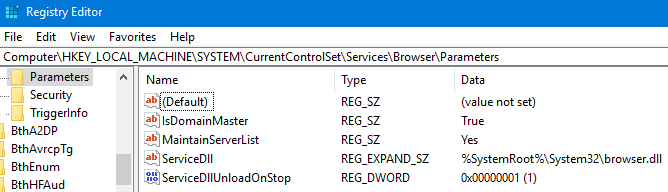
You may need to reboot to activate this. If you want to be absolutely positive no other PC takes the Master Browser role you can set the value of MaintainServerList from Auto to No on all other PCs in the Workgroup. You may even find that a non Microsoft third party device on the network attempts to take over the Master Browser role.
I re-iterate that this is just a short term workaround, Computer Browsing for workgroups is history for Windows 10. If you know of any great tools for browsing Workgroups that don't rely on the older protocols I'd be happy to hear from you.
Tuesday, October 3, 2017 1:46 PM | 1 vote
Hi
It is a block of port 445 in the windows firewall on new Creators edition.
Open windows firewall then advanced then inbox
You will see the block for 445 TCP and UDP
simply open each and allow connection
all shares will work
This helped me: I'm on Domain network, the firewall rule SBM-In is permitted on Domain and Private and DISABLED on Public. I assure you that I'm on "Domain Network" but enabling the "SMB-In" for Public profile too fixed my problem!
Wednesday, October 11, 2017 6:43 AM | 1 vote
This helped me: I'm on Domain network, the firewall rule SBM-In is permitted on Domain and Private and DISABLED on Public. I assure you that I'm on "Domain Network" but enabling the "SMB-In" for Public profile too fixed my problem!
Congratulations! You have now opened yourselves up to the next WannaCry type virus that comes along...
Wednesday, October 11, 2017 9:08 PM | 1 vote
"Net View" was not working for me until after Version 1703 (OS Build 15063.674). Not sure what was changed in that build allowing it to work. I'm not saying this will make it for everyone but it's working for me and hoping this will help others.
I also accomplished the following though:
Changed registry key: HKEY_LOCAL_MACHINE\SYSTEM\CurrentControlSet\Services\Browser\Parameters\MaintainServerList value to Yes (on the master browser computer) since it was set to Auto.
Made sure the following Windows services were set to Automatic and started:
- Computer Browser
- Peer Name resolution Protocol
- Peer Networking Grouping
- Peer Networking Identity Manager
- Homegroup Listener
- Homegroup Provider
So far, it's working as of the date of this posting.
Wednesday, October 11, 2017 11:39 PM | 1 vote
"Net View" was not working for me until after Version 1703 (OS Build 15063.674). Not sure what was changed in that build allowing it to work. I'm not saying this will make it for everyone but it's working for me and hoping this will help others.
Interesting. I also noticed a change after update to 674 but I'm coming from the opposite side of this ongoing issue.
Since the release of 15063 this past April, I had uninstalled SMB 1.0 which, of course, removes the Browser service and have had no problem with just WSD discovery of networked devices.
Now, with the update to build 674, only some devices appear. I can still access all devices by IP address (static IP network) but something definitely changed with the October quality update.
I'm not really concerned since this just may be more of what's to come with the fall feature update. Win10 networking has sure been full of surprises these last six months!
Thursday, October 12, 2017 10:40 AM | 1 vote
In my case, I stopped Sonarr running as a service and ran it as an application with run as administrator.
Final step was rebooting workstation. File share issues as so very frustrating.
Thursday, October 12, 2017 12:39 PM | 1 vote
Since the release of 15063 this past April, I had uninstalled SMB 1.0 which, of course, removes the Browser service and have had no problem with just WSD discovery of networked devices.
I should probably try that. I'm still using the registry hack which says don't try to be the Master Browser (MaintainServerList). Consequently not being able to do net view has made sense to me. However, now when I try to do net view for a specific node I get Access Denied which I think might be new.
BTW I still think that there may be a way to create a substitute for the old commands using the new PowerShell Get-SMB* commands. There seems to be a lot of detail in them which could help with that task if someone really wanted to emulate the old display.
Robert Aldwinckle
Friday, October 20, 2017 5:20 PM
I think this thread has gone as far as it can go for people with non windows devices, that don't have smart routers acting as the master browser or people with multiple computers and the non windows 10 1703 or 1709 is acting as the master browser. I've started a new thread for people with the non windows devices, only one computer and a dumb switch. I think people trying to fix their windows to windows issues should probably keep looking at this thread.
Saturday, October 21, 2017 12:20 AM | 1 vote
I think this thread has gone as far as it can go for people with non windows devices, that don't have smart routers acting as the master browser or people with multiple computers and the non windows 10 1703 or 1709 is acting as the master browser. I've started a new thread for people with the non windows devices, only one computer and a dumb switch. I think people trying to fix their windows to windows issues should probably keep looking at this thread.
I'm assuming when you say "non windows devices" you are talking about storage devices. People with one PC, a basic switch and a non-windows storage device sharing data using SMB v1.0 have these choices;
- Enable SMB v1.0 on the PC, bad idea, leaves you open to viruses like WannaCry.
- If possible, update the settings on the storage device so that it provides the shared data in a more secure fashion than SMB v1.0.
- If the device can't share the data in a more secure fashion then if possible, update the device firmware so that you can do 2.
- If neither of 2 or 3 can be done them replace the storage device.
Saturday, October 21, 2017 4:54 AM
When I say non windows devices I'm referring to devices that don't run windows. Even enabling SMB v1 (which is enabled by default) or disabling it does NOT fix the master browser issue. Let me be clear, this is a master browser issue. In case you haven't read the first post or any of the other posts this is a master browser issue as you can still access the shares provided another PC is the master browser.
For anyone one who cares to read - here is a list of the items described in this thread that do NOT fix the issue - to be clear NO registry mod fixes the issue along with these many other items - https://social.technet.microsoft.com/Forums/en-US/e105ef02-962e-437f-aaf3-ad3b533571fb/master-browser-not-working-for-non-windows-devices-in-build-1709-and-1703?forum=win10itpronetworking
To make it clear this is NOT an SMB1 issue, creating and SMB1 lanman registry item will not fix it - enabling/disabling SMB1 is NOT the fix.
TO save people time this "solution" will not fix the MASTER BROWSER issue as it again, is NOT an SMB1 issue but a MASTER BROWSER issue for non windows devices.
sc.exe config lanmanworkstation depend= bowser/mrxsmb10/mrxsmb20/nsi
sc.exe config mrxsmb10 start= auto
sc.exe config mrxsmb20 start= auto
reg add HKLM\SYSTEM\CurrentControlSet\Services\LanmanServer\Parameters /v SMB1 /t REG_DWORD /d 1 /f
reg add HKLM\SYSTEM\CurrentControlSet\Services\LanmanServer\Parameters /v SMB2 /t REG_DWORD /d 1 /f
powershell set-smbserverconfiguration -enablesmb1protocol $true
powershell set-smbserverconfiguration -enablesmb2protocol $true
Saturday, October 21, 2017 2:20 PM | 1 vote
I would like to add that I have the problem with the latest FALL update 1709 Build 16299.19
Mal
Saturday, October 21, 2017 7:42 PM
this resolved the issue for me.
Saturday, October 21, 2017 8:15 PM
When I say non windows devices I'm referring to devices that don't run windows. Even enabling SMB v1 (which is enabled by default) or disabling it does NOT fix the master browser issue. Let me be clear, this is a master browser issue. In case you haven't read the first post or any of the other posts this is a master browser issue as you can still access the shares provided another PC is the master browser.
For anyone one who cares to read - here is a list of the items described in this thread that do NOT fix the issue - to be clear NO registry mod fixes the issue along with these many other items - https://social.technet.microsoft.com/Forums/en-US/e105ef02-962e-437f-aaf3-ad3b533571fb/master-browser-not-working-for-non-windows-devices-in-build-1709-and-1703?forum=win10itpronetworking
To make it clear this is NOT an SMB1 issue, creating and SMB1 lanman registry item will not fix it - enabling/disabling SMB1 is NOT the fix.
TO save people time this "solution" will not fix the MASTER BROWSER issue as it again, is NOT an SMB1 issue but a MASTER BROWSER issue for non windows devices.
sc.exe config lanmanworkstation depend= bowser/mrxsmb10/mrxsmb20/nsi
sc.exe config mrxsmb10 start= auto
sc.exe config mrxsmb20 start= auto
reg add HKLM\SYSTEM\CurrentControlSet\Services\LanmanServer\Parameters /v SMB1 /t REG_DWORD /d 1 /f
reg add HKLM\SYSTEM\CurrentControlSet\Services\LanmanServer\Parameters /v SMB2 /t REG_DWORD /d 1 /f
powershell set-smbserverconfiguration -enablesmb1protocol $true
powershell set-smbserverconfiguration -enablesmb2protocol $true
For a PC to be a Master Browser it needs to have the Computer Browser service running. To have the Computer Browser service running SMB v1.0 must be enabled. Master Browser and SMB v1.0 are directly related. What a person with a single PC and non-Windows device/s needs to do is get rid of the requirement for SMB v1.0 on all devices so there will be no need for a Master Browser to get to their shares, they will be getting to them using the more secure protocols available now and will not be susceptible to viruses like WannaCry.
Saturday, October 21, 2017 8:17 PM
this resolved the issue for me.
This article states "Name the new value as AllowInsecureGuestAuth and set its value data to 1."
Once again, a workaround that requires lowering security...
Thursday, October 26, 2017 10:04 PM
this resolved the issue for me.
This article states "Name the new value as AllowInsecureGuestAuth and set its value data to 1."
Once again, a workaround that requires lowering security...
Yes, it's indeed a workaround because Microsoft doesn't want you to use insecure guest accounts. This is should only be temporary while you setup proper authorization for SMB. Maybe it would be nice to access your files before you setup your NAS properly ;)
Tuesday, October 31, 2017 2:47 AM
I would like to add that I have the problem with the latest FALL update 1709 Build 16299.19
Mal
Me too. Try this: I typed "network reset" in the search bar, hit "reset now" and after it went through the process, voila. It works.
Tuesday, October 31, 2017 2:49 AM
Hi,
Did you mean before Creator Update, all computers show on the Oppo?
Please run network reset tool to see if it can resolve the issue:
1. Select the Start button, then select Settings > Network & Internet > Status > Network reset.
2. On the Network reset screen, select Reset now > Yes to confirm.
3. Wait for your PC to restart and see if that fixes the problem.
If it cannot resolve your issue, please submit this feedback via the built-in Feedback app. And roll back to previous build as a workaround temporarily.
Please remember to mark the replies as answers if they help.
If you have feedback for TechNet Subscriber Support, contact [email protected].
This worked for me, thanks. I'm running version 1709 build 162299.19. After reading through this entire thread and all the scary registry hacks and dumbing down of the security settings, this only took 10 minutes!
Sunday, November 5, 2017 3:57 PM
This worked for me on my Windows 10 Pro 1703. "Advanced" file sharing doesn't work at all until I do this on the wireless adapter (a TP-Link AC600, incidentally), even though I have all correct firewall setting and advanced file sharing enabled.
Unfortunately it needs to be redone at each reboot. Incidentally, it strongly suggest we're facing a Microsoft Windows bug in 1703.
Tuesday, November 7, 2017 6:58 PM
yes
i resume my situation
i have same issue from scratch 1703 ==>>>
Windows 10 1703 Then Sysprepped = Broken File and Printer Sharing
Going to the active Network Adapter Properties and Unchecking File and Printer Sharing for Microsoft Networks. Applying this and then going back and Checking The Box. - This resolves the issue.
I can browse to it's SMB Shares and \machinename\C$\....
I can go on the machine and browse to \localhost\ etc.
However once the machine is restarted it goes back to the same state
Please could you provide a fix/solution to this problem.
it's not normal, it seems to come from the image
so I reused my image 1607 and apply an upgrade to 1703
now i am ok :-)
Sunday, November 12, 2017 3:04 PM
I also tried this suggestion and I lost the only share I could see. A reboot did NOT bring the share back.
Monday, November 13, 2017 8:04 AM
There wouldn't be much point to that as Homegroups are being deprecated by Microsoft also. Homegroups wasn't a good idea anyway, they should have just focused on making workgroup management more friendly rather than make yet another way to share your info.
Tuesday, November 14, 2017 6:27 PM
I installed Win 10 creators edition on my main PC. Strangely I could no longer connect to the shares on it from my Oppo BD player. Stranger still I turned on one of my spare PCs and I could no longer connect to the shared folders on that PC either! I thought it might be some update or master browser issue. I turned off my main PC with creators edition and strangely enough my win 10 anniversary edition now showed up on the oppo. I then turned on my main PC (creator's edition) again and the shares for it also showed on my oppo. But when I boot the creator's edition PC first it doesn't show up and any subsequent windows PCs (creator's or anniversary) don't show up either.
I set up a WINS server in case that might help and pointed to the wins server on the NetBIOS page of network properties. It didn't help so I looked at ipconfig to verify that I had the wins correct - the wins properties no longer show in ipconfig on Windows Creator's edition.
I did some master browser tests and it doesn't seem to show what the problem is (at least from my ability to check). I did test the shares between Windows 10 editions and no problems.
I did a search and someone else trying to connect to the SMB share with his non-windows device had a similar problem.
I just went to recovery and went to an earlier build and boom the shares show again - no problem.
Enterprise Edition, 1709, and it is November 2017. Have you had a solution that worked for you?
Tuesday, November 14, 2017 7:44 PM | 1 vote
I believe the problem is the newest version of Windows 10 has SMB v1 file protocol disabled.
You need to enable it or upgrade your file server client SMB to v2 or later.
Regards Andre Thompson
Tuesday, November 14, 2017 7:44 PM
I believe the problem is the newest version of Windows 10 has SMB v1 file protocol disabled.
You need to enable it or upgrade your file server client SMB to v2 or later.
Regards Andre Thompson
Wednesday, November 15, 2017 12:10 AM
Thanks for re-sharing this link Andre, it's definitely at the core of the issue, although I wouldn't be re-enabling SMB v1.0 as it's so not secure.
Wednesday, November 15, 2017 10:00 PM
For us we needed to manually map the network share via the command prompt eg netuse M:/server/share$
Then we had to add the windows credentials for the network share
All you need to do is go to Control Panel -> Credential Manager -> Windows Credentials
Select Windows Credentials
Internet or network address : your samba/cifs servers IP or name (like: MYSERVER)
User name : The users name on server with access to the share
Password : password of the user
after you've pressed OK, the network shares / drives should start work like before without any register hacks.
Thursday, November 16, 2017 10:24 PM
Yes in Fall Creators update SMB v1 is disabled, please follow https://support.microsoft.com/en-us/help/4034314/smbv1-is-not-installed-windows-10-and-windows-server-version-1709 to fix the issue
Friday, November 17, 2017 5:58 PM
Click the start button and type "Turn windows features on or off" and open this window.
Then check the "Simple Network Management Protocol (SNMP)" option. Thats all...
If you have troubles with samba, find and check the option "SMB 1.0/CIFS Client"
Sorry for bad english.
M.AYGÜN
Sunday, November 19, 2017 8:09 PM | 1 vote
It is the Master Browser in Win 10 (1703).
I still have one machine in my LAN running Win 10 (1607). I made that machine the Master Browser and my WD TV Live (streaming device) could see the shares on both machines. After that I switched the Master Browser back to Auto on the 1703 machine and the shares were gone again.
So I guess it is fair to say Master Browser is not working correctly in 1703.
100% Correct. I disabled the computer browser on my 1703 and let my Thinkpad with win7 be the browser. So far discovery is still working from for android box. I just have to remember that I did that or I'm gonna cause myself alot of work next time the power goes out...... lol BTW people, Microsoft is completelely aware of the situation. I doubt it was an error. Think about it, Kodi and Google are both effected. I believe it's intentional and Microsoft has no intention of fixing it.
Monday, November 20, 2017 2:42 AM
I may have a fix for those having trouble connecting to a W10 1703 PC from a non-windows device.
I was having an issue whereby I was being told I had an incorrect username/password when trying to connect to a share on my PC from my Nvidia Shield (Andorid TV).
After hours of trying various things, I found out that the Shield only supports SMB1. Turns out the version of Win10 I'm running on the PC (Win10 1703, Build 16241.1001) not only has SMB1 disabled, but the service isn't even installed. Installing SMB12 and enabling it fixed the problem immediately.
If you want to try this fix, here are the steps:
- Win+R (Run), type "optionalfeatures" and hit enter to bring up "Turn Windows features on or off".
- Scroll down to and expand "SMB 1.0/CIFS File Sharing Support" and check "SMB 1.0/CIFS Server" (Client was already checked for me) and hit OK.
- Launch Powershell as administrator.
- Type "Set-SmbServerConfiguration -EnableSMB1Protocol $true" and hit enter.
- I rebooted at this point, not sure if that's necessary but it can't hurt.
I Hope this helps someone for now (apparently SMB1 is being removed completely from 1709, I just hope Nvidia/Google update the Shield/Android TV before then).
The above fixed it for me, thank you!
This fixed it for me, Windows 10 and WD TV Live
Tuesday, November 21, 2017 11:24 AM
I thought this might have been 1703 related too, but it's not, I had this issue this year also, but something I didn't think about initially is that I also moved and with that moved to a different ISP, from Comcast (yuck) to Spectrum (double-yuck).
All my files I shared with my Windows 10 laptop and desktop were now unviewable between machines, but the Windows 7 laptop and desktop I have on the same network continued to share
Another thing I noticed was that pinging the computer name of the Win10 desktop was not returning the correct IP on the local network. The ping would ultimately fail and I couldn't see where it was getting this unique IP from because the machine was configured for DHCP and the router I use shows it with the correct IP.
I dug deeper and began to question the ISP I'm on, and there and behold Spectrum aka RoadRunner-Timewarner-Brighthouse uses redirects in their DNS, supposedly to help redirect your incorrect website entry back to their search, and Ihad my router configured to automatically obtain the DNS from the ISP so I was still on this redirect. ( A side note I thought I disabled their redirect a while back via their web settings when I was initially foolishly using their provided cable modem over my own working Surfboard, anywho I forgot about the DNS setting in the router )
I never had DNS issues with Comcast, but as I researched this oddity all signs where pointing to get away from your ISP's DNS.
So looked up the top Public DNSes, decided to used Google's DNS 8.8.8.8 & 8.8.4.4 and low and behold after making that change and applying it from my Router I was able to ping the correct IP from the computer name of Windows 10 desktop, and the biggest Result was that I was finally about to use Network file sharing & Homegroup again, all my files are sharable again on all Windows 10 machines.
**So to sum this short, it was the freakn DNS from the ISP causing this feature to not work. **
Not 1703, not net view. All that works, and 1709 is out now so upgrade to it.
But check your DNS, from your router, or TCP/IP settings in Windows Network Control panel (although I keep those settings to Automatic, so it's set at my router).
Hope this news helps someone.
Tuesday, November 21, 2017 6:29 PM
Yes! I did run into network issues. Personally no clue what happened in the background because some network stuff was still functioning and apparently some wasn't. I asume the NetBIOS dis get screwed up. UI don't think any developer, developer, developer at Microsoft is still worrying about Workgroups or simple network setups secured by ourselves. I did notice the 'Handy Homegroup' icon returned. We know where we're being pushed to.
Yet! NetBIOS still works. Do notice that some of computers after the reset suddenly were to believe they were moved to a 'Public' place (?). If any of that info was messed up, it explaines the weird incosequent network behavior I experienced.
Where in 8.1 and the first W10 it was quite hard to get back in the Business or private profile, they made it easy again to switch. And again: Take heat! Because even though I switched them all back to 'Private', some stayed in a 'not sharing' state.
It's all soved now after a reset AND settings checkup. Even my Backup recognizes all my shares again in stead of a-few-on-the-same-machine.
Reset network settings, check if it's a private profile, check if it's sharing your Shares. You should be done.
Thursday, November 30, 2017 2:12 PM
Search for this article on Microsoft:
"Guest access in SMB2 disabled by default in Windows 10 Fall Creators Update and Windows Server 2016 version 1709"
This is the solution proposed:
If you want to enable insecure guest access, you can configure the following Group Policy settings:
Computer configuration\administrative templates\network\Lanman Workstation
"Enable insecure guest logons"
This did the trick for me.
Saturday, December 2, 2017 12:31 PM
I did the following to fix my file shares on a 1703 desktop:
start -> run -> ncpa.cpl
right click active network adapter -> properties -> uncheck "File and Printer Sharing for Microsoft Networks" -> OK
right click active network adapter -> properties -> check "File and Printer Sharing for Microsoft Networks" - > OK
File shares started working again. Also tested with a ios device using Remote File Manager and was able to browse 1703 desktop windows share.
D
This totally worked for me.
And this totally worked for me as well. Mind blown. I'm on Windows 10 Pro having just updated to 1709.
I have been troubleshooting this for a while related to various breakages since Windows updated to 1709 a week ago. I just did as suggested and disabled F&P sharing, then clicked OK. Then went back in and re-enabled it.
It's worth pointing out, so you get the full picture, before I carried out this enable/disable step on F&P sharing as advised, I actually deactivated SMBv1 support, restarted Windows, and then installed it again. I did this using the add/remove windows features dialogue. So perhaps this also had an effect, but alone, it certainly did not and I had to do this bizarre enable/disable on the virtual NIC's F&P sharing setting.
To be clear, this is on a virtual NIC I've deployed as part of a virtual switch in Hyper-V. The only good thing about Windows 1709 so far is that it introduces a default switch, providing NAT and DHCP out of the box. VMWare/VirtualBox users etc have seemingly been agitated about the lack of default NAT with DHCP capabilities for a while. Before this, we all had to setup DHCP manually for a NIC using a third-party tool. However, this new default switch functionality (essentially hijacking the NAT enabled switch previously created) totally broke internal networking on all my Hyper-V guests without warning and having researched this I'm not the only one to have suffered. Once you've switched to using the default switch things get better, but then odd things started to happen related to SMB/CIFS (hence why I'm here). Some of the guests I have are Linux based and they simply stopped mounting host shares - so this solution, above, has worked in my case.
Microsoft - if you're listening - you've also truly broken sleep mode when running on battery power. It doesn't work. I'm not the only one suffering. Both Dell and HP users seem to be reporting the same issue. On battery your computer essentially looks like it's restarted rather than resumed. So you lose everything. Also, the notifications section is a little bit improved, but buggy. I saw default template variables names instead of English labels - so something's not right in this feature update 1709!
Monday, December 4, 2017 10:08 PM
Using the network reset option in the Network and Internet section of Settings suggested above worked for me for Windows 1709 on three computers.
Tuesday, December 5, 2017 12:20 AM
Doing:
start -> run -> ncpa.cpl
right click active network adapter -> properties -> uncheck "File and Printer Sharing for Microsoft Networks" -> OK
right click active network adapter -> properties -> check "File and Printer Sharing for Microsoft Networks" - > OK
worked for me, but only if I copy the file directly to the root directory of drive C: Copying to the desktop still gives the same error.
Wednesday, December 13, 2017 5:02 AM
This solution makes no sense to me at all . . . however . . . changing the DNS on my Comcast ISP to 8.8.8.8 from their 75.75.75.75 brought back ALL of my computers on my network. Thank you so much. This was driving me nutts!!
Thursday, December 14, 2017 3:32 PM
I have tried all these "fixes" with little success. Now I know what the problem really is and I managed to fix it, no thanks to Microsoft.
First, this is my case. I have been running a P2P network with Windows machines for many years. I had a number of Windows 7 machines, a NAS, a Mac Mini, 1 or 2 networked printers and one or more Linux machines.
I was able to share folders on my NAS and these shares were accessible from all machines whether they were Windows machines or the Mac or Linux. I could also access shares on the Windows machines from the Mac, Linux and of course other Windows machines and vice versa.
I upgraded to Windows 8 and 8.1 on some machines and all was well. I did have to adjust to using the Microsoft account when accessing shares on the Windows 8/8.1 machines. Nevertheless, I could always browse the network and find the machines that had shares listed.
Come Windows 10, when I browsed the network, machines were missing.
Linux could no longer find the workgroup.
The Windows machines could not find the other Windows machines and their shares.
The Mac machine disappeared as well.
I tried all these "fixes" documented here with varying degrees of success.
I finally got my main Windows 10 machine to access most of the shares again by using the IP addresses of the different machines, but browsing the Network from File Manager did not show the machines with the shares, even though the NAS appeared under "other devices" and the router and networked printers appeared as usual.
This week I fixed it with help from information provided by Synology (NAS). They attributed the problem to the Windows Master Browser and said if you make the NAS the Master Browser and disable the browser on ALL the Windows machines, shut down the Windows machines and reboot your router it should fix the problem.
I gave it a shot and it worked. My Windows machines now see all the Windows machines with network shares, the Mac Mini shows up with its shares and the NAS shows up with its shares. My Linux machine is now able to find the Windows workgroup (as it used to do before) and I can access the shares on the Windows machines, the Mac and the NAS.
I know this is not a solution for everybody, I am now convinced that Microsoft has a major bug in its networking code in Windows 10 and it points to the Master Browser.
I should also point out that I was using all version 1703 of Windows 10 Pro at first. I did upgrade some of the machines to the Fall Creator's Update (version 1709) and that made no difference.
Friday, December 22, 2017 1:41 PM
Here it is December 22, 2017 and this problem still exists. I have multiple machines with this same problem. I can not be sure exactly when it started. Not too long ago this worked.
Here are the different versions of Windows 10 affected:
1703 Build 15063.786
1709 Build 16299.125 Fresh install
1703 Build 15063.786 (Tablet and desktop)
1709 Build 17046.1000 Insider build
I tried dozens of "solutions" with no lasting success. A couple worked until a reboot and then back to not working. It appears Microsoft is more interested in pushing out "new features" than providing a stable, working environment.
Is Microsoft even reading any of the posts? There are so many different sites discussing this failure you would then Microsoft would see the significance of the problem.
Friday, December 22, 2017 3:56 PM
I found a solution for my WDTV, go to my computer right click properties, should take you to control panel>system and security>system .. change settings in computer name,domain and workgroup , its under you system information. click network ID.. click the circle THIS COMPUTER, ITS NOT PART OF A BUSINESS NETWORK.. windows will ask you to restart ... DONT RESTART .. and for whatever reason my PC is now found by my WDTV..
cant remember were i read this but whoever figured this out thankyou :)
Exact location: Control Panel > System > on the left click 'Advanced system settings' > Then 'Computer Name' tab > then click the box that says 'Network ID'.
Why did you emphasize 'DONT RESTART'? You're going to have to restart sooner or later ;-)
FYI: Home network. 5 computers. 3 Windows 10. 1 Windows 8.1. One MAC. An ASUS router.
My router is set to reboot Monday and Thursday at 12:01 am. I turn off my Windows 8.1 computer every weekend. When I turn that computer on on Monday I cannot see nor contact any other computers. If I reboot my Windows 10 Pro laptop everything starts working. I assume this is letting my Windows 8.1 Pro machine become the master browser. The key here is 1) turning off the 8.1 machine, 2) router rebooting so my win 10 laptop is the first thing it sees since I normally leave that on 24/7, thus it keeps becoming the Master Browser (all guesswork here, I don't know how to prove it).
I've been having trouble with networking for quite awhile (apparently since the CU update). I fix it and days later it's not working again. After finding this thread I think the Master Browser thing must be the culprit. I will know for sure on Monday if it's broken and rebooting the laptop fixes it (or Tuesday since Monday is Christmas).
PS: I made this business network "fix" so if it's NOT broken on Monday then maybe WDTV User is on to something. I will change it back and find out in another week if I can duplicate it breaking.
Wed 12/27/2017: Still working after router Monday reboot, but didn't get to my 8.1 machine for two days.
Thur 12/29/2017: Both 1703 machine and Win 8.1 machine on all night. Network access failed from 8.1 to 1703. Reboot 1703. All is working again.
So, I (apparently) know how to fix it by simply rebooting my 1703 machine, but this means I have to go to that machine to reboot since I can't VNC to it. Hopefully a better solution will come...some day.
Tuesday, December 26, 2017 5:41 PM
I did the following to fix my file shares on a 1703 desktop:
start -> run -> ncpa.cpl
right click active network adapter -> properties -> uncheck "File and Printer Sharing for Microsoft Networks" -> OK
right click active network adapter -> properties -> check "File and Printer Sharing for Microsoft Networks" - > OK
File shares started working again. Also tested with a ios device using Remote File Manager and was able to browse 1703 desktop windows share.
D
Well done mate, I was searching for at least 2 hours... now I can see the files of my win10 laptop again! well done!
Thursday, December 28, 2017 11:17 AM
I may have a fix for those having trouble connecting to a W10 1703 PC from a non-windows device.
I was having an issue whereby I was being told I had an incorrect username/password when trying to connect to a share on my PC from my Nvidia Shield (Andorid TV).
After hours of trying various things, I found out that the Shield only supports SMB1. Turns out the version of Win10 I'm running on the PC (Win10 1703, Build 16241.1001) not only has SMB1 disabled, but the service isn't even installed. Installing SMB12 and enabling it fixed the problem immediately.
If you want to try this fix, here are the steps:
- Win+R (Run), type "optionalfeatures" and hit enter to bring up "Turn Windows features on or off".
- Scroll down to and expand "SMB 1.0/CIFS File Sharing Support" and check "SMB 1.0/CIFS Server" (Client was already checked for me) and hit OK.
- Launch Powershell as administrator.
- Type "Set-SmbServerConfiguration -EnableSMB1Protocol $true" and hit enter.
- I rebooted at this point, not sure if that's necessary but it can't hurt.
I Hope this helps someone for now (apparently SMB1 is being removed completely from 1709, I just hope Nvidia/Google update the Shield/Android TV before then).
This worked for me.
Multiple virtual machines, Smart TV and Laptop running various systems including CentOS and Ubuntu.
Suddenly found that I could not see anything except other Windows OS machines using Explorer Network browsing.
Just performed steps 1 and 2 above, reboot (or at least logout) required, and everything came back.
This is not a good situation. There are too many devices out there that people are not going to update just because Windows 10 doesn't see them.
Thursday, January 18, 2018 1:28 PM
So your trick works... thank you
I have tried all the others with no joy :
I started with this :
- Win+R (Run), type "optionalfeatures" and hit enter to bring up "Turn Windows features on or off".
- Scroll down to and expand "SMB 1.0/CIFS File Sharing Support" and check "SMB 1.0/CIFS Server" (Client was already checked for me) and hit OK.
Both were still enabled
- Launch Powershell as administrator.
- Type "Set-SmbServerConfiguration -EnableSMB1Protocol $true" and hit enter
Rebooted
Makes no difference for me... (tried it twice)
Then I tried opening 445 as stated in this thread makes no difference for me either (wonder if I should change it back)
Ive tried this also twice:
start -> run -> ncpa.cpl
right click active network adapter -> properties -> uncheck "File and Printer Sharing for Microsoft Networks" -> OK
right click active network adapter -> properties -> check "File and Printer Sharing for Microsoft Networks" - > OK
I do not think this has an effect at all... from what I can tell...
But :
Control Panel > System > on the left click 'Advanced system settings' > Then 'Computer Name' tab > then click the box that says 'Network ID
.click the circle THIS COMPUTER, ITS NOT PART OF A BUSINESS NETWORK
and bingo the shares are appearing... now if you reboot this setting is being lost and needs to be set again
Can anyone shed any further light ?????????
Monday, January 29, 2018 11:45 AM
fixed... go into network sharing and TURN OFF PASSWORD PROTECTED SHARING and bam all working again
Monday, March 5, 2018 6:44 PM
this seemed to do the trick.
I could login with a domain account and connect to a windows share with another domain account which had the permissions to the share.
Monday, March 12, 2018 4:18 AM
Thank you! This fixed my file sharing problem in Windows 10 1709 Build 16299.248 on March 12, 2018; lol.
Thursday, March 15, 2018 4:02 AM
This worked for me. Thank you!
My issue was I could see the computer on the network, but could not connect to it. I tried all the other suggestions too (Network Reset, Enabling SMB, etc...) and none of them worked. This did though.
EDIT: Forgot that I had turned my Firewall OFF for testing. Once I re-enabled the firewall, the problem came back.
So I turned the firewall off again, did the File and Printer Sharing trick above and it works again. So there is something in the Firewall that is causing my issue.
Brien King
Tuesday, March 27, 2018 2:32 PM
I can't really believe what M$$ just did...
I was also having problems on our work network. With one Server 2k8 with Domain and several Win10 Pro machines, when I went to network almost none of my machines would appear!!!
I was going crazy!!!
Then, after many hours (perhaps days), I found out the culprit. By reading this article, I found out that there are two services that becamed disabled (I didn't disabled do nothing) on my machines!!!
Explorer Network Browsing
The Computer Browser service relies on the SMBv1 protocol to populate the Windows Explorer Network node (also known as "Network Neighborhood"). This legacy protocol is long deprecated, doesn't route, and has limited security. Because the service cannot function without SMBv1, it is removed at the same time.
However, if you still have to use the Explorer Network in home and small business workgroup environments to locate Windows-based computers, you can follow these steps on your Windows-based computers that no longer use SMBv1:
Start the "Function Discovery Provider Host" and "Function Discovery Resource Publication" services, and then set them to Automatic (Delayed Start).
When you open Explorer Network, enable network discovery when you are prompted.
All Windows devices within that subnet that have these settings will now appear in Network for browsing. This uses the WS-DISCOVERY protocol. Contact your other vendors and manufacturers if their devices still don't appear in this browse list after the Windows devices appear. It is possible they have this protocol disabled or that they support only SMBv1.
Bingo, with SMBv1 disabled, after I enable those two services on every machine that I habe, I finally could saw every machine displayed under network!!!!
How hard is to M$ to have this enabled by default on every machine?!? Why the hell this was disabled after SMBv1 being disabled?! If these services are disabled why the hell network search is for?!?
Stop messing around M$ !!! I lost tons of hours trying to fix this!!! Time is money!!!
Sunday, April 1, 2018 1:22 AM | 1 vote
MS solution, cited by NGuerreiro, works for my Windows 10 Creators computers.
Set the Function Discovery PH and RP services to Automatic (Delayed Start).
Unmarked SMBv1 in Turn Windows Features, Restarted.
That is it. Explorer browsing without SMBv1, but WS-Discovery instead.
Little bit slower than SMBv1, but works. Printer Sharing is OK, also.
On Windows 7 machines, set the 2 services, Stop the Computer Browser and Disable it, Restart.
Works fine. Thank you MS and NGuerreiro.
P.S.
One computer was not showing-up in Explorer Network folder. Removed the Homegroup on it, as described here:
https://windowsreport.com/remove-homegroup-windows-10/
After Stopping and Disabling the HomeGroup Listener & HomeGroup Provider services, the computer showed-up.
Sunday, April 8, 2018 8:45 PM
Hi, I'm not a techie, but came here looking for a solution and this caught my eye. It REALLY goes back to the ms name control thing AGAIN! I lost my chromebook over that and now it is driving me crazy in win10. Ugh. Every day I lose much productivity to the WAR inside my COMPUTER between MS and GOOGLE. I wish one of them would simply be more mature and turn the other cheek. Really, you waste our time with who gets to own our sine in?
I had to go buy a new laptop when this completely locked me out of my chromebook. I couldn't afford to run out and do that. Now here again, I've lost a very important day trying to print my work, only to hear it is this issue again.
I'm afraid to go to a local account as that is how i lost the Chromebook. Any suggestions, in layman's terms please, I'm not a techie, but caught in the wizards lair. Thanks much
Wednesday, April 11, 2018 3:19 PM
So glad I found this thread. I have two win 10 64 bit on v1709 build 16299-371 and a win xp networked. One win 10 computer is ethernet wired direct to the router. The other win 10 and the win xp plus printer are all connected into a zyxel switch which is ethernet wired to my TPLink TD-W9970 router. I couldn't work out how/where to alter my router settings so the router was the master browser, so I ended up doing the registry hack. Sounds like I'm going to have to go through a similar performance every time win 10 updates. <sighs>
Friday, April 13, 2018 1:19 AM
While Microsoft could have explained this better and more prominently, you are correct! There is simply no going back to the old way of browsing local networks, but this works. Thanks!
Thursday, May 3, 2018 4:22 PM
Worked for me. Let's see if it lasts. Thanks!
Monday, August 6, 2018 1:26 AM | 1 vote
For people with NON windows devices that can't use them the function discovery thing won't do crap for your issue so don't waste your time.
Tuesday, October 1, 2019 8:53 AM
So your trick works... thank you
I have tried all the others with no joy :
I started with this :
- Win+R (Run), type "optionalfeatures" and hit enter to bring up "Turn Windows features on or off".
- Scroll down to and expand "SMB 1.0/CIFS File Sharing Support" and check "SMB 1.0/CIFS Server" (Client was already checked for me) and hit OK.
Both were still enabled
- Launch Powershell as administrator.
- Type "Set-SmbServerConfiguration -EnableSMB1Protocol $true" and hit enter
Rebooted
Makes no difference for me... (tried it twice)
Then I tried opening 445 as stated in this thread makes no difference for me either (wonder if I should change it back)
Ive tried this also twice:
start -> run -> ncpa.cpl
right click active network adapter -> properties -> uncheck "File and Printer Sharing for Microsoft Networks" -> OK
right click active network adapter -> properties -> check "File and Printer Sharing for Microsoft Networks" - > OK
I do not think this has an effect at all... from what I can tell...
But :
Control Panel > System > on the left click 'Advanced system settings' > Then 'Computer Name' tab > then click the box that says 'Network ID
.click the circle THIS COMPUTER, ITS NOT PART OF A BUSINESS NETWORK
and bingo the shares are appearing... now if you reboot this setting is being lost and needs to be set again
Can anyone shed any further light ?????????
It works and now my wdtv live can see the windows 10 pc. But i have to do it every time i restart my pc. :(