Note
Access to this page requires authorization. You can try signing in or changing directories.
Access to this page requires authorization. You can try changing directories.
Question
Monday, October 16, 2017 4:18 PM
Hi,
I am using Windows 10 64bit Home Single Language Edition (1703). System Protection is grayed out and not able to enable system restore. please someone guide me
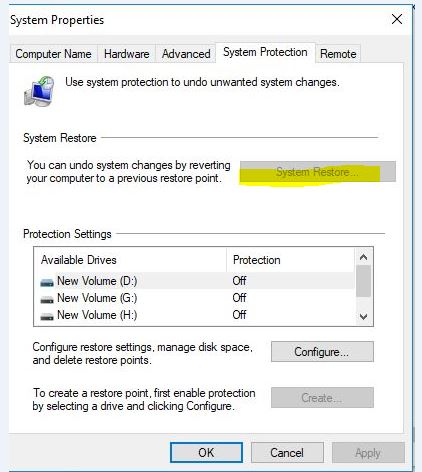
Regards, Boopathi
All replies (16)
Tuesday, October 17, 2017 3:10 AM ✅Answered
Hi,
Since your edition is Windows 10 Home, Group policy is not available for you.
What you should do is the following thing:
1. Click Configure... button.
2. Then select Turn on system protection.
3. Click Apply to exit the second window to check the result in the first window.

Please remember to mark the replies as answers if they help.
If you have feedback for TechNet Subscriber Support, contact [email protected].
Monday, October 16, 2017 4:33 PM | 1 vote
If you select a volume and click the "Configure" button, is the option "Turn on System Protection" also grayed out?
If so, try this:
Enabling the Disabled System Restore:
- Type GPEDIT.MSC in your Start Search box
- Go to Computer Configuration -> Administrative Templates -> System -> System Restore
Look for a setting which says “Turn Off System Restore”
Double click it and select “Disabled”
Click OK
Jamie Boyd
SCCM Admin, SYS Admin
[If a post helps to resolve your issue, please click the "Mark as Answer" of that post or click  "Vote as helpful" button of that post. By marking a post as Answered or Helpful, you help others find the answer faster. ]
"Vote as helpful" button of that post. By marking a post as Answered or Helpful, you help others find the answer faster. ]
Monday, October 16, 2017 4:41 PM
Yes. Under volume also greayed out.
I tried to open gpedit.msc and is it available in Windows 10 home edition. it did not open when i type in run window
Regards, Boopathi
Friday, October 20, 2017 9:44 AM
Hi,
Was your issue resolved?
If yes, please mark the helpful reply as answer in order that other community members could find the helpful reply quickly.
If no, please reply and tell us the current situation in order to provide further help.
Please remember to mark the replies as answers if they help.
If you have feedback for TechNet Subscriber Support, contact [email protected].
Friday, October 27, 2017 11:18 AM
Hi,
I am able to Turn on System Protection.
thanks
Regards, Boopathi
Monday, October 30, 2017 8:23 AM
Hi,
I am able to Turn on System Protection.
thanks
Regards, Boopathi
So was your issue resolved?
If yes, please mark the helpful reply as answer in order that other community members could find the helpful reply quickly.
If no, please reply and tell us the current situation in order to provide further help.
Please remember to mark the replies as answers if they help.
If you have feedback for TechNet Subscriber Support, contact [email protected].
Monday, January 15, 2018 9:17 AM
I have the same problem and the selection is greyed out which you highlighted and says turn on system protection. I also have windows home.
Sunday, February 25, 2018 4:17 AM
HI,
Can You explain how you finally did it??
Sunday, February 25, 2018 5:36 AM
Exactly as described above by Karen. Go to Control Panel>System>System Protection. Click the Configure button, then select Turn on system protection.
Bill
Sunday, February 25, 2018 8:42 AM
There are free software products that make backup images of the drive.
They also make clones.
Windows system restore point often do not work or are unavailable.
If a system restore fails or if it is unavailable a backup option is needed.
Sometimes the operating system, registry, boot, drive file system can be fixed using the windows advanced troubleshooting command prompt. Other times some methods may fail and the troubleshooting can be time consuming.
As such it is highly recommended to make backup images:
These are some software products:
Macrium, Acronis, Paragon, etc.
Then when there is a boot failure it may take less than 1 hour to be back to working system.
Tuesday, March 20, 2018 9:04 PM | 5 votes
If you hace different partitions or disks, you have to enable it in C:\ first before doing it a different unit.
Wednesday, April 11, 2018 7:54 PM
If you hace different partitions or disks, you have to enable it in C:\ first before doing it a different unit.
This worked for me.
Thanks
Thursday, April 19, 2018 5:50 AM
Hi,
I am able to Turn on System Protection.
thanks
Regards, Boopathi
Hey, I'm facing same problem. Windows 10 home, no group editing and "turn on system protection" greyed out. Can you help? How did you resolved it?
Thursday, April 19, 2018 6:22 AM | 1 vote
Hi,
I am able to Turn on System Protection.
thanks
Regards, Boopathi
Hey, I'm facing same problem. Windows 10 home, no group editing and "turn on system protection" greyed out. Can you help? How did you resolved it?
Got the solution at: http://www.thewindowsclub.com/system-restore-disabled-turn-on-system-restore-windows
Hope this will work for someone else. Just search for "windows powershell" in Start Menu and run it as administrator the type in the command below:
PS C:\> Enable-ComputerRestore -Drive "C:\"
Tuesday, November 6, 2018 11:36 PM
quote: If you hace different partitions or disks, you have to enable it in C:\ first before doing it a different unit.
This was my problem!
Sunday, December 1, 2019 2:20 PM
This did the trick for me! Thanks!