Note
Access to this page requires authorization. You can try signing in or changing directories.
Access to this page requires authorization. You can try changing directories.
Question
Friday, January 15, 2016 4:13 PM | 2 votes
Hi,
I have a weird problem:
Windows 10 TH2
Domain joined PC's. Using mapped network drive.
User opens "File Explorer" and browses one folder in mapped network drive which contains like about 100 pictures (.jpg for example). Picture files are named like DS00023...DS00099 and so on..(files are sorted by name).
When user opens the first picture (DS00023) using the new "modern" Photos App the user is not able to use arrow keys to go to the next picture inside this Photos App. Same behavour with the second..third picure.. and so on.. Also, the slideshow is not working. Photos App just flickers the selected picture.
BUT, if the user opens picture like DS00065...DS00099 suddenly the arrow keys started working to scroll trough the pictures and slideshow is working too. I don't figure out why the Photos App dislikes the first part of the folder.. like DS00024...DS00064 but works fine with the second part (DS00065...DS00099)
What could be wrong?
rgds Sven
All replies (24)
Sunday, January 17, 2016 10:59 PM | 2 votes
Check if this works :
Arnav Sharma | http://arnavsharma.net/ Please remember to click “Mark as Answer” on the post that helps you, and to click “Unmark as Answer” if a marked post does not actually answer your question. This can be beneficial to other community members reading the thread.
Monday, January 18, 2016 3:27 AM | 1 vote
Hi Sven,
Thanks for your feedback.
If available, please consider send feedbacks regarding the Photos app issue, using the Windows Feedback Tool.
In addition, we may consider take use of Windows Photo Viewer instead.
Instead, please take a try to exchange the last picture from the first part pictures to the second group, then click to check if it would make it work.
Or consider move the first part pictures into One folder.
Regards
Please remember to mark the replies as answers if they help, and unmark the answers if they provide no help. If you have feedback for TechNet Support, contact [email protected].
Monday, January 18, 2016 7:23 AM | 1 vote
Check if this works :
Arnav Sharma | http://arnavsharma.net/ Please remember to click “Mark as Answer” on the post that helps you, and to click “Unmark as Answer” if a marked post does not actually answer your question. This can be beneficial to other community members reading the thread.
Using solution in this thread, activates the former "Picture and fax viewer", wich is also good. At least is a workaround. But following tips in this thread, does not make my Photos App working as it should be.
rgds Sven
Monday, January 18, 2016 7:29 AM | 1 vote
Hi Sven,
Thanks for your feedback.
If available, please consider send feedbacks regarding the Photos app issue, using the Windows Feedback Tool.
In addition, we may consider take use of Windows Photo Viewer instead.
Instead, please take a try to exchange the last picture from the first part pictures to the second group, then click to check if it would make it work.
Or consider move the first part pictures into One folder.
Regards
Please remember to mark the replies as answers if they help, and unmark the answers if they provide no help. If you have feedback for TechNet Support, contact [email protected].
I don't trust this feedback tool, I'v used this before and no "feedback" at all :S
I'v tried to exchange the last to the first.. basically, I renamed the last picture to "A.jpg" wich places it first. When it was last, I was able to scroll backward, when it was fist I wasn't able to scroll at all.
What You mean move to the One folder?
rgds Sven
Monday, January 25, 2016 1:24 AM | 1 vote
Hi Sven,
Apologize for the late reply.
I mean create a subfolder and put the pictures from DS00023 to DS00065 into it, then check to see if photo would open the rest of the pictutres.
Feedback tool is a way to collect feedbacks. The effects of the feedback might not be so efficient, as the feedbacks need to be selected and confirmed, or fixed. Please be patience and submit it, so that the feedback team would be notified that there is a problem in this situation.
Regards
Please remember to mark the replies as answers if they help, and unmark the answers if they provide no help. If you have feedback for TechNet Support, contact [email protected].
Monday, January 25, 2016 9:07 AM | 1 vote
Tried this subfolder thing. Problem goes even weirder. I'v moved files DS00023...DS00065 into subfolder. Those pictures in original location are "unscrollabe" (sorry my english)..
Now I can scroll trough like DS00045...DS00065, but unable to scroll DS00023...DS00044. So, I still can not see any logic behind this. I moved those files back into original folder and again I'm unable to scroll between any of those.
So basically it seems like the last part (about 1/3 of all content) of the folder is somehow working and the first part (about 2/3) is not working.
rgds Sven
Saturday, January 30, 2016 2:38 PM | 1 vote
Anybody? Still nothing?
rgds Sven
Tuesday, February 9, 2016 10:35 AM | 3 votes
I've just found out, that if I access picture folder via UNC paht like \server\share\folder then Photos Apps works as excpecetd - scrolling trough pictures works. But if I'm accessing this folder over mapped drive then Photos Apps refuses to scroll trough some of the pictures..as described earlier.
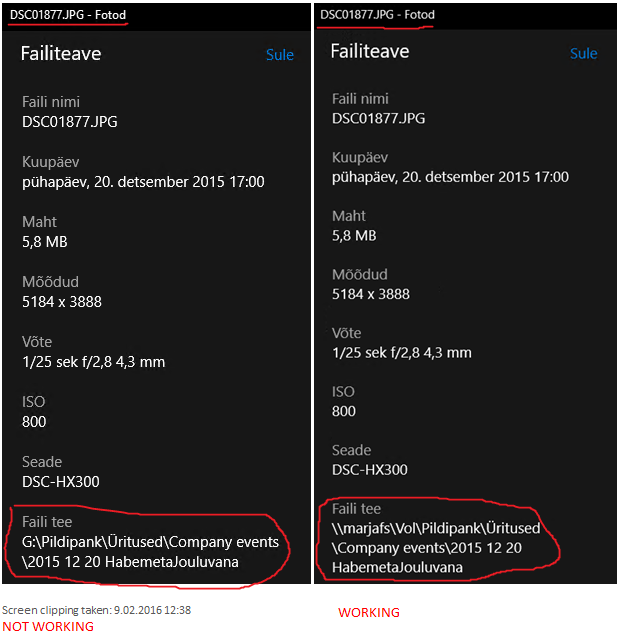
Sven
Tuesday, February 9, 2016 7:57 PM | 1 vote
I've just found out, that if I access picture folder via UNC paht like \server\share\folder then Photos Apps works as excpecetd - scrolling trough pictures works. But if I'm accessing this folder over mapped drive then Photos Apps refuses to scroll trough some of the pictures..as described earlier.
Sven
Deem. It's working only in this way when share is under DFS. Without DFS I'm stuck both ways.
Sven
Wednesday, February 10, 2016 3:19 PM | 1 vote
Bff.. it seems like a known bug. MS fourms have several cases with same symptoms, but only some freaking workarounds. Too bad :(
Sven Please remember to mark the replies as answers if they help, and unmark the answers if they provide no help.
Monday, June 12, 2017 9:09 PM | 2 votes
I figured out that if you select all first then right-click, open. The viewer loads all the photos and you can click through them using the arrow keys.
Tuesday, June 13, 2017 12:46 PM
I figured out that if you select all first then right-click, open. The viewer loads all the photos and you can click through them using the arrow keys.
Yeah. But it sounds more like a workaround, not a solution.
Please remember to mark the replies as answers if they help, and unmark the answers if they provide no help.
Monday, August 21, 2017 11:07 AM
Still nothing???
Please remember to mark the replies as answers if they help, and unmark the answers if they provide no help.
Tuesday, November 7, 2017 6:21 AM
Right click on folder. Select 'Advanced Properties'. Deselect "allow files in this folder to have contents indexed in addition to file properties" then click 'ok'. Should work now.
Tuesday, November 7, 2017 8:13 AM
Unfortunately no go :(
Still same symptoms...
Please remember to mark the replies as answers if they help, and unmark the answers if they provide no help.
Saturday, November 18, 2017 4:40 AM
just had the same issue today.. resolution for me... opened the desktop from the quick access section, opened my photos file, then the file my photos were in, the arrows worked there... then went back to access them the way I normally do from my file folders and it worked there too.
I have to assume it has something to do with folders that are in the quick access area now and then but this is the first time I've had this issue.
Tuesday, December 12, 2017 4:00 PM
To add more to this chaos, I experienced something else today. If I open photos from Microsoft's file explorer I can scroll through them with the arrow keys, but if I open a photo from an other file explorer (like Total Commander) the arrows don't work anymore, and I can't scroll through them from the Photos app. This is rather annoying, and one would think it is a basic feature for a photo viewer app to be able to scroll through photos in the same directory with the arrow keys or something like that.
I know about the old photo viewer, and yes, that works fine, I just wanted to post this so maybe someone will see it and do something about it.
Friday, December 22, 2017 3:11 PM
Still the same problem on Windows version 10.0.16299.125.
Any more information about this about why UNC is working and mapped network drive isn't?
Thursday, February 15, 2018 12:33 PM
Scrolling does not work with network folders, if both:
• there are more than 30 images in the folder, and
• the folder is available offline
Moreover, if you start with an image that has less than 30 _subsequent_ images (e.g. the last one) -- you can scroll through ALL the images, no matter how many.
Will Microsoft ever patch this mess? 2 years is not enough... :-(
Thursday, February 15, 2018 1:01 PM
Agree.. a big BS and no viable solution so far.
Please remember to mark the replies as answers if they help, and unmark the answers if they provide no help.
Friday, March 2, 2018 3:55 PM
Close all open explorer windows and open a new one (doesn't matter where).
The go View>Folder Options>Restore Defaults
Close explorer window, then reopen.
Your photo-scrolling should now be active across all folders. You may have to re-do any user-specific view preferences again (since you reset to default)
Friday, March 2, 2018 3:58 PM
Sorry, trying to respond to OP. I found this solution worked for me on Windows 10 b.1709
Close all open explorer windows and open a new one (doesn't matter where).
Then go View>Folder Options>Restore Defaults
Close explorer window, then reopen. Your photo-scrolling should now be active across all folders. You may have to re-do any user-specific view preferences again (since you reset to default)
Sunday, March 4, 2018 1:46 PM
Sorry, trying to respond to OP. I found this solution worked for me on Windows 10 b.1709
Close all open explorer windows and open a new one (doesn't matter where).
Then go View>Folder Options>Restore Defaults
Close explorer window, then reopen. Your photo-scrolling should now be active across all folders. You may have to re-do any user-specific view preferences again (since you reset to default)
No go. Still the same.
Please remember to mark the replies as answers if they help, and unmark the answers if they provide no help.
Sunday, March 4, 2018 1:49 PM
But I'd like to mention that the scrolling works if I access the pictures trough the UNC share like \server\share\folder but if this is mapped to drive letter, then it's not working..
Please remember to mark the replies as answers if they help, and unmark the answers if they provide no help.