Note
Access to this page requires authorization. You can try signing in or changing directories.
Access to this page requires authorization. You can try changing directories.
Question
Monday, June 22, 2020 5:46 AM
I'm not sure if this is server or client related but I'm having issues with a small network running Windows Server Essentials 2012 and Windows 10 Clients. Users are having issues where the mapped Network drives are crossed out and won't connect.<o:p></o:p>
DNS appears ok as I can ping the IP Address and hostname of the server from the workstations and I get a reply. I can browse the server fine if I use the servers IP Address in Windows explorer but not via it's Hostname.<o:p></o:p>
I have checked credential manager on each workstation and there are no old credentials in here.<o:p></o:p>
I have checked Network sharing and discovery on the Workstations, and it is enabled. Firewall rules for File and printer sharing is enabled in the Windows Firewall.<o:p></o:p>
Restarted DNS services and flush DNS cache.<o:p></o:p>
I have tried changing users passwords, rebooting the workstation and server and it won’t resolve the issue.<o:p></o:p>
If I open up windows explorer and try to browse to the server with the servers Hostname I get an error, if I browse via the IP Address I get no error and can see all the shares which makes me think it’s a DNS issue but why is DNS resolving correctly?<o:p></o:p>
When I try to click on one of the mapped drives I get the error “An error occurred while reconnecting Y: to servershare Microsoft Windows Network. The local device name is already in use. The connection has not been restored.”<o:p></o:p>
The current work around is to disconnect the mapped drives, browse to the server via IP Address, enter credentials in to credential manager for the server and then map a new drive directly with the share path (browsing won’t work) and it reconnects until it has issues again.<o:p></o:p>
This problem only started in the past week, prior to that we haven’t seen this issue before.<o:p></o:p>
All replies (11)
Monday, June 22, 2020 7:59 AM
Hi ,
What's the result when you using FQDN to access shares? On one of affected machine, run NSLOOKUP server's FQDN and post the results.
Also check SMBclient log to see if there are something related for us to troubleshooting.

Best Regards,
Candy
Please remember to mark the replies as an answers if they help.
If you have feedback for TechNet Subscriber Support, contact [email protected]
Monday, June 22, 2020 10:56 PM
Hello,
When the mapped drive stopped working again this morning I could access them via the fully qualified domain name and the IP address but not the Hostname.
NSLOOKUP returns the following results:
Server: UnKnown
Address: 192.168.0.10
Name: servers FQDN
Address: 192.168.0.10
I fixed the issue by disconnecting the old mapped drives, browsing to the server via the IP Address and then manually reconnecting the drives using the UNC path \Hostname\share
All the workstations seem to have the issue.I couldn't see anything in the event logs related to this issue.
Tuesday, June 23, 2020 2:25 AM
Hi ,
When the mapped drive stopped working, compare the Nslookup result of hostname and FQDN, check if IP address is correct.
>>If I open up windows explorer and try to browse to the server with the servers Hostname I get an error
What's the error message when you browse to the server with hostname?
Check details to see if there is any error code for us to troubleshooting.
Also check all PC's Network Discovery and Share settings.
Best Regards,
Candy
Please remember to mark the replies as an answers if they help.
If you have feedback for TechNet Subscriber Support, contact [email protected]
Tuesday, June 23, 2020 2:59 PM
Yes. Results are the same and resolve to the same IP Address
When the mapped drives have a cross through them and I try to browse to the server via the hostname there is a long delay (few minutes) until it times out and I get the following error:
Windows cannot access \serverhostanme\
Check the spelling of the name. Otherwise there might be a problem with your Network. To Try to identify and resolve network problems click diagnose.
Error code 0x80070043
The Network Name cannot be found
I have the option to diagnose or cancel
I already checked network discovery and share settings prior to posting this thread and they are enabled and file and printer sharing enabled in firewall.
This may have happened with the last big Windows 10 update that was installed as we installed the update on the workstations last week.
Wednesday, June 24, 2020 2:19 AM
Hi ,
I would suspect this problem is related with DNS suffix. Please check the following three place and confirm DNS suffix there is the same:


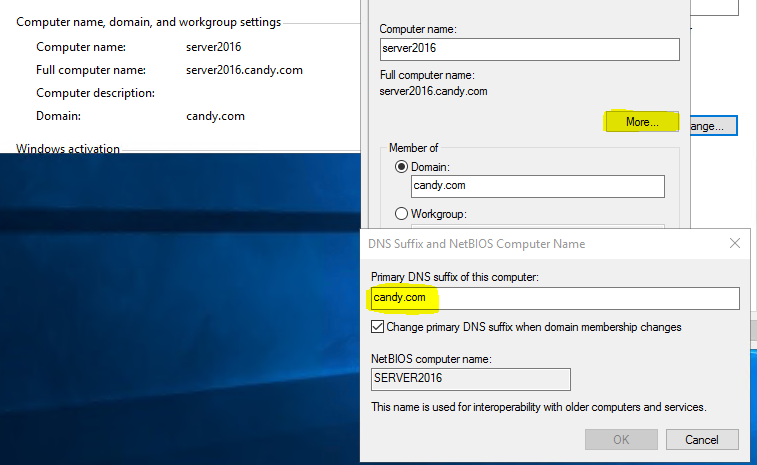
Best Regards,
Candy
Please remember to mark the replies as an answers if they help.
If you have feedback for TechNet Subscriber Support, contact [email protected]
Thursday, June 25, 2020 1:14 PM
I have checked all 3 places and DNS suffixes are the same everywhere. When the drives have crosses through them all I need to do is disconnect the old drive, ping the hostname of the server and then they reconnect ok. Any other ideas as I'm out of ideas on fixing this and users are getting annoyed.
Friday, June 26, 2020 1:37 AM
Hi ,
I am sorry that this issue still hasn't been resolved.
If there is no progress, I would suggest you contact Microsoft Customer Services and Support where more in-depth investigation can be done so that you would get a more satisfying explanation and solution to this issue.
You may find phone number for your region accordingly from the link below:
Global Customer Service phone numbers
Best Regards,
Candy
Please remember to mark the replies as an answers if they help.
If you have feedback for TechNet Subscriber Support, contact [email protected]
Friday, June 26, 2020 8:30 AM
I have the same problem, only with client Windows 10 2004.
In my case I can't connect to a share on a windows server 2003.
When I mapped a drive then if I try to browse to the server via the hostname there is a long delay (few minutes) until it times out and I get the following error:
Windows cannot access \serverhostname\
Check the spelling of the name. Otherwise there might be a problem with your Network. To Try to identify and resolve network problems click diagnose.
Error code 0x80070043
The Network Name cannot be found
If I use ip or FQDN there's no problem.
If I do not map the drive then I can access to \serverhostname\
Friday, June 26, 2020 8:38 AM
These steps resolved my issue:
1] Press Win + R to open the Run window and type the command secpol.msc. Press Enter to open the Local Security Policy window.
2] Navigate to the path Local Policies >> Security Options.
3] On the right-pane, double-click and open the properties for Network security: LAN Manager authentication level.
4] From the drop-down menu, select Send LM & NTLM-use NTLMv2 session security if negotiated.
Sunday, June 28, 2020 10:19 AM
Thanks for the suggestion but this didn't help me.
Tuesday, June 30, 2020 8:18 AM
Hi ,
If there is still no progress, I would suggest you contact Microsoft Customer Services and Support to get an efficient solution.
Best Regards,
Candy
Please remember to mark the replies as an answers if they help.
If you have feedback for TechNet Subscriber Support, contact [email protected]