Note
Access to this page requires authorization. You can try signing in or changing directories.
Access to this page requires authorization. You can try changing directories.
Question
Wednesday, July 8, 2020 9:37 PM
I have this happening for several clients, on several RDS Gateway hosts.
Clients are varying versions of Windows 10 Pro on workgroups, hosts are all Server 2019 Datacenter on office domains. I cannot get it to save the credentials for username and password to connect to the gateway server. I've noticed that when I setup the connection via "RemoteApp and Desktop Connections" and check the box to save credentials it will save 2 separate entries in credential manager under Windows credentials:
1 under the public web address (eg. remote.mycompany.com)
and 1 under the internal name of the gateway server as a terminal server (eg. TERMSRV/RDSGW.internaldomain.local)
When the remote resources eventually disconnect after initial setup and I try to connect again, it deletes the public web address entry and requires me to enter credentials again to connect. If I manually recreate the web address entry, it will delete it on the next connection. I need these credentials to save so that the username and password does not need to be entered.
All replies (7)
Thursday, July 9, 2020 8:19 AM
Hi,
1.I setup the connection via "RemoteApp and Desktop Connections" and check the box to save credentials.
Which box you checked to save credentials?
2.I did a quick test in my lab that remoting with gateway(check monitoring via gateway manager) and first time when I remoted via remoteapp in control panel, it requested to input passwords and then when I reopened the remote after disconnecting, it would successfully open without password prompting.
In credential manager, there is web passwords for gateway but windows credential of TERMSRV/session host for another user account.
3.Have you checked the settings in the "Edit deployment properties" of server manager in Connection Broker?

Thanks,
Jenny
Please remember to mark the replies as answers if they help.
If you have feedback for TechNet Subscriber Support, contact [email protected].
Thursday, July 9, 2020 6:12 PM
Hi,
1.I setup the connection via "RemoteApp and Desktop Connections" and check the box to save credentials.
Which box you checked to save credentials?
When you initially set up the connection, the request for credentials has the "Save password" box in it. It never shows again after that.
2.I did a quick test in my lab that remoting with gateway(check monitoring via gateway manager) and first time when I remoted via remoteapp in control panel, it requested to input passwords and then when I reopened the remote after disconnecting, it would successfully open without password prompting.
Did you simply close the Remote App/Desktop and then go back in, or did you also disconnect the RemoteApp and Desktop connection itself? The easiest ways to do this are by rebooting your workstation or simply right clicking the "RemoteApp and Desktop Connections" icon down by the time and selecting "Disconnect all connections".
In credential manager, there is web passwords for gateway but windows credential of TERMSRV/session host for another user account.
3.Have you checked the settings in the "Edit deployment properties" of server manager in Connection Broker?
I have confirmed my deployment properties look the same as the screenshot you shared.
Thanks,
Jesse
Friday, July 10, 2020 6:25 AM
Hi Jesse,
Thanks for the update. For the second point, I tested by two methods on closing the remoteapp:
It will show the box of windows security for credentials when I first clicked the button of remoteapp in the start menu.
If I just click the "X" button to quick the remoteapp and reconnect by again, the windows security box will not prompt.
However if I disconnect the remoteapp connection from below screenshot and then reconnect, the box will prompt again.
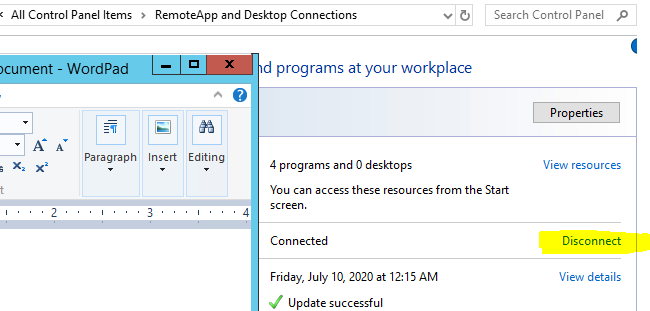
Thanks,
Jenny
Please remember to mark the replies as answers if they help.
If you have feedback for TechNet Subscriber Support, contact [email protected].
Friday, July 10, 2020 11:53 AM
However if I disconnect the remoteapp connection from below screenshot and then reconnect, the box will prompt again.
Correct, and that's what I'm trying to resolve. Rebooting the workstation has the same results. I need it to save the credentials through that disconnect.
Tuesday, July 14, 2020 9:16 AM
Hi,
I tested with .rdp file but got same behavior, which supposed to be by design. But as stated above, click "X" button to end remoteapp will keep the credentials.
You may take this as workaround.
If further assistance needed and you are eager to get a resolution on this, you may open a MS ticket to get the phone support, where more in-depth investigation can be done so that you would get a more satisfying explanation and solution to this issue.
You may find phone number for your region accordingly from the link below:
Global Customer Service phone numbers
https://support.microsoft.com/en-us/gp/customer-service-phone-numbers/en-au?wa=wsignin1.0
Thanks,
Jenny
Please remember to mark the replies as answers if they help.
If you have feedback for TechNet Subscriber Support, contact [email protected].
Tuesday, July 14, 2020 2:36 PM
When you click the "X" to close the remote session, it simply delays before dropping the connection. Test it by clicking that "X", then reboot your computer and see if credentials are still saved after a reboot. This is not a solution or workaround.
Currently, I have 7 RDS Gateway's configured for clients. 1 does save the credentials for some reason... not sure why. The other 6 don't. The 1 that works and 5 others are all Windows Server 2019 Datacenter, and then I also have one that is Windows Server 2012r2 Standard.
I am trying to find the differences in the deployments right now.
Friday, July 31, 2020 5:24 AM
Hello,
Hope you all well. I am checking to see how things are going there on this post.
Is there any more assistance needed for this thread?
Thanks,
Jenny
Please remember to mark the replies as answers if they help.
If you have feedback for TechNet Subscriber Support, contact [email protected].