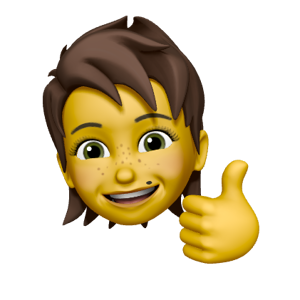@Bryan Orsmond I hope you are doing well,
In Azure, Firewall Public IPs cannot be allocated directly from an IP Prefix in the Firewall blade. The correct process is:
Create a Public IP resource from your IP Prefix (Standard SKU, same region).
Once the Public IP exists, go to your Firewall → Public IP Configuration → select that Public IP.
That’s why the option doesn’t show in the Firewall blade — only Public IP resources are displayed there, not the Prefix itself.
Also, for your /28, keep in mind Azure reserves 5 addresses, so you’ll have 11 usable IPs.
If you get an error, please share with us a printscreen of it blurred any confidential information.
😊 If my answer helped you resolve your issue, please consider marking it as the correct answer. This helps others in the community find solutions more easily. Thanks!