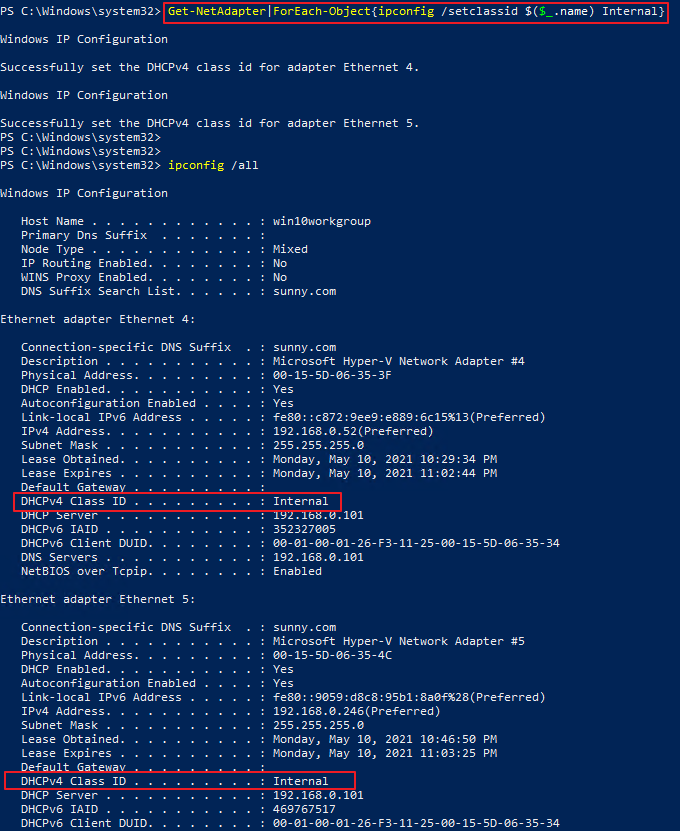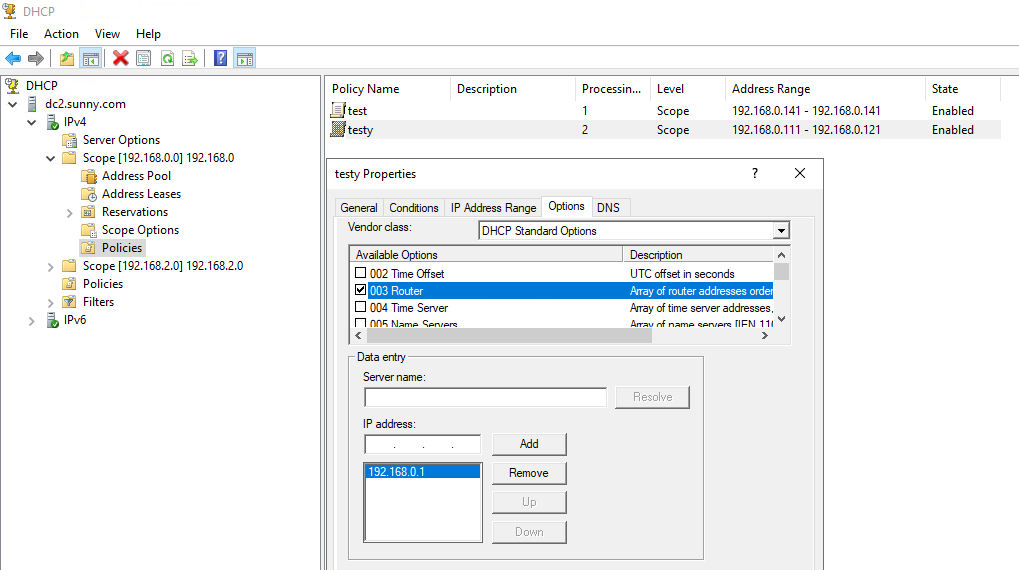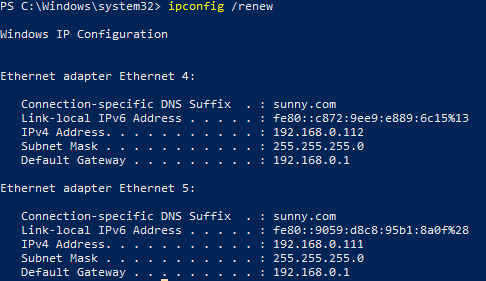Hi Phil,
A. Typing Task Scheduler in Search bar to open Task Scheduler. and click create task
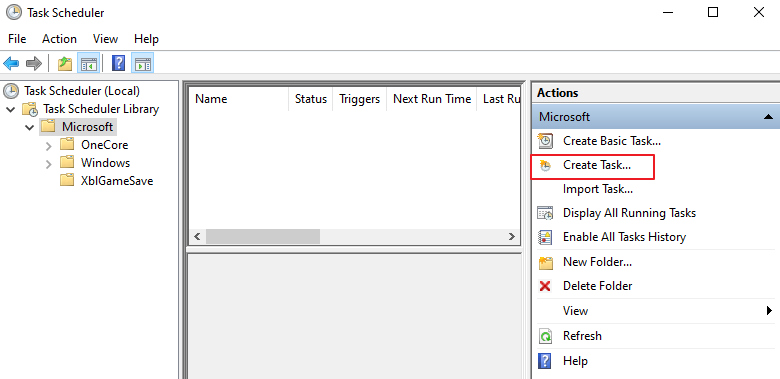
B. In General tab, type the name of this task. Move to Triggers tab, click New, in the New Trigger window, you could choose when did you need trigger running this script, such as recur every day and repeat task every 1 hour for 1 day. It depends on your demand.

C. Move to Action tag, click New, select Start a program and insert PowerShell under Program/script. Inset the following content in the box of Add arguments (optional).
-command "Import-module NetAdapter; Get-NetAdapter|ForEach-Object{ipconfig /setclassid $($_.name) <classID>}"
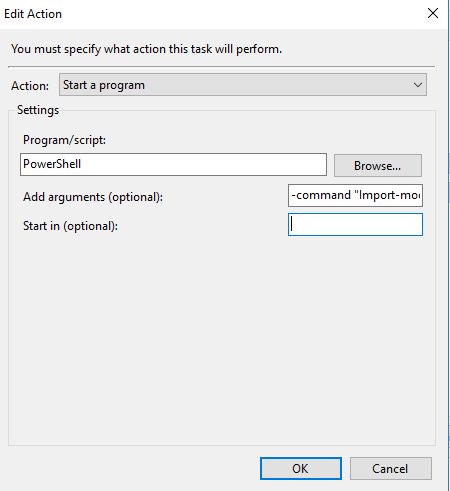
D. Click OK and the task has been configured successfully. The script will run every 1 hour on each day.
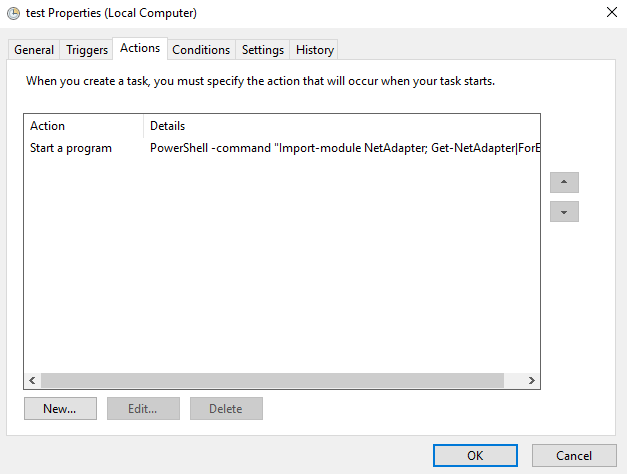
Best Regards,
Sunny
----------
If the Answer is helpful, please click "Accept Answer" and upvote it.
Note: Please follow the steps in our documentation to enable e-mail notifications if you want to receive the related email notification for this thread.