I'm encountering an issue with the installation of Windows 10 using the ISO file "Win10_22H2_English_x64.iso" sourced from Microsoft's official site. The installation was performed from a USB flash drive created with Rufus.
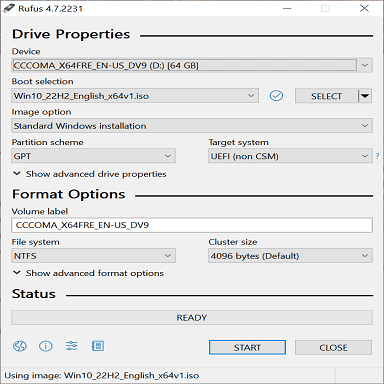
Since the install.wim file exceeds 4GB, the USB was formatted to NTFS, but that didn't make any differences or any issues. After booting from the USB and selecting language/timezone/region, the installation skipped the product key and edition selection and went straight to the EULA. This could be due to an outdated, generic product key embedded in the BIOS, which was obtained using the command wmic path softwarelicensingservice get OA3xOriginalProductKey.
I created an ei.cfg file with the following content:
[Channel]
Retail
[VL]
0
This enabled selection of the Windows edition, but not the product key. Upon choosing "Windows 10 Pro," the installation froze momentarily and displayed the error: "Windows cannot find the Microsoft Software License Terms. Make sure the installation sources are valid and restart the installation.":
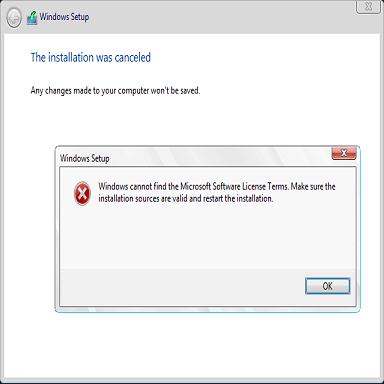
This error did not occur when it automatically chose Windows 10 Home Single-Language edition.
Attempts have been made with different USB ports, various ISO sources, disabling secure boot, reformatting, and enabling Legacy Mode, but the outcome remains unchanged. The ISO file hash was verified as correct: "A6F470CA6D331EB353B815C043E327A347F594F37FF525F17764738FE812852E".
There is no license.rtf file in the sources folder on the USB; could its absence be the cause of the error? Would adding a license.rtf file resolve this issue?
Additionally, there's a need to unlink the digital license tied to the Microsoft account to prevent auto-activation during the installation.
Here are the system specifications:
- Processor: Intel(R) Core(TM) i5-8250U CPU @ 1.60GHz 1.80 GHz
- Installed RAM: 8.00 GB (7.89 GB usable)
- Storage: 932 GB HDD WDC WD10JPVX-60JC3T1
- Graphics Card: NVIDIA GeForce 940MX (4 GB), Intel(R) UHD Graphics 620 (128 MB)
- System Type: 64-bit operating system, x64-based processor
- Edition: Windows 10 Pro
- Version: 2009
- OS Build: 19045.5854
USB details:
- USB: VendorCo ProductCode FirstChip FC1179
- Disk: 1
- Type: Removable
- Partition: GPT
- Capacity: 60000 MB
- Volumes: CCCOMA_X64FRE_EN-US_DV9 (D:) - 59997 MB, UEFI_NTFS - 1 MB
Further details can be accessed here: Pastebin link.
Summary:
- Multi-edition ISO downloaded.
-
install.wim exceeds FAT32 limit, NTFS used.
- Automatic skipping of product key due to embedded, incorrect key.
-
ei.cfg allowed edition choice but not product key.
- Encountered "Windows cannot find the Microsoft Software License Terms" error with one edition.
- ISO validated and unchanged.
- Additional information available here.
- Assistance needed to unlink digital license from Microsoft account.
- Current OS version is Windows 10 Pro 19045.5854.
- USB information provided.
This problem only occurs on my laptop, and doesn't happen on other computers (I tested it)