Hello @Atul Kamble,
Based on your description, I see you are unable to login into Azure Portal due to an incomplete MFA process and looking to reset your MFA for your user.
You can try resetting the MFA via PowerShell commands which shared by Marcin Policht. If that didn't work, please try below commands.
Import-Module Microsoft.Graph.Identity.SignIns
Connect-MgGraph
Remove-MgUserAuthenticationPhoneMethod -UserId $userID
https://learn.microsoft.com/en-us/graph/authenticationmethods-get-started?tabs=powershell#step-5-remove-a-phone-number-from-the-user
Seems like we can't reset MFA from Azure Mobile app.
In this situation, you need to contact your other Global administrator to reset your MFA registration.
Please share these steps with another global administrator in the tenant to reset your MFA.
To manage user settings, complete the following steps:
1.Sign in to the Microsoft Entra admin center as at least an Authentication Administrator.
2.Browse to Identity > Users > All users.
3.Choose the user you wish to perform an action on and select Authentication methods. At the top of the window, then choose “Require re-register MFA” options for the user.
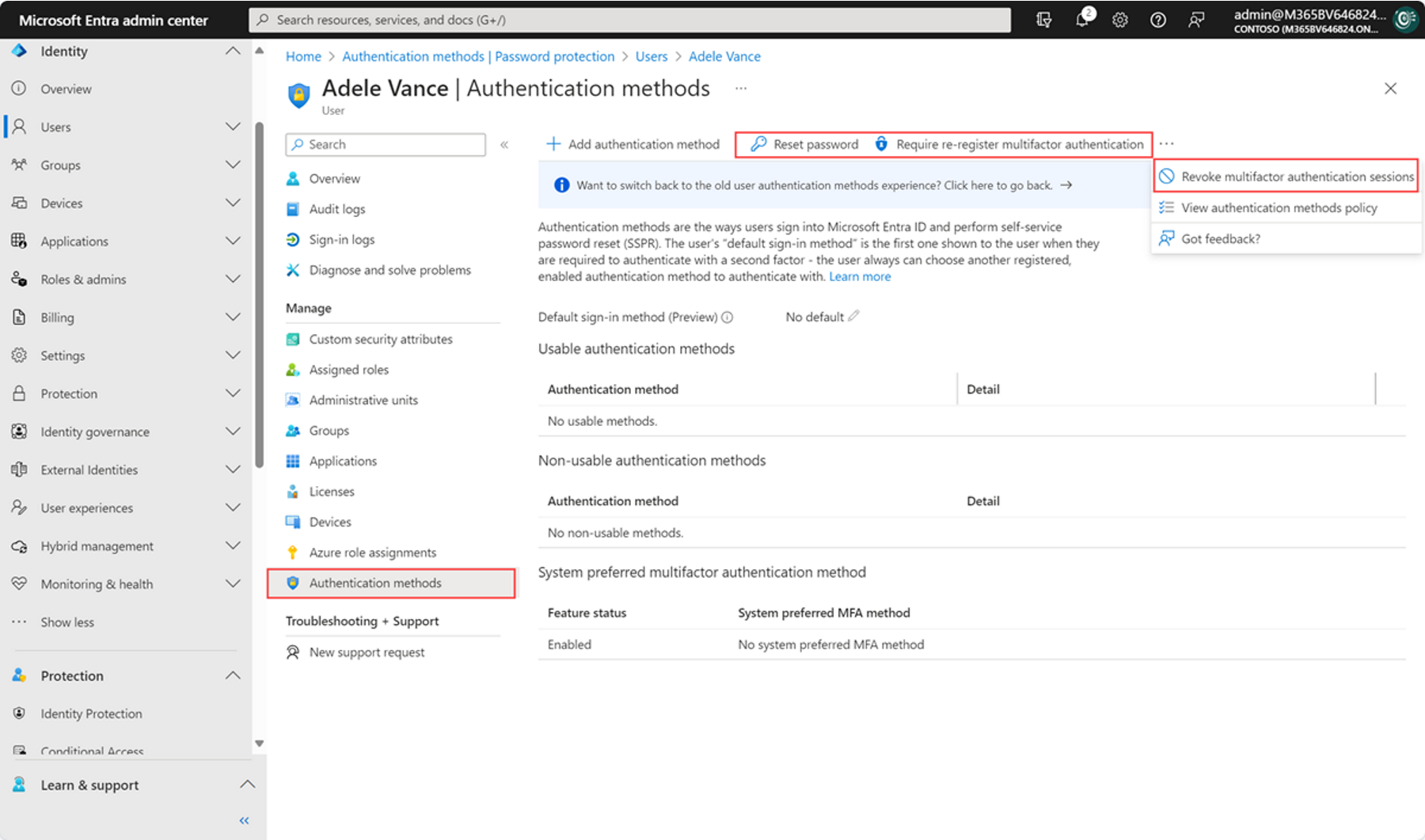
Then you can login back to any office application and register with new MFA auth method.
If you are the only Global Admin in the tenant, this qualifies as a tenant lockout scenario. To resolve this, we need to engage the Data Protection team via a support ticket to unblock your access.
To proceed, I will need a few details from you. As this information contains Personally Identifiable Information (PII), please share the following details via private message:
- Contact phone number (add +Country code)
- Contact email address
- Global admin email address (affected account)
- Country
- TimeZone
We can then connect offline to discuss further and assist you in resolving this issue.

