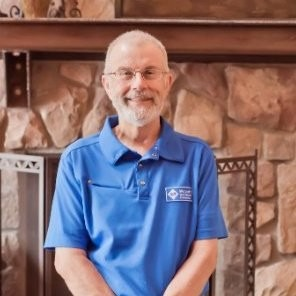I had to same issue but I was able to fix it while still using DAO! What I had to do was add a registry key. This article https://learn.microsoft.com/en-us/office/troubleshoot/access/running-wizard-error-loading-dll let me to that key.
Be sure to back up your registry before you start, just in case. I will enclose keys and values in "" just so it's clear, but don't include those in the actual values.
First close all Office applications. Check if you have key "Computer\HKEY_CLASSES_ROOT\TypeLib\{00025E01-0000-0000-C000-000000000046}\5.0\0\win32". You probably don't have it, so make it. Set the default value to "C:\Program Files (x86)\Common Files\Microsoft Shared\DAO\dao360.dll" or if you're running 64 bit Office I think it should be "C:\Program Files\Common Files\Microsoft Shared\DAO\dao360.dll". Just check where that dll is located and choose that.
Afterwards when you reopen Access, go to VBA and select Debug -> Compile, if I didn't do this it seemed to just crash instantly when running some VBA. Under Tools -> References you should now see an entry "Microsoft DAO 3.6 Object Library" pointing to the correct dll location we just set. You don't need to check/enable it if you're already using "Microsoft Office 16.0 Access database engine Object Library", it should just work now.
Hope this fixed the problem like it did for me!