Hi @Sam Molyneux
There are three types of user interfaces on Teams Phone devices:1. User 2. Common Area 3. Meeting. Which interface do you want to use?
The user account is assigned an E5 license. This is a user license, so the device shows the default end-user interface:
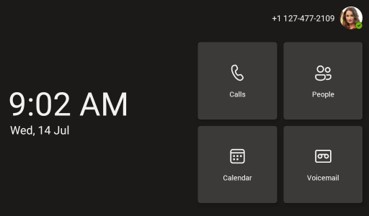
In this image, the user account has been assigned a Microsoft Teams Shared Devices license. Common area phones are primarily used for making and receiving phone calls. As such, the dial pad is shown on the display:
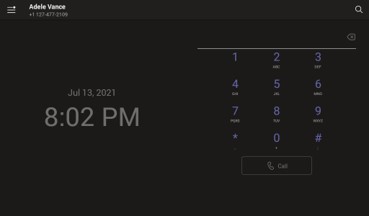
This image shows a user account with a Microsoft Teams Rooms license assigned. Teams Rooms licenses are meant to be used in meeting rooms or shared spaces, so the user interface changes to make it easy to join a meeting by showing the calendar view:
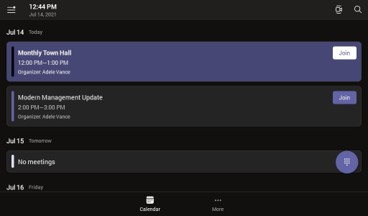
Please note After you assign a policy, sign out of the phone and sign back in. It may take up to an hour for a policy assignment to take effect.
If the answer is helpful, please click "Accept Answer" and kindly upvote it. If you have extra questions about this answer, please click "Comment".
Note: Please follow the steps in our documentation to enable e-mail notifications if you want to receive the related email notification for this thread.