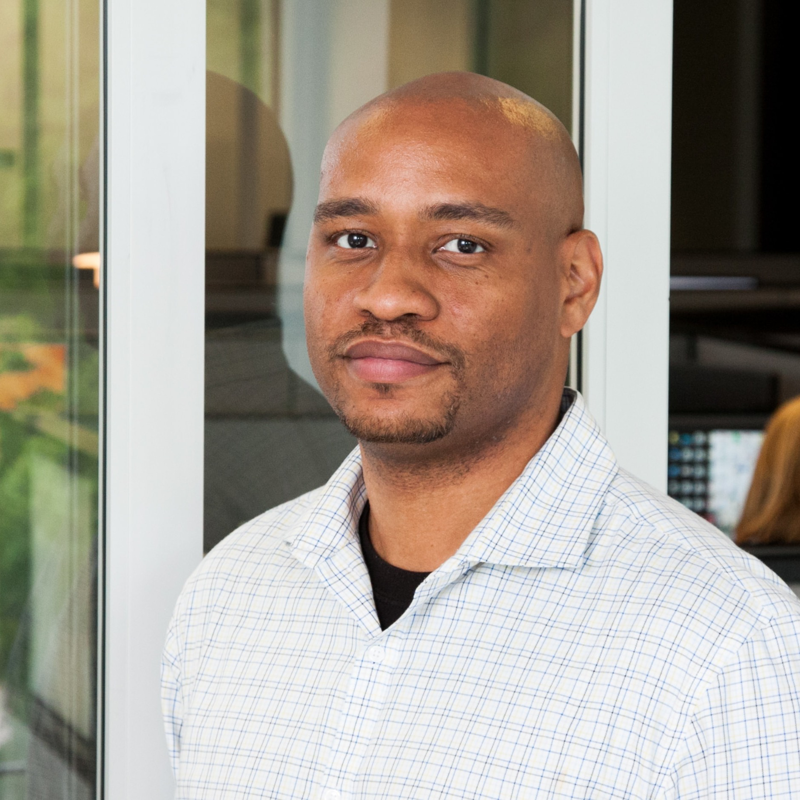To share access to your credits, you only need to grant access to your Azure subscription to those users. To do so, you can follow these steps:
- Sign in to the Azure portal: Go to Azure Portal and log in with your credentials.
- Navigate to Subscriptions: In the search bar at the top, type “Subscriptions” and select it from the results.
- Select the Subscription: Choose the subscription you want to manage.
- Access Control (IAM): In the left-hand menu, click on “Access control (IAM)”.
- Add Role Assignment:
- Click on the “Add” button and then select “Add role assignment”.
- In the Role tab, select the role you want to assign (e.g., Owner, Contributor, Reader).
- In the Members tab, select the user, group, or service principal you want to grant access to.
- Click “Review + assign” to complete the process.
This will grant the selected user or group the specified level of access to your Azure subscription. If you need more detailed guidance, you can refer to the Microsoft Learn documentation for step-by-step instructions.
If there a specific role or user you need help with, please feel free to comment down below.