My understanding is that you have a VM that is utilizing 100% CPU and want to resolve this by increasing the amount of CPU for the VM. Please let me know if I am understanding this correctly.
To increase the amount of CPU available to your VM you will want to update the VM to a different VM SKU which supports a greater number of vCPU. Please see the Resize a virtual machine page for detailed steps on how to complete this. If the virtual machine is currently running, changing its size will cause it to restart.
- Open the Azure portal.
- Type virtual machines in the search. Under Services, select Virtual machines.
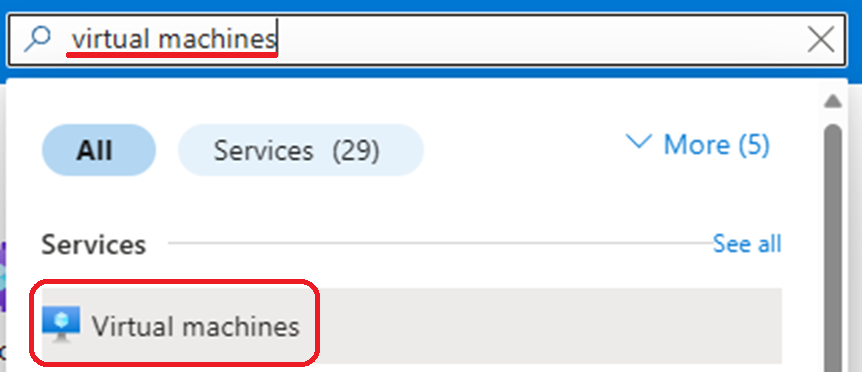
- In the Virtual machines page, select the virtual machine you want to resize.
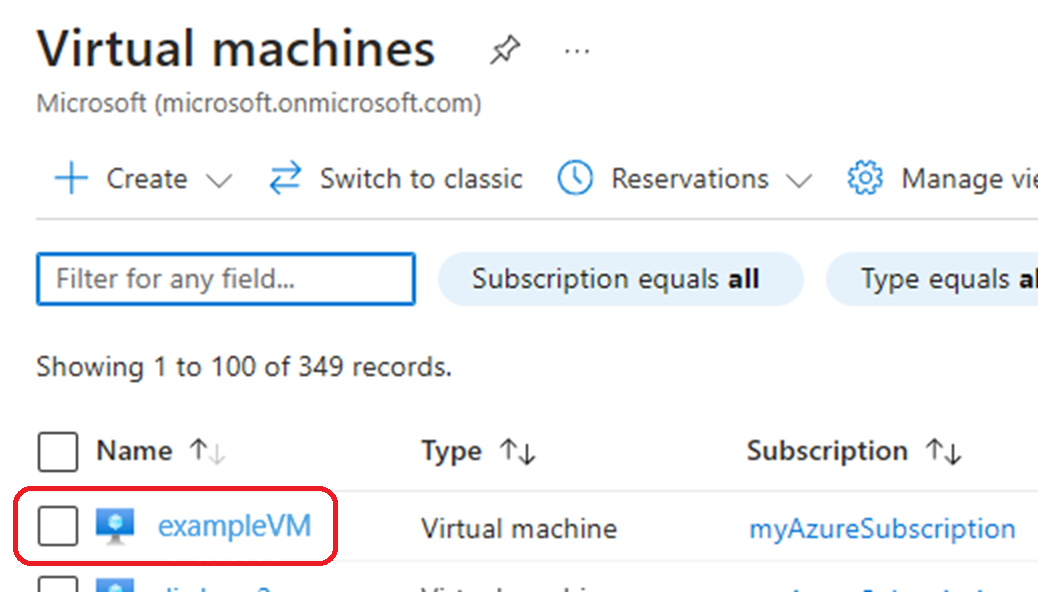
- In the left menu, select size. Pick a new compatible size from the list of available sizes
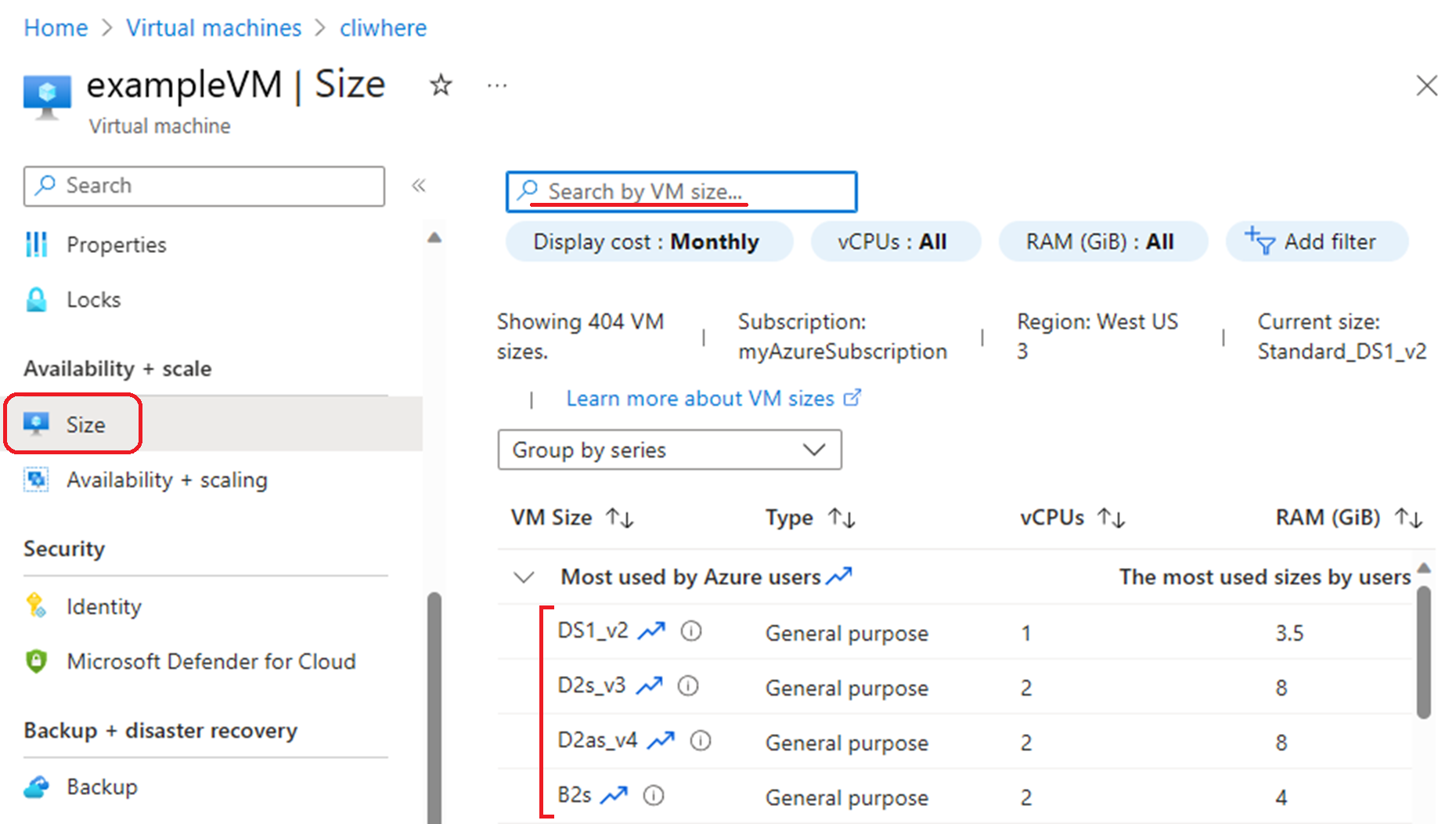
- After picking a size, select Resize.
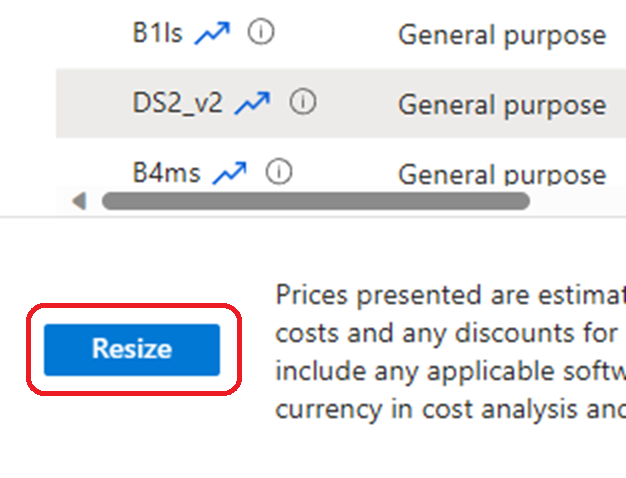
Hope this helps! Please let me know if you have any questions or need further assistance.
If you still have questions, please let us know in the "comments" and we would be happy to help you. Comment is the fastest way of notifying the experts.
If the answer has been helpful, we appreciate hearing from you and would love to help others who may have the same question. Accepting answers helps increase visibility of this question for other members of the Microsoft Q&A community.
Thank you for helping to improve Microsoft Q&A!
