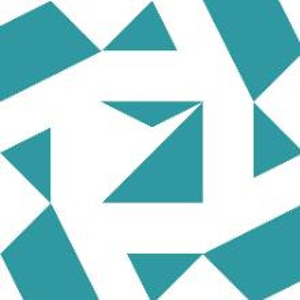Thank you. I've done it exactly the same way now (that's different in a few places than I did). And that will probably be the reason why the icon was not displayed.
Unfortunately the default icon still comes up. I thought it might have something to do with cash and wanted to install Setup on a different machine. Unfortunately I get an error message there before Setup is even started.
It is Windows 10 Pro. When I start Setup.msi or Setup.exe, the following window appears immediately:
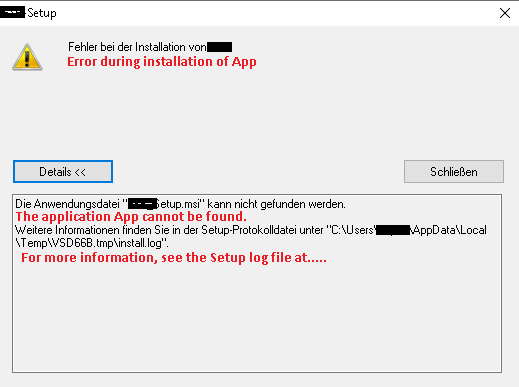
Then in the log file there is the following:
The following properties have been set:
Property: [AdminUser] = true {boolean}
Property: [InstallMode] = HomeSite {string}
Property: [NTProductType] = 1 {int}
Property: [ProcessorArchitecture] = AMD64 {string}
Property: [VersionNT] = 10.0.0 {version}
Running checks for package 'Microsoft .NET Framework 4.7.2 (x86 und x64)', phase BuildList
Reading value 'Release' of registry key 'HKLM\Software\Microsoft\NET Framework Setup\NDP\v4\Full'
Read integer value 528372
Setting value '528372 {int}' for property 'DotNetFull_Release'
Reading value 'v4' of registry key 'HKLM\SOFTWARE\Microsoft\NET Framework Setup\OS Integration'
Read integer value 1
Setting value '1 {int}' for property 'DotNetFull_OSIntegrated'
Reading value 'Release' of registry key 'HKLM\Software\Microsoft\NET Framework Setup\NDP\v4\Full\1031'
Read integer value 528372
Setting value '528372 {int}' for property 'DotNetFullLangPack_Release'
Reading value 'LCID' of registry key 'HKLM\SYSTEM\CurrentControlSet\Control\MUI\UILanguages\de-DE'
Read integer value 1031
Setting value '1031 {int}' for property 'DotNetFullLangPack_OS_LCID'
Reading value 'v4' of registry key 'HKLM\SOFTWARE\Microsoft\NET Framework Setup\OS Integration'
Read integer value 1
Setting value '1 {int}' for property 'DotNetFullLangPack_OSIntegrated'
The following properties have been set for package 'Microsoft .NET Framework 4.7.2 (x86 und x64)':
Property: [DotNetFullLangPack_OSIntegrated] = 1 {int}
Property: [DotNetFullLangPack_OS_LCID] = 1031 {int}
Property: [DotNetFullLangPack_Release] = 528372 {int}
Property: [DotNetFull_OSIntegrated] = 1 {int}
Property: [DotNetFull_Release] = 528372 {int}
Running checks for command 'DotNetFX472\NDP472-KB4054530-x86-x64-AllOS-ENU.exe'
Result of running operator 'ValueEqualTo' on property 'InstallMode' and value 'HomeSite': true
Result of checks for command 'DotNetFX472\NDP472-KB4054530-x86-x64-AllOS-ENU.exe' is 'Bypass'
Running checks for command 'DotNetFX472\NDP472-KB4054531-Web.exe'
Result of running operator 'ValueNotEqualTo' on property 'InstallMode' and value 'HomeSite': false
Result of running operator 'ValueGreaterThan' on property 'DotNetFull_Release' and value '461808': true
Result of checks for command 'DotNetFX472\NDP472-KB4054531-Web.exe' is 'Bypass'
Running checks for command 'DotNetFX472\NDP472-KB4054530-x86-x64-AllOS-DEU.exe'
Result of running operator 'ValueGreaterThanEqualTo' on property 'DotNetFullLangPack_Release' and value '461808': true
Result of checks for command 'DotNetFX472\NDP472-KB4054530-x86-x64-AllOS-DEU.exe' is 'Bypass'
Running checks for command 'DotNetFX472\NDP472-KB4054530-x86-x64-AllOS-DEU.exe'
Result of running operator 'ValueGreaterThanEqualTo' on property 'DotNetFullLangPack_Release' and value '461808': true
Result of checks for command 'DotNetFX472\NDP472-KB4054530-x86-x64-AllOS-DEU.exe' is 'Bypass'
'Microsoft .NET Framework 4.7.2 (x86 und x64)' RunCheck result: No Install Needed
Launching Application.
Error: Die Anwendungsdatei "Setup.msi" kann nicht gefunden werden.
Translate => Error: The application file "Setup.msi" cannot be found.
I have exactly the same error message also on a laptop, Windows 10 is also installed there.
On the development server (Windows Server 2022 standard) a setup works without problems.
A search on the Internet resulted in absolutely nothing! It is also difficult to hit the right term that would give me results in Google.
Any ideas?